
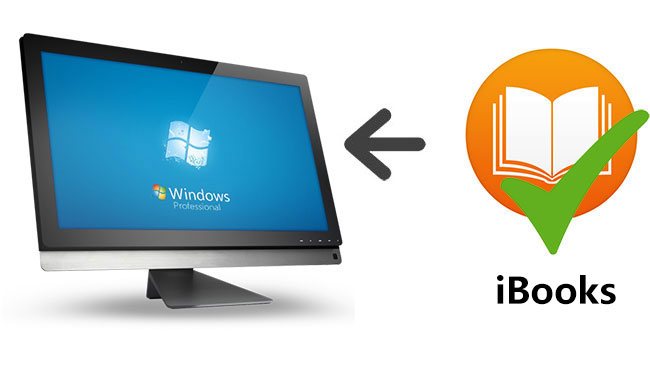
iBooks stands for the Apple eBooks or eBook reader. Referring to the iBooks reader, it is the official integrated app for users to buy and read Apple eBooks, but until recently it is still only available for IOS 8.4 and Mac OSX 10.10 Yosemite or higher versions, this means only the Apple users with iPhone/iPad/iPod Touch or Mac computer can get access to the iBooks literally. Compared to the narrow screen IOS devices, many users prefer to read on bigger screen devices like Mac and Windows computers. It is notably comfortable to read iBooks on desktop for its high clarity and resolution screen, but you may not use Mac computers all the time, so what can you do if you want to read iBooks such as the ePub files on a Windows desktop? Generally speaking, you just need to transfer iBooks to your PC and find an alternative reader.
How to transfer iBooks to Windows Computers
There are many ways to transfer iBooks to Windows PC, following are the top three ones:
Transfer iBooks from Mac computer. For the iBooks which are already downloaded through iBooks app on a Mac computer, it is pretty easy to transfer. You can plug in an USB flash drive, then copy the iBooks from the Mac computer to the flash drive by simple drag & drop from iBooks app, after that you can do it in the similar way to copy the files from the flash drive to your Windows desktop.
Transfer iBooks from IOS devices. If you have already purchased and downloaded iBooks from the iPhone/iPad/iPod touch, you can directly connect your IOS device to the iTunes to sync the files to your Windows. It is not difficult at all. After connecting your IOS device to the iTunes like iPhone, you will see the devices tab menu from the right side of the iTunes. Please click menu 'File' -> 'Devices' -> 'Transfer Purchases from Administrator's iPhone' to transfer the iBooks to your Windows desktop. Or alternatively you can use a free IOS transferring tool called iTools which is more flexible to transfer the contents.
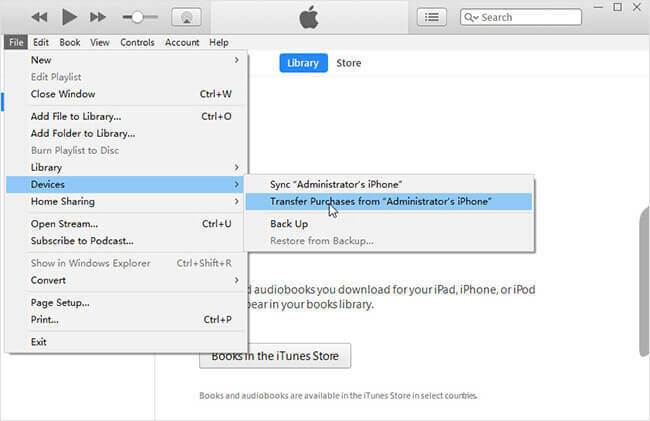
Download iBooks by iTunes for Windows. What you need to do is to launch the iTunes on your Windows computer, then login with the iTunes account from which you have already purchased the iBooks and click 'Account'-> 'Purchased' to open the purchased content list, next you can go to 'Books' tab and pick up the iBooks you want to download. In this way, you don't need to connect any external devices but please make sure you have a good internet speed. Else it might take a long time to download.
How to Read DRM Free iBooks on PCs
As Apple doesn't have the official iBook reader for Windows, so you need to find other software. There are many kinds of iBooks files with different extensions like ePub and iBook etc. Take the ePub books for example, if you want to read ePub books on Windows, you can use eBook reader apps or plugins.
Adobe Digital Editions. Concerning the eBook software, the first one I will recommend is Adobe Digital Editions. It has the important features such as bookmarking, highlights & notes etc., making it simpler to enjoy eBooks. It Supports multiple formats including ePub, ePub3, PDF and so on. You can download it from the Adobe website for free and install it to your computer, then drag an ePub file to its main screen to start open an ePub file with ease. Besides this, you may use tools like Kobo, Nook, Kindle etc., the process is more or less the same.
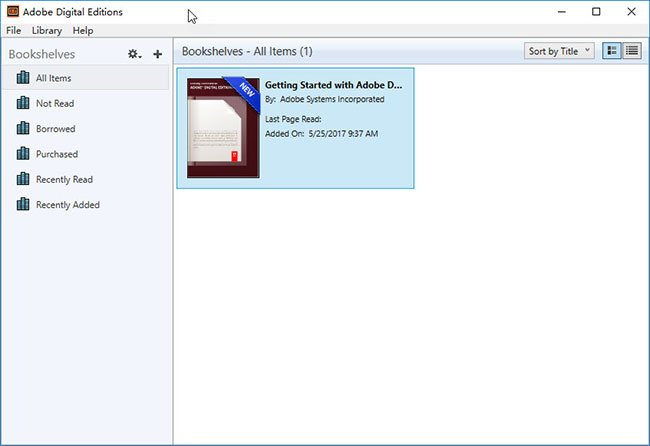
Firefox with EPEBReader plugin. If you don't want to get extra software on your computers, you can also try to use your browser with eBook reader plugin like EPEBReader for Firefox, MagicScroll eBook Reader for Chrome etc. For instance, you can launch the firebox, then go to a search engine website like Google and search 'EPUBReader', you will find the plugin which usually shows as the first item. Then open it and click 'Add to Firefox' button. Finally, you can drag ePub files to the firebox to open and read. Likewise, you can do it in the similar way if you prefer the Chrome browser.
Additionally, if you get other formats of iBooks or you just prefer to read iBooks in other eBook reader, you may use a free eBook converter Calibre to help you convert iBooks to other formats of files. But please keep in mind that not all kinds of iBooks can be converted/read on Windows. For the Apple specific files with iBook extension, currently there is few third party software support it.
Tips about the DRM Protected iBooks
Above are the common ways to read iBooks on Windows. However, these methods only work for the standard DRM free files, not FairPlay DRM protected iBooks. For the iBooks which are DRM protected, you have to get rid of the DRM copy right protection first before you can read them on Windows. To check if your iBooks are DRM protected, you can right click on the book on iTunes and choose 'Get Info', after that go to the 'File' tab. If it shows the file kind as 'Protected book', then it is embedded with Digital Rights Management protection, which can only be opened from iBooks app currently.
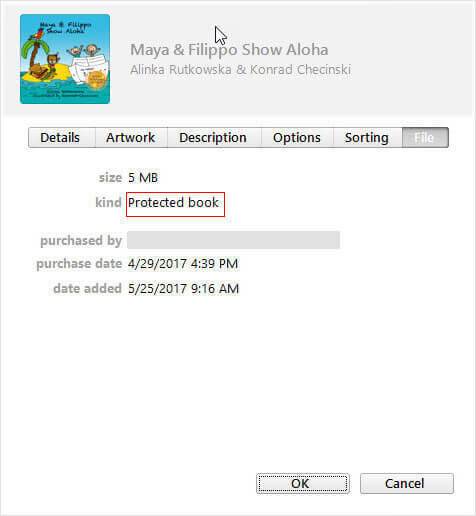
Despite this, there are many kinds of DRM removal software such as Requiem or TunesKit iBook Copy for Mac can help. Requiem was used to be a great DRM removal freeware, but it was discounted in 2012 and the latest version only supports OSX 10.7 and iTunes 9 or lower versions. It is OK to use it on the old Mac computers. If you don't have such versions and want to downgrade OSX and iTunes, personally I don't think it is worthy spending such a long time to use it though Requiem is a totally free software. Instead you may use a tip-top software TunesKit iBook Copy for Mac to bypass all the DRM protection from your purchased iBooks to extract new DRM free books. It takes only three steps to do that, just add the iBook files, customize the output folder and then click 'Convert' to output the new iBook files. Fore more detailed tutorial, please see: Complete Guide to Remove DRM from iBooks.
In conclusion, reading iBooks on computers is a better experience when you are home or office, we highly recommend iBooks fans who use Windows computers often to try to transfer and read iBooks on their Windows computers. It takes only a little effort to accomplish the goal easily.
- How to Read iBooks on Amazon Kindle eReaders
- How to Convert DRM iBook ePub Files to PDF
- Top 10 Most Anticipated Books of 2016 on iBooks Store
- New Features of Amazon Kindle Oasis You Need to Know
- Apple iBooks vs Amazon Kindle: Which is Better
- Best Ways to Convert ePub to Mobi
- Complete Guide to Convert ePub to PDF
- Top 3 Free Apps for Reading eBooks on Mac
- How to Send iBooks as Gifts from iBooks Store and iTunes

Adam Gorden is an experienced writer of TunesKit who is obsessed about tech, movie and software.