
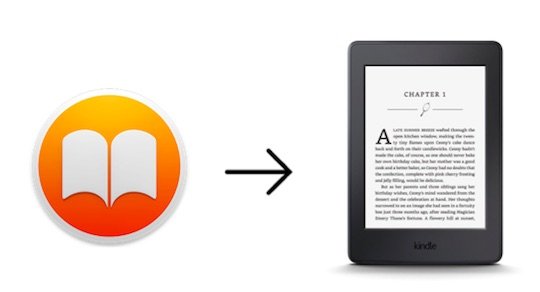
Apple iBooks vs. Amazon Kindle eBooks
Apple iBooks and Amazon Kindle are two biggest online eBook stores in the world that provide a large selection of eBooks allowing us read books on iOS devices or Kindle eReaders. However, one big difference between iBooks and Kindle eBooks we should know is that although we can access both eBook sources via iBooks and Kindle app on iOS devices, we can't read iBooks directly on the Kindle devices at all due to different eBook formats and the DRM protection on iBooks. So here comes the problem, since most of the people like to read eBooks on Kindle eReaders because of the eye-friendly screen, what if they purchased eBooks from iBooks store but want to read on Amazon Kindle? Is there any effective way to get iBooks readable on Kindle eReaders, such as Kindle, Kindle Paperwhite, Kindle Voyage, etc.?
How to Read DRM iBooks on Kindle
In order to read the iBooks on Kindle, you need to firstly understand that the iBooks are in ePub format while the eBooks supported by Kindle should in formats like Mobi, AZW, PDF, etc. It's easy to convert the DRM-free iBooks to Amazon Kindle compatible formats by using some eBook converter software. But for most of the iBooks you purchased from iBooks store, it's no easy job to make them readable on Kindle eReaders since they are protected by Apple's DRM technology. To read those DRM-protected iBooks on Kindle, you must completely remove the DRM restriction from the iBooks before converting them to Kindle eBook formats.
Now here in the following article, we'll show you the complete guide to read DRM iBooks on Amazon Kindle eReaders.
Part 1. Remove DRM from Protected iBooks
Firstly we meet TunesKit iBook Copy for Mac, which is a professional iBook DRM removal tool specially developed to help iBook users easily bypass DRM lock from protected iBook ePub files while making the copies of DRM-free iBooks with original meta info retained. Once the DRM is removed from the iBooks, you can freely transfer the non-DRM iBooks to any eReader as you wish. Please download the free trial version of this smart iBook DRM remover as below.
Step 1Add iBooks to TunesKit iBook Copy
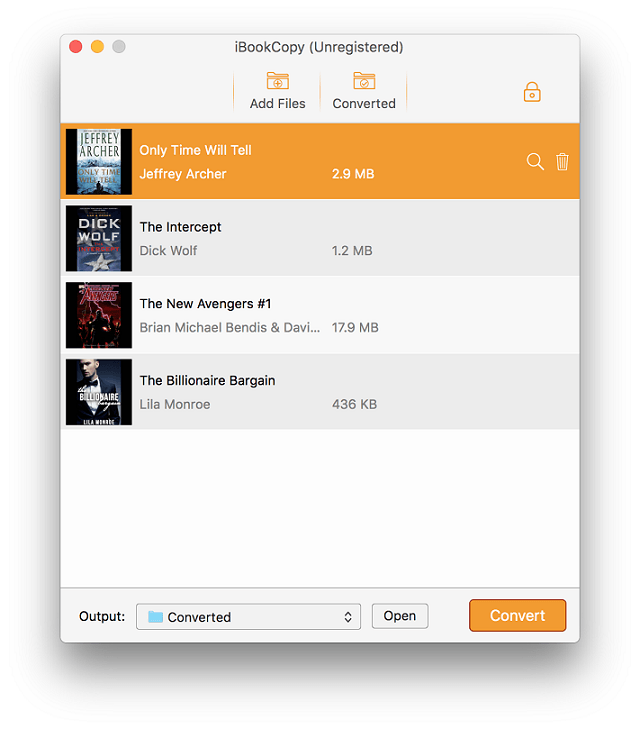
Once launching TunesKit iBook Copy for Mac, you can load the iBooks to the program either via the "Add Files" button or via directly drag-and-drop.
Step 2Adjust Output Settings
When the protected iBooks are added successfully into TunesKit iBook Copy, you can customize the output settings, like output folder by yourself.
Step 3Start to Remove DRM from iBooks
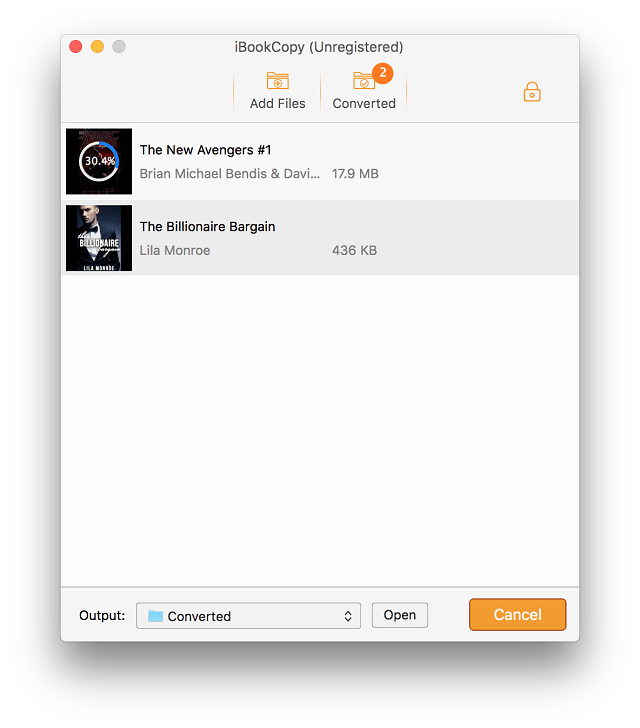
After all things are set OK, you can start removing DRM from iBooks by clicking the "Convert" button.
It will take some time to get the process done. The whole time is mainly depending on the total iBook files converted there. Normally it will work at 30x faster speed in copying each eBook.
You can also simply view this video demo to learn how to get rid of the DRM from iBooks with TunesKit iBook Copy for Mac with ease.
Part 2. Convert DRM-free iBook ePub Files to Kindle Mobi eBooks
Since all the iBooks are DRM-free now, we can use some eBook converter, such as Calibre to convert the non-DRM iBook ePub files to Kindle Mobi eBooks. You can get this free eBook management app from its official website: calibre-ebook.com.
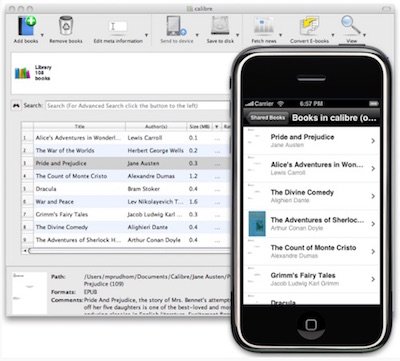
For the complete guide to convert eBooks to common formats with Calibre, you can refer to: How to Convert DRM-free iBooks ePub with Calibre >>
Alternatively, you can also use some professional yet paid eBook converter software, like ePubor eBook Converter Ultimate to convert the DRM-free iBooks to more eBook formats with better performance.
Part 3. Transfer Converted iBooks to Amazon Kindle eReaders
Once the iBooks are converted to Kindle compatible eBooks, you now get two different yet easy ways to transfer the iBooks to Amazon Kindle eReaders.
Method 1. Sync iBooks to Kindle via USB
Connect Kindle to your computer with USB cable, then you can put the DRM-free iBooks to Kindle by Copy & Paste the mobi files to the folder.
Method 2. Send iBooks to Kindle Email
When you connect your Kindle to WiFi, the converted iBooks will transfer to your Kindle automatically. Find your Send-to-Kindle e-mail address in Amazon.com---Manage your Kindle.
- How to Convert DRM iBooks to Sumatra PDF
- How to Convert DRM iBook ePub Files to PDF
- How to Convert Audible AA/AAX Audiobooks to MP3
- How to Remove DRM from Protected iTunes Movies
- How to Convert iBooks to Android Devices
- How to Convert ePub eBooks to Mobi
- How to Convert DRM-free and DRM-ed ePub to PDF
- Complete Guide to Gift iBooks from iBooks Store and iTunes
- How to Transfer and Read iBooks on Windows Computers

Adam Gorden is an experienced writer of TunesKit who is obsessed about tech, movie and software.