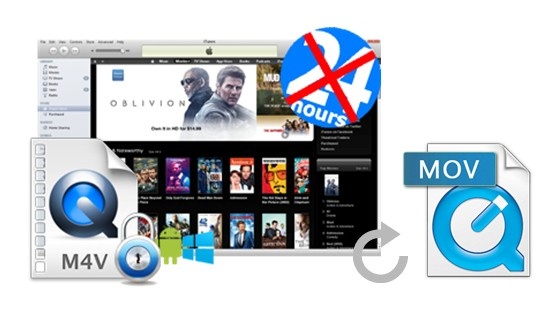
Although both M4V and MOV are well-known video formats developed by Apple, there are some differences between those two you may not know yet. In the following article, we'll discuss the differences between M4V and MOV formats. And in the meantime, in case you'll need to convert your DRM-ed iTunes M4V videos to MOV format for some reason, we'll introduce a simple solution to help you easily convert the iTunes DRM M4V movies to MOV as well. Now read on this article to find the answers.
Part 1. M4V VS MOV: What's the Difference?
What is M4V?
M4V is a video container format developed by Apple. It is used to encode video files such as TV episodes, movies, and music videos sold through the iTunes Store. To protect the copyright of these videos, Apple incorporates FairPlay DRM (Digital Rights Management) into M4V files, restricting playback to Apple devices and software like iTunes, QuickTime, iPhone, and iPad. However, there are M4V files without DRM protection. These DRM-free M4V files are more versatile and can be played on most popular media players available in the market.
What is MOV?
MOV is also a file format created by Apple Inc. It is primarily used by QuickTime Player. MOV files are compressed, which makes them easier to download and stream. As a result, many online videos and movies are distributed in MOV format. MOV files can also be played on various media players, including Windows Media Player, VLC, and others.
| Feature | M4V | MOV |
|---|---|---|
| Advantages |
- Developed for iTunes content - Includes DRM for copyright protection - High quality for Apple ecosystem playback |
- Efficient compression for online streaming - Widespread compatibility across platforms - Plays on both Apple and non-Apple devices |
| Disadvantages |
- Limited playback outside Apple ecosystem - DRM restrictions hinder versatility |
- Larger file sizes compared to some formats |
| Best For |
- iTunes Store content - Apple device users - DRM-protected content |
- Online streaming and general video playback - Professional video editing |
Part 2. How to Convert iTunes M4V to MOV
Firstly you meet one of the best DRM M4V to MOV converters, that is ViWizard M4V Converter. It's a smart iTunes DRM removal solution designed to remove DRM from any iTunes M4V movie, TV show, or music video and convert the locked M4V videos to MOV or other DRM-free formats, including MP4, M4V, AVI, MKV, etc. It's able to preserve the original quality and chapters of the iTunes movies as well. Under the help of this powerful M4V to MOV converter, you can get full control of your iTunes M4V videos by playing them on any media player without worrying about the DRM copy protection any more. Before getting started to convert the iTunes M4V files to MOV, please download the free trial version of this application as below.
Key Features of ViWizard M4V Converter
Free Trial Free Trial* Security verified. 5, 481,347 people have downloaded it.
- Convert iTunes movie rentals and purchases to common videos
- Handle the conversion of iTunes M4V videos at 30× faster speed
- Preserve multilingual subtitles, closed captions, chapters, and more
- Support playing iTunes M4V videos anywhere and anytime
Step 1Import iTunes M4V movies to ViWizard
Launch ViWizard M4V to MOV Converter and click the "Add Files" button. You can then select whatever iTunes movies or TV shows you want to convert from the pop-up drop-down window. Click "OK" to load the M4V files to the converter. You are also allowed to import those iTunes M4V videos by dragging them from the iTunes library folder.

Step 2Select HD MOV as output format
When the DRM-ed M4V videos load successfully, you should choose the output video format as MOV by clicking the Format option at the bottom left of the program. Then you are allowed to customize other output settings, such as video encoder, size, and bit rate by clicking the "gear" icon near the format.

Step 3Convert iTunes M4V to MOV
Now you can start to convert the DRM-locked iTunes M4V to MOV format by clicking the "Convert" button at the bottom right. When the conversion is finished, the output folder will open automatically and you can find the converted DRM-free MOV files there. Now they are yours. Do what you like with the MOV videos.

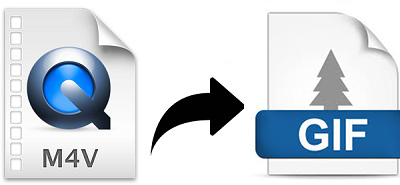
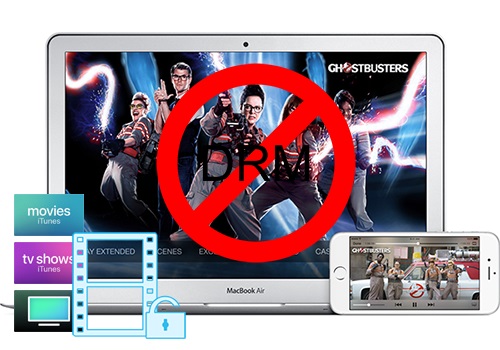

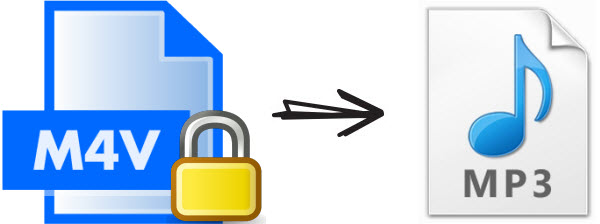
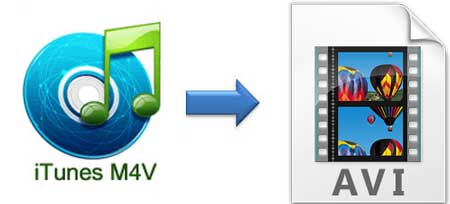

Leave a Comment (0)