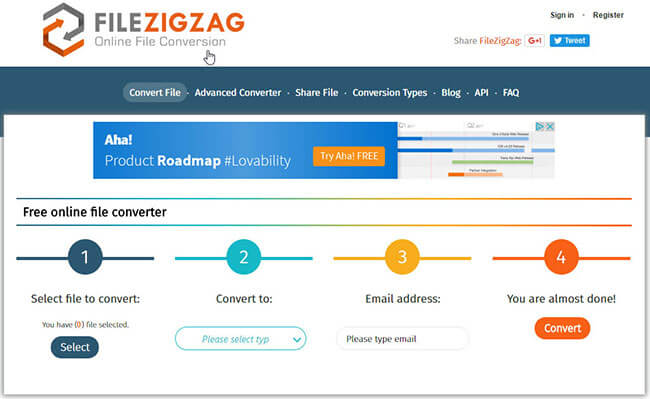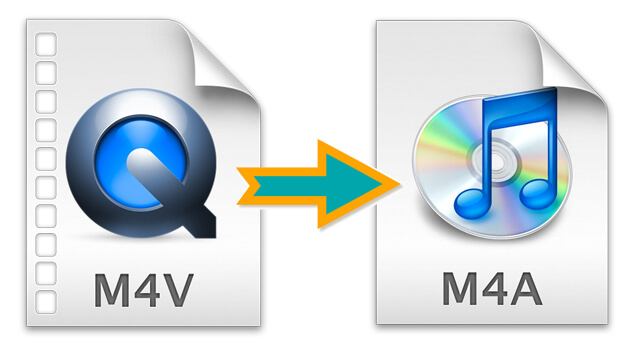
For many iTunes music video lovers, watching music videos has been a great experience. It offers a new way for us to enjoy music with pictures. However, we may not have so much time to keep watching the music videos all the time. Instead of playing the music videos to enjoy them repeatedly, sometimes we may just want to listen to the music only. Have you ever thought to extract the music from the music videos to listen on your mobile devices such as IOS devices on the go? If so, you can continue to read this post with me, I will explain the instruction on how to convert M4V to M4A audio files.
What is M4A Audio and the Advantages to Convert M4V to M4A
M4A is the MPEG4 Audio file, it is encoded with advanced audio codec (AAC), which is commonly known as the successor of MP3 and it has the advantages like smaller size and better quality. In general, M4A files sound better compared to MP3 files which are encoded at the same sample rate.
Then again some people may ask is it best to convert M4V to M4A? Actually depending different use cases, the answer may vary. MP3 is more commonly used in almost any devices, if you want to play the converted audio files on mp3 players, then you should choose MP3. On the other hand, if you only want to convert to play on Apple devices such as the iPhone, iPad and iPod touch, then it is better to choose M4A as M4A is supported perfectly by the QuickTime and iTunes player while keeping highest quality. As for me, I'd like to listen to music on my iPhone, so M4A works best for me.
Before we get started to convert M4V to M4A, we need to note that there are two kind of M4V files, FairPlay DRM protected and unprotected.
How to Convert Unprotected M4V Music Videos to M4A
For the unprotected M4V files, it is relatively easy and there are multiple software can help. I will recommend the FileZigZag which is a free online video converter. It provides a very intuitive way to convert M4V video to M4A audio. Besides, it can help you store the converted file online and you can easily share the file to your friends without using other third party software. If you are absorbed in it, you can go to the FileZigZag website to start to use it. It supports to convert one file at a time. You can refer to the following four simple steps.
1. Select your DRM free M4V video file from your local computer.
2. Choose the output format as 'M4A' if you want to convert to a M4A audio file.
3. Input your email address for receiving the download link of your converted audio file.
4. Click 'Convert' to start to upload your video and convert to M4A.
How to Convert iTunes Protected M4V Music Videos to M4A
However, if your M4V music videos are DRM protected, it is not that simple. There is not any freeware can help. It is time to find a professional DRM cracker TunesKit DRM M4V to M4A Converter for Mac to help you remove DRM as well as convert M4V to M4A simultaneously. With powerful features and fast converting speed, it is not free though, you can download it to have a try on your Mac computer anyway. Following is the step by step tutorial:
1Import protected M4V videos
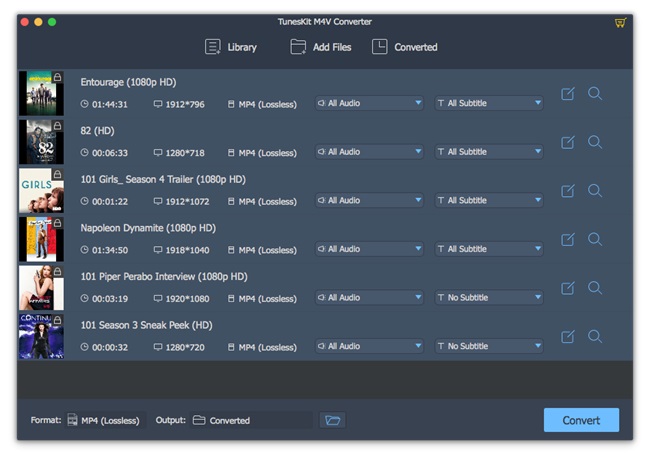
You can tap the 'Add Files' menu from the software to browse the iTunes videos which are downloaded to the local computer and click 'OK' to load them without any troubles.
2Set the output format as 'M4A'
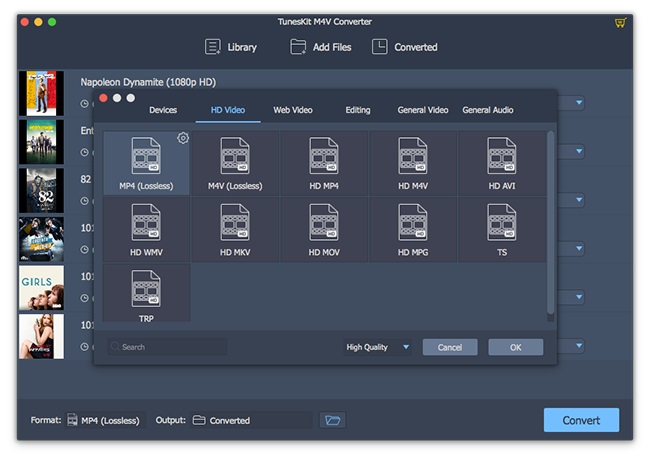
The option to change the output format is at the bottom left corner of the software. Please click on it and then click 'Audio' to go to the audio tab panel and choose 'M4A' as the output audio format.
3Convert to M4A audio files
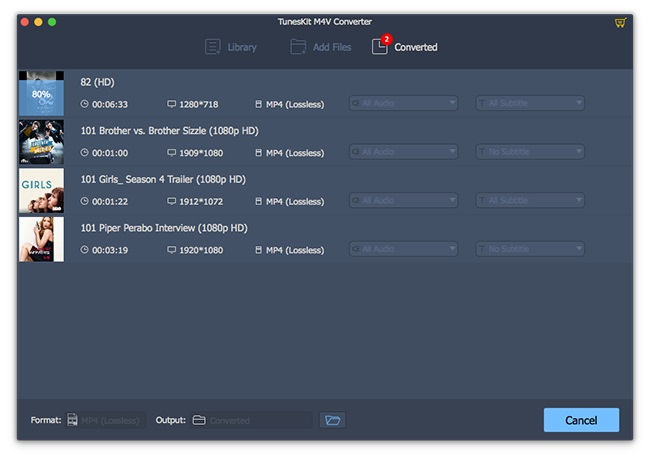
After all, please just click 'Convert' button, TunesKit DRM M4V to M4A Converter will start to convert, it takes some time to complete according how many files you convert at a time.

Adam Gorden is an experienced writer of TunesKit who is obsessed about tech, movie and software.