I have purchased several movies from iTunes. Since most of the times these movies are played on my APPLETV. However from time to time the children want to watch the movies in their room. I can not find any menu option that will allow me to burn purchased movies to a DVD.
– Noppie from Apple Support Community
Many of us will encounter the same problem as Noppie. Some will want to back up the iTunes movies to a normal DVD to save storage space, some will want to convert the iTunes movies to DVDs to play them on a bigger screen, and some will want to back up their favorite movies purchased from iTunes to DVD just for collection.
However, it's not easy to convert all our iTunes-purchased movies to DVD discs directly. Don't worry, in this post, we've picked some easiest and quickest ways to burn any iTunes videos to DVDs. Let's get started!
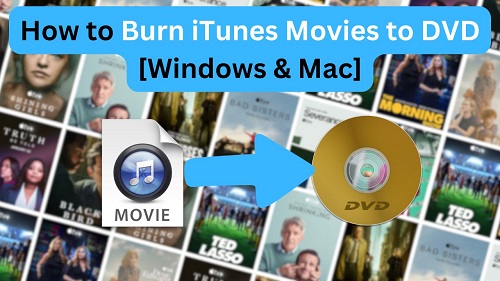
Part 1. Can I Burn iTunes Movies to DVD?
No, you are not allowed to burn iTunes movies to DVD within the iTunes. Because Apple's FairPlay DRM in iTunes movies restricts you play them on non-Apple devices or burn them to DVDs. In this case, we can roughly break down the steps to to create a DVD from your purchased iTunes movies:
- Remove the DRM from your purchased iTunes movies.
- Convert the DRM-free iTunes video files into a format compatible with DVD-burning software.
Despite you cannot burn iTunes films to DVDs, you're allowed to burn iTunes music playlists to disc within iTunes software. If you're interested, you can check this comprehensive guide on how to burn Apple music playlists to CDs.
Part 2. Preparations to Burn iTunes Movies to DVD
Before we start, make sure you prepare yourself with following items:
1. A computer with Internet access: the Internet ensures that you can visit iTunes, and use the DRM removal tools and DVD burner software.
2. iTunes movies: You need to have your desired iTunes movies downloaded locally on your computer. Ensure that the iTunes movies are smaller than 4.7 GB (for single-layer discs) or 8.5 GB (for dual-layer discs).
3. DRM removal software: Since iTunes movies are encrypted with DRM, you need specialized software to crack the DRM protection, such as ViWizard iTunes M4V Converter.
4. DVD-burning software: After removing DRM, you'll need DVD-burning software to create a playable disc. Popular tools like Burn (Mac) or DVD Flick (Mac & Windows) are user-friendly and support a variety of video formats.
5. Blank DVDs: You can choose DVD-R which is suitable for one-time use and widely compatible with most DVD players; or DVD-RW which allows multiple uses.
6. A DVD drive: Prepare an external USB DVD writer as most modern laptops lack built-in drives.
Part 3. How to Remove iTunes DRM [Windows & Mac]
To remove the DRM locks from iTunes movies, there are two ways available on Windows and Mac: using a professional DRM removal tool, or screen recording the iTunes movies.
Method 1. Using a Professional DRM Removal Tool
ViWizard is the world's leading software developer of multimedia software and DRM removal software for Windows and Mac users. Its featured product ViWizard iTunes M4V Converter is a professional iTunes DRM removal tool that helps Mac and Windows users break iTunes DRM protection and convert M4V videos to MPG or MPEG-2 format which are the best best formats to burn a video onto a DVD.
By using ViWizard iTunes M4V Converter, you can:
- Remove DRM from iTunes Movies: Effortlessly strip FairPlay DRM from purchased and rented iTunes M4V movies, unlocking them for personal use.
- Convert to Multiple Formats: Convert iTunes M4V movies to popular formats like MPG, MPEG-2, MP4, and more, ensuring compatibility with any device or software.
- Preserve Original Quality: Retain 100% of the original video and audio quality, including 1080p HD resolution, Dolby 5.1 surround sound, subtitles, and closed captions.
- Enjoy 30x Faster Conversion Speed: A few minutes are enough for the conversion of an iTunes movie.
- Play on Any Device: Once converted, you can burn the movies to DVD or transfer them to USB, TVs, or smartphones without any restrictions.
Key Features of ViWizard iTunes M4V Converter
Free Trial Free Trial* Security verified. 5, 481,347 people have downloaded it.
- Convert iTunes movie rentals and purchases to common videos
- Handle the conversion of iTunes M4V videos at 30× faster speed
- Preserve multilingual subtitles, closed captions, chapters, and more
- Support playing iTunes M4V videos anywhere and anytime
Here are steps to crack iTunes DRM protection with ViWizard iTunes M4V Converter:
Step 1 Add iTunes M4V Movies to ViWizard
Launch the ViWizard iTunes M4V Converter on your computer, and click on the "Add Files" button to add your purchased iTunes M4V video files to ViWizard. Or, you can simply drag and drop it to the ViWizard interface.

Step 2 Configure the Output Settings
Click "Format" in the bottom left corner to configure the output format, also the video quality. For the best compatibility with the DVD burner software and your DVD drive, MP4, MPG, MPEG are safe options.

Step 3 Remove DRM from iTunes Movies
Click on "Convert" to start the DRM removal and M4V to MP4 conversion. When it is complete, the DRM-free MP4 iTunes movies will be saved in the designated local file on your computer.

Method 2. Scree Recording the iTunes Movies
While less efficient, screen recording is an alternative method to bypass DRM. However, this method may result in lower video quality and is time-consuming.
On Windows:
To work Xbox Game Bar properly on Windows, make sure you're using Windows 10 22H2 or newer. You can check and update the version of Windows in Settings > System > About > Windows Specifications > Version. After the update, you can follow these steps to start screen recording the iTunes movies:
- Download Xbox Game Bar from the Microsoft Store if it is not pre-installed.
- Open the iTunes movies.
- Use the shortcut Win + Alt + R to start/stop recording.
- Ensure "System Sounds" is enabled in Xbox Game Bar.
- Play the movie in full screen to capture it properly.
- Press Win + G to open the Xbox Game Bar and view your recorded iTunes videos.
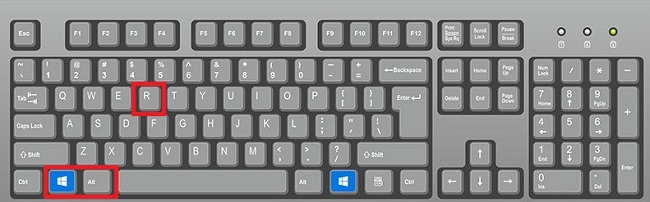
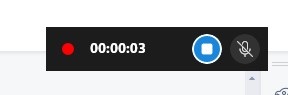
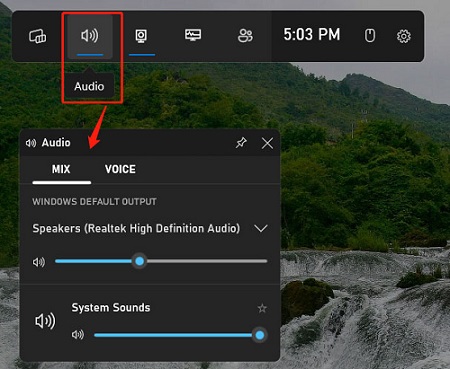

On Mac:
- Press Cmd + Shift + 5 to open the screen recording menu.
- Click "Record" and select the portion of the screen to record. For iTunes movies, choose the full-screen option for the best quality.
- Play the iTunes movie, and the recording will begin.
- Use the stop button in the menu bar or press Cmd + Control + Esc to stop.
- The recorded iTunes movies will be saved in MOV format to your desktop by default.

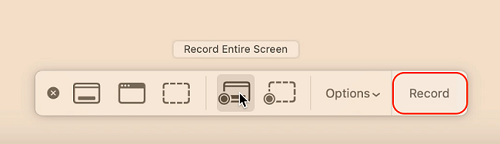
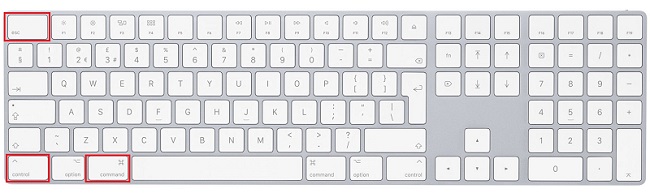
To avoid format compatibility issues when using the DVD burning software, you can convert the MOV video files to MPG or MP4 via ViWizard iTunes M4V Converter if needed.
Part 4. How to Burn iTunes Movies to DVD for Free [Windows & Mac]
Once you've removed DRM, you're ready to burn the DRM-free iTunes movies to DVD. Here, we've picked two DVD burner tools for free for both Mac and Windows users:
1. Burn - OSX on sourceforge [Mac]
- Install Burn from SourceForge (free and open-source).
- Open Burn and select the "Video" tab. Drag and drop the DRM-free iTunes movies.
- Select "DVD-Video" as the format.
- Insert a blank DVD into your drive.
- Click the "Burn" button to begin.
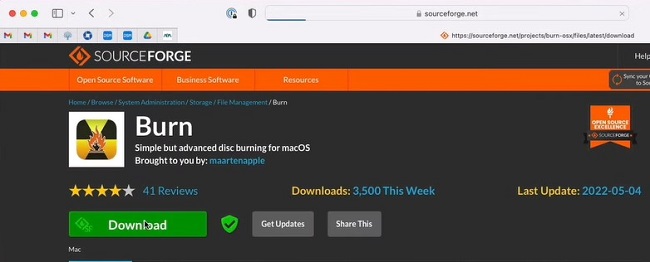
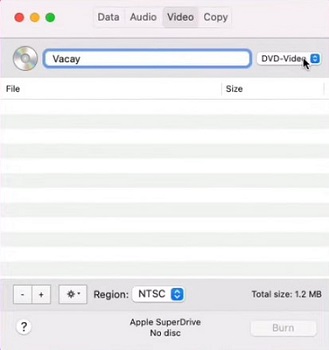
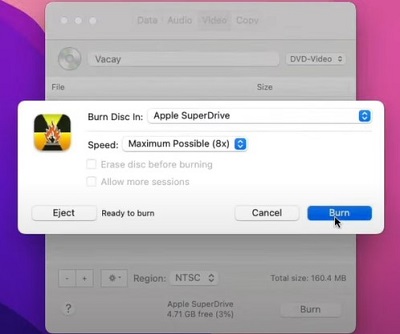
2. DVD Flick [Windows & Mac]
- Download and install the DVD Flick software on your computer.
- Launch DVD Flick, and click "Add Title" to import your converted iTunes video files.
- Go to "Project Settings" and choose a folder where the DVD files will be saved.
- Under the "Video" tab in Project Settings, select the correct format for your region (NTSC for North America and Japan. PAL for Europe and most of Asia.)
- Insert a blank DVD into your computer's DVD writer.
- Click the "Create DVD" button.
- Wait for DVD Flick to process and encode your video into DVD format.
- Once encoding is complete, the program will automatically burn the video onto the blank DVD using its built-in burning tool.
- Eject the DVD after the process is complete.
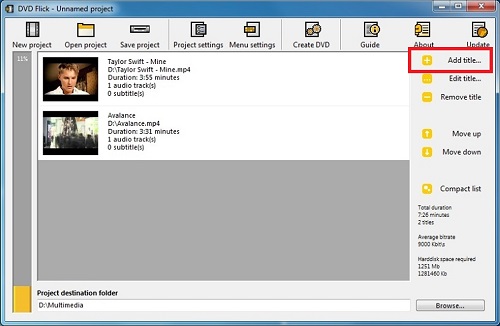
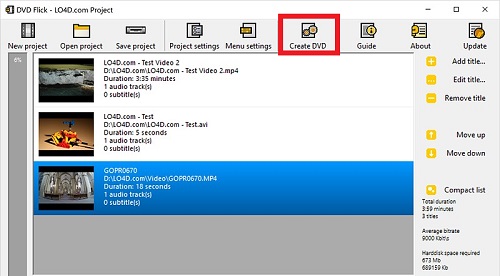
Part 5. FAQs about Burning iTunes Movies to DVD
Q1.How to burn iTunes MP4 to DVD within iTunes?
A1.You cannot burn iTunes MP4 movies directly within iTunes due to DRM restrictions. You'll need to first remove DRM protection using a tool like ViWizard iTunes M4V Converter, then use DVD Flick on Windows, or Burn software on Mac to burn the movies to DVD.
Q2.Can you copy iTunes movies to USB?
A2.Yes, but you can only play them on another Apple-authorized device through iTunes. If you want to play the copied iTunes movies on a USB drive without iTunes on a non-Apple device, the media player won't recognize and open the DRM-protected M4V format, this is why you need to remove the DRM first via a third-party tool, like ViWizard iTunes M4V Converter.
Part 6. Conclusion
Burning iTunes movies to DVD may seem challenging due to DRM restrictions, but with the right tools, it's entirely possible. Using ViWizard iTunes M4V Converter simplifies the process, enabling you to remove DRM and convert your movies into DVD-compatible formats. Once converted, burning the movies to DVD is straightforward with free tools like Burn or DVD Flick. Follow the steps outlined in this guide, and enjoy your favorite iTunes movies on any DVD player without limitations.
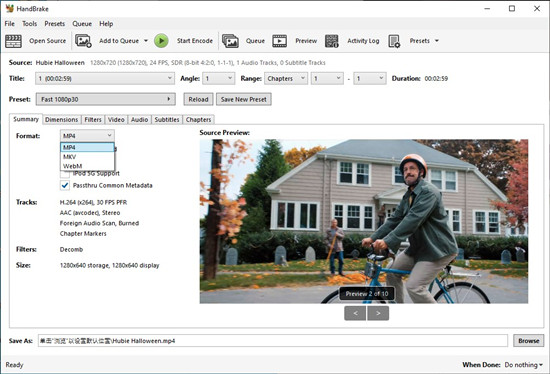
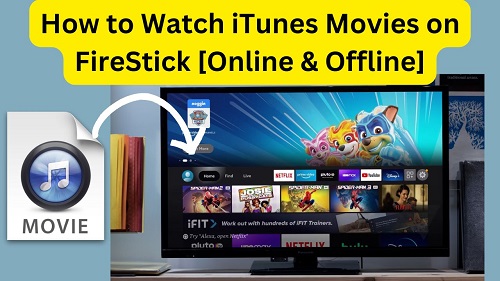


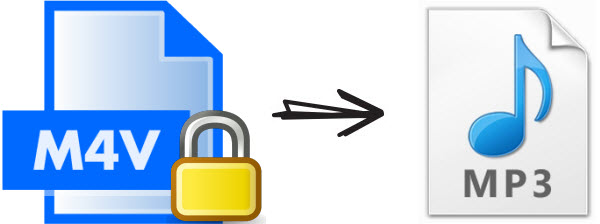

Leave a Comment (0)