Is that possible for me to watch iTunes movies on an Amazon Fire TV Stick? I just bought one Firestick 3rd generation, but had no idea how to use it to stream iTunes movies. Can someone help me? Thanks in advance!
– John from Quora
Amazon's Fire TV Stick (also named as Fire Stick or Firestick) is another big competitor to Apple TV, Roku, and Chromecast and it lets users watch videos on any TV from many online sources like Amazon Instant Video, Netflix, etc. Yet, many users wonder if there is a way to watch iTunes movies on Fire TV Stick. In this post, we will introduce different methods to watch iTunes movies online and offline on all models of Fire TV Stick.
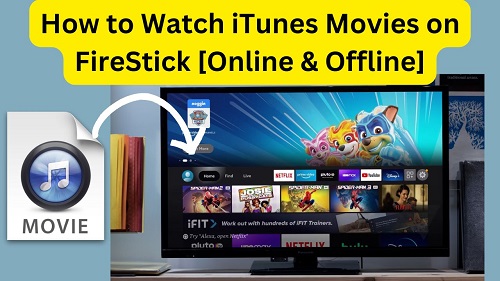
Part 1. Can I Watch iTunes Movies on FireStick?
Yes, you can watch iTunes movies on a Fire Stick. One of the easiest ways is by using the Apple TV app, which is available on various Fire Stick models, which are listed in Part 2.
However, there are some limitations to keep in mind:
1. The Apple TV app does not support in-app purchases or rental directly on the Fire Stick; any transactions must be completed on your Apple devices. Also, you cannot stream any movies or shows that you have not purchased or rented.
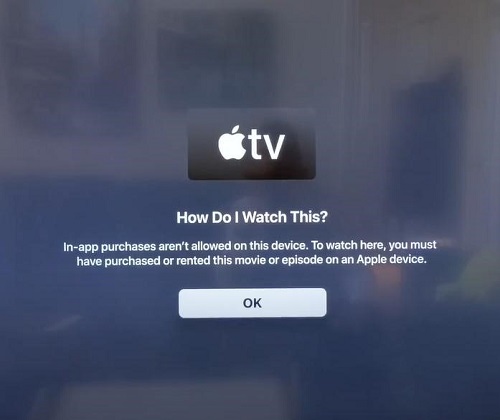
2. Some features—like accessing "Extras" from purchased movies—may not be available through the Apple TV app on Fire Stick.
3. While you can browse Apple TV channels through the Apple TV app on the Fire Stick, you cannot actually watch content from these channels.
To wrap up, while the Apple TV app on the Fire Stick provides a way to access your iTunes library, it does not give you the full experience of using an Apple TV device. For the full-featured Apple TV app, you'd go to your Apple device.
Part 2. Stream iTunes Movies Online on FireStick [Specific Models]
Streaming iTunes movies online on Fire Stick is quite straightforward, as you can access your iTunes library via the Apple TV app on TV. However, Part. 1 has already listed some limitations on the app, if you find these issues like not being able to stream movies you haven't purchased or rented acceptable, you can consider the offline option we've provided in Part 3.
The Apple TV app is available on various Fire Stick models, however, the app is not compatible with the original Fire TV Stick (1st Gen) or earlier versions of Fire TV. Please make sure the type you're using is one of those below:
Fire TV Stick 4K (2018)
Fire TV Stick – Gen 2 (2016)
Fire TV Stick – Basic Edition (2017)
Fire TV Cube (Gen 2)
Fire TV Cube (Gen 1)
Fire TV – Gen 3 (2017)
AB/AKAI/Croma UHD (2020)
Toshiba C350 Fire TV (2021)
Insignia F20, F30, F50 Series (2021)
Nebula Soundbar – Fire TV Edition
Fire TV Edition – Toshiba 4K (2018, 2020), Insignia 4K (2018, 2020), Toshiba HD (2018), Insignia HD (2018), JVC 4K (2019), Grundig Vision 6 HD (2019), Grundig Vision 7, 4K (2019), Grundig OLED 4K (2019), JVC Smart HD/FHD (2020), ok 4K (2020), Onida HD (2019, 2020)
After checking the compatibility, we can start to set up the Apple TV app on the Fire Stick and stream iTunes movies on it.
- Go to the home window of the FireStick, and search the "Apple TV" app.
- Install the Apple TV app.
- Open the Apple TV app and sign in with your Apple ID, which is linked to your purchased iTunes movies.
- Navigate to the "Library" section within the app.
- Here, you can pick the movie you purchased or rented for the online streaming.

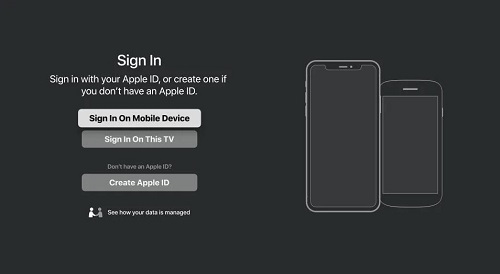
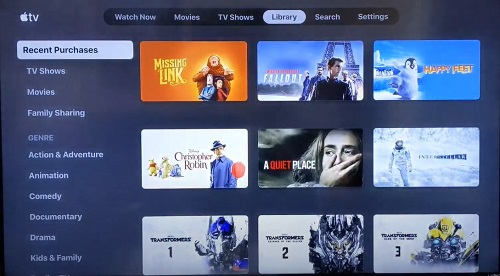
Part 3. Watch iTunes Movies Offline on FireStick [[All Models]
The main reason you can't watch iTunes movies on non-Apple devices is due to Apple's FairPlay DRM restrictions. This can be frustrating, especially if you're trying to enjoy your purchased content on devices like the Amazon Fire Stick. Fortunately, there's a way to bypass these restrictions and watch your iTunes movies or TV shows offline. If you're dealing with issues like buffering while streaming or if your device doesn't support the Apple TV app, offline viewing can be a great alternative.
To achieve this, you can use a professional third-party DRM removal tool, such as ViWizard iTunes M4V Converter. This powerful program allows you to easily remove the DRM protection from your iTunes videos, including movies, TV episodes, and music videos. With ViWizard, you can convert DRM-protected iTunes movies to common formats like MP4, AVI, or MKV, while preserving the original quality. This means you can enjoy 1080p or even 4K iTunes videos in MP4 format and then cast them to your Amazon Fire Stick without any hassle.
Key Features of ViWizard iTunes M4V Converter
Free Trial Free Trial* Security verified. 5, 481,347 people have downloaded it.
- Convert iTunes movie rentals and purchases to common videos
- Handle the conversion of iTunes M4V videos at 30× faster speed
- Preserve multilingual subtitles, closed captions, chapters, and more
- Support playing iTunes M4V videos anywhere and anytime
Next I will show you how to watch iTunes Movies on Firestick step by step. It will be divided into two parts. In the first part, I'd like to present you with detailed instruction on how to use ViWizard M4V Converter to remove the DRM protection from iTunes movies. In the second part, I will tell you how to stream converted iTunes videos to Fire Stick.
3.1 How to Remove DRM and Convert iTunes Movies via ViWizard
Step 1 Import iTunes movies to ViWizard
After launched ViWizard iTunes M4V Converter on your computer, you can simply click the "Add Files" button to add all iTunes movies that you want to get rid of the DRM from.

Step 2 Choose output format
Next press the "Format" panel adn you will see a lot of output formats for you. Amazon Fire TV Stick supports multiple video formats with the codec such as H.264, H.265, VP 9, etc. Here you're suggested to select "MP4 (Lossless)" under HD Video as the output format, which is supported by Fire Stick and will not cause any quality loss.

Step 3 Remove DRM and convert iTunes movies to MP4
After everything is set, now click the "Convert" button and ViWizard will start to strip off the DRM protection and convert iTunes movies to MP4 format as wish.

3.2 How to Stream iTunes Movies on Amazon Fire Stick
Now you can freely enjoy your iTunes movies on any TV as you like. Just follow the steps below to stream these converted iTunes videos on FireStick. There are several methods and here we pick an easy one to cast videos to FireStick from PC.
Before starting to stream, please make sure you've done the following things:
- Amazon FireStick is plugged into your TV's HDMI port.
- Your FireStick and computer are connected to the same Wi-Fi.
- You have got your FireStick Remote with you.
- You have logged in your Amazon account on the device.
Step 1. Press and hold the "Home" button on your Remote for several seconds. Then select the "Mirroring" option on the menu.
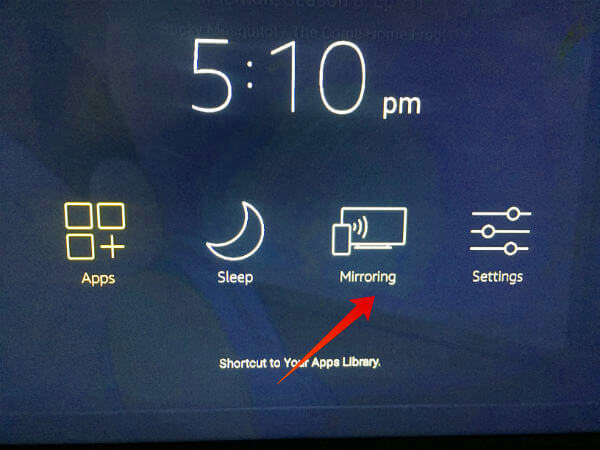
Step 2. On your computer, find the Notifications icon at the lower right corner of the screen and select it, and then click "Connect" to proceed.
Step 3. Now you should see your FireStick on the screen. Click on your FireStick device icon to connect your computer to the FireStick device. When the casting process is done, you can then watch your iTunes movies on the big screen TV amazingly.
Part 4. FAQs about iTunes Movies on FireStick
Q1.What Is Fire TV Stick?
A1.Developed by Amazon, Fire TV Stick is a 4K streaming media player that can be used to stream various media content, including YouTube, Netflix, Hulu, Amazon Instant, etc. to any TV via Wi-Fi, and thus make any TV into a smart TV after plugging it into the TV's HDMI port. Amazon Fire Stick usually comes with a remote control, so you can easily control your TV content through buttons, voice or even Alexa Virtual Assistant. Just like Google Chromecast, you can use FireStick to stream local channels to TV for watching.
Q2.What format do I need to convert iTunes movies to for Fire Stick compatibility?
A2.To watch iTunes movies on the Fire TV Stick, you need to convert them from their original M4V format (which is DRM-protected) to a compatible format. The recommended format for conversion is MP4 (specifically using H.264 codec), as this is widely supported by the Fire Stick46. You can use some professional DRM removal tools, like ViWizard iTunes M4V Conveter to complete the conversion process while keeping the original video quality.
Q3.Is it legal to convert iTunes movies for personal use?
A3.In some regions, it is accepted to remove DRM from purchased content for personal use, while in others, it may be prohibited. Generally, as long as the conversion is done for personal viewing and not for distribution or commercial purposes, it may fall within legal boundaries.
Part 5. Conclusion
To watch iTunes movies on Fire Stick, you have various available ways. You can stream them online through the Apple TV app or enjoy offline viewing by removing DRM restrictions. While the Apple TV app provides a quick and easy access to your iTunes movies, it comes with limitations that may affect your viewing experience. For those seeking a seamless way to enjoy content without internet issues or device restrictions, ViWizard iTunes M4V Converter offers a practical solution for enjoying iTunes movies on any Fire Stick models.
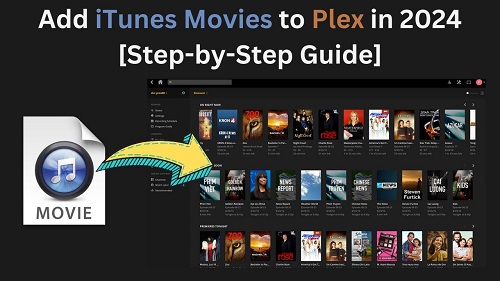
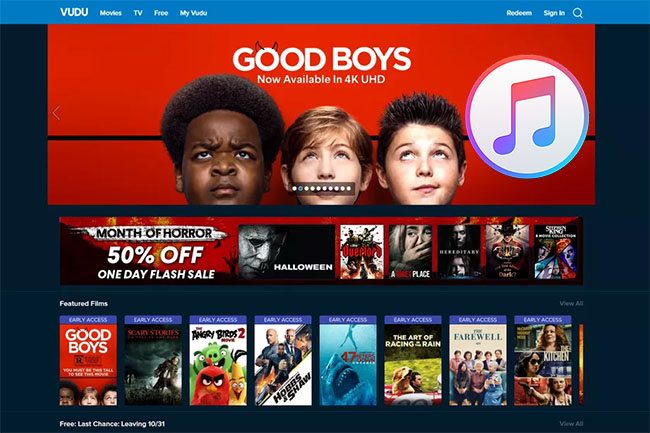
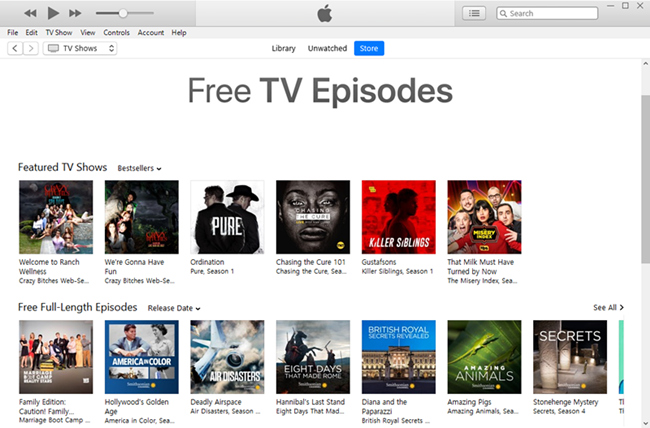
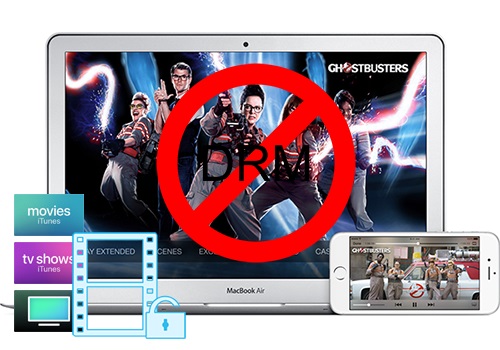


Leave a Comment (0)