I got a new Xbox One recently and was wondering how to transfer my purchased HD movies and TV episodes from iTunes to Xbox One for playing. I have tried to import the media directly from iTunes to Xbox One but failed. Is it possible to stream iTunes videos to Xbox One? If so, what shall I do?
The Xbox family, including the original Xbox, Xbox 360 and Xbox One developed by Microsoft, is not only one of the best video game console series in the world, but also a great perform for multimedia entertainment. Even so, it makes many users frustrated when they want to watch those iTunes movies on Xbox. Why is it so hard to watch iTunes movies on Xbox? And how do you fix it?
This guide will show you various methods to enjoy your favorite iTunes movies on your Xbox, whether through apps, streaming, or conversion. Let's explore these options and help you get started!

Part 1. Can You Watch iTunes Movies on Xbox?
The short answer is: not directly. Media content such as movies and TV shows purchased or rented from iTunes are protected by DRM encryption, and users can only play iTunes videos on Apple-approved devices such as iTunes, iPhone, iPad, and iPod. That means you can't transfer movies from your iTunes library directly to Xbox One, Xbox 360, or other non-Apple devices for viewing unless you remove the DRM lock from iTunes movies and TV shows. But don't worry! There are several ways to get around this limitation.
Part 2. How to Watch iTunes Movies on Xbox
Each method has its own requirements and steps, and you can choose the one that works best for you. Let's dive into the options!
Method 1. Using the Apple TV App on Xbox
Apple TV app, available on Xbox, allows you to enjoy all the content in your iTunes library on your home theater system. Make sure you meet these requirements below before following the steps.
Requirements:
- An Xbox console (Xbox One or Xbox Series X/S)
- Stable internet connection
Steps:
- On your Xbox, go to the 'Microsoft Store' from the Home menu.
- Search for the "Apple TV App" and download it.
- Once downloaded, open the app.
- Sign in with your Apple Account.
- Navigate to the "Library" section within the app to find your iTunes movies.
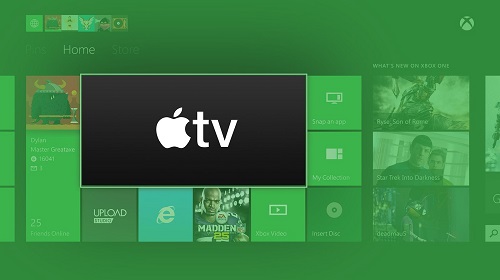
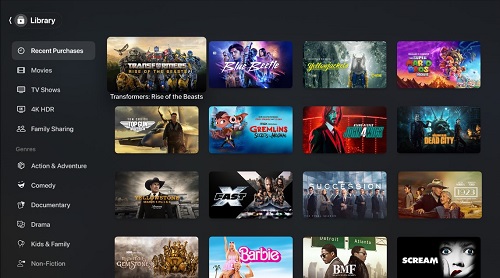
- Pros
- Easy access to your iTunes library
- No additional hardware required
- Cons
- Requires a stable internet connection
- Potential limitations in video quality based on network speed
- Still DRM-protected
- Not available on Xbox 360
As you can see, using the Apple TV app is a straightforward way to access your iTunes movies. But if you're using Xbox 360, the Apple TV app isn't available on your Xbox. However, you can choose to use a tool to cast and share the screen from your device to your Xbox. That is exactly what is covered in the second method.
Method 2. Using AirServer Xbox Edition to Cast iTunes Movies
AirPlay is a wireless streaming technology developed by Apple, but unfortunately, it's not natively supported on Xbox. But, we can use a third-party software called AirServer Xbox Edition to achieve a similar functionality. It allows you to mirror or stream content from your devices (such as Macs, PCs, iPhones, iPads, Androids, and more) to your Xbox.
Requirements:
- Devices and Xbox connected to the same Wi-Fi network
- Purchase and install AirServer Xbox Edition on your Xbox
Steps:
- Buy and open AirServer Xbox Edition on your Xbox.
- On your iPhone or Mac, swipe up from the bottom and tap 'Screen Mirroring'(on iPhone) or click on the AirPlay icon (on Mac).
- Select your Xbox from the list of available devices.
- On your iPhone or Mac, open the iTunes app and start playing the movie you want to watch.
- The movie will then be streamed to your Xbox and displayed on your TV.
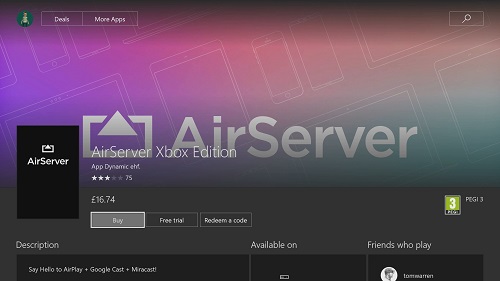
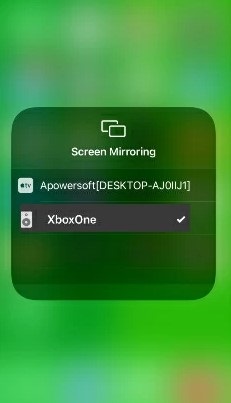
- Pros
- Easy setup with installed software
- Can be remotely controlled for the playback
- Cons
- Not free
- Wi-Fi affects quality
- Still DRM-protected
- Possible compatibility problems
Method 3. Link iTunes to Movies Anywhere on Xbox
Movies Anywhere is a service that allows you to connect different movie libraries. By linking your iTunes account to Movies Anywhere, you can access your movies on Xbox.
Requirements:
- Create a Movies Anywhere account
- Link your iTunes account to Movies Anywhere. (Make sure your iTunes movies are eligible for transfer to Movies Anywhere. Some movies may not be supported due to licensing restrictions.)
For more detailed guide on how to link your iTunes library with your Movies Anywhere account, check this post below for a step-by-step tutorial.
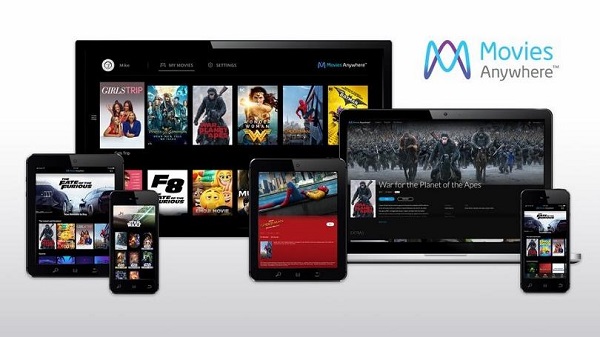
Movies Anywhere enables you connect iTunes movies with Amazon, Google Play, Vudu accounts all in one place. Here's the guide and everything about Movies Anywhere.
Steps:
- Go to the Movies Anywhere website and sign up for an account.
- Follow the instructions to connect your iTunes account to Movies Anywhere.
- Open the Store on your Xbox, find the Movies Anywhere app, and install it.
- Launch the app and sign in to your Movies Anywhere account.
- Browse your linked library and enjoy!
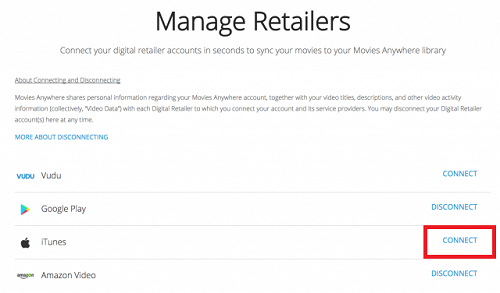
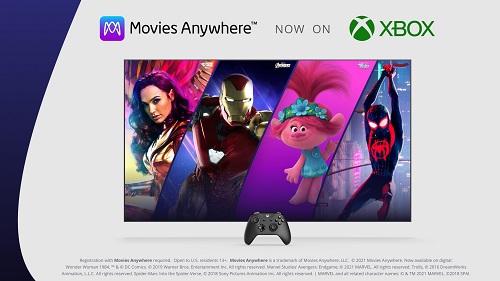
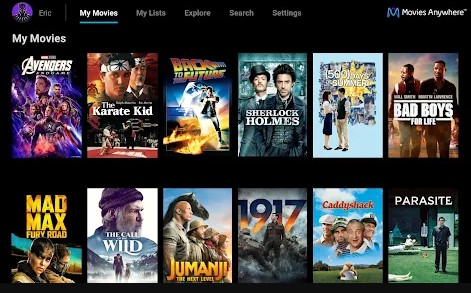
- Pros
- Centralizes all your movie libraries
- Easy to access across different devices
- Cons
- Not all iTunes movies may be eligible
- Requires account setup and linking
- Requires stable internet connection
- Still DRM-protected
Method 4. Convert iTunes Movies for Xbox Compatibility
The above three ways, though effective, are prone to problems for three reasons.
- All require the internet connection, which affects the streaming quality.
- There may be some minor compatibility issues depending on the versions of your devices and the apps.
- You're still bound by DRM restrictions and have less control over your purchased iTunes movies.
However, when you convert the iTunes movies for Xbox compatibility using a reliable converter, you can address these issues. Here we recommend ViWizard iTunes M4V Converter, which can remove the DRM from the iTunes movies and convert them into unprotected MP4 formats, such as MP4, MOV, WMV, AVI, and more, which are compatible with Xbox Media Player app. The converted files also contains the original 5.1 audio tracks and subtitles, giving you the optimal viewing experience on your Xbox.
In this way, you don't rely solely on an internet connection as the converted files can be stored locally on your Xbox. You also avoid the potential hassles of app updates and crashes. Most importantly, the DRM-free iTunes movies allow you to have more freedom and flexibility in playing your iTunes movies on Xbox.
Key Features of ViWizard iTunes M4V Converter
Free Trial Free Trial* Security verified. 5, 481,347 people have downloaded it.
- Convert iTunes movie rentals and purchases to common videos
- Handle the conversion of iTunes M4V videos at 30× faster speed
- Preserve multilingual subtitles, closed captions, chapters, and more
- Support playing iTunes M4V videos anywhere and anytime
Requirements:
- Install ViWizard iTunes M4V Converter on your desktop (Win/Mac)
- An Xbox console (Xbox All Series)
Step 1Add Purchased iTunes Movies
Open ViWizard iTunes M4V Converter, and click "Add Files" button displayed in the program interface. Then, select your purchased iTunes movies you want to convert to Xbox. Next, click "OK" to load the movies.

Step 2Set Up the Output Preferences
Once the iTunes movies are added successfully, select the output audio tracks and subtitles by clicking the "Settings" icon listed behind the movie names. Click the "Format" button and choose the default MP4 (Lossless) as output format to convert them without quality loss.

Step 3Convert iTunes M4V to MP4
Click "Convert" button to begin converting iTunes M4V movies to Xbox compatible MP4 format.

Step 4Play iTunes Movies on Xbox
To get the lossless DRM-free iTunes movies on Xbox, you can follow these steps:
- Insert a USB drive into your computer, and copy-paste the converted iTunes movies into the Xbox storage.
- Eject the USB drive from your computer and insert it into one of the USB ports on your Xbox console.
- Turn on your Xbox and navigate to the Media Player app (can be installed in Microsoft Store on Xbox).
- Select your USB drive from the Media Player interface.
- Browse through the folders (if any) to find your MP4 movies
- Click on the movie you want to watch.
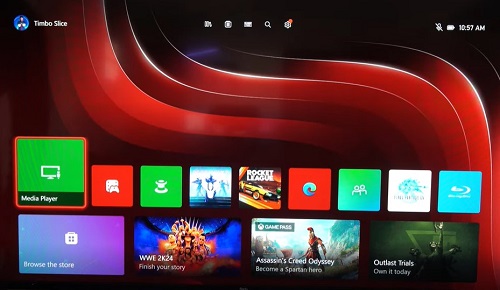
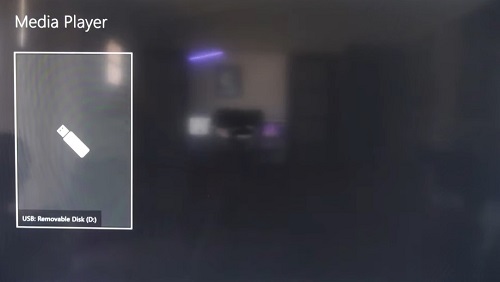
- Pros
- iTunes DRM-free movies
- Supports offline playback on Xbox
- High-quality video and audio
- 30x fast conversion speed
- Supports various video format for Xbox compatibility
- Cons
- Needs installation
Part 3. Conclusion
In conclusion, there are several ways to watch iTunes movies on Xbox, each with its own pros and cons. For a seamless, high-quality experience, ViWizard iTunes M4V Converter is a great choice. It easily removes DRM restrictions, letting you convert iTunes movies to MP4 or other formats without losing quality. Simple and powerful—why not give it a try?
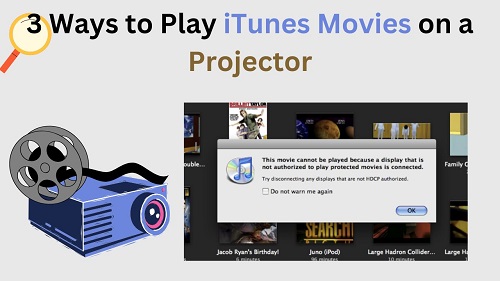

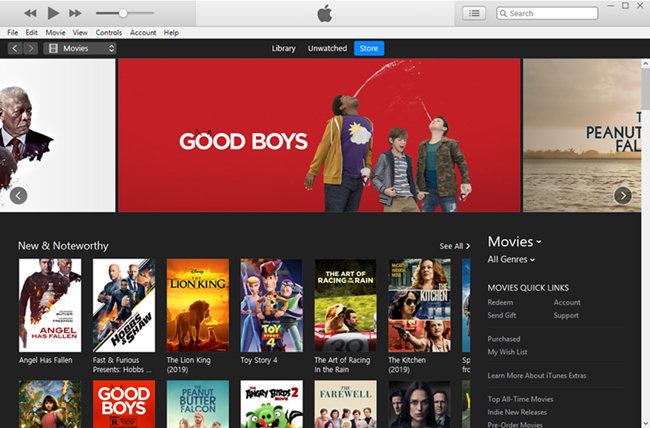
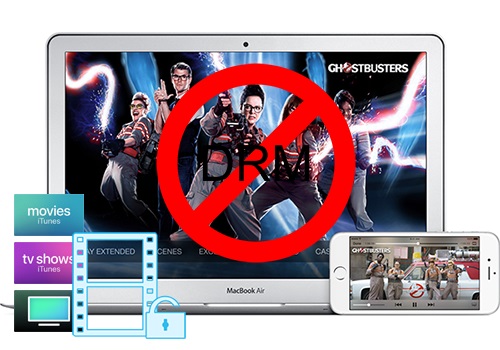

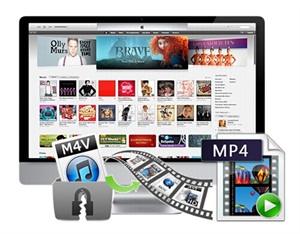


Leave a Comment (0)