How can I remove DRM from iTunes movie so I can play it with VLC player instead of the awful iTunes player?
– nm12209 from Reddit
If you've ever been frustrated by the limitations of iTunes' media player or simply prefer the versatility of VLC Media Player, you're not alone. Many users, like nm12209 on Reddit, are seeking a way to enjoy their iTunes movies outside of the restrictive iTunes ecosystem. But, can you play iTunes movies on VLC? And, how do you do it?
In this article, we'll walk you through the entire process of playing iTunes movies on VLC, including how to remove DRM, convert M4V files, and adjust subtitles and audio tracks.
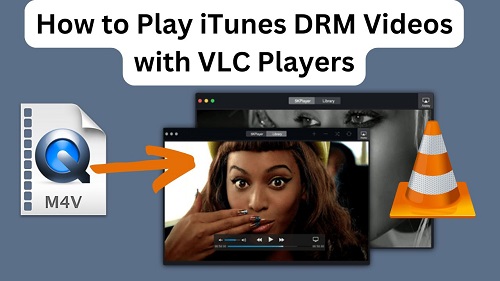
Part 1. What Are VLC Player Video Formats?
VLC media player is the most popular media player all over the world. It's open source and free, and compatible with most devices, including Windows PCs, macOS, Linux, Android, and iOS, making it incredibly versatile. Besides, it is known for its ability to handle a vast range of formats, as follows:
Input Media: UDP/RTP Unicast, UDP/RTP Multicast, HTTP / FTP, MMS, TCP/RTP Unicast, File, DVD Video, Video CD / VCD, Audio CD (no DTS-CD), DVB (Satellite, Digital TV, Cable TV), MPEG encoder, Video acquisition
Input Formats: MPEG (ES,PS,TS,PVA,MP3), AVI, ASF / WMV / WMA, MP4 / MOV / 3GP, OGG / OGM / Annodex, Matroska (MKV), WAV (including DTS), Raw Audio: DTS, AAC, AC3/A52, Raw DV, FLAC, FLV (Flash), MXF, Nut, Standard MIDI / SMF, Creative™ Voice
Part 2. Can VLC Play iTunes Movies?
Despite VLC does support a wide variety of video formats and devices, M4V format is not included in the list. Other than that, iTunes video contains DRM lock, which is Apple's way of preventing unauthorized sharing and copying of content, but it also limits users' flexibility. This is why you'll often encounter issues when trying to open iTunes movies on VLC media player, resulting in either playback errors or no playback at all.
But don't worry, there's a way to remove DRM from iTunes movies, and convert the iTunes M4V video files to other formats available on VLC, such as MP4, MKV, etc.
Part 3. How to Remove DRM from iTunes Movies for VLC
To get iTunes movies playing on VLC, the first step is to remove the DRM protection from the M4V files. While there are several DRM removal tools available, one of the most reliable and efficient solutions is the ViWizard iTunes M4V Converter. This software is specifically designed to help users strip DRM from iTunes movies, TV shows, and rentals, converting them into DRM-free MP4, MOV, or other formats that are fully compatible with VLC.
Why ViWizard M4V iTunes Converter?
1. High-Quality Conversion
ViWizard ensures that your movies maintain the highest possible quality during the conversion process. Whether you're converting to MP4, MOV, or another format, the software preserves the original video and audio quality, so you can enjoy your movies in the best resolution available.
2. Fast Conversion Speed
Unlike many DRM removal tools that take a long time to convert content, ViWizard iTunes M4V Converter is known for its 30x fast conversion speed. You can convert even long movies in a matter of minutes without compromising on the quality of the output files.
3. Preserves Original Subtitles and Audio Tracks
Another key benefit of ViWizard is that it allows you to keep the original subtitles and audio tracks of your iTunes movies during the conversion process. Whether you want to watch a movie with subtitles in a different language or enjoy the original soundtrack, ViWizard ensures that everything is properly synced in your final file.
4. 100% DRM Removal
Unlike other solutions that may leave behind traces of DRM or offer unreliable results, ViWizard guarantees complete DRM removal. Once your iTunes movies are converted, they are free to play on any device, including VLC Media Player.
Key Features of ViWizard iTunes M4V Converter
Free Trial Free Trial* Security verified. 5, 481,347 people have downloaded it.
- Convert iTunes movie rentals and purchases to common videos
- Handle the conversion of iTunes M4V videos at 30× faster speed
- Preserve multilingual subtitles, closed captions, chapters, and more
- Support playing iTunes M4V videos anywhere and anytime
Here's how it works:
Step 1 Import iTunes movies to ViWizard
Download and install ViWizard iTunes M4V Converter on your computer. Next, launch the software, and click the "Add Files" button to add iTunes movies that you want to get rid of the DRM from.

Step 2 Choose the MP4 format
Click on the "Format" panel where you can choose the output formats. For the compatibility with VLC media player, you'd select "MP4 (Lossless)" as the output format.

Step 3 Remove DRM and convert iTunes movies to MP4
After everything is set, now click the "Convert" button and ViWizard will start to strip off the DRM protection and convert iTunes movies to MP4 format.

Part 4. How to Play iTunes Movies on VLC with Subtitles & Audio Tracks
When you get the MP4 iTunes movies, you can go to the VLC player which can be downloaded on its official website. Next, you can follow the steps below to play your purchased or tented iTunes movies on VLC with subtitles and audio tracks retained.
Step 1. Import the Converted M4V Files into VLC
- Open VLC Media Player on your computer.
- Click on the "File" menu in the top-left corner.
- Select "Open File..." from the drop-down list.
- Navigate to the folder where you saved your converted iTunes movie file, select it, and click "Open."
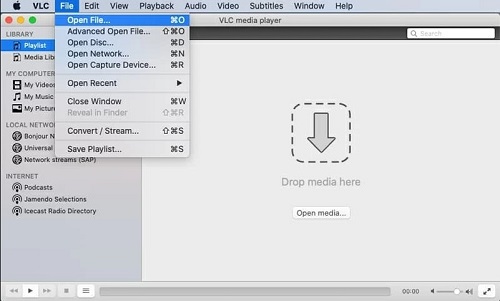
Step 2. Adjusting Subtitles in VLC
If you want to watch your iTunes movie with subtitles, VLC makes it easy to add them.
- Go to the "Video" menu at the top of the player.
- Select "Subtitles Track" and choose the language you prefer.
- Or, you can click on "Open File..." to add independent subtitles files (usually in .srt or .sub format) and select it.
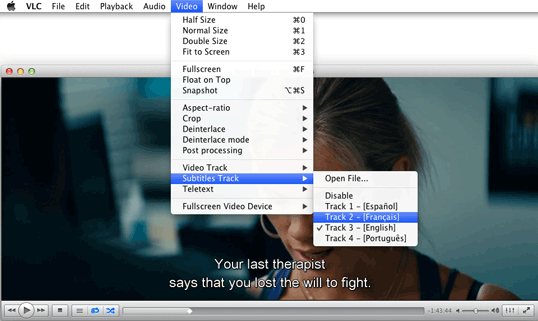
Once you set up, VLC will automatically sync the subtitles with the movie. You can adjust subtitle settings in "Preferences" under the "Edit" section for things like font size and color.
Step 3. Changing Audio Tracks in VLC
If your iTunes movie has multiple audio tracks (e.g., English, Spanish, etc.), VLC lets you easily switch between them.
- Click on the "Audio" menu at the top.
- Choose "Audio Track."
- You'll see a list of available tracks; select the one you prefer, and the movie will switch to that track instantly.
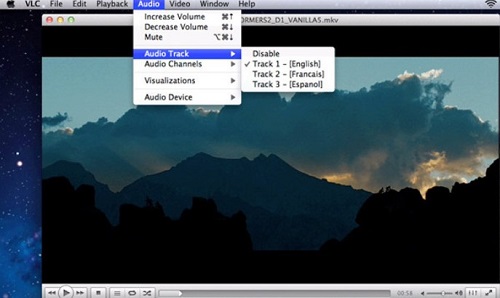
Part 5. Conclusion
Playing iTunes movies on VLC Media Player opens up a world of possibilities for those who prefer the flexibility and customization that VLC offers. While iTunes' DRM protection can be a barrier to seamless playback, using a DRM removal tool like ViWizard iTunes M4V Converter allows you to easily convert your iTunes movies into VLC-compatible formats and enjoy them without limitations.
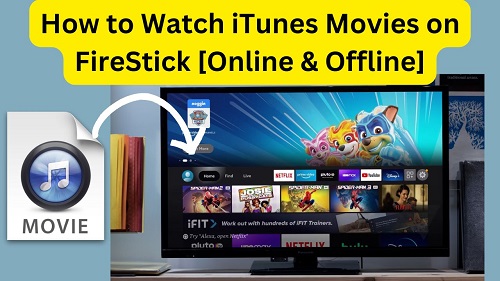

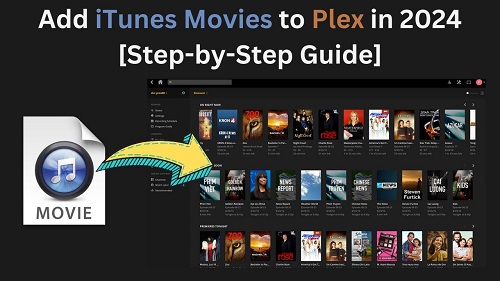
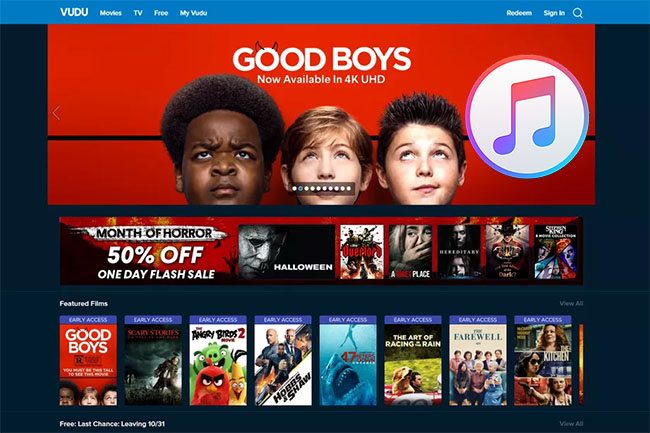
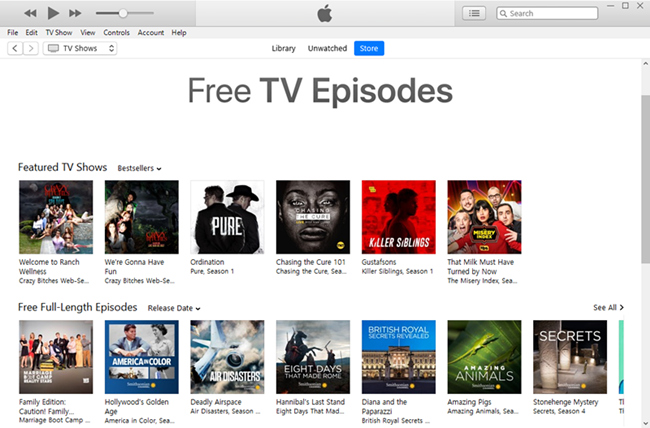
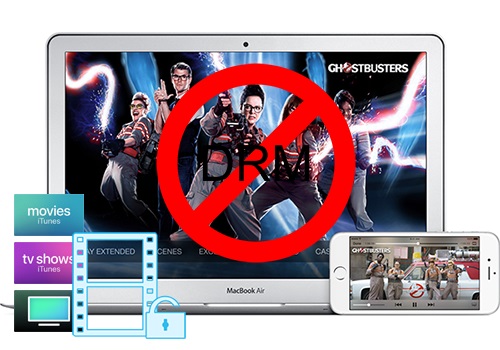


Leave a Comment (0)