If you've tried to buy or rent movies recently, you might have noticed that the iTunes Store no longer offers movie purchases or rentals. In fact, as of December 11, 2023, with the launch of iOS 17.2 and iPadOS 17.2, Apple removed the movies and TV shows from the iTunes Store to the Apple TV app. Your previous purchases and rentals in the iTunes Store can be found in your Apple TV library.
However, if you might have doubts about this change, don't worry. This guide will show you how to purchase, rent, and watch movies on the Apple TV app on all devices, whether you're using your Apple TV, iPhone, or computer.
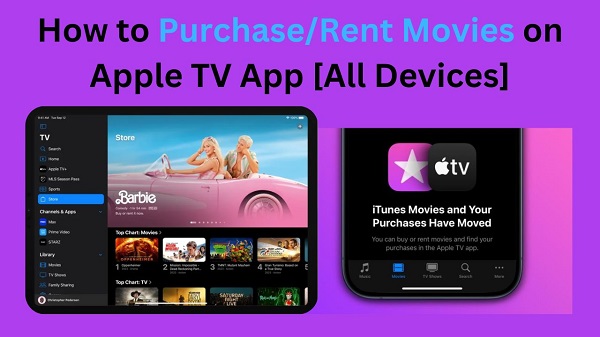
Part 1. What Is Apple TV App?
The Apple TV app is a versatile platform for streaming movies, TV shows, and more. It's available on a wide range of devices, including iPhone, iPad, Mac, Apple TV (set-top box), some smart TVs (like Samsung, LG, and Sony), and even streaming devices like Roku and Amazon Fire TV, but not all smart TVs support the Apple TV App. Besides, you can also use it on Windows PCs via the Apple TV website or iTunes.
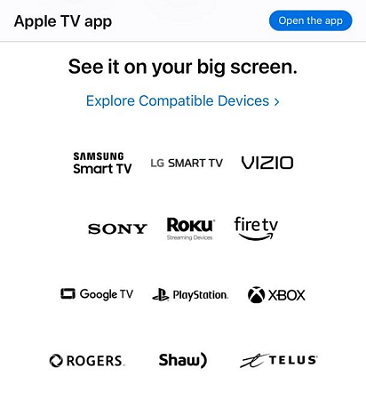
You access these features within the Apple TV app:
- Apple TV+: It includes access to Apple's original streaming service, Apple TV+, which offers exclusive TV shows, movies, and documentaries.
- Purchases & Rent Movies: You can buy or rent movies and TV shows directly from the Apple TV app. Purchased content is saved in your Library, and rented movies are available for a limited time.
- Third-Party Streaming: The app also lets you connect third-party streaming services like Amazon Prime Video, Disney+, Hulu, and HBO Max so you can watch all your favorite shows in one place.
- Offline Viewing: If you're using the Apple TV app, you can download movies and shows for offline viewing.
Overall, the Apple TV app combines all your entertainment needs, allowing you to watch, buy, and rent movies, access exclusive content, and stream from multiple services, all in one place.
Part 2. How to Purchase/Rent Movies on Apple TV App [All Devices]
The Apple TV app lets you purchase or rent movies on various devices, including smart TVs, iPhones, iPads, Macs, and Windows PCs. Within the app, you can buy and rent Apple Originals, and a vast library of movies from other studios.
However, the app is not compatible with all TV models. Please make sure to check the compatibility of the TV type you're using.

Preparations:
- Make sure your devices have access to the network.
- Sign in to your Apple account on the Apple TV app.
Now, let's look at how you can purchase or rent movies on different devices.
On Smart TVs:
If you're using a smart TV that has access to the Apple TV app, the process is straightforward:
- Open the Apple TV app on your TV( you can install it in the app section on your smart TV).
- Search for the movie you want to purchase or rent.
- Once you find it, select the Buy or Rent option.
- After clicking the Buy or Rent button, a confirmation message will appear. You can either confirm the purchase or rental with your iPhone, or confirm it with the password of your Apple ID.
- Go to Library, and navigate to the Recent Purchases section where you'll see all your purchased and rented movies listed there.
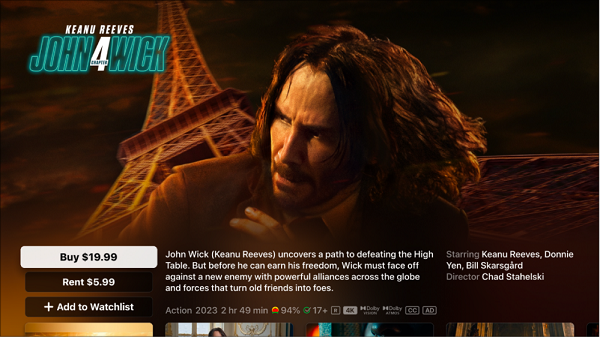
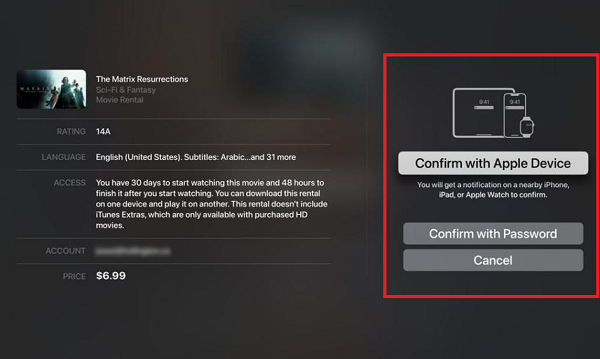
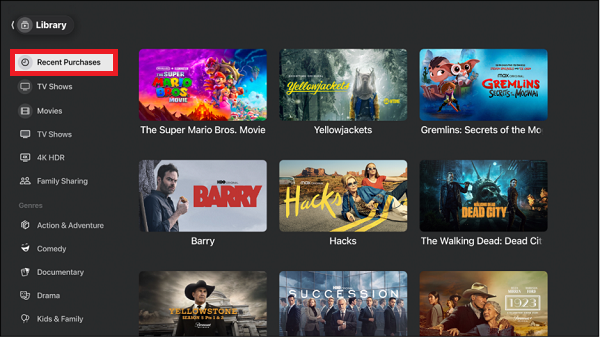
On iPhone/iPad:
- Open the Apple TV app.
- Go to the Search section to get the movie you want to watch. Or, you can tap on the Store, to find discounted movies.
- Tap Buy to purchase or Rent to rent the movie.
- Complete the payment with simple instructions (you'd log in with your Apple account first).
- Tap on Library at the bottom of the screen. Here, you'll find both your purchased and rented movies.
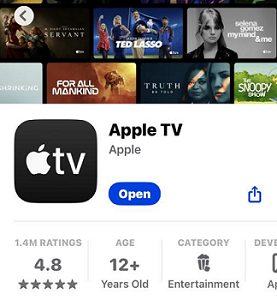
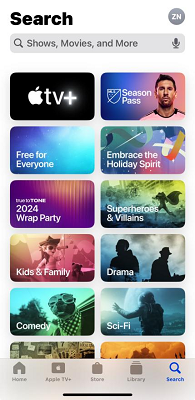
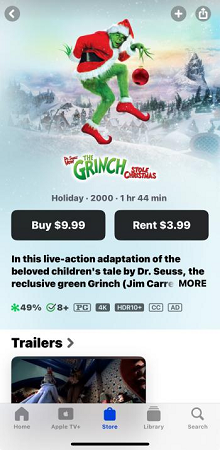
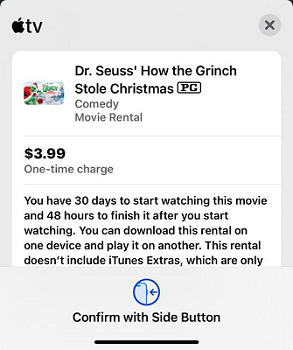
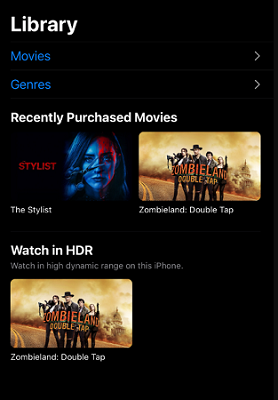
On Mac/Windows::
- Open the Apple TV app (Windows users can install the Apple TV app in Microsoft Store ).
- Navigate to the Store section and browse for the movie you'd like to purchase or rent. Or, you can go to the Search section to find the movies you like.
- Click Buy or Rent to choose your option.
- Confirm your payment through your Apple ID.
- Click on Library. Navigate to the Recently Added section, you'll see all your purchased and rented movies listed there.
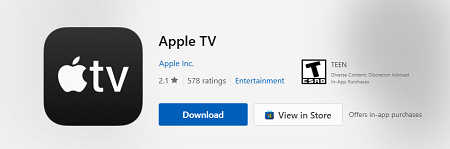
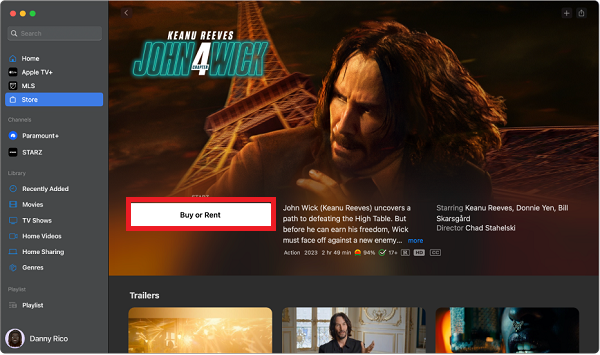
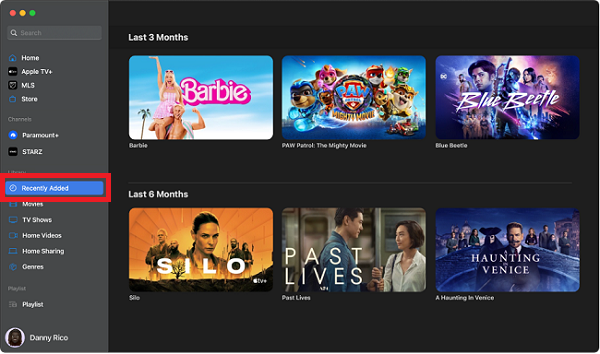
- Not all movies on the Apple TV app are available to rent or purchase. Only movies shown purchase or rent on apple TV app are available. If there is no "Rent" or "Buy" options, you can only stream them on Apple TV+ with a subscription.
- Movies rented from Apple TV have a period of validity of 30 days only. After you start watching the movie, you only have 24 hours (in the US) or 48 hours (elsewhere) to finish it and disappear from your library when the rental period ends.
- Movie availability can vary by region, so some titles might not be accessible everywhere.
Part 3. How to Keep Your Apple TV Purchases/Rentals Forever
3.1 Download Movies within the Apple TV App (May Expire)
When you rent a movie, you can download it for offline viewing, but there are some important limits to keep in mind. Once you rent a movie, you can download it and watch it within a 30-day rental period. However, if you start watching the movie, you only have 48 hours to finish it. Even if you've downloaded it, the movie will expire once the 48-hour window is up.
For purchased movies, there's no technical expiration date, so you can keep them as long as you want. But keep in mind, you are essentially buying a license to watch the movie. This means that while you can watch it whenever you like, the license holder (Apple or the studio) can revoke access at any time, and you might lose access to the movie.
On a smart TV, you can't download purchased or rented movies, which means you can only watch them on your TV. So you'd better download movies on Apple TV app using your iPhone, iPad, Mac, or Windows PC.
- Go to the Library section.
- Select the movie you want to download. If it's available for download, you will see a Download icon (a cloud with an arrow pointing down).
- Click on the Download icon to begin downloading the movie.
- After the download is complete, you can access your movie in the Library section.
![]()
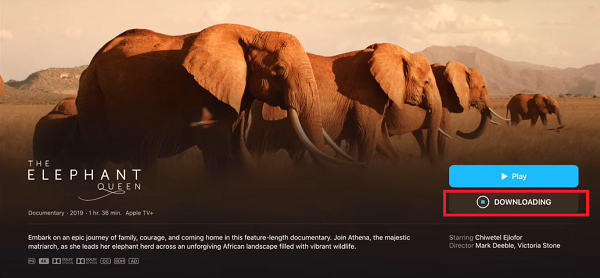
3.2 Download Apple TV Movies and Keep Them Forever
If you're looking for a way to keep your movies forever–without worrying about rentals expiring or licenses being revoked–there's a solution.
With ViWizard iTunes M4V Converter, you can download movies from the Apple TV app and keep them forever. Unlike rentals, the movies you download with ViWizard are DRM-free and saved in universal formats, like MP4, MKV, etc. By using ViWizard, you don't need to worry about the video resolution, subtitles, and audio tracks, because this professional converter retains all the details that come from Apple, ensuring you can enjoy the same viewing experience on the Apple TV app. This way, you can transfer the movies to any device, store on your hard drive, and play anytime without worrying about expiration or losing access. You can give it a try and download it for free.
Key Features of ViWizard iTunes M4V Converter
Free Trial Free Trial* Security verified. 5, 481,347 people have downloaded it.
- Convert iTunes movie rentals and purchases to common videos
- Handle the conversion of iTunes M4V videos at 30× faster speed
- Preserve multilingual subtitles, closed captions, chapters, and more
- Support playing iTunes M4V videos anywhere and anytime
Here's how you can do it:
Step 1 Add iTunes M4V Movies
Install and run ViWizard iTunes M4V Converter on your computer. By clicking "Library" icon, ViWizard will access your Apple TV library. Next, select the movies you want to convert and download.

Step 2 Customize Output Settings
ViWizard iTunes M4V Converter allows you to customize output formats and quality. Here, you can choose the format for output, such as M4V, MP4, MOV, AVI, etc.

Step 3 Start the Conversion
Click "Convert" button to begin removing the DRM locks and converting movies from Apple TV to unprotected format.

Step 4 Watch Apple TV Movies Anytime, Anywhere
Once the conversion is finished, you can find the converted movies by clicking the "Open" button or under the "Converted" tab. Then, you can store the movies for as long as you like.
Part 4. FAQs about Purchased/Rented Movies on Apple TV App
Q1.Can you download a movie you rent on apple TV?
A1.Yes, you can download rented movies on Apple TV, but only during the rental period. Once the rental expires (after 30 days), the download will no longer be accessible. If you start watching, you must finish it within 48 hours, even if it's downloaded.
Q2.How to cancel a movie purchase on Apple TV?
A2.Generally, you cannot cancel a movie purchase once it's completed but you can report a problem to get a refund if there's an issue with the purchase itself. You can do this on you computer:
- Open the Apple TV app.
- Click on your profile icon, and go to Account Settings.
- Click on Purchase History.
- Select the purchase you want to cancel, and use the 'Report a problem' button.
Q3.Can you buy movies on Apple TV without a subscription?
A3.Yes, you can buy movies on Apple TV without having a subscription to Apple TV+. Purchasing movies on Apple TV is separate from the subscription service, so you can buy and own movies without needing to subscribe to the streaming service.
Part 5. Conclusion
On Apple TV app, you can purchase, rent, download the movies in a straightforward way. But if you want to keep your movies forever and watch them offline, the ViWizard iTunes M4V Converter is a great solution. It helps you convert your purchases into DRM-free universal video format, so you can keep your movie library without any worries.

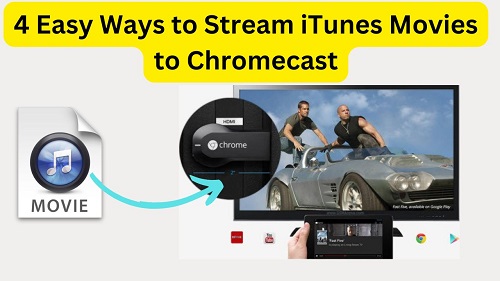
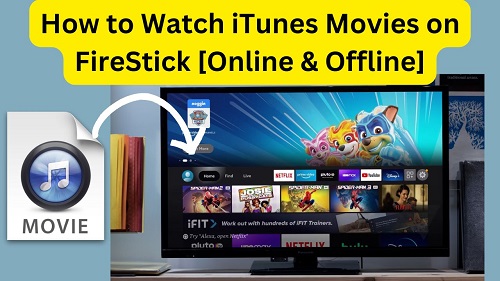
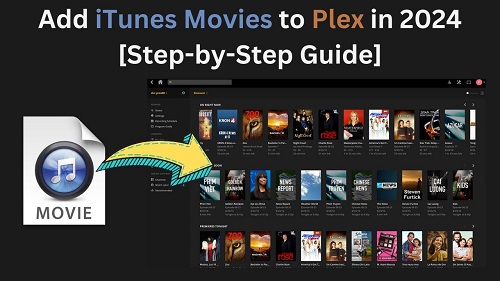
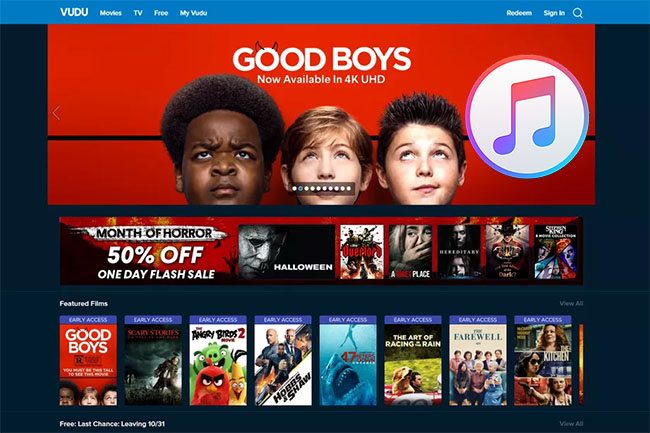
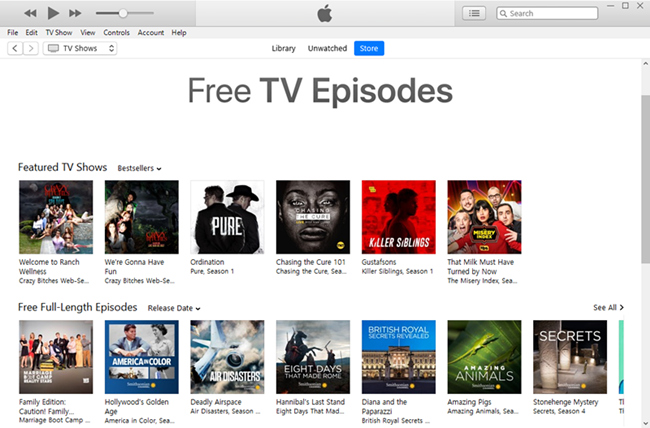


Leave a Comment (0)