Recently I've bought a lot of movies from iTunes, and I'd like to watch them on my big screen Samsung Smart TV, but it seemed that I cannot play on it. Can someone tell me what's wrong with it and is there any way to solve this problem?
– Jennis from Apple Discussion
Smart TV is more and more popular nowadays, and Samsung Smart TV may be the most popular choice for young people. However, people who like to buy movies from the iTunes store may not know how to watch iTunes movies on Samsung TV. This article provides you with 4 useful ways to play iTunes movies on Samsung TV, whether you're using specific Samsung TV models or the most universal ones, there is at least one way that caters to you.

Part 1. Can I Get iTunes on Samsung Smart TV?
The answer to this question varies based on your specific situation:
1. If You Don't Have an Apple TV 4K:
Unfortunately, the short answer is no. While some Samsung TV models support the Apple TV app (as detailed in Part 2.1), others cannot directly access your iTunes library. The only alternative is to connect a computer with iTunes to your Samsung TV, which is somewhat outdated. However, there's no need to worry. This article provides various solutions for different models, allowing you to stream your iTunes movies to your Samsung TV in just a few minutes.
2. If You Have an Apple TV 4K:
If you own an Apple TV 4K, accessing your purchased or rented iTunes movies is straightforward. Simply connect the Apple TV 4K to your Samsung TV using a HDMI cable. Additionally, you can stream iTunes movies directly on your Samsung TV, making this the simplest and quickest method to enjoy iTunes content on your device. Just keep in mind that you will need to purchase the Apple TV 4K first.
In summary, whether you can access iTunes on your Samsung Smart TV depends largely on the devices you own. If you have an Apple TV 4K, you're in luck; if not, there are still ways to enjoy your iTunes library with some additional setup.
Part 2. Play iTunes Movies on Samsung TV [Specific Models]
To watch iTunes movies on your Samsung Smart TV, there are several methods available, but it's important to note that these methods are only applicable to specific compatible devices. If you do not find your device listed in the following sections, please refer to Part 3 for universal methods that work with all Samsung TVs.
2.1 Stream iTunes Movies on Samsung TV via Apple TV App
Before we start, you should check if your Samsung Smart TV is compatible with the Apple TV app. Ensure that your TV is one of the following models (produced in 2018 or later):
Samsung QLED 8K Q9, Q8 Series (2019, 2020)
Samsung QLED 4K Q9, Q8, Q7, Qx Series (2017, 2018, 2019, 2020, 2021)
Samsung UHD 8, 7, 6 Series (2017, 2018, 2019, 2020, 2021)
Samsung FHD/HD 5500, 5300, 4500, 4300 Series (2017, 2018, 2020)1
Samsung Serif Series (2019, 2020)
Samsung The Frame Series (2017, 2018, 2019, 2020, 2021)1
Samsung The Sero Series (2019, 2020)
Now, if your device is listed above, you can access your iTunes movies on Samsung TV by following these steps:
- Install the Apple TV app from the Samsung Smart Hub on your TV.
- Open the Apple TV app.
- Sign in with your Apple ID that is linked to your iTunes purchases.
- Navigate to the "Library" within the Apple TV app.
- Find the iTunes movie you purchased or rented.
- Select a movie and press the Play button on the remote.
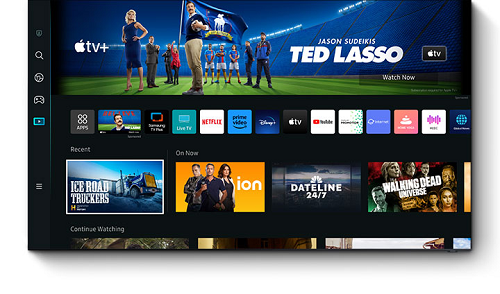
2.2 Cast iTunes Movies to Samsung TV via AirPlay2
AirPlay 2 is a wireless streaming protocol developed by Apple that allows users to stream audio, video, and photos from their Apple devices (like iPhones, iPads, and Macs) to compatible devices, including Samsung Smart TVs.
To setup AirPlay 2 on Samsung TV, make sure your TV is one of those:
2023 Models:
- Neo QLED 8K TVs
- Neo QLED 4K TVs
- The Frame TVs
- OLED TVs
- QLED TVs
2022 Models:
- 8K QLED TVs
- 4K QLED TVs
- OLED TVs
Older Models (2019-2021):
- QLED 8K Series: Q900R, Q800T
- QLED 4K Series: Q90R, Q80R, Q70R, Q60R
- The Serif TV (2019)
After checking the compatibility, you can follow these easy guide to cast iTunes movies to Samsung TV via AirPlay2:
- Go to Settings (the gear icon) on Samsung TV.
- Select Connection, and choose Apple AirPlay Settings.
- Connect your Apple device (iPhone, iPad, or Mac) and your Samsung TV to the same Wi-Fi network.
- Open the iTunes app on your Apple device.
- Find and select the iTunes movie you want to cast.
- Tap the AirPlay icon (a rectangle with a triangle at the bottom) in the playback controls of iTunes.
- Select your Samsung Smart TV from the list of available devices.
- Then, the iTunes movies will start playing on your Samsung TV.
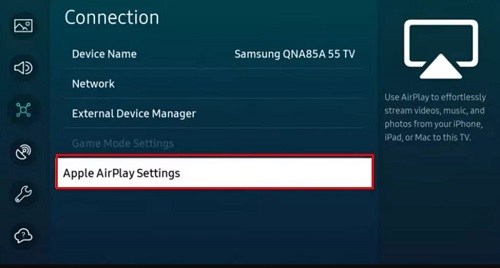
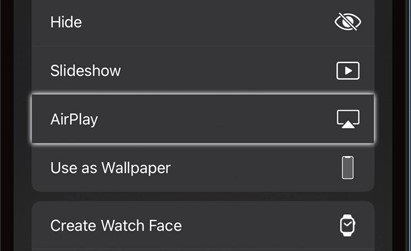
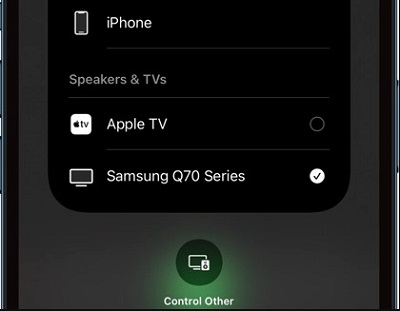
Part 3. Play iTunes Movies on Samsung TV [All Models]
If the solutions mentioned in Part 2 do not apply to your situation, don't worry! This part provides alternative solutions for playing iTunes movies on any Samsung TV model.
The main reason you can't play iTunes movies on non-Apple devices is that all content purchased from Apple, whether it's a movie or a music track, is protected by Apple's FairPlay DRM (Digital Rights Management). This means that even if you buy a movie, you can't easily access it on devices other than those approved by Apple.
To freely transfer and play your purchased or rented movies across devices without limitations, you will need a tool like the Viwizard iTunes M4V Converter. This converter allows you to remove DRM protection and losslessly convert your iTunes movies into universal formats, like MP4, MOV, AVI, and more.
Key Features of ViWizard iTunes M4V Converter
Free Trial Free Trial* Security verified. 5, 481,347 people have downloaded it.
- Convert iTunes movie rentals and purchases to common videos
- Handle the conversion of iTunes M4V videos at 30× faster speed
- Preserve multilingual subtitles, closed captions, chapters, and more
- Support playing iTunes M4V videos anywhere and anytime
Now download the converter for free and learn how to play iTunes movies on Samsung TV via USB, screen mirroring compatible with all TV models.
Step 1Add iTunes M4V Movies
Install and run ViWizard iTunes M4V Converter on your computer. By clicking "Add Files" icon, you can choose iTunes movies or TV shows from iTunes library.

Step 2Customize Output Settings
ViWizard iTunes M4V Converter allows you to customize output formats and quality. Here, you can choose the format for output, such as M4V, MP4, MOV, AVI, etc. To ensure the best compatibility with most Samsung TV, MP4 is a reliable option.

Step 3Start the Conversion
Click "Convert" button to begin removing the DRM locks and converting iTunes M4V to unprotected MP4 format.

Step 4Transfer the Converted iTunes Movies to Your Devices
Once the conversion is finished, you can find the converted MP4 videos by clicking the "Open" button or under the "Converted" tab. Then, put the converted MP4 videos on a USB or your devices, like mobile phones or computers, to freely mirror them to Samsung Smart TV.
Option 1. Play iTunes Movies on Samsung TV via a USB
- Ensure the USB drive is formatted to a compatible file system (FAT32 or exFAT).
- Put the converted iTunes movies to the USB drive where it stores videos.
- Insert the USB drive into one of the USB ports on your Samsung Smart TV.
- Turn on your TV and navigate to Source option.
- Select the USB drive from the list of sources.
- Once you open the USB drive, you can highlight the iTunes video files you want to play and press Enter or OK on your remote.
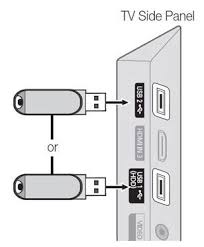
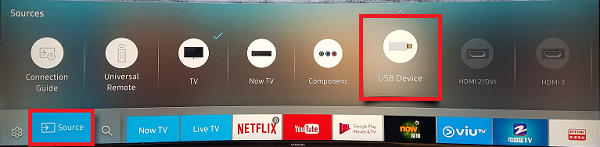
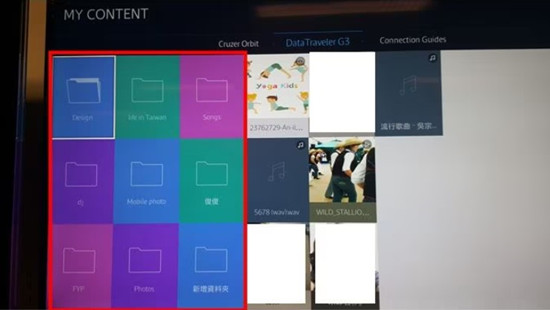
Option 2. Mirror iTunes Movies to Samsung TV
Before we start, you should make sure your device and the Samsung TV are connected to the same Wi-Fi network.
- Turn on your Samsung TV.
- Navigate to Settings (the gear icon).
- Go to General and select External Device Manager.
- Find and select Device Connection Manager, then enable Device Discovery.
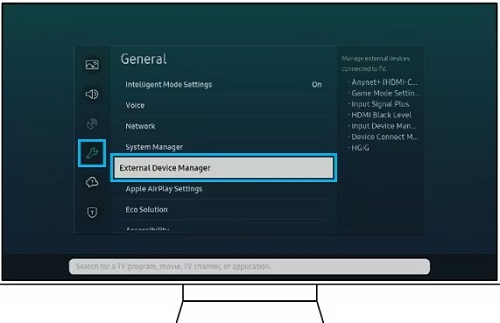
If you're using a Samsung device (Phone/Tablet) to mirror iTunes movies:
- Open the SmartThings app on your Samsung device.
- Tap on Add Devices and select your Samsung TV from the list.
- Choose Smart View or Screen Mirroring.
- Your device's screen should now be mirrored on the TV.
- Navigate to the converted iTunes movies you transferred from your computer.
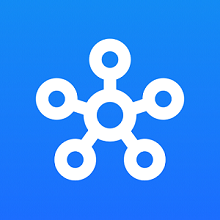
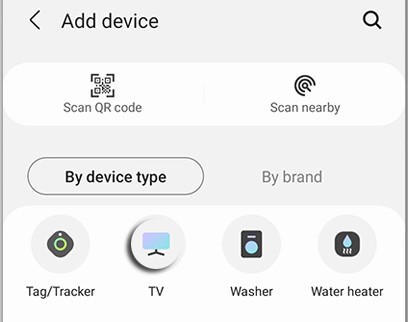
If you're using other devices (Android/iOS) to mirror iTunes movies:
- For Android devices, swipe down from the top of the screen to access quick settings, and look for Smart View or Cast.
- For iOS devices, swipe down from the upper-right corner (or up from the bottom on older models) to access the Control Center, then tap on Screen Mirroring and select your Samsung TV.
- Next, you can open the converted MP4 iTunes movies you want to watch.
- The movie will now be mirrored onto your Samsung TV screen.
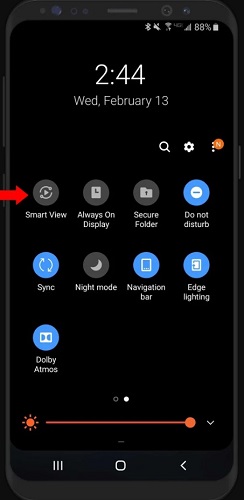
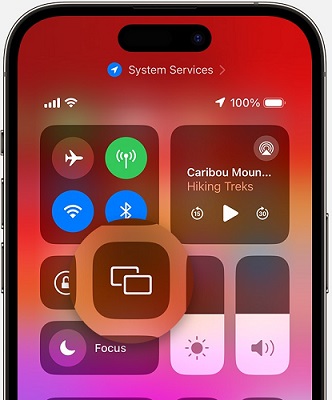
Part 4. Conclusion
Playing iTunes movies on your Samsung TV is entirely feasible with the right methods. Whether you choose to stream directly via compatible models, or convert and transfer your movies using tools like Viwizard iTunes M4V Converter, you have multiple options to work around. By following the steps outlined in this article, you can easily access your favorite iTunes content on any Samsung TV model.
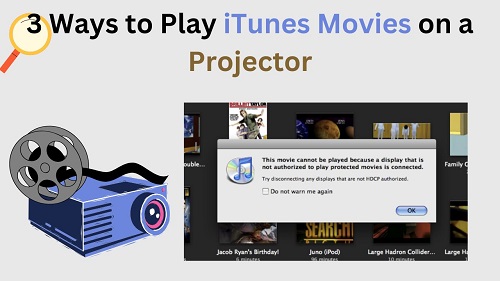

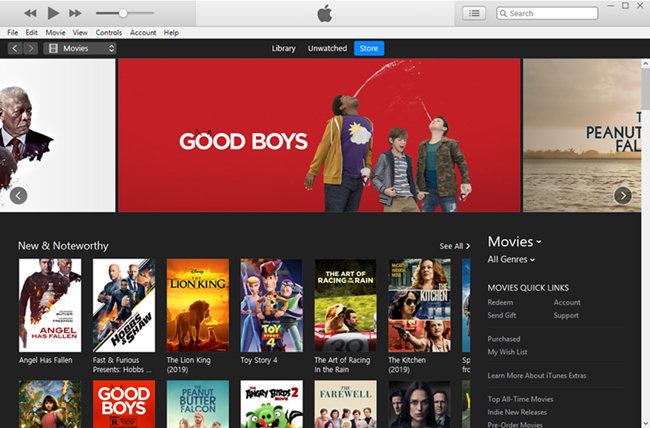
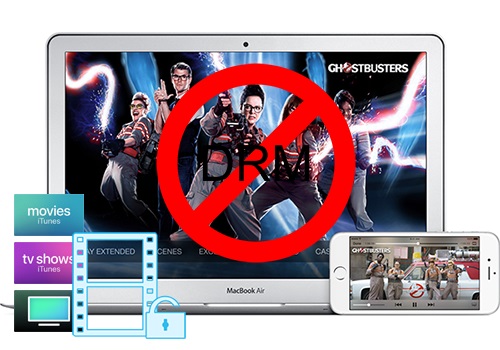

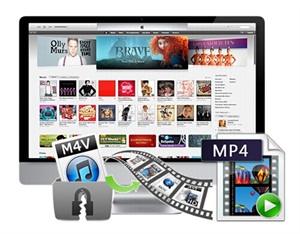


Leave a Comment (0)