
Watching movies on TV, especially the HD or UHD TV sets, can be amazing experience due to the high image and sound quality. For you who have a lot of movies downloaded or purchased from iTunes Store, you might have the urgent need to watch those iTunes movies on your smart HDTV but have no idea of how to do it. Before seeking the solutions to watch iTunes movies or TV shows on TV, make sure you clearly understand the situation that you can only access these iTunes movies in Apple's devices because iTunes movies are encrypted by Apple's FairPlay DRM copyright protection. Specifically speaking, watching iTunes movies on TV will not be as easy as the way you do with other common videos.
In this review, we have put together 6 easy ways in total for you on how to watch iTunes movies on TV freely. Now go ahead and find out what those solutions are.
Method 1. Watch iTunes Movies on TV via Apple TV 4K
With Apple TV 4K, you can easily stream your iTunes movies directly to your TV, whether they are purchases or rentals. This device delivers stunning 4K HDR visuals and makes accessing your digital movie collection simple.
If you’ve bought or rented movies through iTunes, you can find and watch them using the Apple TV app. The app integrates your entire movie library in one place, making it easy to explore new releases and revisit past purchases. The transition from the iTunes Movies app to the Apple TV app might feel like a change, but it comes with advantages, including a unified library and improved browsing experience.
One handy feature is the Wishlist, which lets you keep track of movies you want to buy or rent. This tool disappeared for a while but is now back in the Apple TV app, ensuring you never lose track of your desired movies.
Tip: When buying or renting a movie, check if it's available in 4K or 1080p. For rentals, remember you have 30 days to start watching, and 48 hours to finish once you start.
Apple TV is the most straightforward solution for watching DRM-locked iTunes M4V videos on your TV. Launch Apple TV, access the iTunes Store or Apple TV app, find your movies and TV shows, and start watching.
If you need to set it up to watch your iTunes movies from the start, it's also simple. Connect the HDMI and power cables, and follow the on-screen instructions. Ensure your internet connection is active for streaming. If you don’t have an Apple TV or don’t plan to buy one (it costs around $149), consider the other methods mentioned in this guide.
Method 2. Watch iTunes Movies on TV on Streaming TVs & Devices
If you don’t have an Apple TV, you can still watch your iTunes movies on your TV using various streaming devices and smart TVs that support the Apple TV app. Many smart TVs from brands like Samsung, LG, Roku, and Sony come with the Apple TV app pre-installed or available for download. Simply download the app, sign in with your Apple ID, and your movies and TV shows will be there.
Tip: Always ensure your devices and apps are updated to the latest versions for the best performance and compatibility.
However, some streaming devices do not support the Apple TV app due to lack of partnerships. To watch your iTunes movies on these devices, you can use a professional iTunes DRM removal tool like ViWizard M4V Converter. This tool removes the DRM (Digital Rights Management) protection from iTunes movies and TV episodes, allowing you to stream DRM-free iTunes videos on your TV via any streaming device.
ViWizard M4V Converter converts protected iTunes M4V video files to unprotected formats such as MP4, M4V, MOV, AVI, FLV, and MKV, which are supported by common media streaming devices. You can download the free version of this converter for Mac or Windows and start casting your iTunes movies to your TV.

Method 3. Watch iTunes Movies on TV via AirPlay
AirPlay 2 provides seamless integration with compatible TVs and streaming devices, allowing you to mirror your device's screen or stream media directly to your TV. This method is compatible with iPhones, iPads, and Macs that support AirPlay 2, and extends to smart TVs and streaming devices like LG, Roku, Samsung, Sony, and Vizio.
Using AirPlay with Mac:
- Ensure your TV supports AirPlay 2 or use an Apple TV device connected to your TV.
- Connect your Mac and TV to the same Wi-Fi network.
- Open the iTunes app or Apple TV app on your Mac.
- Select the movie or TV show you wish to watch and click the AirPlay icon in the playback controls.
- Choose your TV from the AirPlay menu to begin streaming.
Using iPhone/iPad with AirPlay 2:
- Ensure your TV supports AirPlay 2. Many modern smart TVs from brands like Samsung, LG, Sony, and Vizio are compatible.
- Connect your iPhone/iPad and TV to the same Wi-Fi network.
- Open the iTunes Store or Apple TV app on your device.
- Choose the movie or TV show you want to watch and tap the AirPlay icon.
- Select your TV from the list of available devices to start streaming.
Tip: For iPhones or iPads, you can also connect directly to the TV using an AV adapter cable for enhanced picture quality on a larger screen.
Method 4. Watch iTunes Movies on TV via USB Drive
If your HDTV supports a USB port, you can enjoy watching iTunes movies on your TV by transferring them to a USB stick.
Before starting, remember that iTunes movies are encrypted by DRM, so you need to use ViWizard M4V Converter to remove DRM and convert iTunes M4V videos to common formats supported by USB flash drives. Once the DRM is removed, you can freely copy the DRM-free iTunes videos to your USB stick and plug the flash drive into your TV’s USB port to watch the movies anytime you like. The following tutorial will guide you through the process using ViWizard.

Key Features of ViWizard M4V Converter
Free Trial Free Trial* Security verified. 5, 481,347 people have downloaded it.
- Remove DRM protection from iTunes movies, TV episodes, and music videos.
- Convert iTunes movies from M4V to universally compatible MP4 format.
- Support for other common video formats for seamless playback on any device.
- Enjoy purchased or rented iTunes videos offline without an internet connection.
Method 5. Watch iTunes Movies on TV via HDMI Cable
If you're using a PC, plug one end of the HDMI cable into the HDMI port on your TV and the other end into your computer. This setup allows whatever is displayed on your computer screen to simultaneously appear on your TV screen.
Once connected, launch iTunes on your computer and start playing your movies. You'll see the image mirrored onto the larger television screen almost instantly. Use your TV remote to navigate to the input settings and select the correct HDMI port where your computer is connected. You may also need to adjust the display settings on your computer, including the graphics adapter settings, to optimize the viewing experience on your TV.
Method 6. Watch iTunes Movies on TV via DVD Player (CD-Burning Required)
If you've got a great DVD player at home for playing movies on your TV, then you will like this solution here.
Another popular and practical way to make iTunes movies playable on TV is through a DVD player. To do this, you'll also need the help of iTunes DRM cracker software, such as ViWizard M4V Converter, to firstly break the DRM lock from iTunes movies and TV episodes before burning the videos to DVDs. Since the original iTunes movies are encoded in .M4V format (also known as protected MPEG-4), the DVD burners won't take them for burning. ViWizard DRM M4V Converter, in this case, will help you convert the DRM-locked iTunes M4V videos to DVD burner software compatible formats, like MP4, so that you can import the iTunes files to DVD burning software easily.
The following tutorial will show you how to burn iTunes DRM movies to DVD so that you can play them on TV by using DVD players.
The Final Thoughts:
As you can see, solution 5 and 6 would be the most straightforward way to make iTunes movies playable on TV. Solution 1 is the easiest way so far but it will cost you $150 if you don't have an Apple TV yet. At the same time, the other solutions look like more complicated but you should keep in mind that they provide more benefits in the long run. By choosing the solution 2, 3, and 4, you can access to iTunes movies more easily and flexibly on TV at anytime you want. At least, if the movies are rented from iTunes, you can simply keep them on your computer or other devices as long as you like without worrying about the expiration.
Do you know other ways to stream iTunes movies to TV for watching? Feel free to share your thoughts in the comments below!
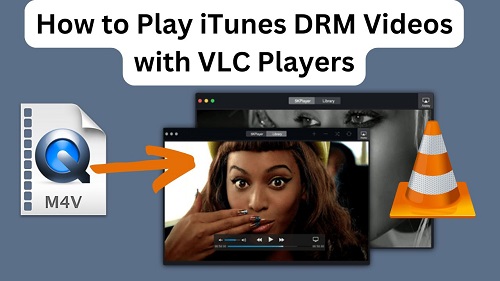
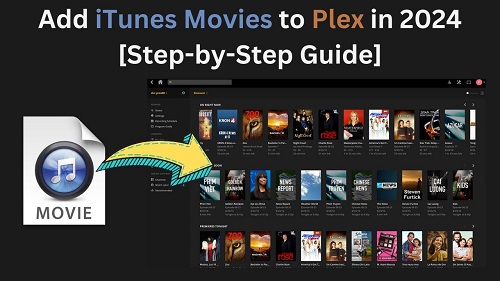
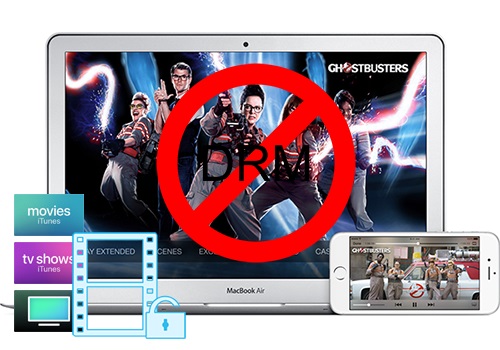
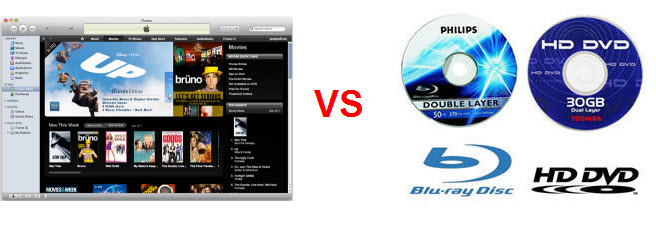
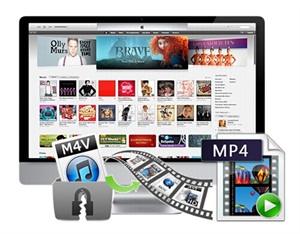
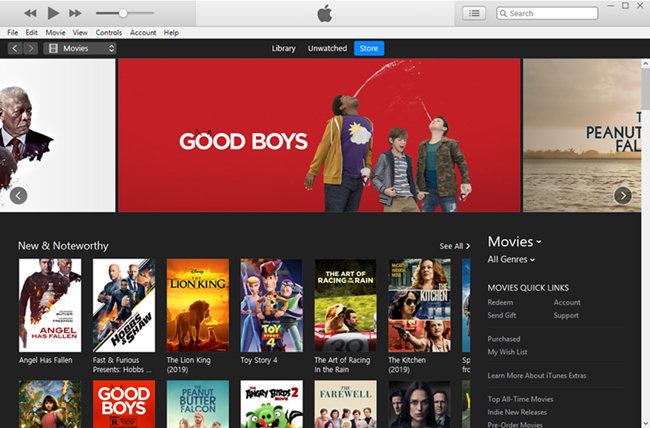
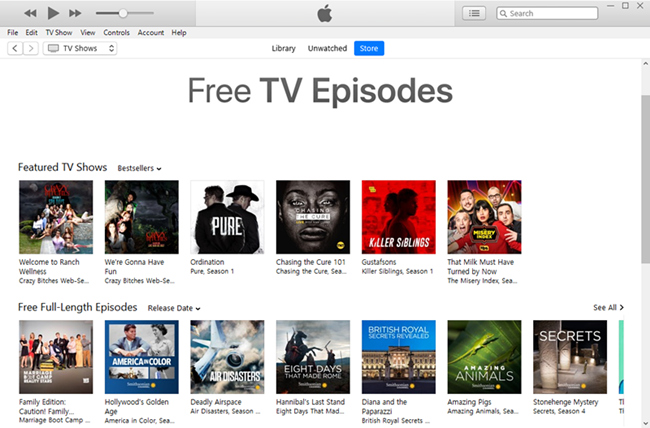

Leave a Comment (0)