If you're a PlayStation 5 (PS5) owner and want to enjoy your iTunes movies, you might face some challenges due to DRM protection. However, with the right tools and methods, you can easily watch your favorite films on your console. This guide will walk you through the steps to play iTunes movies on PS5 and troubleshoot any issues you may encounter.

Part 1. Can you Play iTunes Movies on PS5?
The PS5 supports various media formats, but iTunes movies are not one of them. iTunes movies come with FairPlay DRM protection, which restricts playback to Apple devices and prevents direct streaming or transferring to non-Apple platforms, including the PS5.
Additionally, iTunes movies use the M4V format, which is not supported by PS5's media player. Therefore, to play iTunes movies on your PS5, you need to first remove the DRM protection and convert them to a PS5-compatible format like MP4 and MKV.
Part 2. How to Play iTunes Movies on PS5
iTunes movies are protected by FairPlay DRM, which limits their playback to Apple devices. Alos, PS5 doesn't support the M4V format, nor does it have the capability to bypass DRM. Thus, in order to play iTunes movies on PS5, you need to do two things: 1) Remove the DRM lock that comes with the iTunes movies. 2) Convert the M4V format to MP4, MKV or any other video format that PS5 supports. This is where ViWizard iTunes M4V Converter comes in as the ultimate solution.
ViWizard iTunes M4V Converter allows you to:
- Remove DRM Restrictions: Make your purchased or rented iTunes movies playable on non-Apple devices, like PS5, Xbox, Android devices, etc.
- Convert to PS5-Compatible Formats: Transform M4V files into widely supported formats like MP4 with no quality loss.
- Preserve High Quality: Keep 100% of the original video, lossless 5.1 audio tracks, and subtitles .
- Convert at 30x Faster Speed: Convert movies in minutes without waiting for long processing times.
- Batch Convert: Convert multiple iTunes movies in one click to save your time.
Key Features of ViWizard iTunes M4V Converter
Free Trial Free Trial* Security verified. 5, 481,347 people have downloaded it.
- Convert iTunes movie rentals and purchases to common videos
- Handle the conversion of iTunes M4V videos at 30× faster speed
- Preserve multilingual subtitles, closed captions, chapters, and more
- Support playing iTunes M4V videos anywhere and anytime
Step 1 Open ViWizardt and Add iTunes Movies
First, download and install ViWizard iTunes M4V Converter on your computer. Next, click "Library" to import the iTunes movies you want to convert. Make sure all your target iTunes movies have already been downloaded from iTunes store and can play in iTunes.

Step 2Customize Setting and Choose Output Format
Next you can click the "Format" tab to select an output format such as MP4 (Lossless). Additionally, you can also configure the audio track and subtitle for each movie.

Step 3 Start the Conversion
Now click the "Convert" button and ViWizard will help you convert all added iTunes movies to MP4 format.

Step 4 Access the iTunes Movies without DRM
After the conversion, the DRM-free iTunes movies will be successfully stored in your local files. Now, you can start to transfer these iTunes movies to PS5.
Transfer the Converted iTunes Movies to PS5
Once the conversion is complete, you can transfer the iTunes movies to your PS5. Here are two options:
Option 1.Via USB Drive:
- Copy the converted iTunes movies to a USB drive.
- Connect the USB drive to your PS5.
- Open the Media Gallery on your PS5 and play the movie directly.

Option 2. Via Media Server:
- Set up a media server (e.g., Plex) on your computer.
- Add the converted movies to the server.
- Access the media server through the PS5's web browser or a supported app.
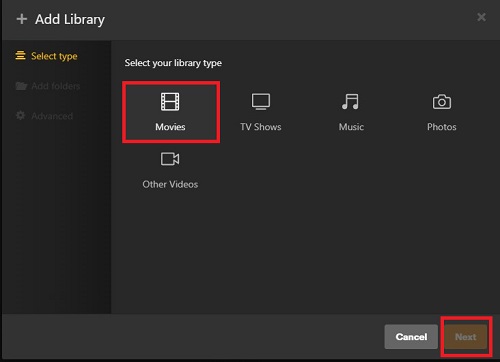
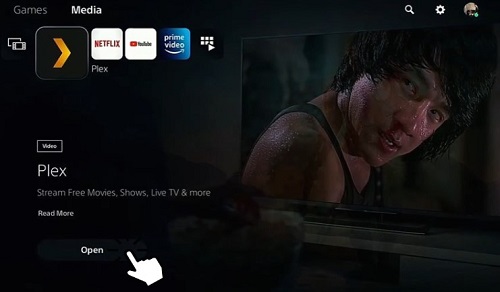
Part 3. How to Fix iTunes Movies Not Playing on PS5
If you encounter issues while trying to play iTunes movies on your PS5, here are some common scenarios and solutions:
Issue 1. Unsupported File Format
Solution: PS5 only support videos in MP4, MKV, and WEBME formats. Ensure that you convert your iTunes movies to one of those compatible formats. To select wisely, MP4 is widely supported and should work seamlessly on the PS5.
Issue 2. Files Not Showing on USB Drive
Solution: Ensure the USB drive is formatted to a PS5-compatible format (exFAT or FAT32). FAT32 is compatible across different devices, however, exFAT also has a good compatibility with most modern devices, like PS5.
Issue 3. Playback Issues or Errors
Solutions:
1. Reconvert Files: If playback is problematic, try reconverting the files using ViWizard and ensure that you select high-quality settings.
2. Check Network Connection (if streaming): If you're streaming via Plex, ensure that your internet connection is stable.
3. Check Plex Account Status (if streaming): If you're streaming via Plex, ensure you are logged into your Plex account on both the server and PS5 app.
4. Update PS5 Firmware: Make sure your PS5 system software is up-to-date by checking for updates in the settings menu.
Issue 4. Movies Not Showing in PS5 Media Gallery
Solutions:
1. Check File Structure: Make sure that the movie files are directly in the root directory of the USB drive or within a folder named "VIDEO".
2. Refresh Media Gallery: Restart your PS5 and check the Media Gallery again.
3. File Compatibility: Double-check that the files are indeed in MP4 format and not corrupted.
Issue 5. Poor Quality After Conversion
Solution: Ensure that the highest quality or the original quality is selected in ViWizard iTunes M4V Converter during the conversion process to retain the original video quality.
Part 4. Conclusion
Although PS5 doesn't support iTunes movies natively, you can easily overcome this limitation by using ViWizard iTunes M4V Converter. With this tool, you can remove DRM and convert iTunes movies to a format that works seamlessly on PS5. Whether you use a USB drive or a media server, enjoying your favorite iTunes movies on PS5 has never been easier.
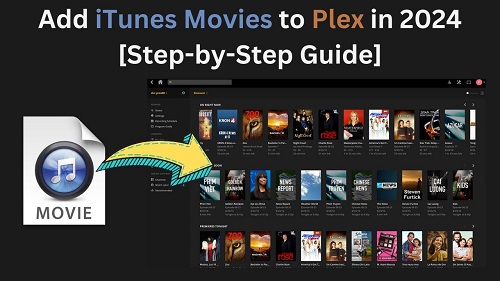
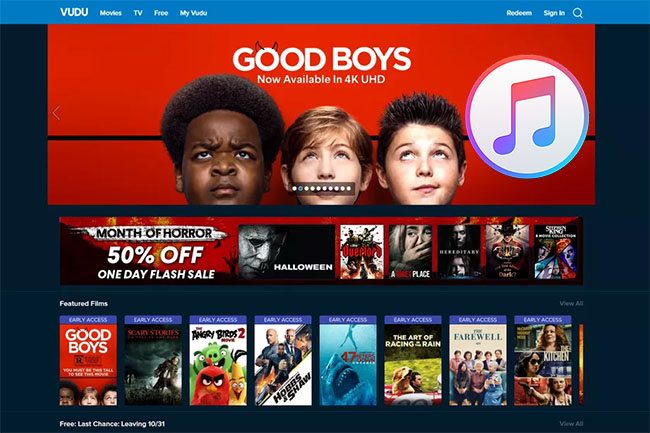
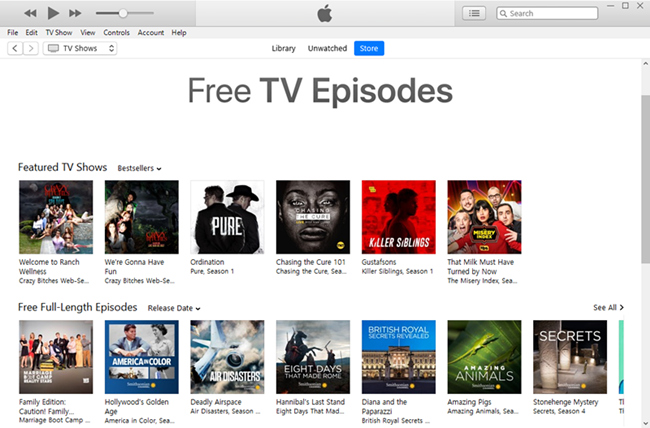
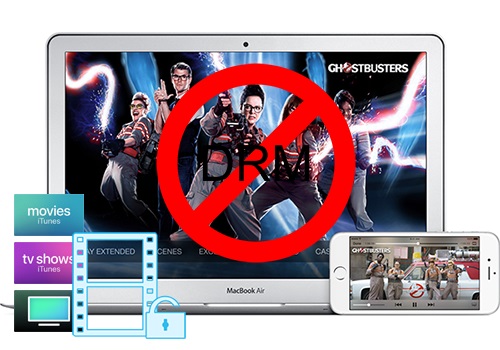


Leave a Comment (0)