Q: I need to transfer an iTunes movie to USB so that I can watch the movie on my Samsung Smart TV. But it seems impossible to put any iTunes movie to the USB flash drive. What's wrong?
There will always come a time when you need to put your movies in the iTunes library on a USB stick. But it's a pity that transferring iTunes movies to a USB flash drive is not an easy job. If you are facing such a problem, follow this article to learn how to put iTunes movies on a USB flash drive.

Part 1. Can You Put iTunes Movies on a USB Directly?
Many of you may wonder why transferring iTunes movies directly to a USB flash drive isn't as straightforward as with other video files. Unlike standard videos, iTunes movies are protected by Apple's FairPlay DRM, which restricts copying these files to USB drives or non-Apple devices. Due to this DRM protection, a USB drive won't recognize or play iTunes movies correctly. To make iTunes movies playable from a USB, you'll need to first remove the DRM protection.
In this case, ViWizard iTunes M4V Converter (Mac & Windows) will do the trick for you. It's one of the best iTunes DRM removal tools to help you bypass DRM restrictions from iTunes movies to make you transfer DRM-free iTunes movies to USB flash drives freely. While removing the DRM, this magic software can also convert the DRM iTunes M4V movies to plain MP4 format with nearly 100% original quality preserved, as well as the original Dolby 5.1 audio track of the iTunes movies.
Key Features of ViWizard M4V Converter
Free Trial Free Trial* Security verified. 5, 481,347 people have downloaded it.
- Convert iTunes movie rentals and purchases to common videos
- Handle the conversion of iTunes M4V videos at 30× faster speed
- Preserve multilingual subtitles, closed captions, chapters, and more
- Support playing iTunes M4V videos anywhere and anytime
Part 2. How to Download Movies to USB Flash Drive [with Video Guide]
Now you can download the ViWizard iTunes DRM Video Converter and begin to download iTunes movies to USB stick by following the instructions below.
Step 1Add DRM-Protected iTunes Movies
After launching ViWizard iTunes DRM Video Converter, you can import the DRM movies from the iTunes library in two different ways. You can either click the "Add Files" button in the program to add the iTunes files automatically, or you can manually add the movies to the converter by directly dragging & dropping them from the iTunes library.

Step 2Choose Output Path, Audio Tracks & Subtitles
When the iTunes movies are loaded successfully, you can select the output folder, audio tracks and subtitles before removing the DRM protection.

Step 3Download the DRM-free iTunes Movies
Once all the settings are adjusted, you may start to crack DRM from iTunes movies by clicking the "Convert" button of ViWizard. Then the converter will begin converting the DRM-ed iTunes M4V files to MP4 format by default.

Step 4Copy the Converted iTunes Movies to USB Stick
After conversion, go to the customized output folder to find the converted DRM-free iTunes movies and you are free to copy all the movies to USB flash drive.
A Step-by-Step Video Guide:
To provide a clearer, step-by-step demonstration, the following video will guide you on how to use ViWizard iTunes M4V Converter to remove DRM protection from iTunes movies, so that to convert the movies to MP4 format, making it easy to transfer them to a USB flash drive.

This video shows how to use ViWizard to remove DRM from iTunes movies and convert them to MP4 format.
Part 3. Tips for Choosing the Best USB Flash Drive for iTunes Movies
When selecting a USB drive, consider these factors for an optimal experience:
- Storage capacity: For standard movies, a drive with at least 64GB is recommended, while larger collections may require 128GB or more.
- Transfer speed: Look for USB 3.0 or higher for faster data transfer rates.
- File system: Format the USB as exFAT or NTFS for large file support, especially for HD movies.
- Brand Reputation: Choose reputable brands like SanDisk, Lexar, or Samsung, which are known for their reliability and performance in the market.
Part 4. FAQs about Downloading iTunes Movies to USB
Q1.Can I directly copy iTunes movies to a USB flash drive?
A1.No, you cannot directly copy iTunes movies due to DRM protection. You need to use DRM removal software to convert the movies into a playable format before transferring them to a USB drive.
Q2.Can I play converted iTunes movies on any device?
A2.Yes, once converted to a DRM-free format like MP4, you can play the movies on any compatible media player or device, including TVs, gaming consoles, and smartphones.
Q3.Will the quality of the movies be affected during conversion?
A3.ViWizard iTunes M4V Converter preserves the original quality of the iTiunes movies, whether it's in 1080p HD or higher, the quality of your iTunes movies will remain intact after conversion.
Part 5. Conclusion
With these steps, you can easily download and transfer iTunes movies to a USB flash drive for convenient offline viewing on any device. By using a reliable DRM removal tool like ViWizard iTunes M4V Converter, you can ensure a smooth conversion process and a seamless viewing experience. Enjoy your iTunes library anytime, anywhere!

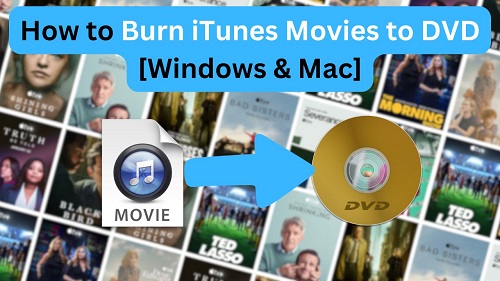
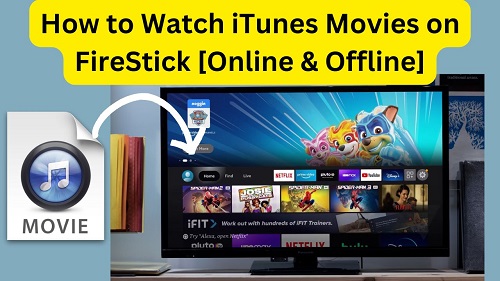


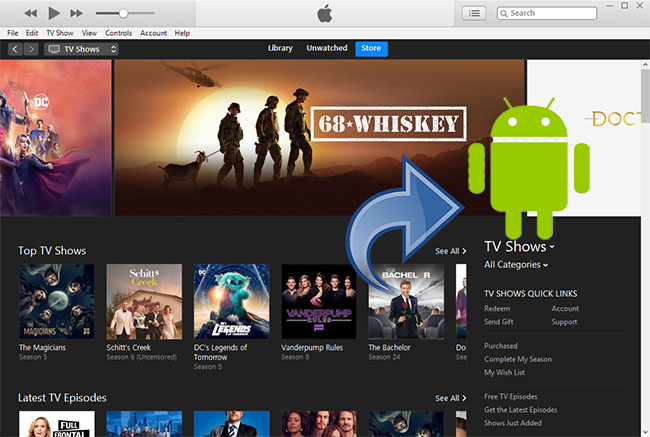

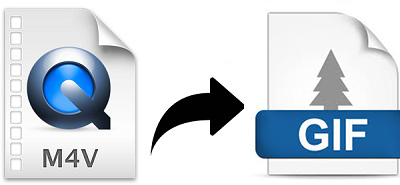
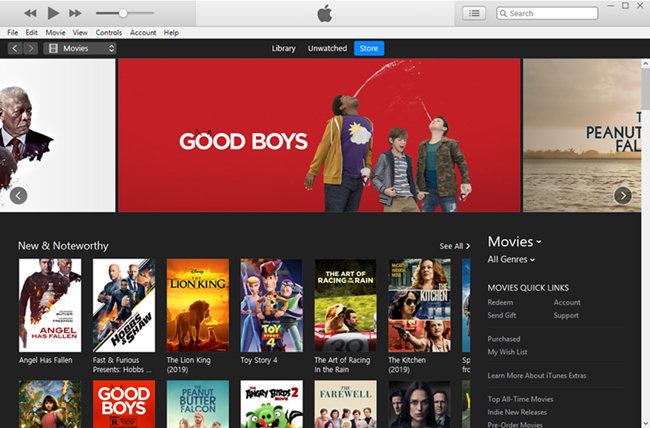

Leave a Comment (0)