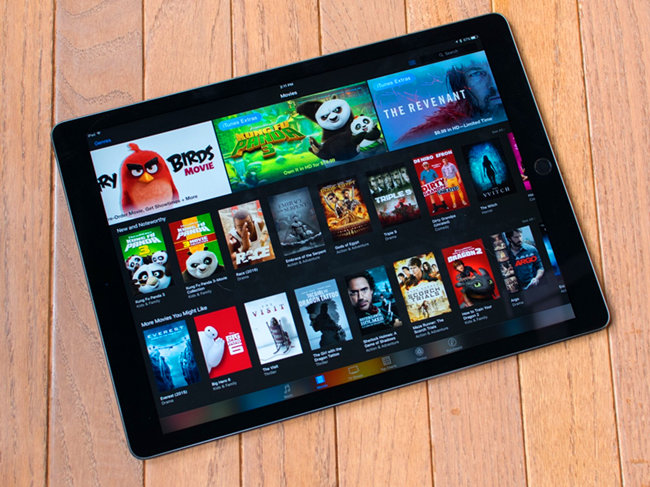
As a famous media content provider, iTunes has over hundreds of thousands of digital media resources such as movies, TV shows, music videos, etc. With iTunes, users can easily watch the movies purchased or rented from iTunes Store on the computer, or add them to iPad for watching at any time, especially when they're travelling on the road. Now the question is, how do I download movies from iTunes to my iPad? In this post, we will introduce 2 methods to get iTunes movies from the Internet or the computer onto your iPad with ease.
Part 1. How to Download Apple TV Movies to iPad
Since the migration of movies and TV shows from iTunes to the Apple TV app, you'll need the Apple TV app instead of iTunes Store to download your favorite TV shows on your iPad. This app is compatible with iPadOS, so you can seamlessly access and download your iTunes video directly to your device. Before you begin, make sure you've downloaded the Apple TV app from the App Store and signed in with the Apple ID that owns your iTunes video collection. It's important to note that while most Apple TV channels allow downloads for up to 30 days, some may have shorter download periods.
- Launch the Apple TV app on your iPad. If you haven't downloaded it yet, you can find it in the App Store.
- Use the search bar or browse through the various categories to find the movie or TV show you want to download. You can explore genres, top charts, or recommendations to discover new content.
- Once you've selected the movie, look for the download button. Tap on it to start the download process.
- You can now navigate to the Library tab within the app. Look for the section labeled "Downloaded" to access your offline content.
- If you're using a Mac or PC, the process is similar. Open the Apple TV app on your computer, find your content, and click the download button. On a PC, if the "Downloaded" section isn't visible in your Library tab, click the "More" button and toggle it on.
Part 2. How to Download iTunes Movies to iPad
If you find the migration to the Apple TV app a bit confusing, you can still use the iTunes app to download and sync any rented or purchased titles to your iPad. These downloads can then be accessed within the Apple TV app under the "Downloaded" section. The main difference now is that for purchasing or renting new movies, you'll need to use the Apple TV app instead of iTunes or the iTunes Store. However, if you prefer using iTunes Store for purchasing or gifting movies, there's still a trick to do so.
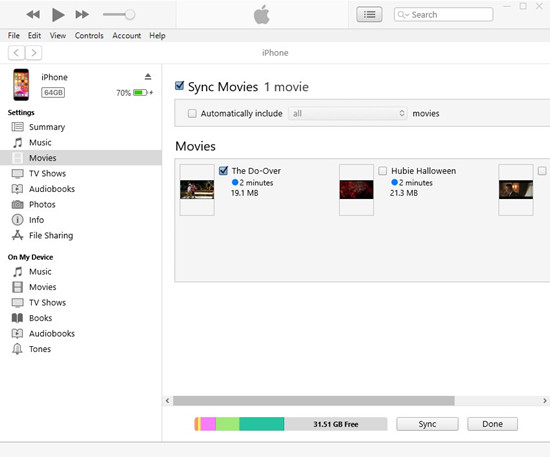
- Open the iTunes application on your Mac or PC. Ensure you're signed in with the same Apple ID used to purchase the movies.
- In your iTunes library, go to the "Movies" section to locate the movie you've rented or purchased.
- Use a USB cable to connect your iPad to your Mac or PC. In iTunes, select your iPad under the Devices section.
- Go to the "Movies" tab within iTunes. Check the box next to "Sync Movies." Choose the specific movies you want to sync to your iPad. You can also select "Automatically include all movies" if you want to sync all available movies.
- Click on the "Sync" button in iTunes to start transferring the selected movies to your iPad.
- Once syncing is complete, open the Apple TV app on your iPad. Navigate to the Library tab and find the "Downloaded" section. Tap on this section to access all the movies transferred from iTunes. Tap on any movie to start playback. You can now enjoy your purchased or rented iTunes movies offline on your iPad anywhere.
Part 3. How to Sync iTunes Movies to iPad [MP4]
Both methods introduced above can help you easily download movies to iPad to watch offline on a flight or other trip, however, what if you want to watch iTunes purchase movies on android tablet or is that possible to keep the rentals forever?
To help you solve the problem, a third-party software named ViWizard M4V Converter can do the job well. This program is a professional DRM removal tool that can help you remove the copyright protection and convert iTunes movies and TV shows to MP4, MOV, AVI, and other common formats, so that you can play them on any device offline without any restriction. Besides, it will keep 100% original video quality at a lightning fast speed while downloading iTunes M4V videos.
Key Features of ViWizard M4V Converter
Free Trial Free Trial* Security verified. 5, 481,347 people have downloaded it.
- Convert iTunes movie rentals and purchases to common videos
- Handle the conversion of iTunes M4V videos at 30× faster speed
- Preserve multilingual subtitles, closed captions, chapters, and more
- Support playing iTunes M4V videos anywhere and anytime

Next, we will show you how to download movies from iTunes for watching on all devices with ViWizard.
- Download and install ViWizard M4V Converter on your PC or Mac computer and then simply open it. Drag and drop your purchased movies or TV episodes from iTunes library to the main interface of the program.
- Click the "Format" panel and choose an output format for your iTunes movies such as MP4 (Lossless) or M4V (Lossless) under HD Video tab, which will preserve the 100% lossless quality.
- Now press the "Convert" button and the program will start conversion. Wait until the process ends, and you will find all new iTunes videos in the "Converted" folder.



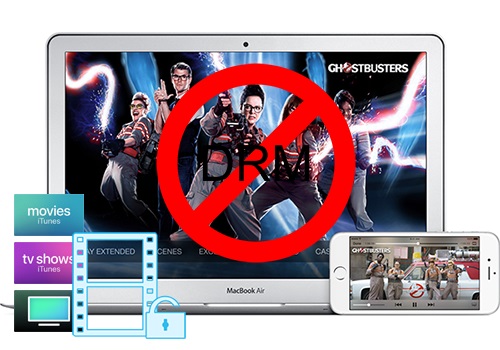
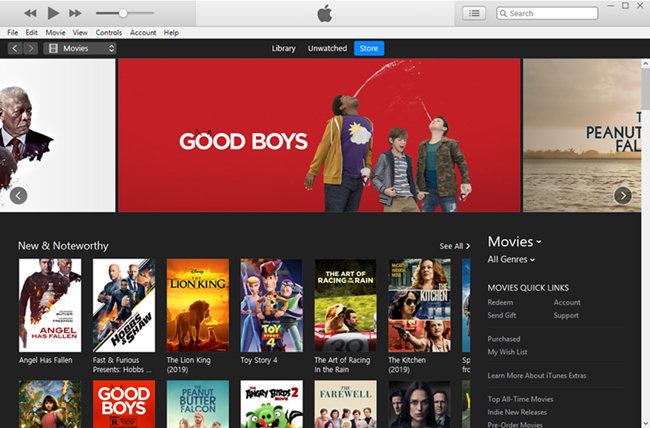
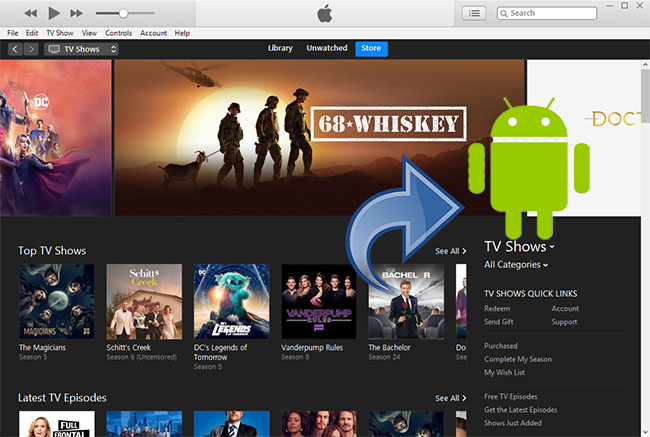
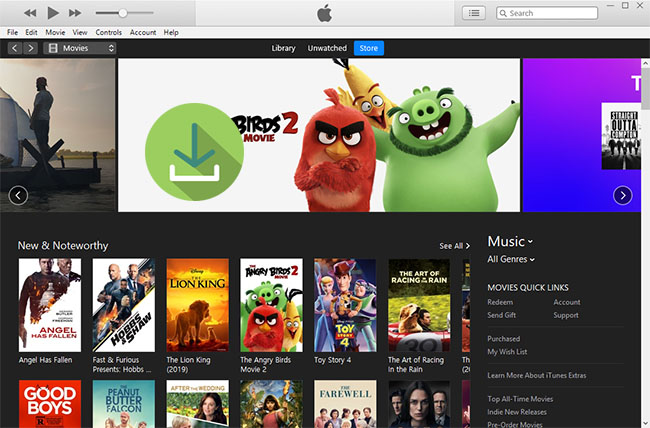

Leave a Comment (0)