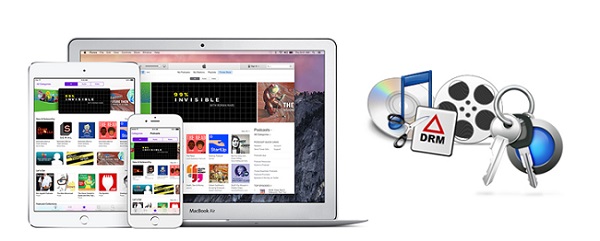
If you've been using iTunes for a while, you've likely built a collection of music, movies, audiobooks, and podcasts - whether through Apple Music, the iTunes Store, or other digital services. But here's the catch: you may not have as much freedom with your content as you think, thanks to something called DRM.
Read More: Different DRM Protection Technologies You should Know
So, what exactly is DRM? DRM, or Digital Rights Management, is a system that limits how you can use the media you've bought. It's a tool used by Apple and other companies to control what you can do with songs, movies, and more. For iTunes, Apple uses a DRM called FairPlay, which can be pretty restrictive.
With FairPlay in place, your Apple Music subscription gives you access to songs, but only on Apple-approved devices. Purchased movies or TV shows? They won't play on any non-Apple device, and rentals? They expire, just like they would at a video store. This ecosystem lock-in means that even though you've paid for these media, you're limited in how and where you can use them.
It can feel like Apple's got you in a trap - offering great content but then restricting your freedom to use it. Even with the $10.99/month Apple Music subscription or paid movie rentals, you're not getting the full control you'd expect over your own content.
Luckily, there are tools that can help remove DRM and restore some of that freedom. Programs like ViWizard iTunes Music Converter and M4V Converter are great options to convert your DRM-protected content into formats you can use anywhere. Let's explore how they work.
Part 1. Does iTunes Have DRM or Not?
iTunes uses DRM (Digital Rights Management) to control how you can access and use different types of content. Here's how it works for each type:
DRM in iTunes Music, Movies, Audiobooks, and More:
Purchased Music: Music you buy from iTunes after 2009 is usually DRM-free thanks to the "iTunes Plus" program. This means you can download and play these songs without any restrictions. If you bought music before 2009, it may still have DRM. But you can use iTunes Match to replace these older songs with DRM-free versions.
Note: iTunes Match only works for purchased music, not for Apple Music or rented items.
Apple Music Downloads: If you download songs from Apple Music, they're DRM-protected. This means you can only play them while your Apple Music subscription is active. If your subscription ends, you lose access to the downloaded songs. Also, these songs are encrypted and can only be played on Apple-approved devices.
Purchased Movies & TV Shows: Movies and TV shows you buy from iTunes are usually DRM-free, so you can watch them on various devices without issues. But, if you rent a movie or TV show from iTunes, it comes with DRM. This means it will expire and stop working after the rental period ends.
Audiobooks: Audiobooks you buy from iTunes are typically DRM-protected, which means you can't transfer them to non-Apple devices. To listen to these books on other devices, you'd need special software to remove the DRM.
Audible Audiobooks: Audiobooks from Audible are also DRM-protected, and you can only play them on Audible-approved apps or devices. Many people use DRM removal tools to get more flexibility with how they listen to Audible audiobooks.
iTunes Extras: Things like behind-the-scenes videos, which come with movies or TV shows, are usually DRM-free. So, you can enjoy these extras without any restrictions.
DRM in Music Subscriptions:
iTunes Match: iTunes Match helps you upgrade older DRM-protected songs by matching them to songs in iCloud's library. It costs a yearly fee but won't work for music from Apple Music or rented items from iTunes.
Apple Music Subscription: Songs from Apple Music are DRM-protected, even if you download them for offline listening. They'll only work as long as your Apple Music subscription is active. Once the subscription ends, the downloads won't play anymore.
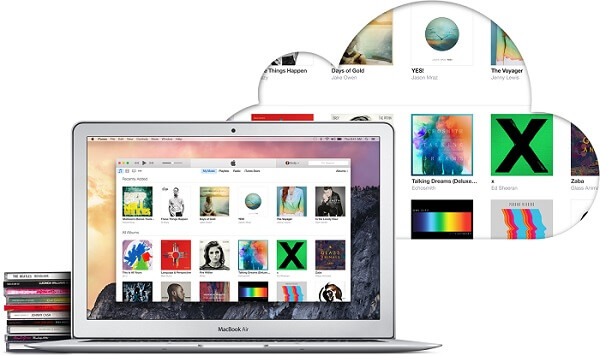
Head to head comparison between iTunes Match and Apple Music, including differences and similarities to help you sort out which service suits you better.
Part 2. Tools You Can Use to Remove DRM from iTunes (Legit Ones)
What Is a DRM-Removal Tool?
A DRM-removal tool is software that helps you remove restrictions on digital content, like music, movies, and audiobooks, that are protected by DRM (Digital Rights Management). DRM is used by platforms like iTunes and Audible to control how you can use or share their content. For example, it might limit you to playing a song only on certain devices or only while your subscription is active.
In simple terms, a DRM-removal tool unlocks this content and gives you more freedom to use it. For instance, if you've purchased a song or audiobook but can't play it on a non-Apple device, a DRM-removal tool can help convert it into a more flexible format, like MP3 (for audio) or MP4 (for video).
Best DRM-Removal Tools:
| Tool | ViWizard M4V Converter | ViWizard Apple Music Converter | Requiem | NoteBurner Apple Music Converter |
|---|---|---|---|---|
| Works With | iTunes Movies/TV Shows (Video) | Apple Music, iTunes Purchases, iTunes Audiobooks (Audio) | iTunes Purchases (Audio & Video) | Apple Music (Audio) |
| Speed | Moderate to Fast | Fast, batch conversion | Moderate | Fast, batch conversion |
| Devices Supported | Windows, MacOS | Windows, MacOS | Windows (iTunes 10.7 and earlier) | Windows, MacOS |
| Free Version Limit | Converts a few videos for free | Converts a few songs for free | Free, but limited to older iTunes | Converts a few songs for free |
| Main Strength | Removes DRM from iTunes video files (M4V to MP4) | Easy conversion to DRM-free Apple Music files | Free, but outdated tool for older iTunes DRM files | Similar to ViWizard, easy Apple Music conversion |
Part 3. How to Remove DRM from iTunes TV Shows and Movies (Purchases & Rentals)
1. Using ViWizard M4V Converter

Many devices, like Android phones, Windows PCs, or smart TVs, don't natively support iTunes videos. Unlike Apple devices, they can't play DRM-protected M4V files directly. This is where ViWizard M4V Converter comes in. It removes DRM from iTunes movies and TV shows, letting you convert them into widely supported formats like MP4 or MOV.
The process is simple. You won't need to tinker with complex settings - just install the software, add your iTunes content, choose a format, and click "Convert." In a few minutes, your video is ready to play on any device, with no restrictions.
One of ViWizard's key features is lossless conversion. This means your movies retain the original HD video quality, surround sound (AC3 5.1), and even subtitles or closed captions. It's like having the exact same video, just without the DRM restrictions.
A complete iTunes M4V converter that empowers you to convert iTunes movies and TV shows, as well as other common videos to universal formats like MP4, MOV, MP3, and more with lossless 5.1 audio tracks and subtitles preserved for playing on any device.
Key Features of ViWizard M4V Converter:
- Compatible OS: Mac, Windows
- Java Required: Not Required
- Supported iTunes Version: iTunes 12.10.2 and later
- Remove DRM from iTunes Music: No
- Remove DRM from iTunes Movies: Yes
- Remove DRM from iTunes TV Shows: Yes
- Remove DRM from iTunes Audiobooks: Yes
How to Remove DRM from iTunes Videos with ViWizard M4V Converter:

- Open ViWizard M4V Converter on your computer. Make sure iTunes is installed so it can access your iTunes library.
- Click the "Library" button to load all your purchased or rented iTunes movies, TV shows, and M4V videos.
- Click on the M4V files you want to convert. For multiple files, hold Ctrl (Windows) or Cmd (Mac) and select the files, then press "OK".
- Alternatively, you can drag and drop files directly from your iTunes folder into ViWizard.
- Click "Format" and select "Lossless M4V" for the best quality, keeping original audio, subtitles, and video intact.
- Click "Output" to choose where the converted files will be saved. Pick a folder that's easy to find later.
- Click "Convert" to begin removing the DRM. ViWizard will decrypt and convert your files.
- The conversion may take a few minutes, depending on file size. ViWizard will notify you once it's done.
- Go to the output folder to find your DRM-free files, ready to play on any device.
2. Using Requiem
If you're looking for a free way to remove DRM from iTunes content, Requiem is worth considering. Unlike many other tools, it decrypts files instead of re-encoding them, so there's no loss in quality. You can use it to strip DRM from iTunes movies, TV shows, and even audiobooks.
However, Requiem only works with older versions of iTunes (up to version 10.7). If your system is updated, you'll need to install an older iTunes version, which might feel like a step back.
Even though it's no longer updated, Requiem still gets the job done for those who are okay with using older software. It scans your iTunes library, detects DRM-protected files, and removes the restrictions automatically. If you don't mind a bit of a workaround, Requiem offers an effective, cost-free solution.
Key Features of Requiem:
- Compatible OS: Windows, macOS, Linux*
- Java Required: Not Required
- Supported iTunes Version: Up to iTunes 10.7
- Remove DRM from iTunes Music: Yes
- Remove DRM from iTunes Movies: Yes
- Remove DRM from iTunes TV Shows: Yes
- Remove DRM from iTunes Audiobooks: Yes
How to Remove DRM from iTunes Media with Requiem:
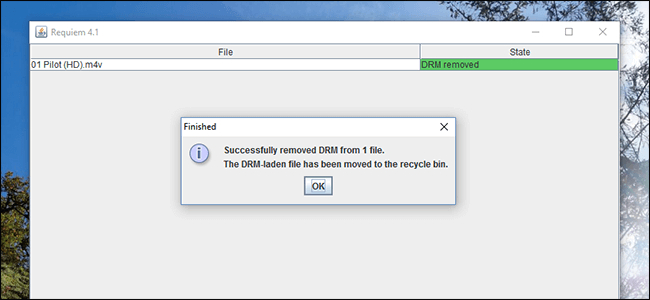
- Ensure you have the appropriate version of Requiem for your operating system.
- It's important to note that Requiem only works with iTunes versions up to 10.7, so make sure you have a compatible iTunes version installed.
- Open Requiem on your computer. It will automatically detect your iTunes library.
- Choose the iTunes media files you want to remove DRM from. This can include music, movies, TV shows, or audiobooks.
- Click on the "Start" or "Convert" button to begin the DRM removal process.
- Requiem will work its magic, decrypting the DRM protection from your selected files.
- Once the conversion is complete, Requiem will create DRM-free copies of your media files.
- These files will be saved to a designated folder on your computer.
- You can now enjoy your iTunes music, movies, TV shows, and audiobooks without any DRM restrictions.
- Transfer them to any device or media player of your choice for seamless playback.
Read More: Requiem DRM Removal - Remove DRM from iTunes Movies with Requiem 4.1
Part 4. How to Remove DRM from iTunes Music and Audiobooks

If you're an Apple Music subscriber or have older iTunes music purchases, you might face DRM restrictions that limit where and how you can access your content. The easiest way to remove these restrictions is by using ViWizard Music DRM Remover. This tool converts DRM-protected Apple Music and iTunes files into MP3, M4A, or WAV formats, so you can listen to your music and audiobooks on any device - no subscription required.
For audiobooks, ViWizard Audible Converter is the perfect solution. It removes DRM from Audible audiobooks, converting them to MP3 for playback on any device.
A full-featured Apple Music converter that easily converts Apple Music songs, albums, playlists—including iCloud Music Library content, personalized recommendations, and curated playlists—into MP3, M4A, M4B, WAV, AIFF, and FLAC so you can keep your Apple Music forever or transfer it to any device without restrictions.
Key Features of Requiem:
- Compatible OS: Windows, macOS
- Java Required: Not Required
- Supported iTunes Version: iTunes 10.6 and later
- Remove DRM from iTunes Music: Yes
- Remove DRM from iTunes Movies: No
- Remove DRM from iTunes TV Shows: No
- Remove DRM from iTunes Audiobooks: Yes
How to Remove DRM from iTunes Music with ViWizard Audio Converter:

- Before starting, ensure that the Apple Music tracks you want to convert are accessible on your computer.
- Open the ViWizard DRM Audio Converter on your computer.
- To import the DRM-protected music files:
- Option 1: Drag and drop the audio files directly into the main interface.
- Option 2: Click the "Load in iTunes" button at the top of the interface to import DRM-protected tracks from your iTunes library.
- Once your files are loaded, navigate to the "Format" tab and select MP3 as the output format. You can also adjust other settings like codec, sample rate, and bit rate, but MP3 is typically the best choice for most users.
- After selecting your desired output format and settings, click OK to save the changes.
- Click the Convert button to begin the process. ViWizard will remove the DRM encryption and convert your Apple Music tracks to the format you selected.
- Once the conversion is complete, click the Converted button within ViWizard to access your DRM-free music files.
- Your files are now free from any restrictions, and you can play them on any device or media player of your choice.
Read More: How to Remove DRM from iTunes Music [100% Working]
Extra Tip: Replace Digital Contents with DRM-Free Version
If you've already used DRM removal tools like ViWizard to convert your iTunes media to DRM-free formats, you can easily replace your DRM-protected files with these new, liberated versions. This process ensures complete control and freedom over your digital library without any restrictions.
How to Replace DRM-Protected iTunes Media with DRM-Free Versions:
- Identify the DRM-protected media files in your iTunes library. This includes songs, movies, TV shows, and audiobooks that you have previously converted to DRM-free formats using ViWizard or similar tools.
- Before replacing, organize your iTunes library to easily identify the DRM-protected media you're replacing.
- Create a separate folder or playlist for the new DRM-free versions to keep everything organized.
- For each DRM-protected media item in your iTunes library, delete or move them to another location outside of iTunes.
- This ensures you don't have duplicates or confusion between the DRM-protected and DRM-free versions.
- Now, add the DRM-free versions of your media files to your iTunes library.
- Simply drag and drop the files into iTunes, or use the "File" > "Add to Library" option to import them.
- If necessary, update the metadata (such as song titles, album names, etc.) and artwork for the new DRM-free media.
- Transfer the media to your smartphones, tablets, MP3 players, or burn them to CDs/DVDs for offline use.
Conclusion:
Whether you choose ViWizard's specialized tools for seamless DRM removal or prefer the manual method with Requiem, removing DRM from your iTunes media empowers you with full control over your digital library. Enjoy your favorite music, movies, TV shows, and audiobooks without limitations, and experience the true freedom of ownership.

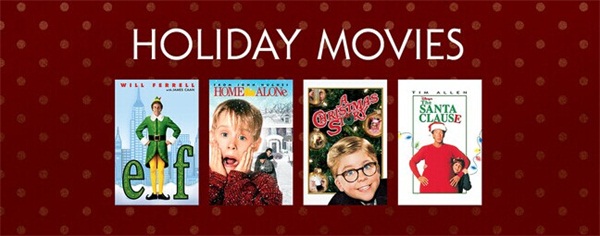
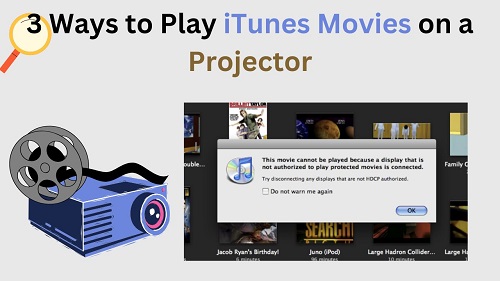

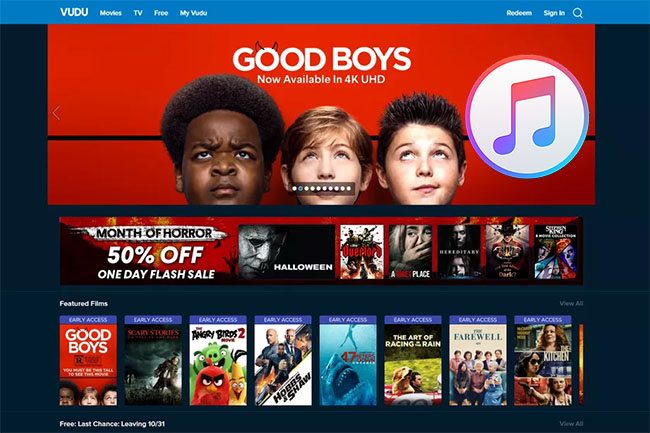



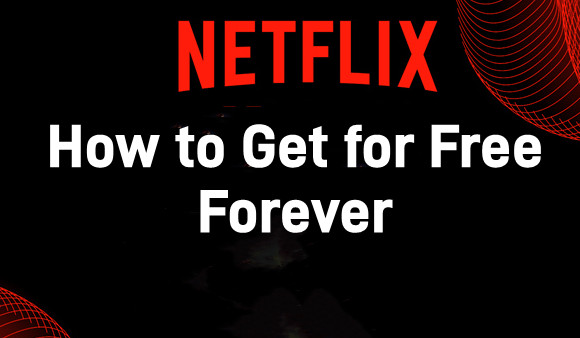
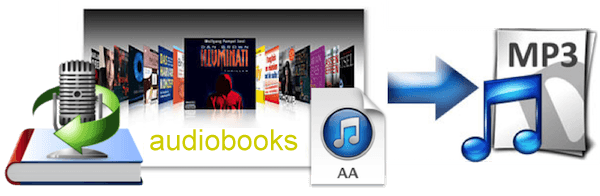
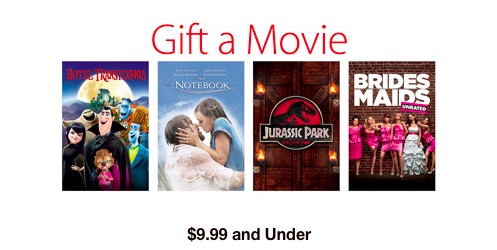
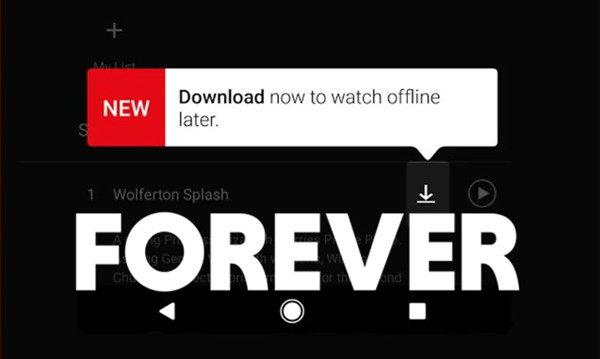

Leave a Comment (0)