With the popularity of audiobooks, increasingly people would like to listen to audiobooks to spend their spare time. Audible is a renowned and popular audiobook streaming platform where you can access over 200,000 audiobooks. Audible allows users to purchase audiobooks with credits or money. After purchasing, you have the freedom to download Audible books for offline listening.
Though you can get the downloaded audiobooks with the Audible app on your device easily, you may not be able to find where are Audible books stored on your devices. No worries! Today we'll show you where do Audible downloads go on your devices. By the way, we'll share a way to help you play Audible books anywhere even without the Audible app. Scroll down whenever you're ready!
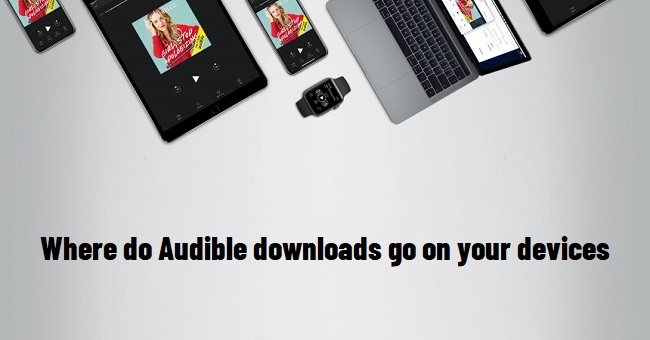
Part 1. Where Does My Audible Books Saved?
When you get an audiobook from Audible, it's like buying a digital book. Instead of pages, it's made up of audio files you can listen to. You might wonder, where do these files go after you get them? Let's break it down.
When you pick a book on Audible and decide to keep it, the files for that book find a home in your Audible library. If you want to download and save your Audible files to a device like your phone or computer, there's a specific way to do it. You need to use your credit card or any remaining credits to unlock the download option.
When you buy and download an audiobook on Audible, the audio files go to your device. However, you can't just grab them like you would with a regular MP3 file. Audible uses specific formats called AA, AAX, or AAXC to keep everything secure. While this protection is understandable, it can make transferring your favorite audiobooks to devices like an MP3 player challenging.
Tool Required: ViWizard Audible/Audio Converter
If you feel restricted by the format and want to regain the complete control over your Audible files, consider using ViWizard software. ViWizard Audible Converter helps convert your AAX or AA files saved on your computer to a more universally supported MP3 format, perfect for any of your devices. If you keep your Audible collection within the iTunes software along with your iTunes audiobooks, you may need to use ViWizard Audio Converter for a similar conversion.
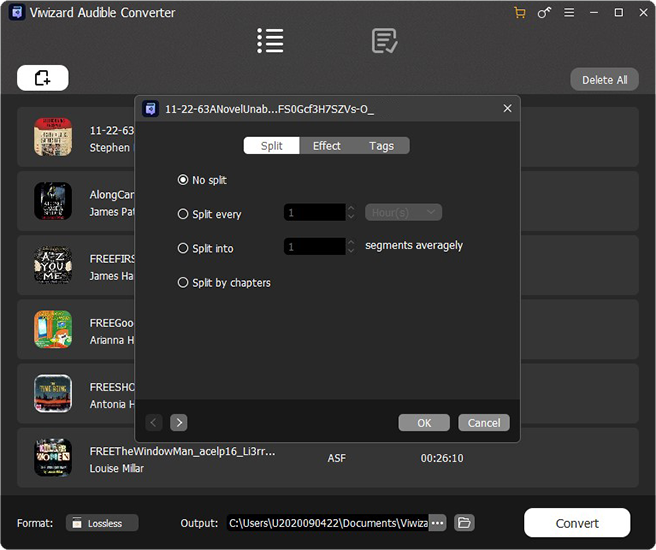
Part 2. How to Find Audible Books in Your Device
In this part, we'll show you how to find where Audible saves your audiobooks on your device.
For Desktop Users [Windows/Mac]:
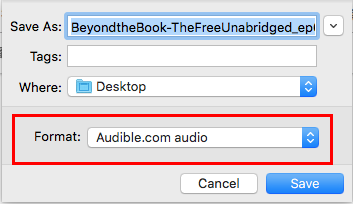
Since Audible has discontinued the desktop app for both Windows and Mac, the Audible website is now the only way to browse, buy, and download the audiobooks from your Audible library. Audible will save the files in AA or AAX format.
- Open your preferred web browser and visit the Audible website.
- Log in to your Audible account.
- Navigate through Audible's catalog and manage your library.
- Select the titles you want to download and store locally on your computer.
- Follow the prompts to confirm the download location (the default "Downloads" folder or a designated folder) and format.
- Go to the designated folder to find the downloaded Audible files. These files are usually in the encrypted AA or AAX format and may require conversion to play on some devices.
Additional Tip: Using the AudibleSync App
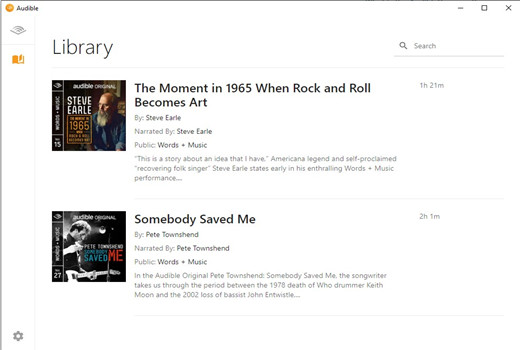
As an alternative to the discontinued Audible app on Windows PC, you can try using the AudibleSync app. It's primarily for streaming services but can also be used to download audiobooks, though it may not always work perfectly.
- Open the AudibleSync app on your Windows 10 device.
- Navigate to the "Library" section within the AudibleSync app.
- Select any title you want to download.
- Navigate to the following location:
C:\Users\YourComputerUsername\AppData\Roaming\AudibleSync\downloadsto find your downloaded files.
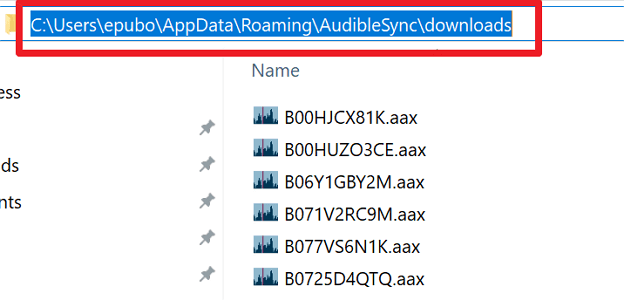
For Mobile Users [Android]:
Android users are lucky because they can find the AAXC files on their devices. Unfortunately, iOS users may not find these files easily due to stringent restrictions on file management, and Audible files are typically confined within the app itself.
- Open your device's file manager.
- Navigate to the designated Audible folder. Typically, Audible files are stored in:
Internal Storage or SD Card > Android > data > com.audible.application > files. - Look for a folder named "Audiobooks" or a similar title where your downloaded Audible files are stored. These files are often in the AAXC format.
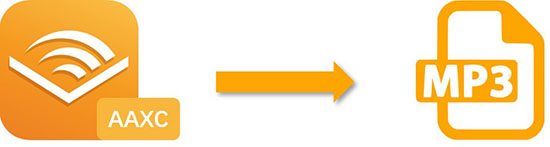
Find that your Audible books are saved in the format of AAXC on Android? Let's see how to convert Audible AAXC to MP3 in this article.
Part 3. How to Find Audible Books in Your Library
Besides the download location for Audible files on your device, Audible also saves your downloads in your app library for offline listening.
For desktop users, you have the option to save your Audible titles within the iTunes software or the Apple Books app on your computer. This means you can merge your Audible audiobooks with your iTunes audiobooks in the same place. All you need to do is authorize your computer.
For Mac (Catalina or later):
- Open a compatible browser and go to the Audible website.
- Sign in to your Audible account.
- Open the "Library" section and find the titles you want to download.
- Click the "Download" button for the desired audiobook.
- When prompted, open the "Downloads" folder.
- Allow the Apple Books app to add the downloaded title to your library.
- Authorize your Mac if prompted.
- In the Books app, select "Audiobooks" under "Library."
- Browse and double-click the imported Audible titles to play.
For Windows/Mac (Mojave or earlier):
- Open a web browser on your computer and go to the Audible website.
- Sign in to your Audible account using your Amazon credentials.
- Click on "Library" in the top menu.
- Find the audiobook you want to download and click the "Download" button next to its title.
- The download will begin, and the file will be saved in a format compatible with iTunes.
- After the file downloads, a message will pop up to authorize your computer.
- Click "OK" to confirm. This will automatically authorize your computer to play Audible content within iTunes.
- Open iTunes and go to the "Audiobooks" section.
- You should see your newly downloaded Audible titles.
For Mobile (iOS/Android):
- Open the Audible app on your mobile device.
- Tap "Library."
- Navigate to "Audiobooks," where you can identify your downloaded titles by the absence of the download icon on the cover art. If needed, download any title you wish to access offline.
- To access all your downloaded files, swipe right and find the "Downloaded" tab. Tap the "Downloaded" tab to filter and view your downloaded titles.
- When you wish to return to your full Audible library, swipe left and tap the "All" tab.
Part 4. How to Convert Audible AA/AAX to MP3 for Your Device
If you want to play your Audible audiobooks on different devices, you might need to convert the AA or AAX files to a more common format like MP3. One great tool for this is ViWizard Audible Converter. It supports converting AA or AAX files to plain formats like MP3, WAV, FLAC, AAC, M4A, M4B, and more without needing iTunes.
Key Features of ViWizard Audible Audiobook Converter
Free Trial Free Trial* Security verified. 5,481,347 people have downloaded it.
- Convert Audible audiobook to unprotected audio formats like MP3
- Split Audible book into several smaller segments by chapter or by time
- Support playing Audible audiobooks on any device or media player
- Handle the conversion of Audible audiobooks up to 100× faster speed
If your Audible audiobooks are stored in the iTunes library already, you might need ViWizard Audio Converter. This tool helps remove the DRM from various media types, including Apple Music, iTunes music and podcasts, and audiobooks from both iTunes and Audible. It also works with any audio files you own.
Key Features of ViWizard Apple Music Converter
Free Trial Free Trial* Security verified. 5, 481,347 people have downloaded it.
- Seamless compatibility with both iTunes and Audible audiobooks.
- Smooth transition for users with collections integrated into the iTunes platform.
- Extends capabilities to Audible, accommodating users storing AA/AAX files.
- Supports various output formats, including MP3, WAV, AAC, M4A, FLAC, etc.
Whether you choose ViWizard Audible Converter or ViWizard Audio Converter, both feature a user-friendly interface that's easy to navigate. They maintain all the essential information of the audiobooks for a tidy organization, making it simple to manage your collection across different devices.
Step 1Import Downloaded Audible Files to ViWizard

Run ViWizard Audible Converter after installing it. To add Audible audiobooks to ViWizard, go to the main interface and click the Add Files icon in the top-left center. Alternatively, you can drag and drop Audible audiobook files from the folder to the converter.
Step 2Make Adjustments for Output Audiobooks

The following step is to modify the output parameters for your Audible books. Select MP3 as the output format from the Format section at the bottom left of the main interface. You may also change the audio codec, channel, sample rate, and bit rate if necessary. To split the whole Audible file, or adjust the volume and speed of the book, just click the blue Edit button.
Step 3Start Converting Audible Audiobooks

To download and convert Audible AA and AAX audiobooks to MP3 or other audio formats, click the Convert option. The ViWizard program can convert up to 100 Audible files at a time. When it's finished, click the Converted button to browse through all of the converted audiobooks on your computer.
Bonus Tip: How to Store Audible Books in SD Card/USB
Whether you're looking to create backups or simply want the flexibility to listen on different devices, transferring and keeping Audible files on external storage like an SD card or USB drive is a smart move. Let's explore the steps for both scenarios:
For SD Card:
- Put your SD card into your device.
- Using your device's file manager, go to the Audible folder where your files are stored (usually "Internal Storage" or "SD Card" > "Android" > "data" > "com.audible.application" > "files").
- Select the Audible files you want, then copy them.
- Go to your SD card and paste the copied files into the root directory.
- Safely eject the SD card.
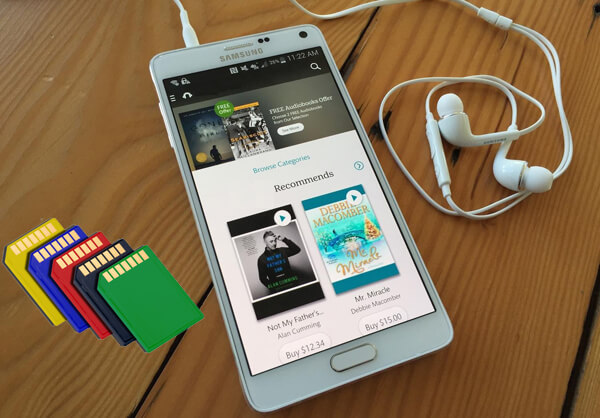
Running out of space to play Audible files on your phone? Check this page to find out how to download Audible books to SD Card to free up more space easily.
For USB Drive:
- Plug your USB drive into your device's USB port.
- Open your file manager and find the Audible folder (usually "Internal Storage" or "SD Card" > "Android" > "data" > "com.audible.application" > "files").
- Select the Audible files you want, then copy them.
- Go to your USB drive and paste the copied files into the root directory.
- Safely eject the USB drive before removing it.
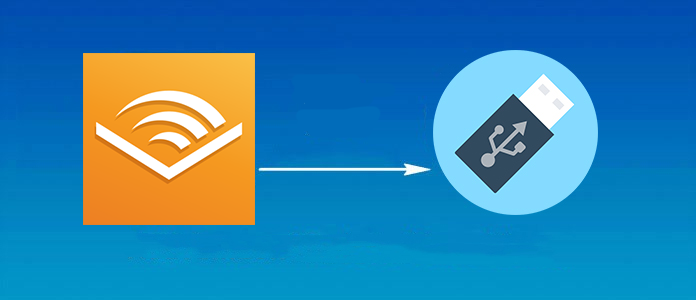
Saving your Audible books to USB can give your great convenience and guarantee. And it is also convenient to transfer them to a car or other devices for playing. This passage will show you how to transfer Audible books to USB.
Summary
Now you should know where are Audible downloads stored on your devices. To find the location of the downloaded Audible book files is not rocket science. But the Audible files are in an encrypted AA/AAX format which can be only playable on Audible. So you will need the help of ViWizard Audible Audiobook Converter to convert Audible files to MP3. Then you can play the converted Audible audiobooks without limit.
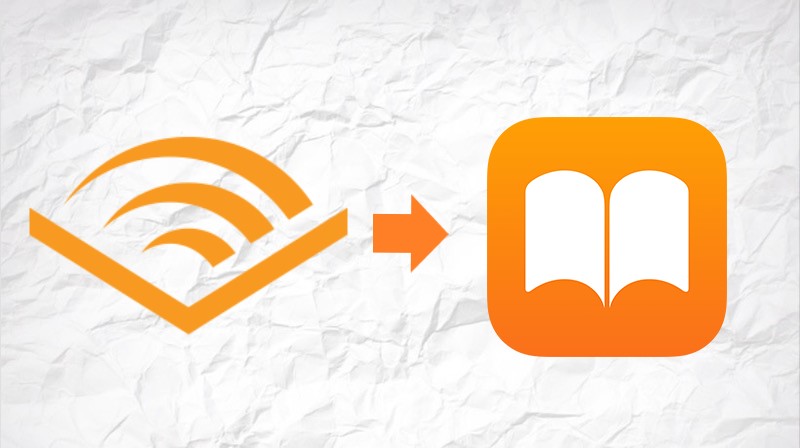
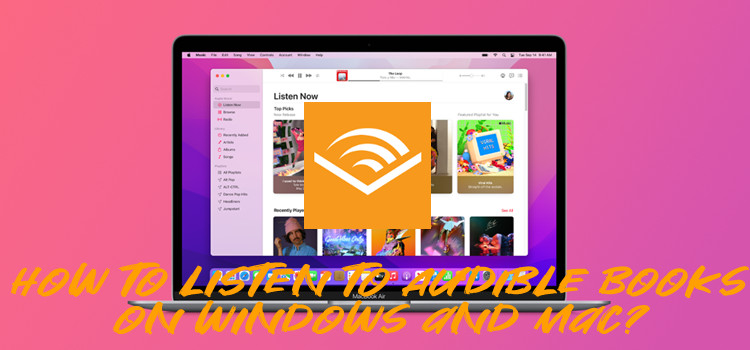
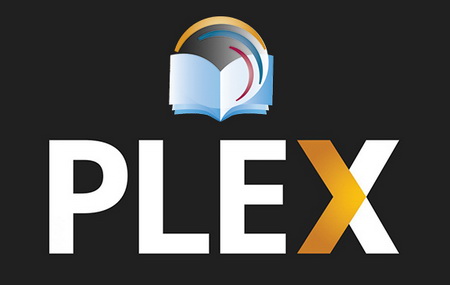



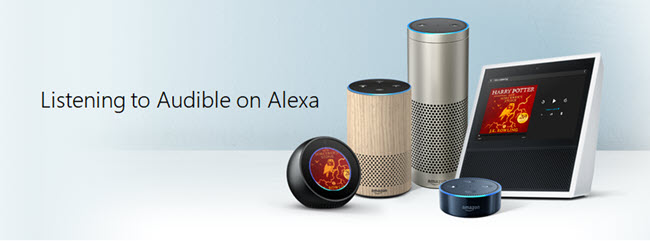
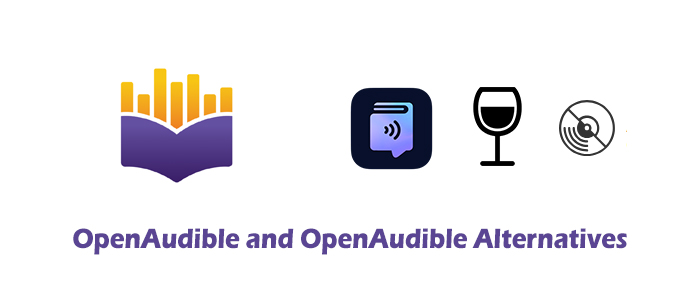

Leave a Comment (0)