If you are an audiobook listener, you might have used or are deciding to listen to audiobooks with Audible, the largest audiobook provider in the audiobook market. You might have listened to Audible for a period of time, but do you notice Audible audiobooks formats? In fact, all the Audible books are in AA or AAX format. When people try to play Audible books on those devices that do not support Audible, the formats of Audible books will stop the playback. That’s why we need an Audible converter.
For the famous Audible audiobook converter, you may have heard of inAudible, ViWizard, Drmare and Epubor. Today we will introduce inAudible Converter, which is a free tool promises to turn your Audible files into common formats like MP3 or M4B. Let's explore what it offers and how to use it.
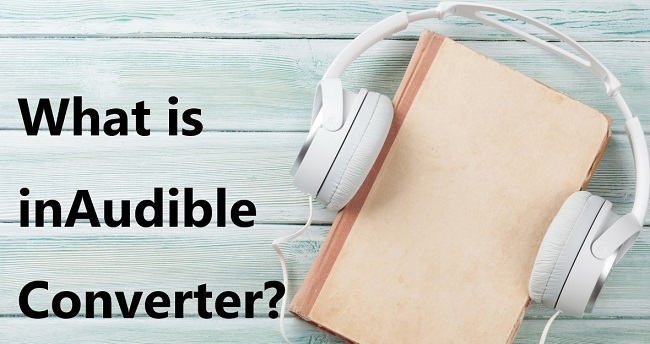
Part 1. What Is inAudible Converter?
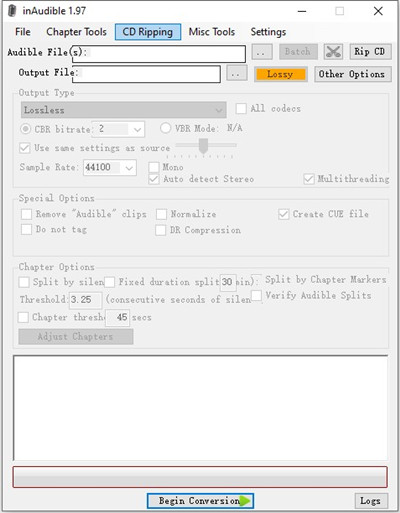
inAudible Converter, created by developer rmcrackan, is a free and open-source tool designed to unlock your Audible audiobooks. It takes AA and AAX files and converts them into formats like MP3 or M4B, so you can listen anywhere.
The inAudible app uses the ffmpeg library to remove DRM in a user-friendly way, but it’s only available through torrenting sites. Despite torrenting’s mixed reputation due to its association with piracy, inAudible itself is completely legal and a fantastic tool for enhancing your Audible experience. inAudible is available for both Windows and Mac, but the experience differs between the two.
System Requirements:
- Windows: Multiple versions available, including the latest version v1.97.
- Mac: Only version 0.09 is available, and it’s stuck on older systems. It runs on macOS Catalina (10.15) or below but won’t work on newer Macs with macOS Big Sur or later.
Key Features of inAudible:
- Convert Audible AAX Audiobooks: Convert Audible AA/AAX files to MP3, M4B, AAC, or WAV.
- Split Large Audiobooks: Break down large files into smaller, more manageable chapters.
- Preserve ID3 Tags: Keep all your audiobook details intact after conversion.
- No iTunes Authorization Required: Convert your books without needing to authorize iTunes.
- Batch Conversion: Convert multiple audiobooks at once (Windows only).
- CD ripping: Convert physical audiobook CDs into digital audio files (Windows only).
Mac Limitations: If you’re on a Mac, you’re out of luck with some features. Batch conversion, CD ripping, and advanced tools like the tag editor aren’t available. The Mac version is older and hasn’t been updated since 2017, so it feels limited compared to Windows.
Since inAudible was last updated in 2017, it's now quite outdated. If you're using a Mac computer and you are concerned about account safety using open-source programs like the inAudible software, you might also consider ViWizard Audible Converter. ViWizard offers similar features, including DRM removal, conversion, and splitting, without requiring you to log in to your Audible account. ViWizard is also legal and provides a great way to get the most out of your Audible library. So, whether you choose inAudible or ViWizard, both are excellent options to convert your audiobook collection!
A unique and innovative Audible audiobook converter to convert any protected Audible audio book from AA or AAX formats to universal formats, including lossless audio, MP3, AAC, FLAC, M4A, M4B, 2AV, AC3, and more in an easiest yet fastest way ever and with up to 100× super faster speed.
Having understood the system requirements for using inAudible Converter on Windows and Mac and its main features, let's take a look at its pros and cons. We can say that inAudible is a solid pick if you want a free way to free your Audible books, but it’s not perfect if you're a Mac user or if you want a more intuitive interface or seek for a more professional Audible audiobooks conversion.
- Pros
- Free to use.
- Open-source.
- Removes DRM locks in Audible books.
- Keeps your audiobook details organized.
- Cons
- Downloads come from risky sources like torrents.
- No longer updated.
- Interface can be tricky for beginners.
- Mac version lacks features and doesn’t work on new systems.
- Conversion quality might drop compared to the original.
Part 2. How to Install inAudible Converter
inAudible isn’t available on an official site, so you’ll need to grab it from places like GitHub, torrent sites, or cloud storage links. This makes it free but adds some risk—always scan files for viruses before installing. Here’s where to find it and how to set it up.
inAudible Converter Download Sources:
GitHub:
Check GitHub - inAudible for installers.
Torrent Sites:
- Windows v1.97: The Pirate Bay.
- Mac v0.09: The Pirate Bay.
Cloud Storage:
- Windows v1.97: http://bit.ly/inAudible197.
- Mac v0.09: https://tinyurl.com/MinAudible009.
Steps to Download and Install inAudible Converter on Windows/Mac:
For Windows:
- Go to inAudible Github release page or the original site and download
"inAudible197.zip"for Windows. - Right-click the downloaded zip folder and select “Extract All” to unzip it.
- Open the extracted folder and double-click on the
"inAudible Setup"file to start the installation. - Follow the prompts to add shortcuts (Desktop or Start Menu).
- Pick file types (.aa, .aax) to link with inAudible.
- Choose an install location, then click “Install.”
- Once done, launch it from the Start Menu.
For Mac:
- Visit Github or the original site and download
"mac_inAudible009.zip"for Mac. - Double-click the zip folder to extract its contents.
- Find the extracted folder and double-click on the
"inAudible Setup"file. - When prompted, drag the inAudible icon to your Applications folder to install it.
- You might need to manually set inAudible as the default program for file types (
.aa,.aax,.adh) if this step isn’t done automatically.

After installation, open inAudible from your Applications folder (Mac) or Start Menu (Windows) and start using it!
Part 3. How to Use inAudible Converter
Up next, we’ll walk you through two detailed guides on how to use the inAudible app on both Windows and Mac. Although the Mac version offers fewer features compared to the Windows version, its interface is more user-friendly, so we’ll begin with the Mac guide first.
For Mac:
- Click the three-dot icon next to “Input” to pick your Audible file (.aa or .aax). Find it, select it, and click “Open.”
- Choose where to save your converted file by clicking the three-dot icon next to “Output.” Pick a folder and confirm.
- Select your output type (MP3, AAC, or M4B)from the Codec dropdown menu.
- Adjust bitrate or other options if needed.
- Hit “Begin Conversion” and wait. Your file will save to the chosen spot once done.
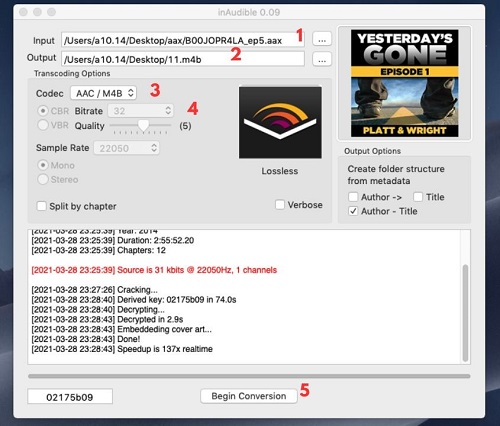
For Windows:
- Open the inAudible Converter application on your computer.
- Click File in the menu, then select Open and choose Audible/M4B.
- A pop-up window will appear. Navigate to the folder where your Audible files are stored, select them, and click Open to import them into inAudible.
- In the Output Type menu, choose the format you want for your converted files. Options include MP3, AAC/M4B, or WAV.
- To customize conversion settings:
- File Locations: Ensure that the output file location is different from the original Audible files. Click the More button next to the file paths to adjust these locations.
- Metadata: Click Other Options to adjust metadata such as Author, Book Title, and more.
- Split Chapters: To split your audiobook into chapters, go to the Chapter Options tab. Customize your settings and click Adjust Chapters. A pop-up will notify you when the chapter adjustment is complete.
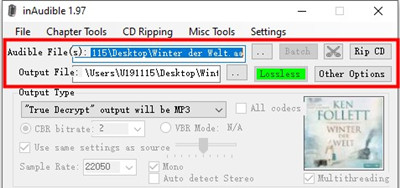
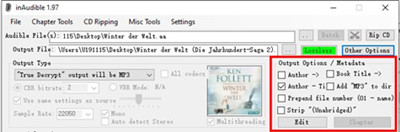
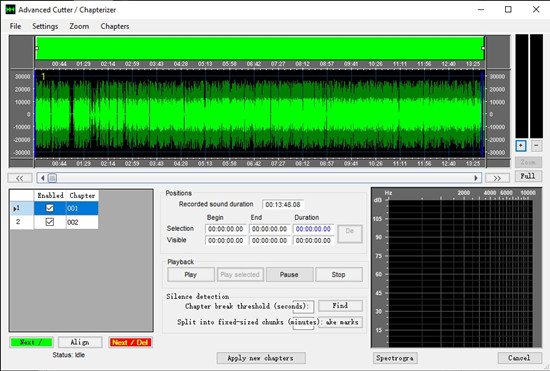
- Click Begin Conversion to start removing DRM and converting your files. Once the process is complete, your converted files will be saved in the location you specified.
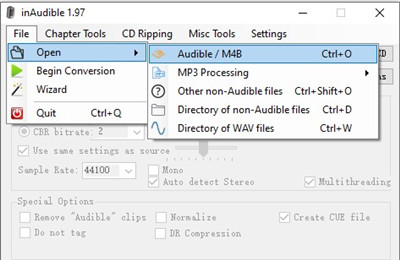
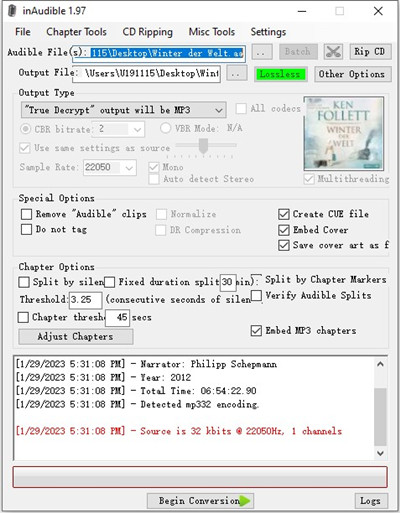
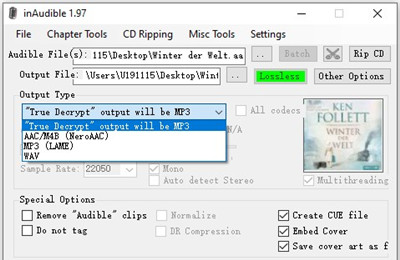
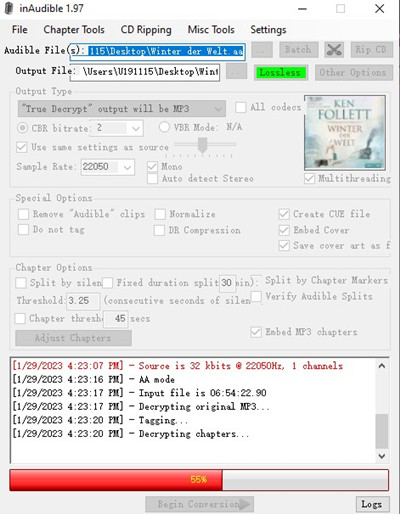
Part 4. Best Alternative to inAudible Converter
Although github.com insists that this software is not pirated nor illegal, this software still is not 100% safe for users. It does not have an official website. You have to use links from torrent sites or some other forums. Someone may corrupt the software and threaten the safety of your device and files. The upgrading is not stable nor consistent. Also, the Mac version lacks many more features than the Windows version. The operation method is not as easy as other Audible converters, especially for non-tech-savvy users.
Best for a Beginner: ViWizard Audible Converter
If some of the disadvantages are unacceptable for you, and you still have a strong desire to convert Audible books, why not try another Audible converter? ViWizard Audible Audiobook Converter is one of the best Audible converters and also a good alternative for inAudible software. It has all the features of inAudible converter. And it offers free updates for a lifetime and has an official website to download. So you will not see any disadvantage of the inAudible converter on ViWizard.
You can use both inAudible Converter and ViWizard Audible Converter. Most Audible users choose to use free tools, but it appears ViWizard downloads can also be edited and split into smaller pieces for a better backup in more supported formats and sizes. However, we also receive some very similar reports about issue with inAudible Converter that it doesn't work fine with the latest Audible purchases, which hasn't been answered. Leaving the Audible users with malfunctionaing apps is certainly not a good choice, so we'd like to recommend using ViWizard AA/AAX Converter to help. Go ahead to see how to back up Audible books using ViWizard.
Key Features of ViWizard Audible Audiobook Converter
Free Trial Free Trial* Security verified. 5,481,347 people have downloaded it.
- Convert Audible audiobook to unprotected audio formats like MP3
- Split Audible book into several smaller segments by chapter or by time
- Support playing Audible audiobooks on any device or media player
- Handle the conversion of Audible audiobooks up to 100× faster speed
ViWizard Audible AA/AAX Converter can help you change the output format for your Audible audiobooks so that you can transfer and play Audible books on any device. It was specifically developed for beginners, so its interface is pretty user-friendly and during the conversion, nothing about tech is required to use the software. Besides, it is very lightweight, but it will keep the lossless audios for you. And will save the ID3 tags for users. To find out more details about how it works, just click the green Download button below. Following is the 3-step guide on how to convert Audible AAX to MP3:
Step 1Import Audible Audiobooks to ViWizard
To convert Audible audiobooks, please download the audiobooks you want to convert to your computer in advance. Then just drag and drop to import the files to ViWizard Audible AA/AAX Converter.

Step 2Customize Output Settings
Depending on your need, there are many options for you to customize your files. The features include selecting an output format (MP3, AAC, FLAC, M4A, M4B, etc), changing volume, or playback speed, splitting Audible audiobooks, editing the files, and so on.

Step 3Convert Audible Books
You just need to click the Convert tab to convert Audible audiobooks. Please don't do anything else on the software during converting.

Part 5. inAudible Converter vs ViWizard Audible Converter
Here is the comparison of inAudible and ViWizard, you can choose the one you prefer with the help of the information.
| ViWizard Audible AA/AAX Converter | inAudible Converter | |
| Supported OS | Mac & Windows | Mac & Windows |
| Supported Input Formats | Audible AA/AAX audiobooks | Audible AA/AAX audiobooks |
| Supported Output Formats | Lossless audio, MP3, M4A, AAC, AC3, OGG, AIEF, APE, FLAC, WAV, WMA, M4B, M4R, MKA, AU | MP3, M4B, FLAC, WAV |
| Update and Official Website | Yes | No |
| Conversion Speed | 100X | A little bit slow |
| Batch Conversion | Yes | Yes (Windows only) |
| Split Audible into Chapters | Yes | Yes |
| Lossless Audio Quality | Yes | No |
| Preserves ID3 Tags | Yes | Yes |
Conclusion
inAudible is a free option for converting Audible books, but it comes with drawbacks like outdated Mac support and slower performance. If you don’t mind its clunky interface, it can still get the job done. However, for a faster and more reliable experience, ViWizard Audible Converter is a better choice, offering 100X speed, high-quality output, and full compatibility with both Mac and Windows. Whether you go with inAudible or ViWizard, choose what works best for you and enjoy your audiobooks without limits!
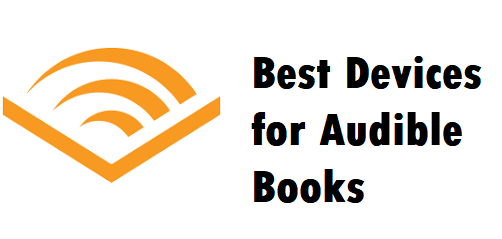
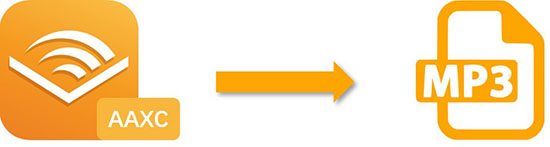
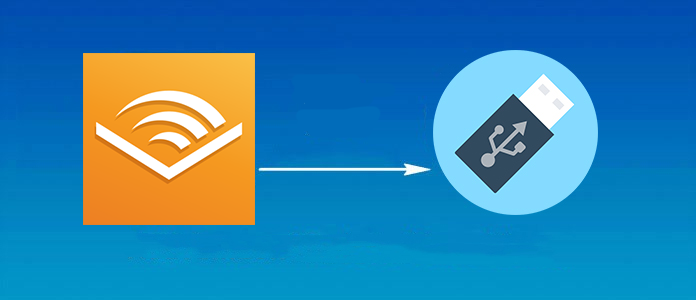
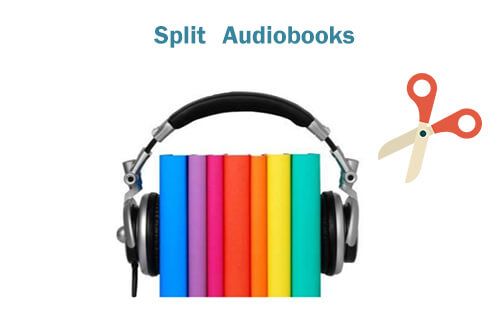
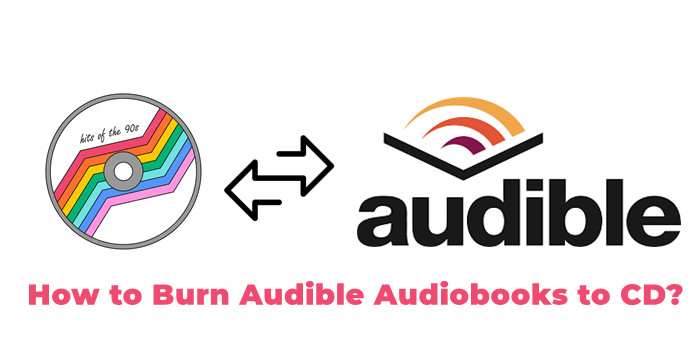

Leave a Comment (0)