
If there're more than one Audible or Amazon accounts, transferring the Audible libraries between the accounts is one of the most common requests among Audible users. However, it's a difficult task until Amazon tells how a few clicks can work as expected. During our exploration, we've set out to find out solutions and alternative ways for Audible users to do the transfer. Go ahead.

Need to share books on Audible? This guide covers different ways to share Audible books with others, including the official solutions and an alternative method.
Part 1. How to Transfer Audible Books to Another Account
If you love your Audible audiobooks but want to transfer them to another account, you might be in for a bit of a challenge. Unfortunately, Audible doesn't provide an easy way to do this, which can be frustrating. However, there are ways to make it happen, even if they require some creativity and a good dose of humor.
To start, you'll need to be on a family plan with the person you want to share your audiobooks with, and you both should have the same billing address. From there, you'll need to call Audible to explain your situation. Once that's sorted out, you'll remove the person from the family plan and likely need to call Audible again to finalize everything. After about 36 hours, all your audiobooks will be transferred to your account.
While the exact steps may vary, this is a great option for families or friends who want to share audiobooks together while keeping things simple and organized.
Option 1: Share Audible Books to Another Account Using Amazon Household
- Go to the Amazon Household page to link your accounts. Both users need separate Amazon accounts and must share the same physical address. Click the yellow Add Adult button to start.
- Enter the name and email address of the person you want to add. Make sure to use the email associated with their Amazon account. Review the sharing agreement and click Agree and Continue to proceed.
- Choose Audiobooks along with any other Prime benefits you want to share, such as streaming and free shipping. Click Continue to move on.
- Click Send Invite to send an invitation to the specified email address. The recipient needs to accept the invitation within 14 days.
- The other person should check their email for the invitation from Amazon, click the Get Started link, and select Continue to confirm.
- The original owner should visit Amazon's Digital Console and go to the Content tab. To view only audiobooks, select Audiobooks from the "Show" menu.
- Click Show Family Library. Check the boxes next to the audiobooks you want to share, then click the Add to Collections button to make them accessible to the other account holder.
- If the other account holder can't see the shared audiobooks, they need to adjust their device settings. They should go to Amazon's Content page, click the Devices tab, find their device, and check Show (Your Name's) Content under Family Library.
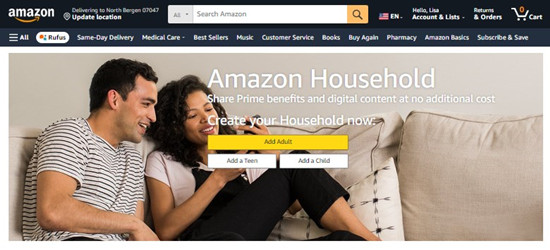
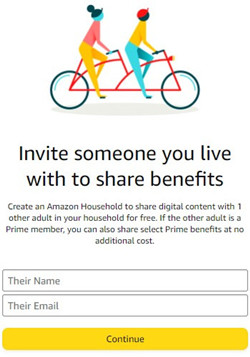
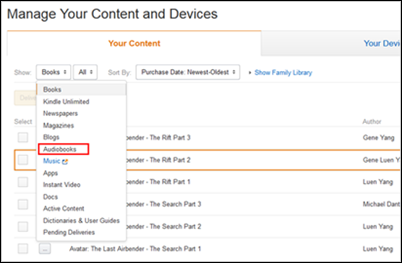
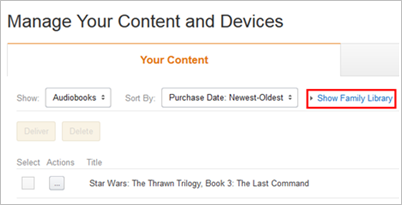
Option 2: Share Audible Books to Another Account Using "Send This Book"
The "Send This Book" feature can help when you want to share an Audible audiobook without going through the Household setup. This feature allows you to send a one-time link of an audiobook to someone else. They'll receive a special link that allows them to access and listen to the book for free, as long as they have an Audible account.
Note: Keep in mind that the recipient will not have permanent access unless they purchase the title or already have it in their library.
- Launch the Audible app on your mobile device or visit the Audible website.
- Go to your library and find the audiobook you want to share.
- Use the "Send This Book" feature:
- Tap on the audiobook to open its details page.
- Look for the "Send This Book" option, usually found below the cover art.
- Decide whether to send the book via email or text message. Enter the recipient's email address or phone number.
- You can include a note to explain why you're sharing the audiobook.
- Click Send to deliver the audiobook invitation. The recipient will receive a link to redeem the book.
The person you sent the book to should click the link in the email or text. They'll be taken to Audible, where they can sign in or create an account to claim the audiobook.
Option 3: Share Audible Books to Other Devices Using ViWizard

If the previous methods don't suit your needs or you prefer more control over your Audible audiobooks, ViWizard Audible Converter is a great alternative. This software allows you to convert Audible audiobooks from their original formats (AAX or AA) into popular formats like MP3, M4A, or WAV. Once converted, the audiobooks are no longer restricted by Audible's DRM, so you can play them on any device or app - without needing the Audible app at all.
It's perfect for backing up your collection or sharing audiobooks with friends and family. You won't have to worry about losing access to your titles if you stop using Audible. After conversion, you can easily store or share them via USB, email, or cloud services. Just keep in mind that this method is meant for personal use, and converting DRM-protected content might go against Audible's terms of service.
Key Features of ViWizard Audible Audiobook Converter
Free Trial Free Trial* Security verified. 5,481,347 people have downloaded it.
- Convert Audible audiobook to unprotected audio formats like MP3
- Split Audible book into several smaller segments by chapter or by time
- Support playing Audible audiobooks on any device or media player
- Handle the conversion of Audible audiobooks up to 100× faster speed
Part 2. How to Manage Audible Account Settings
If you have a family member who wants access to your collection, you'll first need to ensure all your account details, such as email addresses or phone numbers, are up to date.
Let's say you've recently updated your email address on Amazon but forgot to update it on Audible. You notice that your audiobooks are not syncing across devices, or you're unable to access shared audiobooks within Amazon Household. In a case like this, updating your account settings ensures seamless sharing and syncing of audiobooks between accounts.
Checking Your Account Information on Audible:
For the Audible App (iOS/Android):
- Open the Audible app on your device.
- Tap the Profile icon (bottom right corner).
- Tap the Gear icon (top right corner) to access settings.
- Scroll to the bottom and find the Account section.
- Your current email address will be displayed.
For the Audible Mobile Site:
- Open your web browser and visit www.audible.com.
- Sign in with your Amazon or Audible credentials.
- Tap the Menu icon (three lines, top left corner).
- Tap your username and select Settings.
- Your email address will be displayed.
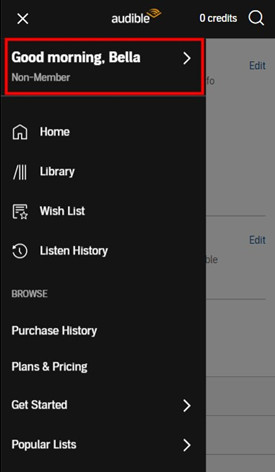
For the Audible Desktop Site:
- Visit www.audible.com in your browser.
- Sign in with your account if not already logged in.
- Hover over your username at the top of the page and click Account Details.
- Select Settings from the sidebar, and your email address will be visible.
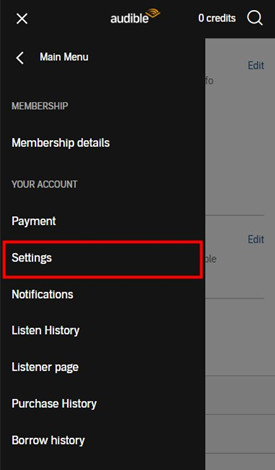
Updating Your Account Information on Audible:
For the Audible Mobile Site:
- Go to the Menu > Your Name > Settings.
- Tap Edit next to the email field.
- If prompted, sign in again and approve the notification sent to your current email.
- Enter your new email address and tap Done.
For the Audible Desktop Site:
- Go to Account Details > Settings.
- Click Edit next to your email address.
- Enter the new email and save your changes.
- Confirm by clicking Done.
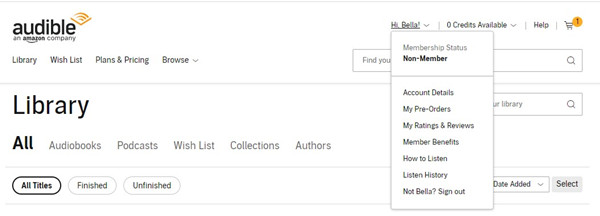
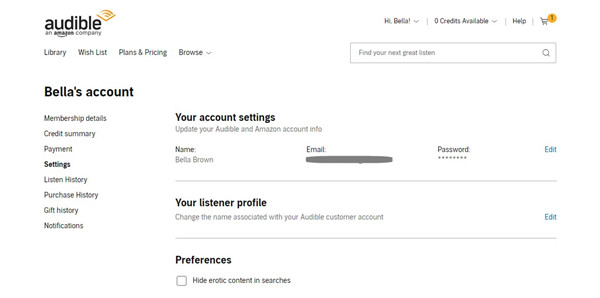
Updating Your Mobile Number via Amazon:
- Visit Amazon.com and go to Your Account > Login & Security.
- Click Edit next to your phone number.
- Enter your new number and click Continue. A verification code will be sent to your phone.
- Enter the verification code and click Verify.
- Save your changes by clicking Done.
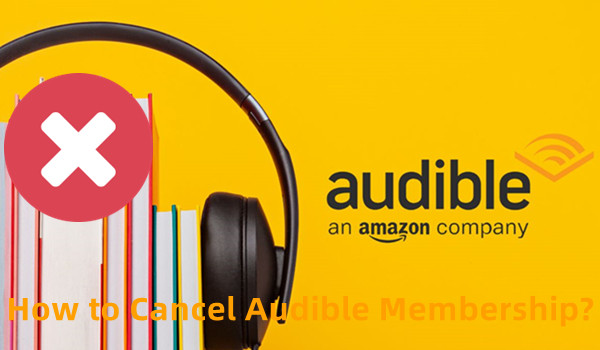
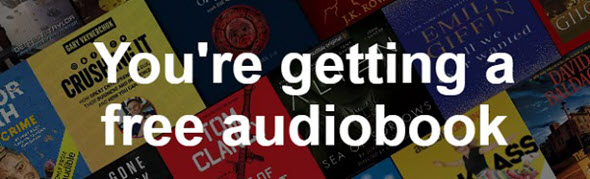
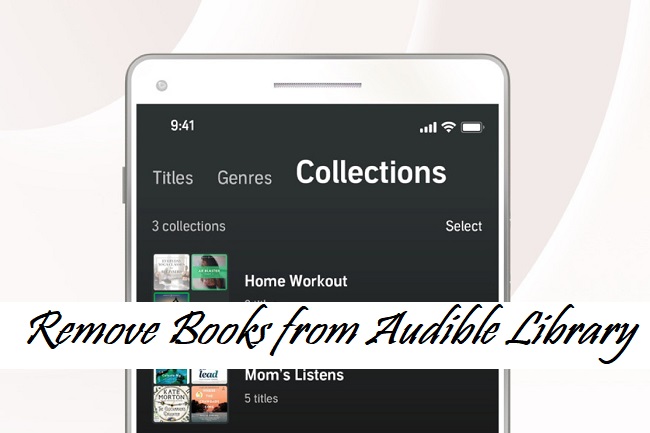
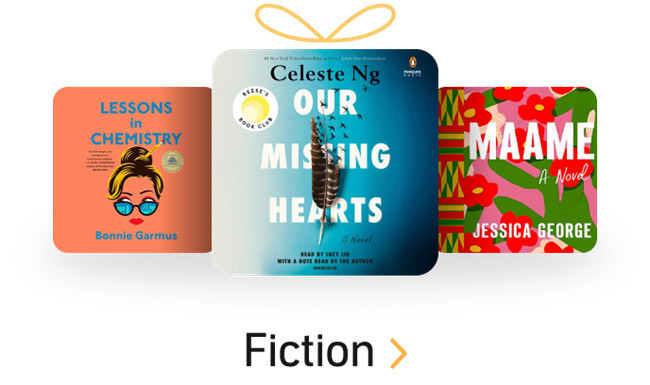
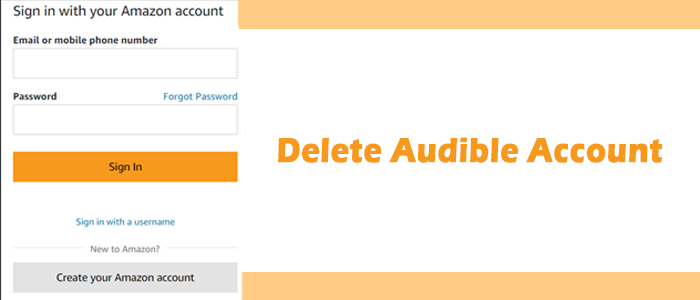

Leave a Comment (0)