Sharing is a great way to stay connected with our family and friends as it makes us more closely. Among all the stuff, digital items such as audiobooks are popular for sharing because they can be easily sent through the Internet.
When speaking of audiobooks, the largest catalog is from Audible. If you've got some interesting Audible books, you may like to share them with your friends or family members. But as Audible audiobooks are protected with DRM, some users especially those who are new to Audible may have no idea how to share books on Audible. If that's your case, you can follow this guide to find out the top ways to share Audible books with friends and family, including the official and alternative solutions.

Part 1. Can You Share Audible Books?
Yes, you can share Audible book, but there are rules to follow. For friends, you can send a link to a book or gift it to them. For family, Amazon Household lets you share your entire Audible library with up to two adults and four children under one shared account. Each method comes with its own limitations and steps, so in this article, we'll walk you through exactly how each option works. We'll also share some alternative ways to let your family and friends enjoy the books you love, without needing to purchase another copy from Audible.
Part 2. How to Share Audible Books with Family
1. Set Up Amazon Household
Amazon Household is a feature that allows Amazon members to share their Amazon or Audible content and payment methods with another Amazon account. You can link 2 adult or 4 kid Amazon accounts to share audiobooks.
This method lets you share your entire Audible library with your family through Amazon Household. To get started, existing Audible members need to create a Household, which allows you to build a shared family library and manage the audiobooks for everyone in the group.
Keep in mind that each family member must have at least an Amazon or Audible account to join. Once they're in, they don't need an Audible subscription or any extra payments to listen to the books you've shared with them.
Steps to Share Audible Books via Amazon Household:
- Go to Amazon Household from a web browser.
- Select "Add Adult," "Add a Teen," or "Add a Child" here.
- In the invite page, enter their name and email address.
- Amazon will then send them an invitation to join the Audible Family Library.
- Next, visit "Manage Your Content and Devices" on Amazon.
- Click the "Content" button, then select "Audiobooks."
- Click "Show Family Library" > "Add to Library" to choose the Audible books to share.
- Once completed, other members in the same Household account can access the shared content from the Family Library.
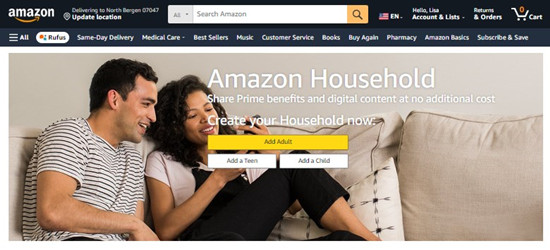
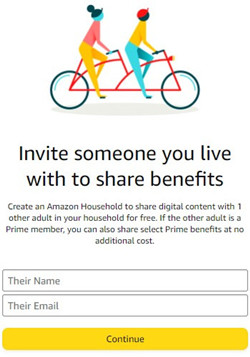
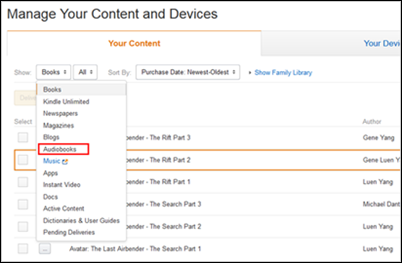
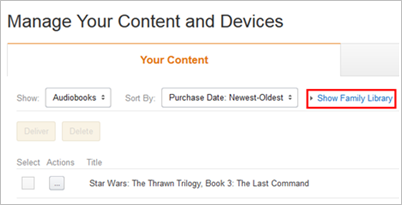
Note: Certain items cannot be shared automatically via Amazon Household:
- Credits for Audible Premium Plus membership
- Titles in Audible Plus Catalog (unless you've purchased them)
- Prime Reading content for Amazon Prime members
2. Share "Included in Membership" Titles
As we mentioned earlier, books in the Audible Plus catalog, which are included in the membership, don't automatically appear in your family members' libraries. However, based on our own hands-on experience and some user discussions on Reddit, you can actually purchase Audible Plus titles and share them, even though it originally comes from a subscription-based collection.
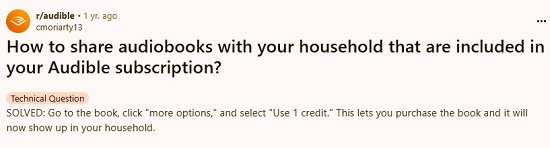
Steps to Share Audible Books in the Plus Catalog:
- Find the book you want to share.
- Click "Buy for 1 Credit."
- Or, you can click on "More options" and purchase with a credit card.
- Now the book is yours and it will appear in your household members' libraries
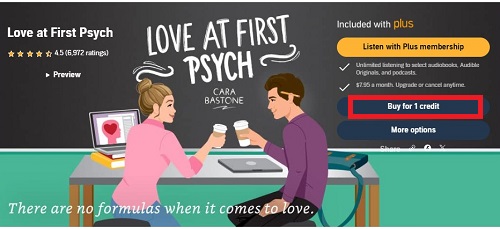
While this method requires you to buy books that would be free with your subscription, it's the only official way to share these titles with family members who don't have their own Audible subscription.
Part 3. How to Share Audible Books with Friends
Sharing Audible audiobooks with friends can also take advantage of the Amazon Household feature, as it does not require all members to live in the same location. Aside from that, this section will cover more straightforward and simple options other than using the Family Library Sharing method. Let's get started!
1. Send This Book (Discontinued)
Previously, Audible offered a feature called "Send This Book," allowing users to share specific audiobooks with friends via email. This feature was a convenient way to send recommendations and share the joy of storytelling with others.
- Open the Audible app or website.
- Navigate to the audiobook you want to share.
- Look for the "Send This Book" option, often denoted by an envelope icon or a "Send" button.
- Enter the recipient's email address and a personalized message, if desired.
- Click "Send" to share the audiobook with your friend.
Tips: While this feature provided a direct and easy way to share audiobooks, it has since been discontinued by Audible. Users who previously used this feature may find it unavailable in their current app versions.
2. Share on Social Media
Audible now offers the ability to share an Audible book using a shareable link. This option allows you to easily share your favorite titles with friends on social media platforms, via messaging apps, or through email.
For Mobile:
- Open the Audible app on your mobile device.
- Navigate to the audiobook you want to share.
- Tap on the three dots (...) next to the audiobook or find the "Share" icon in the top right of the audiobook's details page.
- Choose the platform you want to share on, such as messaging apps, social media, or email.
- Add a personalized message to introduce the audiobook or share why you're recommending it.
- Tap "Send" or "Share" to post the link to the audiobook.
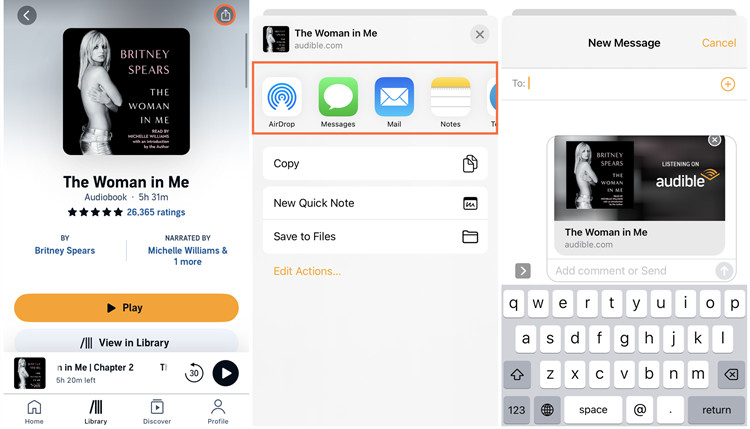
For Desktop:
- Log into your Audible account on the Audible website.
- Navigate to the audiobook you want to share:
- To share via a link:
- Look for the "Share" icon, often located under the "More options" menu.
- Hover over this icon to generate a shareable link.
- Click "Copy Link" to copy the link provided.
- Ensure the link is pasted into an email, social media post, or messaging app.
- Add a personalized message to accompany the link, providing a brief overview or your thoughts on the audiobook.
- Send or post the link to share the audiobook with your friends.
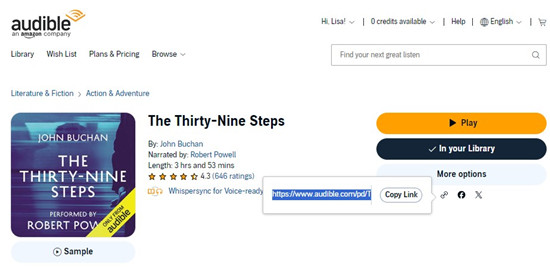
- To share on social media:
- Look for the social media platform's logo, such as Facebook or Twitter.
- Click on the logo to open a new window or tab, prompting you to log into your social media account.
- Create your social media post, adding a description or comment about the audiobook.
- Paste the copied link into the post where you want to share it.
3. Give as a Gift
Another thoughtful way to share Audible content with friends or loved ones is by gifting them specific audiobooks. This option allows you to send a digital copy of the audiobook directly to their email inbox, along with a personalized message.
For Desktop:
- Log into your Audible account on the Audible website.
- Navigate to the audiobook you want to gift.
- Click on the "More options" to expand the menu.
- Select "Gift as a gift."
- Choose how you would like to send your gift through an email or print.
- Enter the recipient's email address and name in the provided field. And finish other required info like the delivery date for the gift, such as the recipient's birthday or a specific occasion.
- Write a personalized message to accompany the gift, sharing why you chose this audiobook or adding a warm greeting.
- Review the details of the gift, including the audiobook title, recipient's email, and delivery date.
- Confirm the purchase to send the audiobook as a gift.
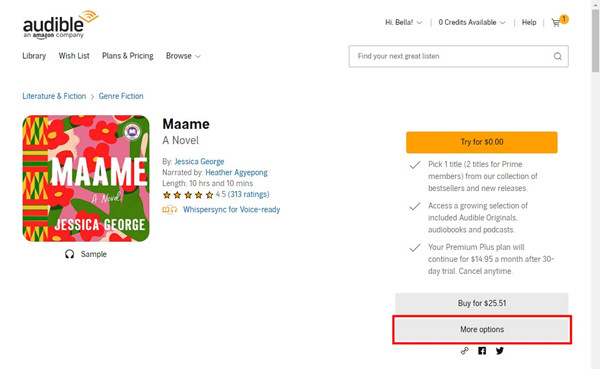
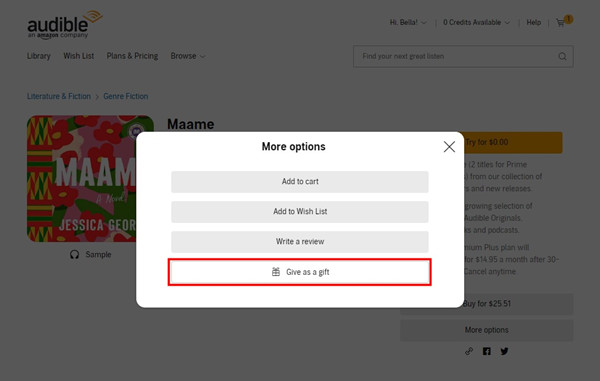
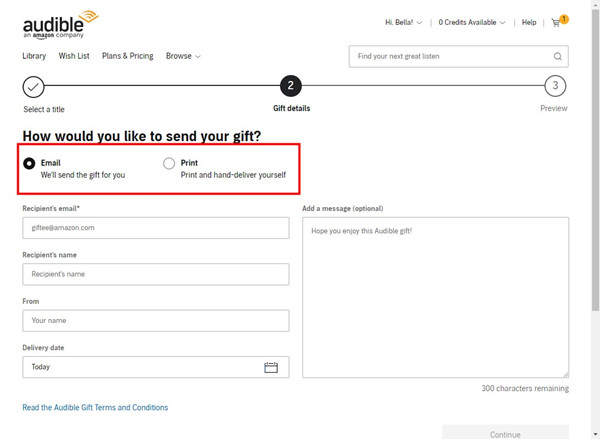
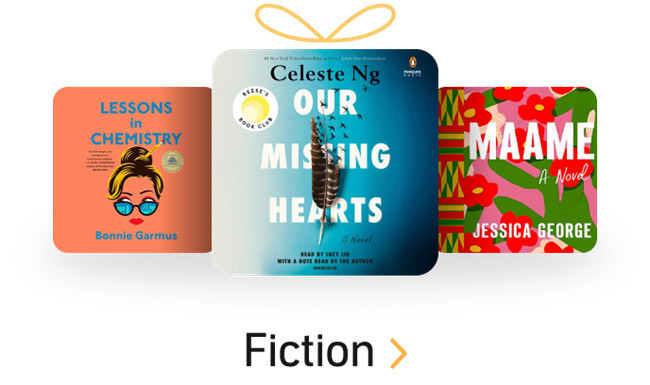
If you wish to send your favorite audiobook to others as gifts, you have to purchase it at first. If you receive a gifted audiobook from Audible, you can find it in your email box. Then you have the ability to add it to your library.
4. Share the Converted Audiobook
Even the official methods to share Audible books work fine, we still have one more method - not official but perfect for those who want to share the true Audible books with friends without an extra cost.
While there are many ways to share the link with others, there are only two ways to actually share a book on Audible: share it through Amazon Household, or buy an Audible book and give it to someone else. Of course, you can also sign in with the same Audible account and check out Audible books, but that's not "sharing."
So what makes Audible sharing so difficult? The answer is the DRM lock on Audible content. To get around this restriction, it's best to convert your Audible audiobooks to MP3 or another open file format so you can share Audible files without DRM restrictions.
Luckily, all this can be done with a powerful Audible DRM removal tool like ViWizard Audible Audiobook Converter. It is a splendid Audible to MP3 converter specially developed for audiobook users to download and convert the protected Audible audiobooks to common formats including MP3, M4A, M4B, AAC, FLAC, WAV, and more with lossless audio quality. By applying the top-leading decrypting technique, this program can remove DRM protection in the process of conversion. Furthermore, the ID3 tags will be kept so you can share any Audible book with the original version. Once this conversion completes, there're no more limits on the shared books.
Key Features of ViWizard Audible Audiobook Converter
Free Trial Free Trial* Security verified. 5,481,347 people have downloaded it.
- Convert Audible audiobook to unprotected audio formats like MP3
- Split Audible book into several smaller segments by chapter or by time
- Support playing Audible audiobooks on any device or media player
- Handle the conversion of Audible audiobooks up to 100× faster speed
Step 1Add Audible Files to ViWizard
Before launching ViWizard Audible Audiobook Converter, make sure you've downloaded your shared Audible books first. And then you can add Audible audiobooks by either dragging the files to ViWizard or clicking the Add Files icon at the upper-left corner. If you want to share several books at once, ViWizard also allows you to add several files and it can convert them in a few minutes. To split the audiobook or change the volume or speed, just one-click the blue Edit icon next to each audiobook's name.

Step 2Adjust Output Format for Audible Books
After uploading all the audiobook files to ViWizard, you can set your preference for audiobooks as you want. Just click the bottom corner Lossless tab, and it will open a new box. From here, you are free to change the output format, codec, channel, sample rate, and bit rate. After changing, don't forget to tap the OK icon. To share Audible books with others, we recommend you change the format to MP3.

Step 3Start Removing DRM of Audible Books
To remove DRM protection and start converting your Audible audiobooks, click the bottom right Convert button. Once the conversion is complete, go to the Converted history list, and you can easily view all your converted files. Of course, you can locate certain files by using the ViWizard search function. Done! Now, you can copy and send these Audible files to anyone you want to share without limits.

Part 4. FAQs about Sharing Audible Books
Q1.Is there a free way to share Audible books with family?
A1.Yes, Amazon Household shares purchased books for free. Plus catalog books need a purchase to be added to the Amazon Family Library.
Q2.Can I send my Audible books to another acoount?
A2.No, Audible audiobooks cannot be transferred between accounts. You can only share them through Amazon Household, by gifting specific titles, or by sending converted Audible books (without DRM) using ViWizard Audible Converter.
Q3.Can I share books with friends who don't have an Audible account?
A3.Yes, you can share books with friends who don't have an Audible account. As long as they have an Amazon account, you can gift them books or add them to your Audible Family Library. If they don't have an Amazon account or an Audible account, you can also use ViWizard Audible Converter to convert books on Audible and send them audio files of the books.
Conclusion
To share Audible books with friends or family, you can either set up an Amazon Household or buy and gift the book. Amazon Household is free (except for Audible Plus titles) but only works within the Audible app. Gifting costs money and can only be done for one person. If you want to share books freely, with more people, and without using the Audible app, the best option is to use ViWizard Audible Converter. Try it now and share your Audible books easily with anyone!
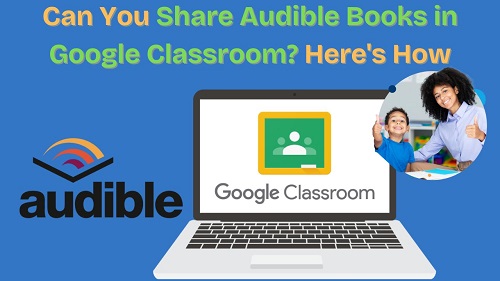
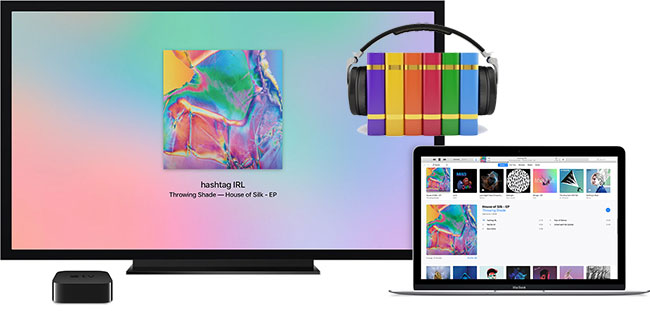
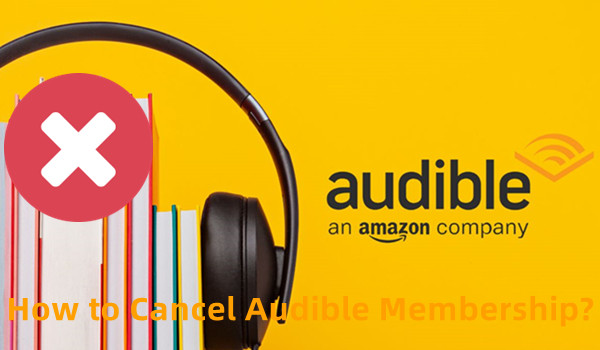
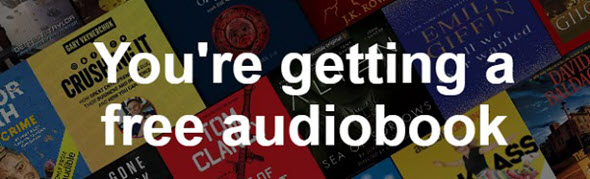
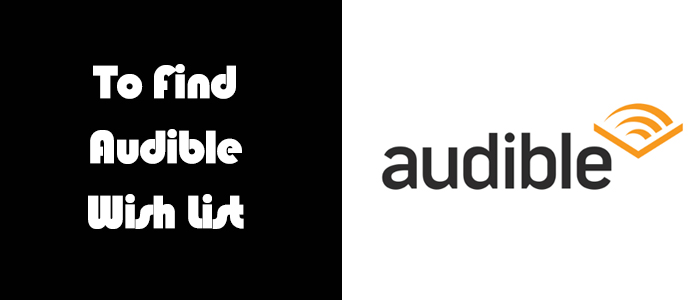



Leave a Comment (0)