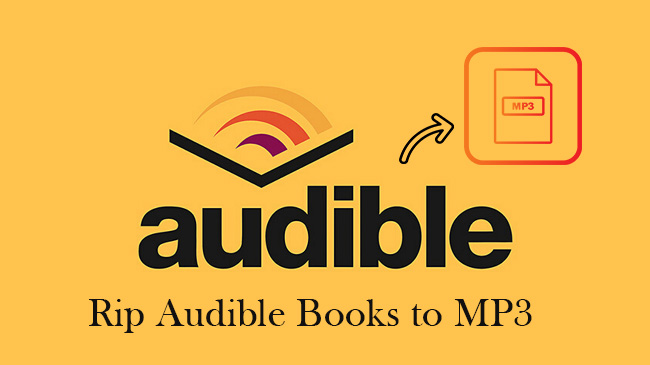
Audible is one of the most popular audiobook platforms, offering a vast collection of titles across genres like mystery, romance, fantasy, and more. However, Audible books are encrypted in AAX/AA format, restricting playback to specific devices and apps.
If you want to listen to your Audible audiobooks offline without restrictions, or keep them even after canceling your subscription, you might be wondering: Can I rip Audible books to MP3? The answer is yes! In this guide, I'll show you the best ways to rip Audible files to MP3, including both conversion tools and recording methods. Whether you're looking for free solutions or professional-grade software, I've got you covered. Let's dive in!
Part 1. Why Rip Audible Files to MP3?
Your purchased Audible audiobooks are downloaded in AAX/AA format, which are only playable within the Audible app. If you want to play your audiobooks on other device, back them up, or share them with friends and families, converting them to MP3 format is the best solution.
| Feature | DRM-Free MP3 Format | Audible AA/AAX Format |
|---|---|---|
| Playback Flexibility | Play on any device or media player | Only playable on Audible app or approved devices |
| Offline Access | Available anytime, anywhere | Requires Audible downloads |
| File Size | Compressed for efficient storage | Larger file sizes due to DRM encryption |
| Editing | Easy to edit and split | Cannot be edited |
| Sharing | Easy to share with anyone | Both users need an Audible account |
MP3 format offers more flexibility than Audible's AA/AAX format. While Audible's format is limited to specific devices and requires an active subscription for offline listening, MP3 files can be played on any device without restrictions. MP3s are smaller in size, saving storage space, and can be easily edited or shared. Audible's formats, on the other hand, don't allow for much editing or easy sharing. Converting Audible books to MP3 removes these limitations and gives you more freedom to enjoy your audiobooks anywhere.
Part 2. How to Rip Audible Files to MP3 [Converters]
Here are 4 tested converters to rip Audible books to MP3, all proven to work 100%. The best part? Most of them are completely free, so be sure to take advantage of these tools!
2.1 Libation
🖥️ Suppoted Systems: Windows, macOS, Linux
Libation is an open-source tool designed to help you convert Audible audiobooks to MP3 format. It works by using your Audible credentials to access your purchased audiobooks, then converts them to DRM-free MP3 files for easy listening on any device.
Steps to rip audio from Audible with Libation
- Visit the Libation GitHub Releases page and download the appropriate version for your operating system (Windows, macOS, or Linux).
- Open Libation, go to Settings > Accounts, and enter your Audible email and region. Log in when prompted.
- Next, go to Settings > Audio File Options and enable "Download my books as .MP3 files." Don't forget to click "Save."
- Click Import > Scan Library to load your Audible audiobooks into Libation.
- Click the traffic light icon next to the audiobook you want to convert. Libation will automatically download and convert it to MP3.
- Once the conversion is complete, the MP3 files will be saved to your designated output folder.
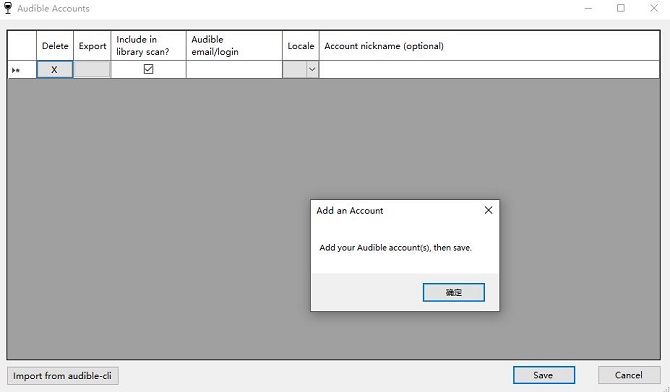
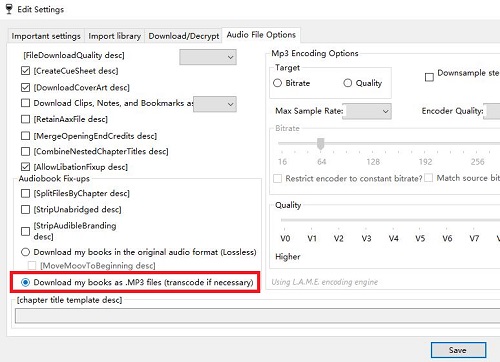
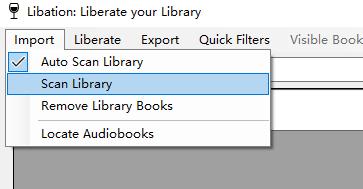
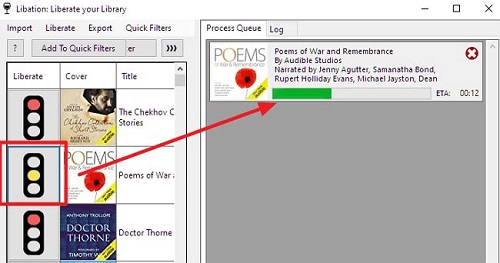
2.2 AAX Audio Converter
🖥️ Suppoted Systems: Windows
AAX Audio Converter is a free, open-source program that allows you to convert Audible audiobooks (AAX/AA format) to MP3. Unlike Libation, it does not require your Audible account details. Instead, you need to download the Audible books to your computer beforehand. The tool supports splitting audiobooks by chapter or into shorter tracks, but it doesn't provide options for editing the audio.
Steps to Use AAX Audio Converter for ripping Audible books
- Visit the AAX Audio Converter GitHub page and download the latest version for Windows.
- Install the application on your computer and launch it.
- In AAX Audio Converter, click Add or drag and drop the AAX files into the interface.
- At the bottom of the interface, select MP3 as the output format.
- Customize additional settings like file structure (e.g., split by chapters or single file) if needed.
- Click the Convert button to start the process. AAX Audio Converter will decrypt and convert the files to MP3.
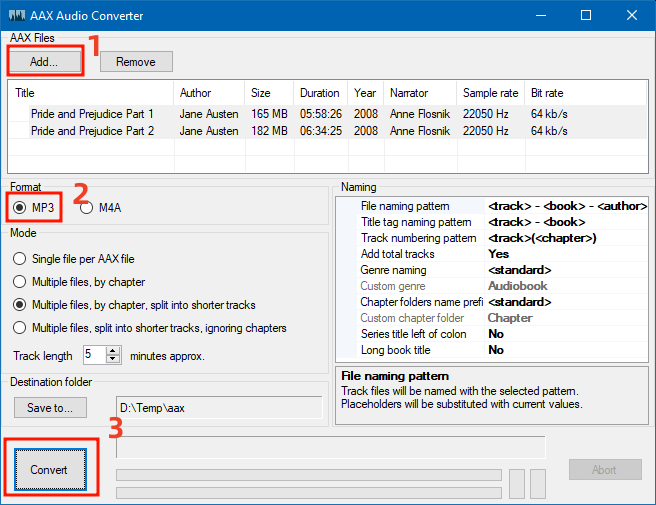
2.3 ViWizard Audible Converter
🖥️ Suppoted Systems: Windows, macOS
ViWizard Audible Audiobook Converter is a reliable solution for downloading and converting Audible books into various DRM-free formats, including MP3, M4A, M4B, AAC, FLAC, OGG, AIFF, and more. This flexibility ensures compatibility with a wide range of devices, allowing you to choose the format that best suits your needs.
In addition to format options, ViWizard offers customization features like splitting audiobooks by chapters or time, and adjusting audio parameters such as volume, speed, sample rate, and bit rate. With batch conversion and 100x super high conversion speed, you can process multiple audiobooks efficiently and save time.
Like AAX Audio Converter, ViWizard doesn't require your Audible credentials but does need you to download the Audible book beforehand. Once downloaded, you can easily use ViWizard Audible Converter to rip MP3s from your Audible audiobooks.
Key Features of ViWizard Audible Converter:
Free Trial Free Trial* Security verified. 5,481,347 people have downloaded it.
- ViWizard can convert Audible audiobooks to MP3 and various other formats.
- Experience a remarkable 100X faster conversion speed with ViWizard.
- Opt for the Lossless option to retain 100% of the original audiobook quality.
- ViWizard ensures ID3 tags are preserved for organized audiobook information.
- Navigate through your audiobooks seamlessly with ViWizard's chapter splitting feature.
Step 1Load AA/AAX Files to ViWizard Audible Converter
Download and launch ViWizard AA/AAX Converter on your computer. Then click the Add Files button in the upper side to add the target Audible audiobooks into the converter's interface. You can also find the AA, AAX files from Audible folder and drag them to the software.

Step 2Customize Output Parameters
To preserve the lossless quality when converting Audible AA/AAX, leave the output format as default. To convert to MP3 or other formats, click the Format option and select MP3, WAV, or FLAC. You can also customize the codec, channel, sample rate, bit rate, and other parameters for better sound quality. To split the Audible files, click the Edit icon next to each title, and choose to split by minutes, hours, chapters, or segments. Once done, click OK to save your settings.

Step 3Convert Audible AA/AAX to MP3
Go back to the main interface and click the Convert button at the bottom right corner to start the conversion from AAX/AA to MP3. Once done, you can find the converted DRM-free MP3 audio books in the designated output directory. Now, you are free to import them into any media players, such as Apple iPod, PSP, Zune, Creative Zen, Sony Walkman, etc. for playback.

2.4 Convertio
🖥️ Suppoted Systems: Works on any device with a browser and internet connection
Convertio is an online tool that changes files from one format to another. It works on any device with a browser and internet. A great feature is its support for Dropbox and Google Drive. This means you can import Audible files directly from the cloud without downloading them to your device.
For free users, Convertio has limits. You can only convert 10 files every 24 hours, and each file must be under 100 MB. Also, free users cannot convert multiple files at once. For larger files and more features, the premium plan starts at $9.99 per month.
Steps to Use Convertio to rip Audible Downloads to MP3 files
- Open your browser and visit the Convertio website: https://convertio.co/.
- If your Audible files are on Google Drive or Dropbox, click the respective icon (Google Drive or Dropbox) to connect your account and select the file.
- If your file is on your device, click Choose Files and select the Audible file (.aax or .aa) you want to convert.
- Once the file is uploaded, click the "to" dropdown menu.
- Select MP3 as the output format.
- Click the Convert button.
- Once the conversion is done, click the Download button to save the MP3 file to your device.
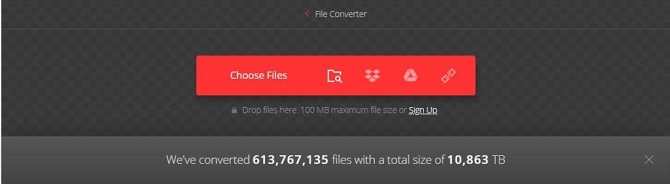

Part 3. How to Rip Audible Audiobooks to MP3 [Recorders]
Besides converting Audible books to MP3, another method is recording the audio while playing and saving it as an MP3 file. This approach lets you capture audiobooks in real-time, making it a simple way to bypass format restrictions.
Below, I've prepared two tools for you. One is a professional audio recorder, and the other is an open-source digital recorder. Keep reading to explore your options!
3.1 ViWizard Audio Capture
🖥️ Suppoted Systems: Windows, macOS
ViWizard Audio Capture is a powerful tool for recording audiobooks directly from Audible, iTunes, or web browsers. Instead of downloading and converting files, it captures audio in real-time, ensuring compatibility with any device. It can also record multiple tracks separately, preventing audio mixing for a cleaner output.
After recording, you can split or merge audio files for better organization. While it records at 1x speed, making it slower than conversion tools, its flexibility and ease of use make it a great option for those who want a direct way to save Audible books as MP3s.
Key Features of ViWizard Audio Capture
Free Trial Free Trial* Security verified. 5, 481,347 people have downloaded it.
- Record any audio from streaming services, live broadcasts, and system sounds
- Support multitrack recording and save files in MP3 and more formats
- Automatically detect and retain ID3 tags while allowing manual editing
- Offer flexible audio splitting and merging tools for full customization
Step 1Download and Install ViWizard Audio Capture
Install ViWizard Audio Capture on your computer and launch the program. Open a web browser, go to the Audible website, and log in to access your audiobooks.

Step 2Configure Capture Settings
Click the Format button in the bottom-right corner and select MP3 for better compatibility. Click OK to save your settings.

Step 3Record the Audiobook
Play the audiobook on Audible, and ViWizard will start recording automatically. When the audiobook ends, return to ViWizard and click Stop. Then, click Save to download the recorded audio.

3.2 Audacity
🖥️ Suppoted Systems: Windows, macOS, Linux
Audacity is a free, open-source audio recorder for Windows, macOS, and Linux. It can capture audio from your computer and save it as an MP3 file. For advanced users, it offers features like spectrogram mode, frequency analysis, noise removal, and an amplitude envelope editor.
However, Audacity's interface isn't very user-friendly, especially for beginners. Many features are designed for editing rather than recording, which can make navigation confusing. There's a learning curve, and the output audio quality may not always be perfect.
Steps to Use Audacity to rip MP3 from Audible
- Download Audacity from its official website and install it on your computer.
- Open Audacity and go to Edit > Preferences.
- Navigate to Audio Host and select Windows WASAPI (Windows) or the appropriate option for your OS.
- Select Speaker (loopback) or your system's internal audio output as the recording device.
- Open Audible in a web browser and prepare the audiobook you want to rip.
- Go back to Audacity and click Record button (red circle). Play the book on Audible.
- When the audiobook ends, click the Stop button (square) in Audacity.
- In Audacity, go to File > Export > Export as MP3 and choose the output path.
- Click Save to download the recorded Audible audio.
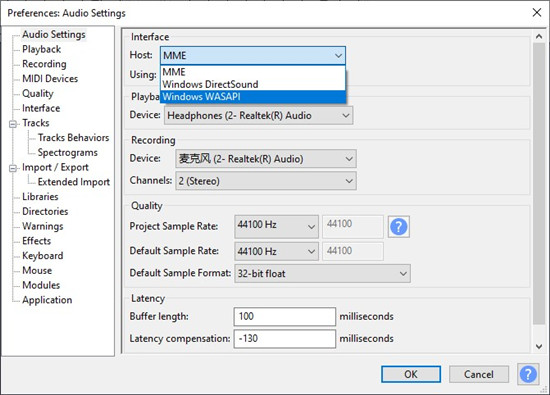

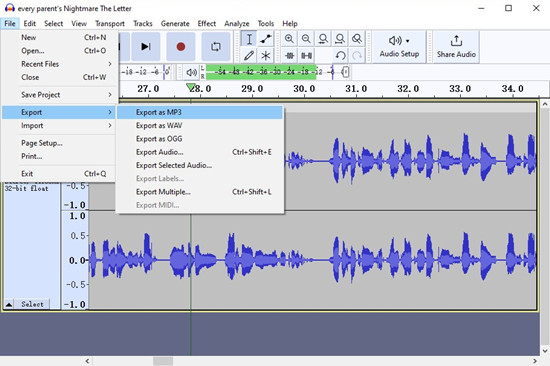
Part 4. Which Audible to MP3 Ripper is Right for You?
| Feature | Libation | AAX Audio Converter | ViWizard Audible Converter | Convertio | ViWizard Audio Capture | Audacity |
|---|---|---|---|---|---|---|
| Platform | Windows, macOS, Linux | Windows | Windows, macOS | Web-based | Windows, macOS | Windows, macOS, Linux |
| Method | Requires Audible login | Converts AAX/AA files | Converts AAX/AA files | Converts online files | Records in real-time | Records in real-time |
| Free or Paid | Free | Free | Paid | Free (limited) / Paid | Paid | Free |
| Output Formats | MP3, M4A, M4B, FLAC, and WAV | MP3, M4A, M4B, FLAC, and OGG | MP3, AAC, WAV, M4A, FLAC, OGG, APE, and more | MP3, WAV, FLAC, AAC, and more | MP3, M4A, M4B, AAC, WAV, and FLAC | WAV, AIFF, MP3, OGG, FLAC, and more |
| DRM Removal | Yes | Yes | Yes | No | No | No |
| Batch Conversion | Yes | Yes | Yes | No | No | No |
| Editing Options | No | No | Yes | No | Yes | Yes |
| Conversion Speed | Fast | Fast | 100X Faster | Medium | Real-time (1x speed) | Real-time (1x speed) |
| Best For | Free, DRM removal, fast conversion | Quick AAX to MP3 conversion | High-quality conversion & customization | Cloud users, quick online conversion | Capturing any sound without restrictions | Free recording with editing features |
Conclusion
Today we have introduced 6 Audible book rippers and you can choose one as your needs. Among these tools, ViWizard Audiobook Converter is highly recommended. It is simple to rip Audible to MP3 at 100x faster speed. You can download the converter through the download button below to play the Audible audiobooks on other devices.

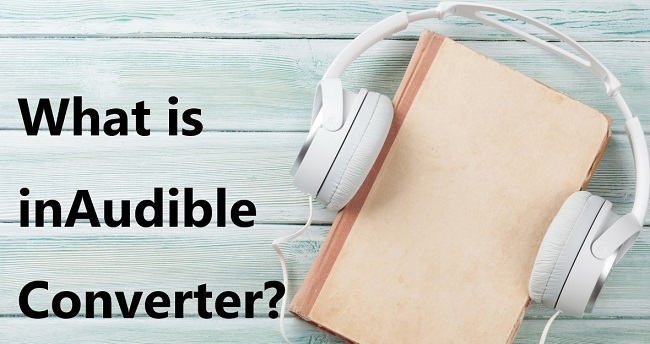
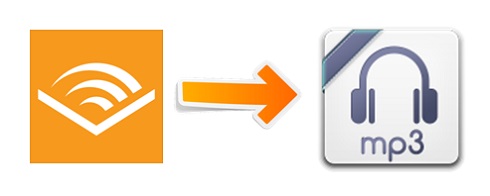
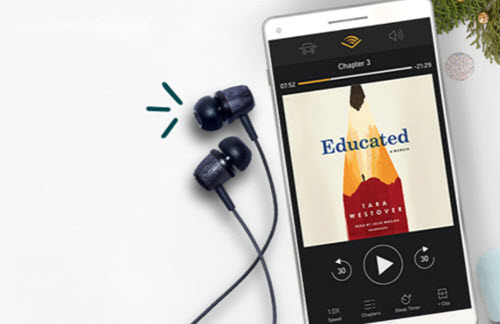
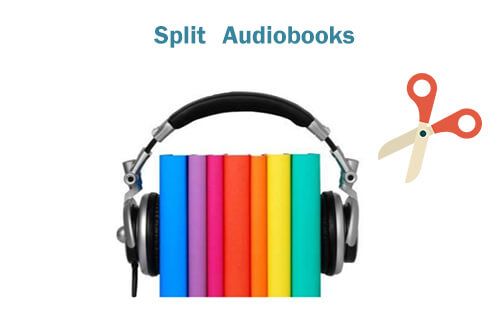
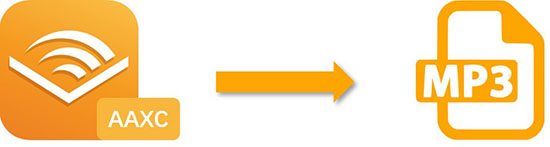

Leave a Comment (0)