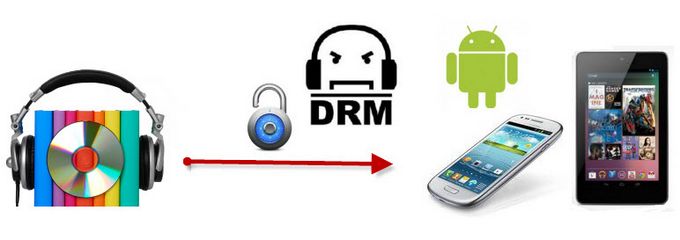
Audiobook has made it easy for us to listen to a whole story while we are doing something else. But for Android users who like to purchase audiobooks from iTunes, it's no easy job to play those audiobooks on their Android devices ever. You will probably be told that the format of those audiobooks, encoded M4B, is not supported by the device when trying to import iTunes audiobooks to your Android-based phones or tablets.
If you are facing such a problem and need to play M4B on Android, you can then follow this article to find out how to play iTunes audiobooks on Android.
Part 1. What Can Play iTunes M4B on Android?
Before we jump into solutions, let's navigate the challenges of playing iTunes M4B audiobooks on Android. While media players like VLC boast M4B playback support, things get trickier with the encryption layered on by iTunes. iTunes secures M4B audiobooks with DRM (Digital Rights Management) to prevent misuse, making it a puzzle even for M4B-friendly media players. Even if a media player claims M4B compatibility, handling encrypted content becomes a hurdle. This encryption often leads users to a roadblock, preventing them from enjoying their purchased audiobooks on non-Apple devices, including Android smartphones and tablets.
Acknowledging the limitations posed by media players, let's venture into a more practical and efficient solution: converting iTunes M4B audiobooks to MP3 using ViWizard Audio Converter. This method not only sidesteps the DRM roadblocks but also promises a smooth playback experience on your Android devices. Excited to bring this solution to life? Let's dive right in!
Part 2. How to Convert iTunes Audiobooks to Android [Tutorial]
ViWizard Audible Converter is a comprehensive tool designed to seamlessly convert iTunes audiobooks for Android compatibility. With its DRM-removal feature, ViWizard empowers users to convert any content into six supported output formats: MP3, M4A, M4B, AAC, WAV, and FLAC.
ViWizard goes beyond a simple converter. Its built-in editor allows you to customize crucial audio parameters such as codec, channel, sample rate, and bit rate. Your converted audiobooks will match your preferences, as well as your Android device's media player. Once the conversion is complete, you can effortlessly transfer the resulting MP3 audiobooks to your Android devices for playback.
ViWizard Audio Converter isn't limited to iTunes audiobooks alone. It extends its capabilities to other iTunes content, including files and Apple Music (songs, podcasts). This means you can convert a variety of media for use on your Android devices, whether it's your smartphone, tablet, TV, or eBook-reader.
ViWizard Audio Converter caters to users with different operating systems. Simply choose between the Windows or Mac version based on your computer's OS.
Key Features of ViWizard Apple Music Converter
Free Trial Free Trial* Security verified. 5, 481,347 people have downloaded it.
- Seamless compatibility with both iTunes and Audible audiobooks.
- Smooth transition for users with collections integrated into the iTunes platform.
- Extends capabilities to Audible, accommodating users storing AA/AAX files.
- Supports various output formats, including MP3, WAV, AAC, M4A, FLAC, etc.
Step 1Load iTunes Audiobooks to ViWizard Audio Converter

Once the audiobooks are loaded successfully to the iTunes playlist, launch ViWizard Audio Converter. Then click Load iTunes Library button to select the audiobook files you want to convert to Android. You can also drag and drop the local iTunes audiobook files to the converter.
Step 2Select Output Format for Android Devices

When the audiobooks are added to ViWizard, you can choose the output format as MP3, AAC, or other formats that are compatible with Android OS by clicking the Format button. Here you can also tune some parameters of output audio, such as sample rate, bit rate, channel, etc. For correctly playing on Android device, we suggest set MP3 as the output format. When all the settings are finished, click the OK button to save.
Step 3Convert iTunes Audiobooks to Android

Now you may start to convert the iTunes audiobooks to common Android formats by clicking the Convert button within ViWizard. Once the conversion is completed, you can go to the output folder by tapping the Converted button to find the converted unprotected audiobooks and put iTunes audiobooks to Android devices you own.
Step 4Transfer iTunes Audiobooks to Android
Once you've successfully converted your iTunes audiobooks using ViWizard Audio Converter, transferring them to your Android device is a breeze. Follow these steps:
For PC Users:
- Connect your Android device to your PC using a USB cable.
- Locate the folder where ViWizard Audio Converter saved the converted MP3 files.
- Copy the MP3 files and paste them into the desired location on your Android device, such as the "Music" folder.
- Your iTunes audiobooks are now ready for playback on your Android device.
For Mac Users:
Mac users may need an additional step to transfer the converted audiobooks to Android. Follow these steps:
- Download and install an Android transfer app on your Mac, such as Android File Transfer.
- Connect your Android device to your Mac using a USB cable.
- Open the Android transfer app and navigate to the folder where ViWizard Audio Converter saved the converted MP3 files.
- Copy the MP3 files from your Mac to the desired location on your Android device.
- This additional step ensures a smooth transfer of your converted iTunes audiobooks to your Android device. Now, you can enjoy your audiobooks on the go, seamlessly integrated into your Android entertainment library.
Part 3. How to Play iTunes Audiobooks on Android on Any Media Player
-
Option 1: VLC Media Player
- Launch the VLC Media Player app on your Android device.
- Go to the folder where you transferred the converted MP3 audiobooks using a file manager app.
- Tap on the specific MP3 audiobook you want to play.
- VLC will automatically start playing the selected audiobook, providing seamless playback.
-
Option 2: Pot Player
- Open the Pot Player app on your Android device.
- Use a file manager app to locate the folder containing the transferred MP3 audiobooks.
- Tap on the MP3 file of the audiobook you wish to listen to.
- Pot Player will initiate playback, allowing you to enjoy your iTunes audiobook on your Android device.
-
Option 3: Smart Audiobook Player
- Download and install Smart Audiobook Player from the Google Play Store.
- Launch the Smart Audiobook Player app.
- Navigate to the folder where you transferred the converted MP3 audiobooks using the app's interface.
- Tap on the specific MP3 audiobook you want to play within the Smart Audiobook Player app.
- Smart Audiobook Player offers additional features like playback speed adjustment and bookmarking. Explore these options to customize your audiobook experience.
Pro Tip: How to Identify the Type of Audiobooks in iTunes
Identifying the type of audiobooks in your iTunes library, particularly distinguishing M4B files, can be done by checking the file extensions and looking at certain characteristics. Here's how you can identify M4B audiobooks in your iTunes library:
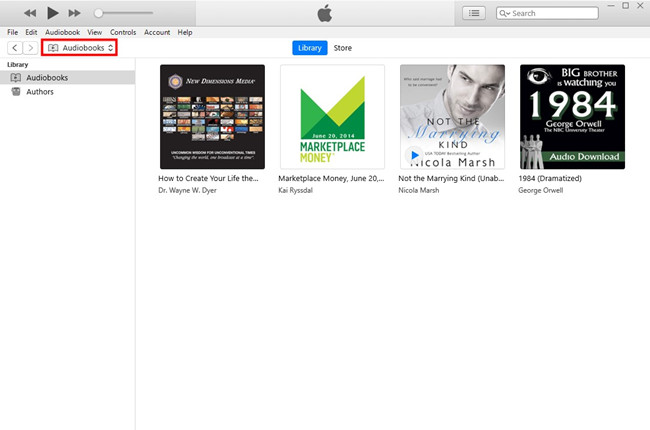
- M4B audiobooks typically have a file extension of ".m4b." You can look at the file names in your iTunes library and check for this extension.
- Right-click on an audiobook in your iTunes library.
- Choose "Get Info" from the context menu.
- Go to the "File" tab.
- Look for the "Kind" field. M4B audiobooks will be listed as "MPEG-4 audiobook."
- In your iTunes library, you can sort your audiobooks by "Kind."
- Look for entries that are specifically categorized as "Audiobook" or "MPEG-4 Audiobook."
- Open the file location of your iTunes library on your computer.
- Examine the metadata of the audiobook files. M4B files often contain information related to audiobooks.
Conclusion
Don't miss out on the opportunity to benefit from ViWizard Audio Converter, unlocking not only your iTunes audiobooks but also providing access to free MP3s. Take control of your media and enjoy a richer listening experience on your Android devices. Download ViWizard Audio Converter now and embrace the freedom of on-demand content conversion.

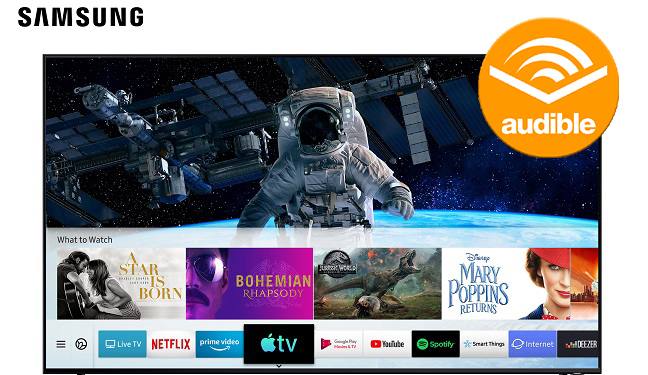

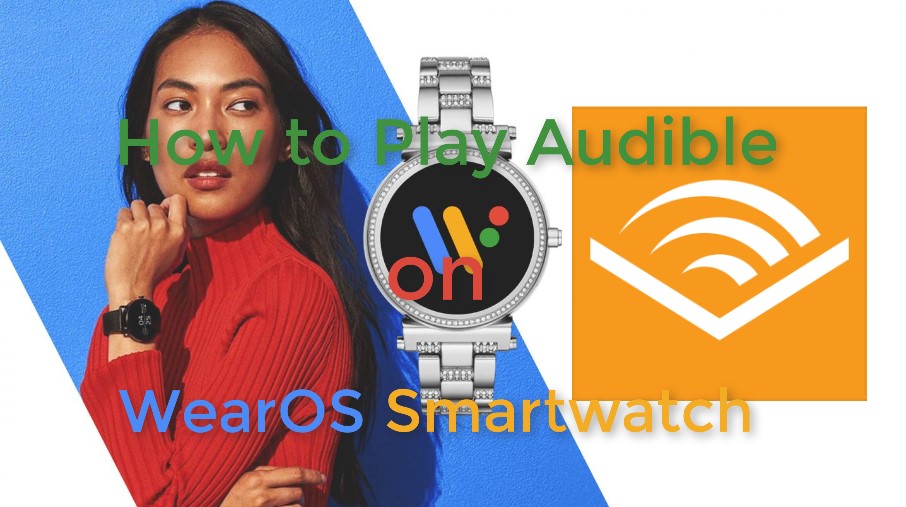
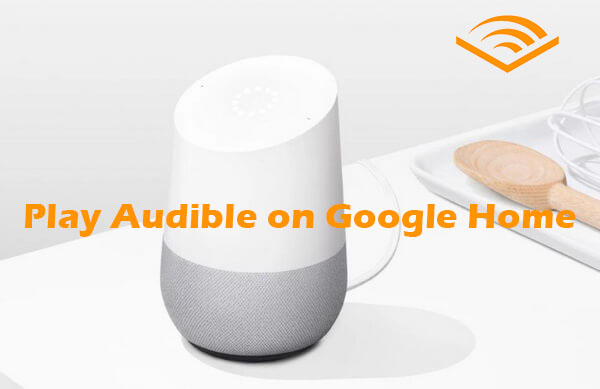


Leave a Comment (0)