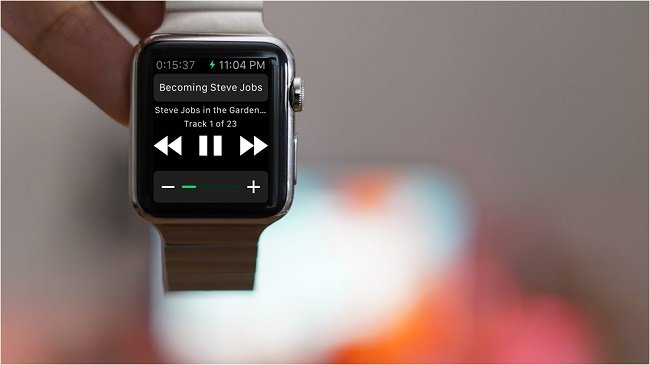
For Apple Watch users, especially those who are runners, listening to music or audiobooks from Apple Watch while running could be an amazing and enjoyable experience. But here comes the problem when you want to play audiobooks on Apple Watch. You might listen to Audible audiobooks, iTunes audiobooks, or others. How to listen to different kinds of audiobooks on Apple Watch?
If you are looking for a solution to listen to audiobooks from Apple Watch, or meet any difficulty on syncing your audiobooks to Apple Watch, you can simply read the article here to learn how to easily listen to all kinds of audiobooks, including the protected audiobooks downloaded from iTunes or Audible with your Apple Watch.

How do I stream Apple Music to my Apple Watch? This post will show you an easy way to do that, along with a tip to play Apple Music on Apple Watch offline.
Part 1. How to Add Audiobooks Apps to Apple Watch
"Can I listen to audiobooks on Apple Watch?" Yes, you absolutely can listen to audiobooks on your Apple Watch! Whether you're using popular apps like Apple Books, Audible, or even Spotify (which now offers audiobooks,) your favorite stories are just a tap away on your wrist.
-
Apple Audiobooks:
Apple Books is a native app on your Apple Watch, making it a seamless choice for audiobook lovers.
Step 1Sync Audiobooks with Your iPhone
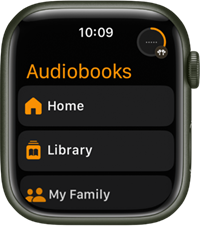
- Open the Apple Books app on your iPhone.
- Find the audiobook you want to download to your Apple Watch.
- Tap the "..." (three dots) icon next to the audiobook.
- Select "Add to Library" to sync the audiobook to your iPhone's library.
Step 2Download Audiobooks to Your Apple Watch
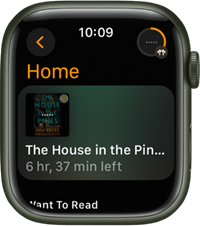
- Open the Apple Watch app on your iPhone.
- Scroll down and tap "Audiobooks".
- Choose the audiobook you want to download to your watch.
- Tap "Add" to start the download process.
Step 3Play Downloaded Audiobooks on Apple Watch
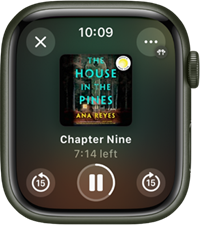
- Connect your Bluetooth headphones to your Apple Watch.
- Open the Audiobooks app on your Apple Watch.
- Turn the Digital Crown to scroll through the artwork.
- Tap an audiobook to play it.
For audiobooks purchased from Apple Books by members of your Family Sharing group:
- Open the Audiobooks app on your Apple Watch.
- Tap "My Family" from the Audiobooks screen.
- Tap an audiobook to play it.
Step 4Play Audiobooks from Your Library
If your Apple Watch is near your iPhone or connected to Wi-Fi/cellular network:
- Open the Audiobooks app on your Apple Watch.
- From the Home screen, tap the Back button, then tap "Library".
- Tap an audiobook from your library to play it.
- Say, "Play the audiobook 'The House in the Pines'" when Siri is activated.
- Tap the More button.
- Tap "Tracks" to select a chapter.
- Tap the plus and minus buttons to choose a speed: 0.75x, 1x, 1.25x, 1.75x, or 2x.
-
Audible:
Audible, the popular audiobook platform, offers Apple Watch support for on-the-go listening.
Prerequisites:
- Audible app on your Apple Watch.
- Apple Watch connected to data to stream titles from your Audible library (at least 1 title).
- WatchOS 9.0 and above installed on your Apple Watch.
- Bluetooth headphones paired with your Apple Watch.
Step 1Sync Audiobooks with Your iPhone
- Open the Audible app on your iPhone.
- Find the audiobook you want to listen to.
- Tap the "Download" icon to download the audiobook to your iPhone's library.
Step 2Sync Audiobooks to Your Apple Watch
- Open the Apple Watch app on your iPhone.
- Scroll down and tap "Audible".
- Select the audiobook you want to sync to your watch.
- Tap "Add" to sync the audiobook to your Apple Watch.
Step 3Play Audiobooks with iPhone Nearby
- Ensure your Bluetooth headphones are connected to your Apple Watch.
- Open the Audible app on your Apple Watch.
- Choose the audiobook and tap to play.
Step 4Stream Audiobooks Without iPhone Nearby
- Pair your Bluetooth headphones to your Apple Watch.
- Say “Siri, open the Audible app” or press the Digital Crown and select the Audible app.
- Select the title you want to listen to.
- Note: When connected to the internet or data, the title will begin streaming and download in the background.
Step 5Remove Audiobooks from Your Apple Watch
- Ensure your Bluetooth headphones are paired with your Apple Watch.
- Say “Siri, open the Audible app” or press the Digital Crown and select the Audible app.
- From the Library, tap "Edit".
- Select the audiobook you want to remove.
- Tap the "Delete" icon.
- Confirm the deletion. The audiobook will be removed from your Apple Watch but remain in your Audible Library.
-
Spotify
Yes, Spotify now offers audiobooks in addition to its music library.
Prerequisites:
- Spotify app on your Apple Watch.
- Bluetooth headphones paired with your Apple Watch.
- Apple Watch connected to data to access your Spotify library (songs, playlists, albums, podcasts, audiobooks).
- WatchOS 7.0 and above installed on your Apple Watch.
- Spotify account (free or premium).
Step 1Install the Spotify App on Your Apple Watch
- Open the Apple Watch app on your paired iPhone.
- Tap "My Watch".
- Scroll down and find "Available Apps" or "App Store".
- Search for "Spotify" and tap on the app when you find it.
- Tap "Install" to initiate the download and installation process on your Apple Watch.
- Once installed, you'll see the Spotify app icon on your Apple Watch.
Step 2Connect Spotify to Your Apple Watch
- Ensure the Spotify app is installed on both your iPhone and Apple Watch.
- Press the digital crown on your Apple Watch and open the Spotify app.
- Tap on "Spotify Connect" to control playback for your paired devices.
- For Premium users: you can control playback for a variety of devices.
- For free users: you have playback control limited to devices such as your paired iPhones.
Step 3Download Audiobooks to Your Apple Watch
- Open the Spotify app on your iPhone.
- Navigate to the audiobook you want to download onto your Apple Watch.
- Tap the "More" button.
- Select "Download to Apple Watch".
- Once the audiobooks are downloaded, you'll notice a small green arrow next to their names.
Step 4Play Spotify Audiobooks Directly on Apple Watch
- Ensure the Spotify app is installed and signed in on your Apple Watch.
- Press the digital crown to access the app grid and find the Spotify app icon.
- Navigate to your library, playlists, podcasts, albums, artists, and audiobooks.
- Scroll down to view your recently played tracks.
- Tap on an audiobook to play it directly on your Apple Watch.
- Swipe right on the main interface for basic playback controls.
Part 2. How to Add Audiobooks to Apple Watch [Unprotected]
Although you get the method to Play audiobooks from Audible, Apple Audiobooks or Spotify on Apple Watch, you will find that some bugs appear when you use the Audible app on Apple Watch. You might find that the iTunes and Audible audiobooks can only be played on limited devices and players even though you purchased the audiobooks. For example, you cannot play Audible audiobooks on Samsung TV, PS4, and many smartwatches.
Now you meet ViWizard Audio Converter, a powerful tool designed to completely convert iTunes and Audible M4B, M4A, AAX, AA audiobooks to common audio formats, including MP3, M4A, AAC, WAV, etc. Only after the conversion, you can load them to Apple Watch or any other device properly. Another feature that attracts me is that this converter can also convert iTunes songs and Apple Music and other common audios to MP3, M4A, AAC, FLAC, M4B, and WAV. Here let me show you how to use this converter.
Key Features of ViWizard Apple Music Converter
Free Trial Free Trial* Security verified. 5, 481,347 people have downloaded it.
- Seamless compatibility with both iTunes and Audible audiobooks.
- Smooth transition for users with collections integrated into the iTunes platform.
- Extends capabilities to Audible, accommodating users storing AA/AAX files.
- Supports various output formats, including MP3, WAV, AAC, M4A, FLAC, etc.
Step 1Load iTunes Audiobooks to ViWizard Audio Converter

Open ViWizard and add the iTunes or Audible audiobooks into the converter. You can add the files via Add Files button or drag and drop them.
Step 2Select Output Format for Android Devices

Once the audiobooks are loaded successfully, choose the output format for the files by clicking the Format button. Currently, it supports MP3, AAC, M4A, M4B, WAV, FLAC. Here we choose MP3.
Step 3Convert iTunes Audiobooks to Android

Now begin to convert the audiobooks by clicking the Convert button. Wait till the conversion process completes. After that, find the converted audiobooks and then follow the method in Part 1 to sync the audiobooks to your Apple Watch. Once synced, you can listen to iTunes or Audible audiobooks on Apple Watch.
Note: If the audiobooks in your library are all downloaded from Audible, then you are highly recommended to try ViWizard Audible AA/AAX Converter. It's specially developed to convert the Audible AA/AAX audiobooks to MP3, AAC, WAV, FLAC, and other common formats with lossless quality in 100X faster speed without requiring you to install iTunes at all:

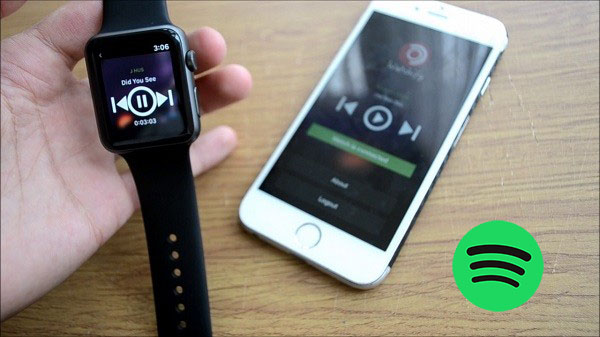
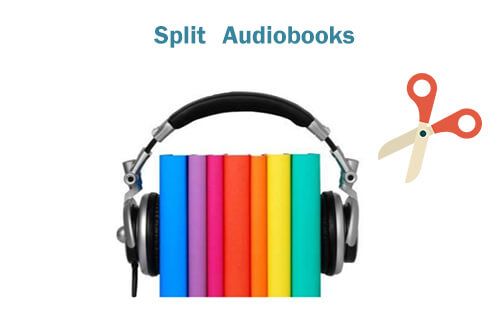

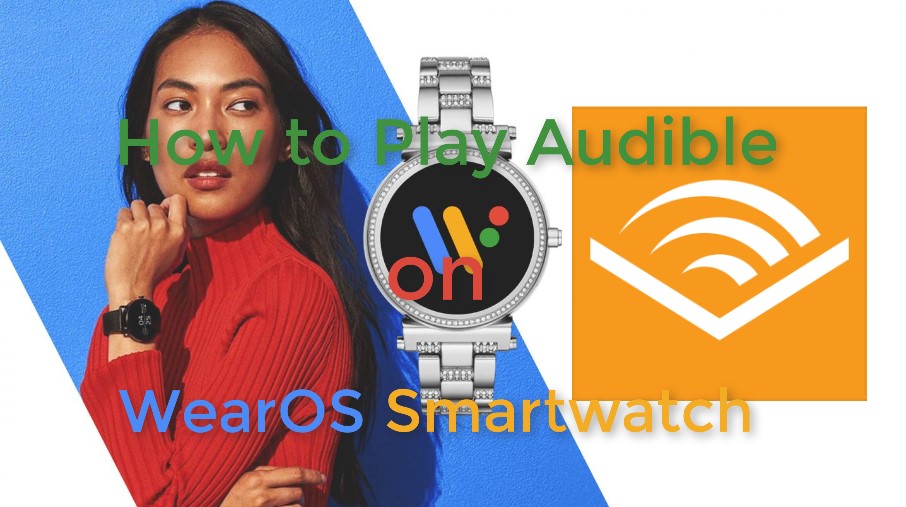
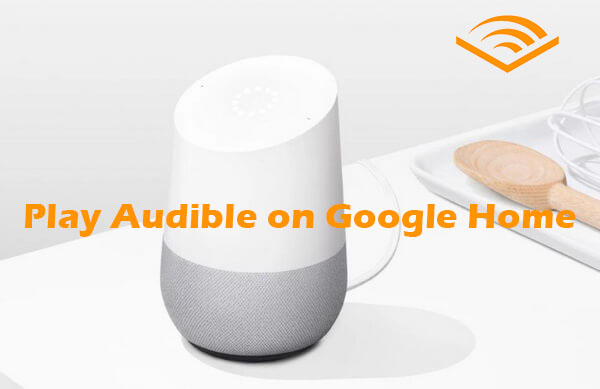
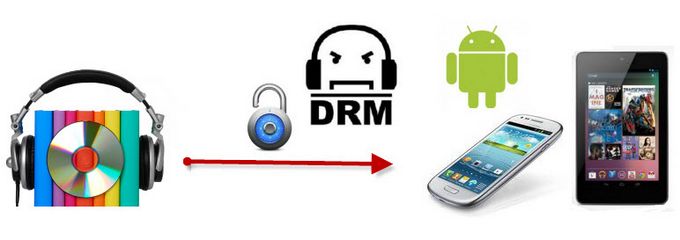

Leave a Comment (0)