
When you are cleaning up your computer you may find that you have saved many media files in the past. These media files, downloaded at some point in time, may contain a wide variety of audio and video. If you are considering what player to use to play these files, VLC Media Player is a very good choice. VLC Media Player is a powerful player, it supports over 20 audio and media formats which can easily play your files.
With over a decade of providing audiophiles with a vast library of over 200,000 audiobooks, interviews, TV shows, and original content, Audible stands as the leading audiobook streaming service. Nowadays, many people enjoy listening to Audible audiobooks. Audible allows Premium users to download the audiobooks for offline playing within its app. To integrate your local media library, you can use VLC to play and manage all media files. Today we will tell you how to play Audible on VLC Media Player with ease. If you want to know-how just keep reading this article.
Part 1. Can VLC Media Player Play Audible Books?
Due to the protected AA/AAX format of Audible audiobooks, playing them on media players other than the Audible app can be a challenging task. These books are specifically designed for exclusive use within Audible's proprietary media player. When attempting to play these protected files directly on VLC Media Player, users often encounter compatibility issues. Despite VLC's versatility as an open-source player, it faces limitations in recognizing and playing Audible's unique and proprietary formats.
VLC Media Player supports a wide range of file formats, including but not limited to:
| Input Media: | UDR/RTP Unicast, UDP/RTP Multicast, HTTP/FTP, MMS, TCP/RTP Unicast, DCCP/RTP Unicast, File, DVD Video, Video CD/VCD, SVCD, Audio CD (no DTS-CD), DVB (Satellite, Digital TV, Cable TV), MPEG encoder, Video acquisition |
| Input Formats: | MPED (ES, PS, TS, PVA, MP3), AVI, ASF/WMV/WMA, MP4/MOV/3GP, OGG/OGM/Annodex, Matroska (MKV), Real, WAV (Including DTS), Raw Audio: DTS, AAC, AC3/A52, Raw DV, FLAC, FLV (Flash), MXF, Nut, Standard MIDI/SMF, Creative |
However, the AA/AAX formats, designed to protect Audible's content, restrict playback solely to the Audible app. So, what is the solution? How can users overcome this limitation and play Audible books on VLC Media Player? The answer lies in converting the DRM-protected AA/AAX formats into one of the audio formats supported by VLC's input.
Key Features of ViWizard Audible Converter:
To bridge this compatibility gap, ViWizard Audible Converter emerges as a powerful solution. This specialized software plays a pivotal role in removing the protection from Audible audiobooks and transforming them into universally supported formats, such as MP3. By doing so, users gain the flexibility to enjoy their audiobooks seamlessly on VLC Media Player and other platforms of their choice.
Key Features of ViWizard Audible Audiobook Converter
Free Trial Free Trial* Security verified. 5,481,347 people have downloaded it.
- Convert Audible audiobook to unprotected audio formats like MP3
- Split Audible book into several smaller segments by chapter or by time
- Support playing Audible audiobooks on any device or media player
- Handle the conversion of Audible audiobooks up to 100× faster speed
Part 2. How to Convert Audible Books for VLC Playback
Want to know how to convert Audible audiobooks to VLC with ease? You can follow the following guide to convert Audible audiobooks to MP3 for playing on a VLC player. Before we start, click the download button to install the ViWizard Audible Audiobooks Converter on your computer. There are two versions (Mac and Windows) for you to choose from.
Converting Audible Books to MP3:
Step 1Add Audible Files to the Converter

Before you may convert Audible files, you must first download them. After downloading, locate the AA or AAX files on your computer and drag them to the ViWizard Audible AA/AAX Converter in batch mode. By pressing the Add button, you can also load the Audible files.
Step 2Choose Output Format and Parameters

Click the Format button in the bottom-left corner to alter the output format. Because of its high quality and adaptability, I suggest MP3. It will save you a lot of time if you want to play the output files on multiple devices. ViWizard also includes a number of useful choices for customizing your output audio characteristics such as codec, channel, sample rate, and bit rate, which you may adjust or leave alone. When you've completed all of the options, click the OK button.
Step 3Start to Convert Audible to VLC

Then, to convert all of the Audible files at once, click the Convert button. Even if you convert numerous files, the process will be much faster because the speed is 100X faster. When the conversion is finished, click the Converted icon to open the converted Audible files, and the format will be changed to the new one.
Part 3. How to Play Audible Books on VLC Media Player for Desktop
Now that you've successfully converted your Audible audiobooks to a compatible format using ViWizard Audible Converter, let's explore how to play them on VLC Media Player for desktop. VLC is available on Windows and Mac, providing a versatile solution for audiobook enthusiasts. Follow these user-friendly steps to enjoy your Audible content hassle-free.
On Windows and Mac:
- Launch VLC Media Player on your PC or Mac.
- In the player's interface, locate and click on "Media" in the menu bar.
- Choose "Open File" from the dropdown menu. This action prompts a window allowing you to navigate to the folder where you saved your converted Audible files.
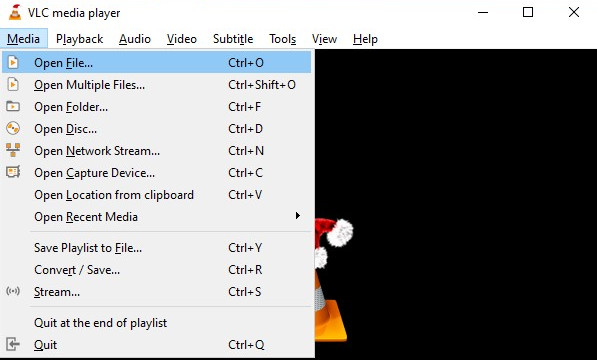
Note: Alternatively, streamline the process by dragging and dropping the converted Audible files directly into the VLC playlist.
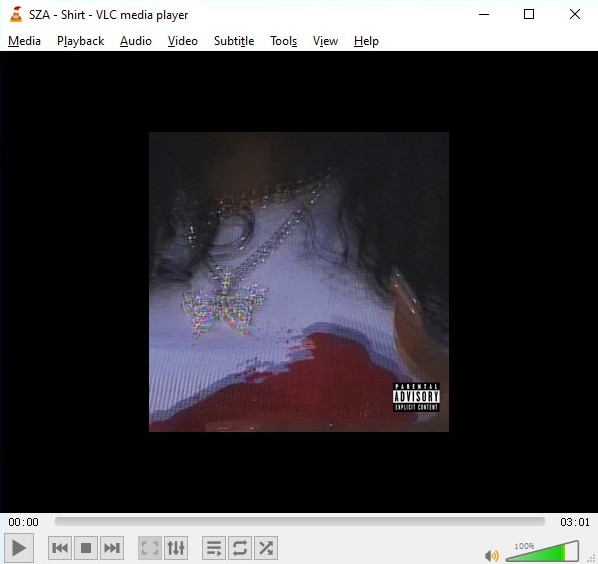
Part 4. How to Play Audible Books on VLC Media Player for Mobile
VLC Media Player extends its reach to mobile devices, offering a convenient way to enjoy your Audible audiobooks on the go. Here's how you can play Audible books on VLC for both iOS and Android platforms:
On iOS (iPhone/iPad):
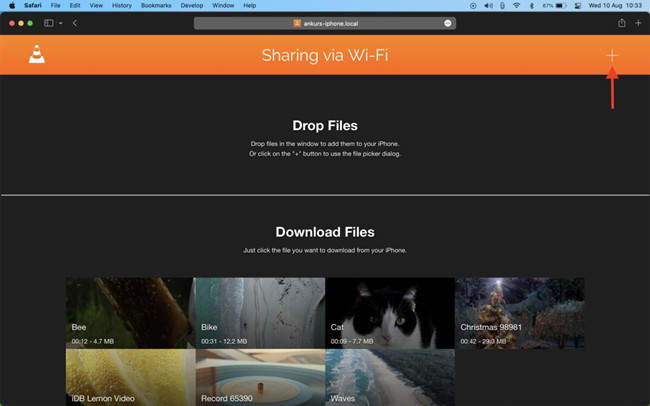
- Download and install VLC for iOS from the App Store.
- Open the VLC app on your iOS device.
- Tap on the cone icon at the top-left corner to access the menu.
- Select "Network" and then tap "Download from Network."
- Enter the URL where you saved your converted Audible files or choose the option to upload from a cloud service.
- Once imported, your Audible audiobooks are ready to play within VLC for iOS.
On Android:
- Install VLC for Android from the Google Play Store.
- Launch the VLC app on your Android device.
- Tap the cone icon in the top-left corner to open the menu.
- Choose "Directories" and then navigate to the location of your converted Audible files.
- Select the audiobook you want to play, and VLC for Android will seamlessly begin playback.
Conclusion
Now you may know how to play Audible on VLC Media Player. Audible audiobooks are encrypted AA/AAX files that can't be played without its app. To play Audible on VLC, you need to convert Audible books to MP3 with ViWizard AA/AAX Audiobook Converter. After the conversion, the Audible audiobooks can be played on VLC without limit.

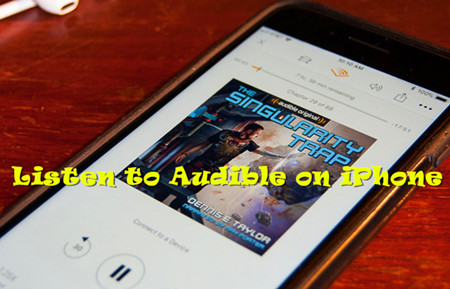
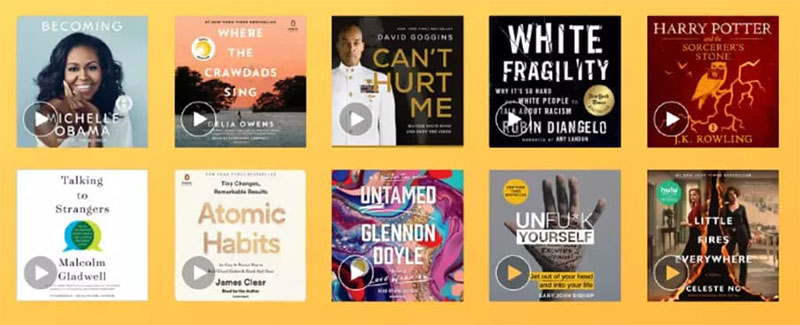
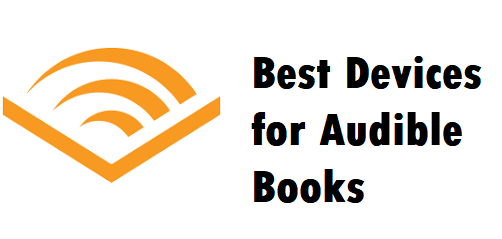

Leave a Comment (0)