I am using Audible and Spotify, switching between two apps always makes me annoyed. And these two apps have cost too much storage space for my phone. Is there any way to integrate the two, like adding Audible books to Spotify or something?
Spotify, known primarily as a music streaming giant, has expended its horizons to include audiobooks in its library. This development opens up exciting possibilities for users who enjoy both music and audiobooks. Imagine having your favorite music playlists seamlessly transitioning into captivating audiobooks from Audible - all within the same platform. No need to switch between apps or platforms; everything is right at your fingertips.
Congratulations! You have landed in the right place. Now, let's move on to the practical steps to make this brilliant idea a reality.
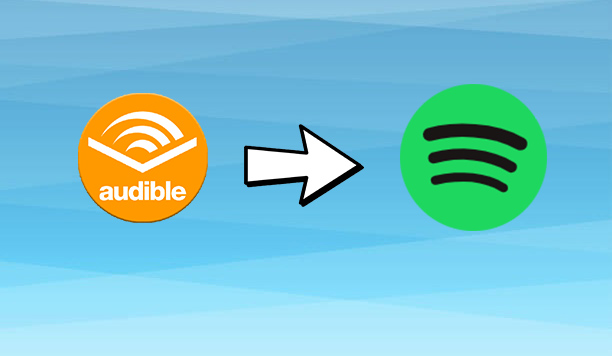
Part 1. Can I Listen to Audible on Spotify?
Many audiobook lovers wonder: Can I listen to Audible on Spotify? While both Audible and Spotify offer extensive audio content, they function as separate platforms. Spotify has its own audiobook section, but it does not include the full Audible catalog. This means that you can't buy and listen to Audible books on Spotify. Audible books are tied to Amazon's ecosystem, meaning you cannot directly access them on Spotify.
There are two main reasons why you can't access Audible on Spotify:
- Digital Rights Management Protection: Audible uses DRM (Digital Rights Management) to prevent unauthorized playback on non-Audible apps.
- Different Subscription Models:Audible requires a separate membership, while Spotify offers music, podcasts, and some audiobooks under different pricing plans.
Although you can't directly play Audible on Spotify, there are workarounds. By removing DRM and converting Audible audiobooks to a compatible format, you can upload them to your Spotify library for seamless listening.
Tool Required: ViWizard Audible Converter
Now, here's where ViWizard Audible Converter comes into play. To ensure your Audible books become Spotify-friendly, you need a reliable converter, and ViWizard fits the bill perfectly. This software acts as a mediator, converting your Audible books from AA or AAX DRM-protected formats to Spotify-compatible ones, such as MP3, AAC, M4A, M4B, FLAC, and more. The result? Your favorite Audible audiobooks are seamlessly integrated into your Spotify library.
Why ViWizard? What makes ViWizard stand out? First, its user-friendly interface makes the conversion process a breeze. Second, the lightning-fast conversion speed ensures you can enjoy your audiobooks on Spotify without delay. Most importantly, ViWizard preserves the original audio quality during the conversion - no compromise on the richness of your audiobook experience.
Key Features of ViWizard Audible Audiobook Converter
Free Trial Free Trial* Security verified. 5,481,347 people have downloaded it.
- Convert Audible audiobook to unprotected audio formats like MP3
- Split Audible book into several smaller segments by chapter or by time
- Support playing Audible audiobooks on any device or media player
- Handle the conversion of Audible audiobooks up to 100× faster speed
Part 2. How to Convert Audible Books for Spotify
With ViWizard, you can easily convert Audible audiobooks into MP3 for adding to Spotify. The guide following will show you how. Please go to the official website of ViWizard to install the converter(Mac/Windows) on your desktop.
Step 1Add Audible Audiobooks to the Converter

After installation, you may use the ViWizard Audible Converter to import the Audible audiobook files. If you have a collection of Audible audiobooks, you may simply drag and drop them into the program. You may upload a single file by clicking the Add File button in the top header.
Step 2Adjust Parameters and Format for Output Audio

Select the output format by clicking the Format panel in the bottom left corner. Because ViWizard's default audio format is lossless, the conversion will have no effect on the quality of your audio. Don't change the bit rate and channel to maintain lossless quality. ViWizard now supports a variety of common output formats such as MP3, M4B, AAC, WAV, WMA, M4R, M4A, FLAC, OGG, and others. You should select MP3 for adding to Spotify here.
Step 3Start to Convert Audible Books for Spotify

Click the Convert button, then the Audible books will start to convert to MP3. Once the ViWizard converter completes the conversion, you may browse the Audible books in MP3 format on your PC by hitting the Converted icon. You can also click the Search icon to open the files on your computer.
Part 3. How to Play Audible Books on Spotify
You will find the converted Audible audiobooks on your computer after the conversion. Now you can transfer these audiobooks to Spotify without restriction by following these steps:
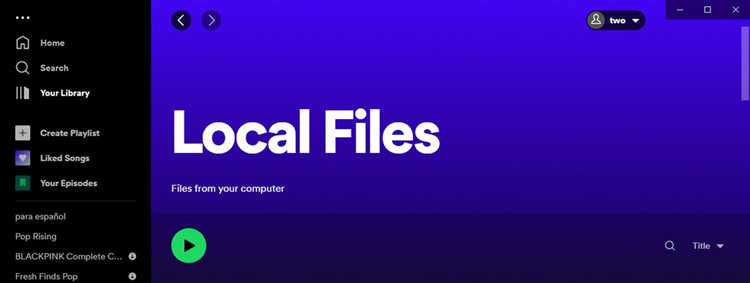
You can easily add your own music files for playing on Spotify. Here's the complete guide.
Step 1Upload Audible Books to Spotify on Your Computer [Premium and Free]
- Open Spotify on your computer.
- Go to "Edit" > "Preferences" > "Local Files."
- Toggle on "Show Local Files" to enable the display of local files in your library under "Local Files" playlist in the side menu.
- Create a new playlist for your Audible books on Spotify.
- Go to "Local Files" playlist or section and add the converted Audible books to the newly-created playlist.
- Your Audible audiobooks are now seamlessly integrated into your Spotify library.
- Play them like any other track or playlist on Spotify.
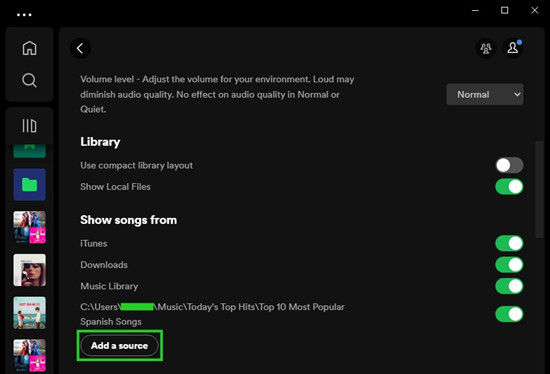
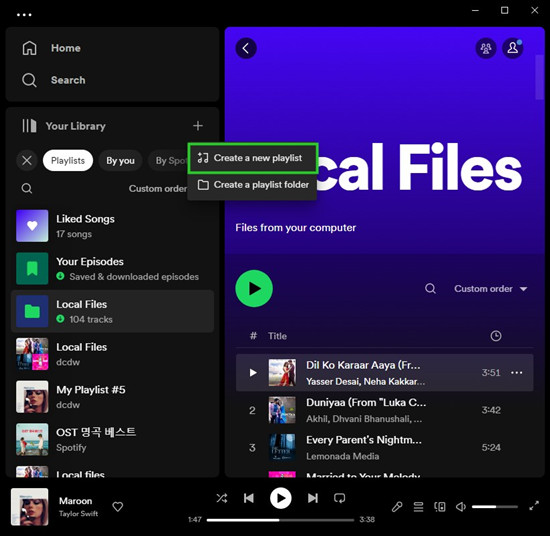
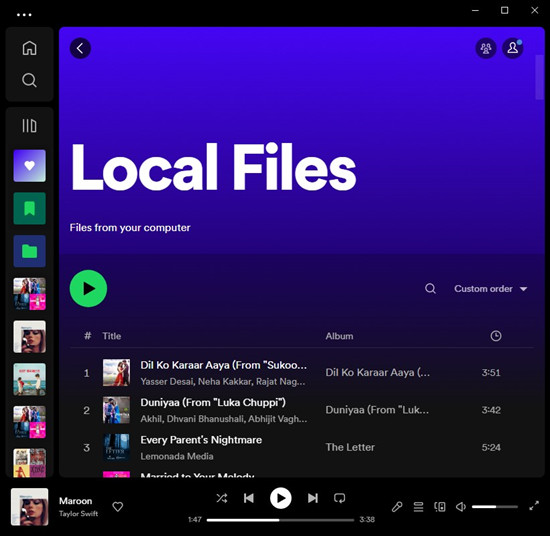
Step 2Sync Audible Books to Your Smartphone [Premium Only]
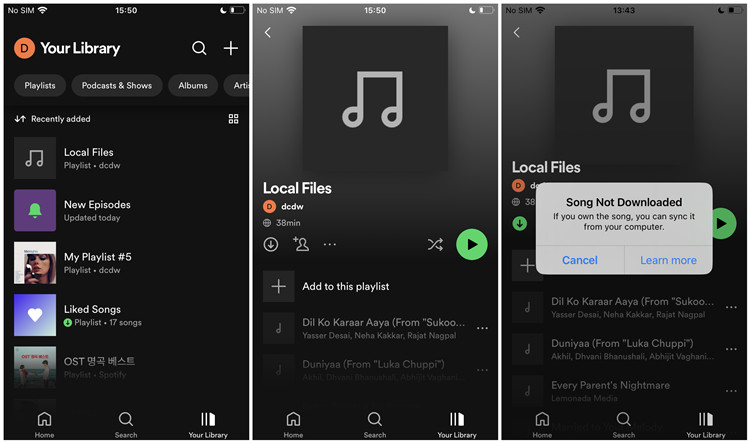
- Ensure your computer and smartphone are connected to the same Wi-Fi network.
- Open Spotify on your computer and go to the playlist with the converted Audible books.
- Enable the "Download" option for the playlist.
- Open Spotify on your smartphone.
- Navigate to the playlist with Audible books; they should appear under "Local Files."
- Enable the "Download" option for the playlist on your smartphone. This downloads the Audible books to your device for offline listening.
- Your Audible books are now accessible on your smartphone within the Spotify app.
- Play them offline, seamlessly switching between music and audiobooks.
Part 4. FAQs about Audible and Spotify
Q1.Can you get Audible books on Spotify?
A1.No, you cannot directly get Audible books on Spotify. Audible and Spotify are separate platforms, and Audible books are protected by DRM (Digital Rights Management), which prevents them from being played on other apps. However, you can download and convert Audible books into MP3 or other compatible formats via ViWizard Audible Converter, then upload them to Spotify as local files for personal listening.
Q2.What features are available when playing Audible books on Spotify?
A2.Since Audible books are not officially available on Spotify, you won't get features like bookmark syncing or Whispersync (which Audible provides). However, when you upload the converted Audible books to Spotify and play them, you can control the playback speed, enable the offline listening mode, and create audiobook playlists.
Q3.What Spotify plans include audiobooks?
A3.Spotify offers audiobooks, but not all plans include free access to them. For Spotify Free and Premium, users can view the Spotify audiobook section and buy one, but they are not included for free. As for Spotify Premium, users have a limited number of free audiobook listening hours per month, up to 15 hours. For more details about how to buy, listen to, and download Spotify audiobooks, check this guide.
Q4.How many hours can I listen to audiobooks on Spotify?
A4.If you subscribe to Spotify Premium, you get 15 hours of free audiobook listening per month. Once you reach the limit, you need to buy more hours or purchase audiobooks separately. If you buy an audiobook, you can listen to it as much as you want without time limits.
Final Words
Spotify doesn't have a cooperation with Audible, so you can't play the Audible files on Spotify directly. But you can convert and download Audible books into MP3 with ViWizard AA/AAX Audiobook Converter. Then you can add the Audible books on Spotify without restriction. Moreover, you can also transfer the converted Audible books to any device you like for offline playback. Don't be hesitate to click the download button below to give it a shot.
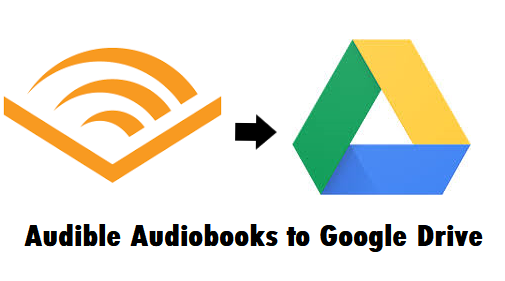
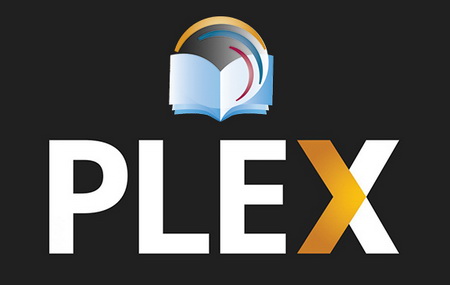
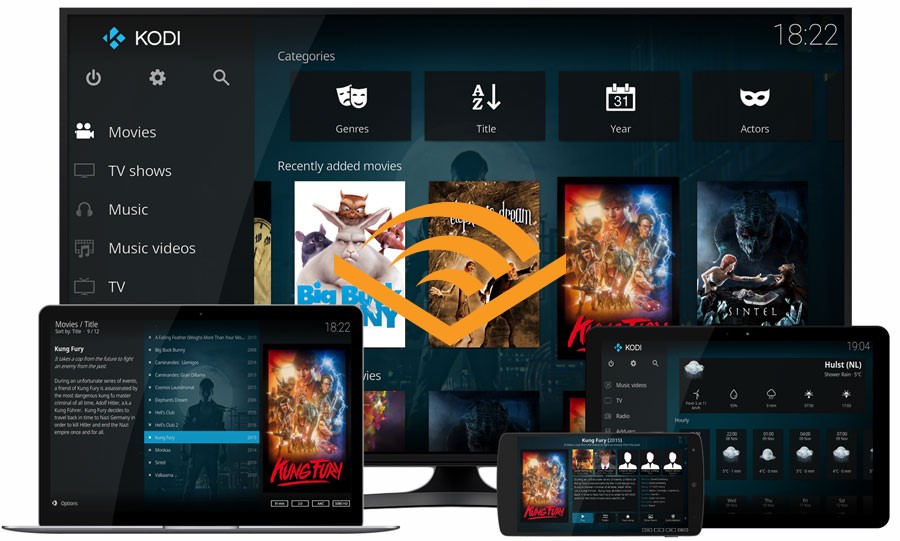
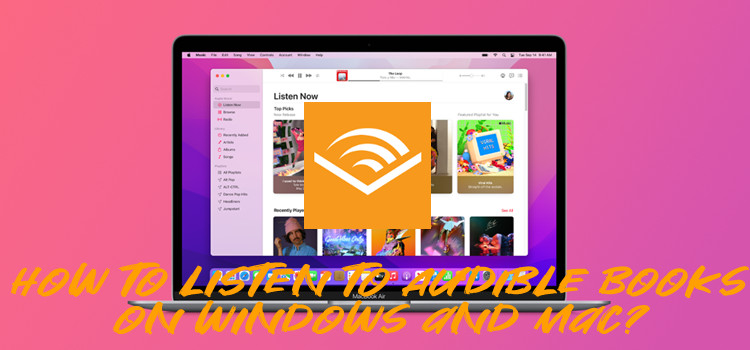

Leave a Comment (0)