-- Jonathan from Audible Community
Amazon Audible can be a great way to stay at home while instantly streaming an incredible story for learning. If you want to play Audible audiobooks through TV instead of phone or tablet, Amazon's Fire TV can help you out. Next, let's move to the detailed instructions on how to play Audible on Fire TV easily with several methods.
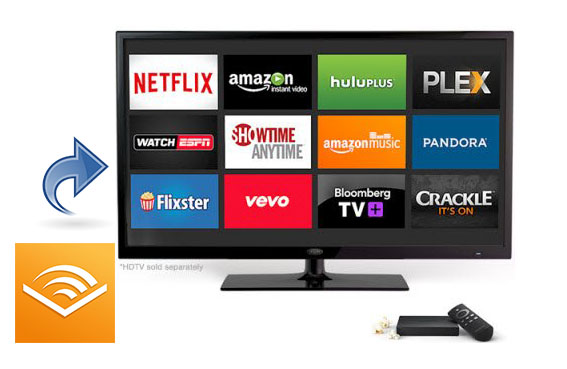
Part 1. Amazon Prime Audiobooks vs. Kindle Unlimited vs. Audible
There are 3 available official ways can play Audible on Fire TV. Just pick your device and choose the way that works best for you.
1.1 Install the Audible App on Fire TV
The Audible app is compatible with a range of Fire TV devices, including the standard Fire TV, Fire TV Stick, Fire TV Cube, and others. By installing the Audible app on your Fire device, you'll gain access to your library using either your Audible account or Amazon credentials. To streamline this process, you can link your Audible and Amazon accounts.
Link Audible and Amazon Accounts:
- On a device with a web browser, navigate to amazon.com.
- Sign in to your Audible account and locate the "Sign in with a username" button. Use 'YOURUSERNAME' to sign in.
- Move your mouse over the "Hi, YOURUSERNAME" greeting in the top-right corner.
- Proceed to Account Details and select "Merge now". Follow any on-screen prompts to complete the setup. Once merged, you can use your Amazon credentials to access the Audible app on Fire TV.
Install the Audible App on Fire TV:
- Turn on your Fire TV and ensure it's connected to the internet.
- Press the Search button and enter "Audible" to find the app, or browse the Apps category to locate it.
- When the Audible app appears, click the Get button to install it on your Fire TV.
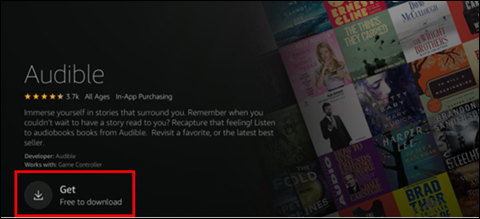
Listen to Audible Audiobooks on Fire TV:
- Launch the Audible app on your Fire TV and sign in using your Amazon credentials when prompted.
- Access the "Your Audible Library" section within the app.
- To play a specific title, select the "Listen Now" button below it. The Player Screen will then appear, allowing you to control playback using your remote.
Note: Your Audible Library may only display up to 100 books. To view additional titles not listed, choose "My audiobooks" and search for the desired book.
1.2 Use Audible Cloud Player
This versatile player is compatible with most computer devices that have internet access, including Windows PC, Mac computers, Kindle Fire, and Fire TV. It allows you to stream Audible audiobooks without any downloads. However, occasionally it might redirect to the mobile version of the Audible website, which can be less user-friendly.
- Access the Audible desktop website and sign in with your account credentials.
- Navigate to the "Library" section to find the audiobook you wish to enjoy.
- Click the "PLAY" button below the book's cover, and the audiobook should begin playing shortly.
1.3 Ask Alexa to Play Audible on Fire TV
If you own a Fire TV or Fire Stick, you can use the Alexa Voice Remote by pressing and holding the "Voice" button. For Fire TV Cube users, simply speak to Alexa directly, as it is an integrated feature of the device. Below are some common voice commands for your convenience:
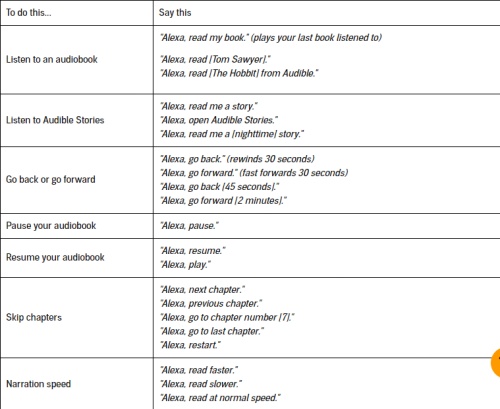
- To start an audiobook: "Alexa, read [The Hobbit] from Audible".
- To pause your audiobook: "Alexa, pause".
- To rewind or fast forward: "Alexa, go back," or "Alexa, go forward".
- To skip chapters: "Alexa, next chapter".
- To set a sleep timer: "Alexa, set a [6 minute] sleep timer".
- Pros
- It is not difficult to use.
- Support stream Audible books on Fire TV.
- Cons
- Have various problems about playing Audible on Fire TV, such as missing books, distorted books, and others.
- The library on Fire TV only shows 100 titles.
- You cannot listen to Audible on Fire TV offline.
Part 2. How to Download Audible Audiobooks Supported by Fire TV
Another workaround would be playing Audible audiobooks offline by using the Media Player on your Fire TV. All you need to bring is your USB storage device that stores the desired Audible titles and even your entire Audible library. Or if you've been using Plex for a while, you know you can take advantage of the Plex app for Fire TV to access your media - the audio of your Audible library that's created based on downloaded Audible titles. Plex is the best app for you to organize your media and is available for you to access it wherever you are, on whatever device happens to be in your living room - Amazon's Fire TV.
While it's easy for you to access the Plex app from Amazon App Store on your Fire TV, you have to make sure you have a selection of downloaded audiobooks from Audible in the MP3 than in in AA/AAX audio file format. If you've been trying to download titles with your Plus or Premium Plus membership from the audible.com, you know those AA/AAX file format is the default audio file format. Those AA/AXX audio files won't be played on your Fire TV until you convert it to MP3 with a powerful third-party tool called ViWizard Audible Converter.
Best Audile to Fire TV Converter - ViWizard Audible Converter
ViWizard Audible Converter is a professional AA/AAX converter for users that have a collection of AA/AAX audio files from Audible. With ViWizard, you just need to adjust the output format as MP3, then click the Convert button to make a difference. Once you have a selection of MP3s on your computer device, you'll be impressed with what you can do with them on all your devices. If you don't have any AA/AAX audio files on your computer device, please from here learn how to download and listen to Audible Audiobooks.
Key Features of ViWizard Audible Audiobook Converter
Free Trial Free Trial* Security verified. 5,481,347 people have downloaded it.
- Convert Audible audiobook to unprotected audio formats like MP3
- Split Audible book into several smaller segments by chapter or by time
- Support playing Audible audiobooks on any device or media player
- Handle the conversion of Audible audiobooks up to 100× faster speed
To convert downloaded Audible titles from AA/AAX to MP3:
First, you need to install ViWizard Audible Converter on your Mac or PC computer after clicking the Download button above. After that, just follow the simple tutorial below to learn how to use it.
Step 1Add Audible AA/AAX Files
Run ViWizard Audible Converter on your desktop, and then click the "Add" button to import the Audible audiobooks you want to convert to the program or simply by dragging and dropping. This means you need to downloaded these books from Audible in advance.
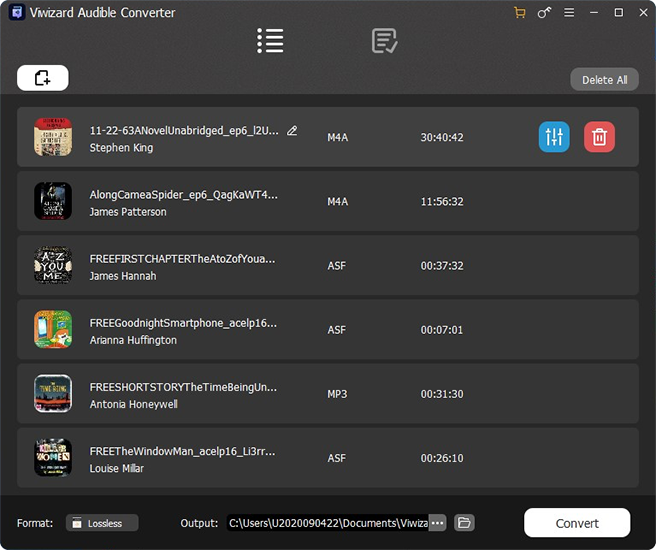
Step 2Select Output Format
Next press the "Format" panel at the lower-left corner and you're allowed to choose an output format for your audiobooks.

Step 3Convert Audible Books to Fire TV
Now simply click the "Convert" button after everything is set, and ViWizard will start to encode the Audible audiobooks for you. Wait for a few minutes, and you will get all MP3 Audible audiobooks on the local folder of your computer.

Part 3. How to Put Audible Audiobooks to Media Player on Fire TV
As stated, the Amazon Fire TV and Fire TV Stick were primarily designed to stream media over the internet, but they can also be used to play local audio files, such as the downloaded Audible audio files in MP3 audio file format. From here you can choose to access them over a microSD or USB drive connected directly to your Fire TV or Fire TV Stick, which is probably easier to access your Audible library in Plex together with other media, such as your videos. If you have an storage device, you have to make sure it's formatted using the FAT32 file system, which supports files up to 4GB in size.
Transfer downloaded Audible audiobooks to storage device:
- For starters, make sure the storage device is formatted in FAT32.
- Connect your FAT32 USB drive to your computer and move the downloaded MP3s to a new folder on your USB drive.
Play downloaded Audible audiobooks through USB on Fire TV:
- Insert your FAT32 USB drive into your Fire TV.
- Choose a media player option to play the audio files on your Fire TV. You have access to:
- Amazon's ExoPlayer: An open-source media player developed by Google, designed for Android media applications.
- Android MediaPlayer: The standard Android MediaPlayer classes that support both audio and video playback are compatible with Fire TV, enabling basic media playback within your application.
- With a media player set up on your Fire TV, you can now navigate to the MP3 audio files and start playing them.
- Pros
- You can listen to any Audible books on Fire TV.
- The playback is stable and smooth since it is offline playing.
- You can listen to Audible books on other devices.
- Cons
- You need a USB drive or other transferring tool to transfer files to Fire TV from computer.
- You need a Windows or Mac computer to convert Audible books.
Conclusion
There are various methods to enjoy Audible on Fire TV. While the official routes are readily accessible, they may present numerous issues that, as per user feedback, remain unresolved. Therefore, we suggest exploring ViWizard Audible Converter. This tool empowers you to render all Audible titles compatible with Fire TV, as well as other devices that previously did not support Audible. As a result, you can fully utilize your purchased audiobooks and freely transfer them to any device or player of your choosing.
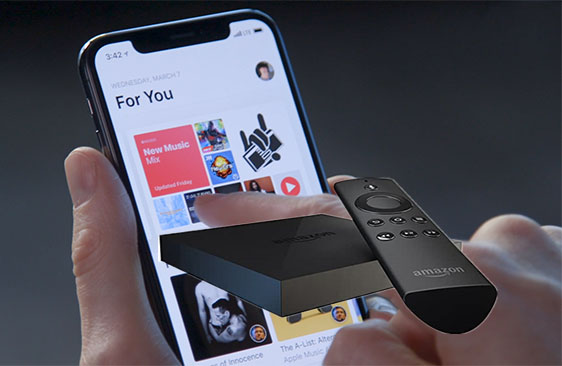
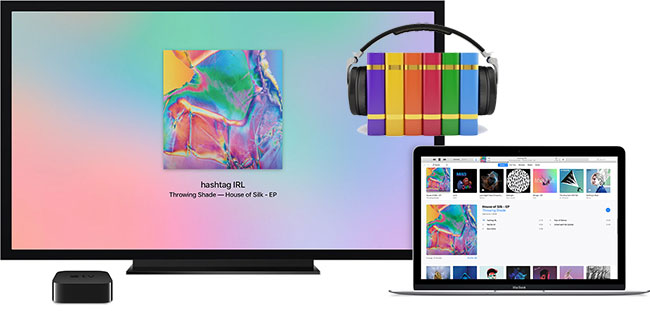

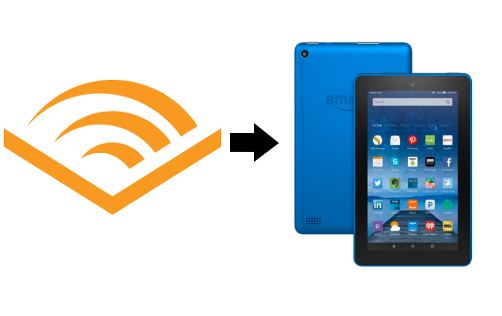
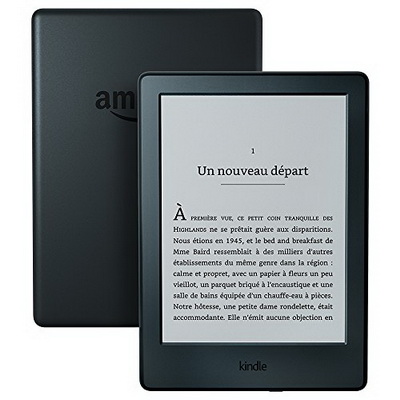

Leave a Comment (0)