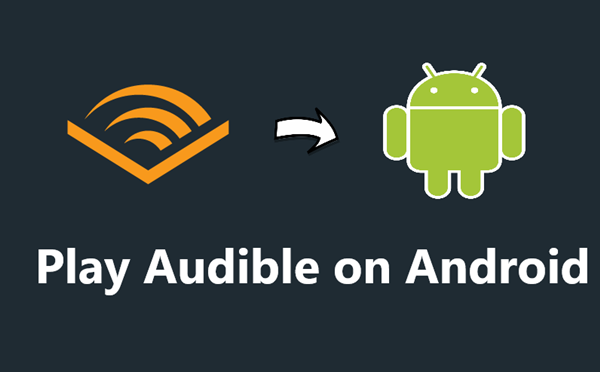
In a previous post, we talked about how to listen to Audible audiobooks on iPhone or iPad. Although Apple is still flying high in the smartphone and tablet field, Android devices gain supports from billions of people globally. Many Android users want to listen to Audible on Android phones or tablets. But can Audible support Android devices?
Obviously, Audible can't give up such a large number of users. To meet the need for listening to Audible audiobooks from Android users, Audible enables its audiobooks being playing seamlessly on Android phones or tablets with Android OS 6 and up. You may want to know how to play Audible books on Android. Just continue to read the following content.
Part 1. How Does Audible Work on Android?
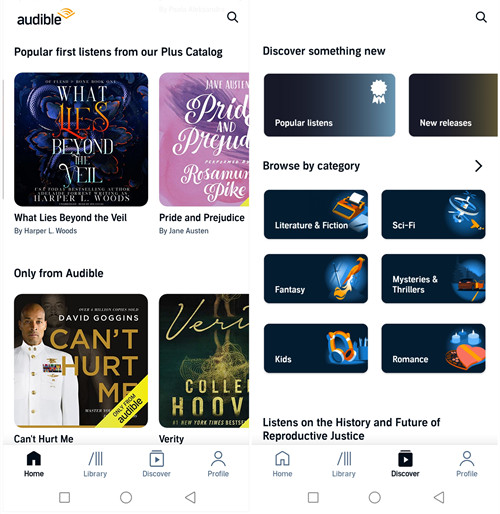
Audible on Android offers a user-friendly experience with a design similar to its iOS app. When you open the app, you'll find a bottom menu with tabs for Home, Library, Discover, and Profile. The Home tab lets you manage your subscription, explore recommendations, and view lists like Bestsellers, New Releases, and Audible Originals. If you're new, this is where you'll see options to try Audible for free and get started with credits.
When you want to discover new content, head to the Discover tab. This section is designed for finding new audiobooks. You can browse through popular genres like Fantasy or Mysteries & Thrillers and check out curated lists such as "Discover Something New" and "Browse by Category."
One notable difference between the Android and iOS versions of the app is in the settings. On Android, you can access settings via the Gear icon in the Profile section, where options such as connecting with Alexa are available. You can enable features like "Hands-Free With Alexa" or display the Alexa button for easier voice control.
Audible on Android also integrates with Google services. You can stream audiobooks to Google Cast (Chromecast), Google Home, or Nest devices with ease. Audible also supports Android Auto, letting you listen to your audiobooks hands-free while driving. Simply connect your phone, and you're ready to enjoy audiobooks through your car's display or use Alexa voice commands while on the road.
In short, Audible on Android provides a feature-packed, user-friendly experience, making it simple to listen to your audiobooks online or offline, wherever you are.
Key Features of Audible on Android:
- Customizable Playback: Use features like bookmarks, chapter navigation, sleep timer, and adjustable narration speed to personalize your listening experience.
- Simultaneous and Auto-Downloads: Download multiple audiobooks at once and set the app to automatically download new content for offline access.
- Activity Tracking: Earn badges and receive personalized recommendations based on your listening habits.
- Whispersync for Voice: Seamlessly switch between reading eBooks and listening to audiobooks.
- Alexa Integration: Control playback and manage your library using Alexa voice commands.
- Android Auto Compatibility: Access and control your audiobooks directly from your car's display while driving.
Part 2. How to Listen to Audible Books on Android Devices (with Alexa)
First, download the Audible app from the Google Play Store and set up your account. If you're new to Audible, you can start by exploring the Plus Catalog online for free, where you'll find a range of audiobooks available at no extra cost. To buy additional titles, browse through the store within the app, purchase the books you want, and they'll be added to your library.
To use Audible on your Android device, ensure it runs Android OS 6.0 (Marshmallow) or higher. The app is compatible with most modern Android smartphones and tablets.
Here's a step-by-step guide to get you started with listening to Audible books on your Android device and using Alexa for voice controls:
1. Set Up Audible on Your Android Device
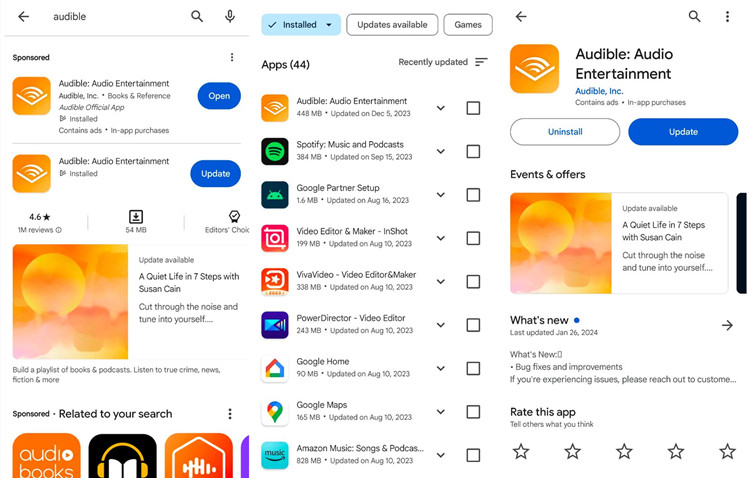
- Open the Google Play Store on your Android device.
- Search for "Audible".
- Tap "Install" to download and install the app.
- Open the Audible app.
- Sign in with your Amazon account. If you don't have one, you'll need to create it.
- Follow the prompts to complete the setup of your Audible subscription.
2. Explore and Purchase Audiobooks
- In the Audible app, go to the "Discover" or "Home" tab.
- Explore the Plus Catalog to find audiobooks available for free with your subscription.
- To buy additional titles, browse through the store within the app, select the books you want, and tap "Buy with $" or "Add to Library".
- Purchased books will be added to your library automatically.
3. Download Audiobooks for Offline Listening
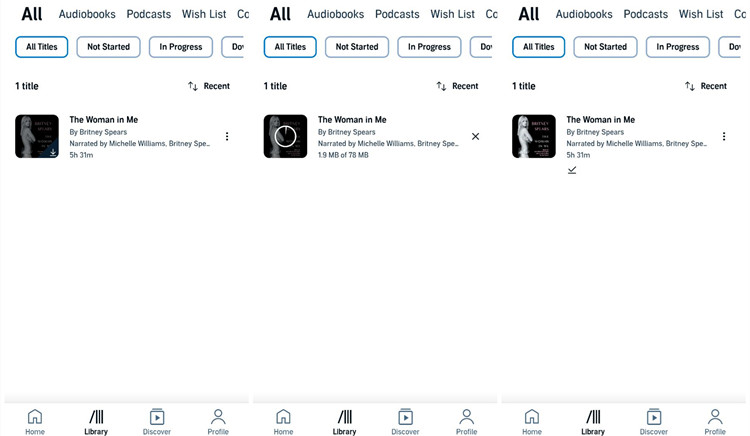
- Tap on the "Library" tab in the Audible app.
- Find the audiobooks you've purchased or selected from the Plus Catalog.
- Tap the download icon next to the title's cover to save it for offline listening. Alternatively, tap the three horizontal dots next to the title and select the "Download" option.
- Once downloaded, you can listen to those titles offline anywhere, anytime.
Read More: How to Download Audible Books to Android Phone
4. Use Alexa for Voice Controls
- Open the Alexa app on your Android device.
- Go to "More" and select "Settings".
- Tap "Music & Podcasts" and choose "Link New Service".
- Select "Audible" and sign in to your Audible account to link it.
- To play an audiobook, say, "Alexa, play my audiobook" or "Alexa, play [title]."
Use commands like "Alexa, pause" or "Alexa, skip to the next chapter" to control playback.
Part 3. How to Listen to Audible Books on Android Auto
For drivers, listening to Audible books through Android Auto is a convenient way to enjoy your audiobooks while on the road.
To use Android Auto with Audible, your Android phone needs to be running Android 8.0 (Oreo) or higher and have a data plan. Additionally, your car or stereo must be compatible with Android Auto.
Here's a step-by-step guide to get you started:
1. Set Up Android Auto
- Open the Google Play Store on your Android device.
- Search for "Android Auto".
- Tap "Install" to download and install the app if you haven't already.
- Connect your Android device to your car using a USB cable.
- Follow any on-screen instructions to complete the setup process and grant necessary permissions.
2. Set Up Audible for Android Auto
- Ensure the Audible app is installed and updated on your Android device.
- Confirm that the Audible app has permissions to access media and play audio.
- Once your phone is connected to Android Auto, the Audible app should appear on your car's infotainment screen.
- On your car's infotainment screen, navigate to the Android Auto interface.
- Select the Audible app from the list of available apps.
- Use the on-screen controls or your car's interface to browse your Audible library and select an audiobook.
- Tap to play your selected audiobook.
- Use your car's controls or touchscreen to pause, skip, or resume playback.
3. Voice Controls with Android Auto
- Press the voice control button on your steering wheel or use the voice command feature in Android Auto.
- Say commands like "Play [title]" or "Resume audiobook" to control playback without taking your hands off the wheel.
Part 4. How to Listen to Audible/Kindle Books without Audible on Android
If you want to enjoy Kindle books or Audible audiobooks on your Android device without relying on the Audible app, you have some great options. For Kindle books, you can use text-to-speech (TTS) tools available in many e-readers. Normally, you'll need Audible and WhisperSync to switch between reading a Kindle book and listening to its audiobook version without losing your place.
To listen to Audible books without the app, you can convert them to MP3 or other popular formats. Audible audiobooks are usually in AA/AAX format, which restricts playback to the Audible app. Using a tool like ViWizard Audible Converter, you can convert these files to universal formats such as MP3, M4A, or FLAC.
ViWizard Audible Converter offers a fast and easy way to convert your audiobooks while preserving their quality, ID3 tags, and chapter information. This means you can listen to your converted audiobooks on any device, including Android phones, tablets, MP3 players, and smartwatches.
For greater flexibility and convenience, consider using ViWizard Audible Converter to make your Audible books accessible on all your devices.
Key Features of ViWizard Audible Audiobook Converter
Free Trial Free Trial* Security verified. 5,481,347 people have downloaded it.
- Convert Audible audiobook to unprotected audio formats like MP3
- Split Audible book into several smaller segments by chapter or by time
- Support playing Audible audiobooks on any device or media player
- Handle the conversion of Audible audiobooks up to 100× faster speed
Step 1Import Audible audiobook files to ViWizard

Download Audible audiobooks to your computer first. Launch ViWizard Audible Audiobook Converter. To upload Audible files, please click the Add Files button at the top left corner. Or you can drag the audiobook files directly to the ViWizard software. As we mentioned above, ViWizard offers edit options so that you can change the audio speed, split the audiobook, and edit tags. Just click the blue Edit icon across the title to make your edition.
Step 2Choose the target format

Now, you can choose the output format and change parameters such as, the codec, channel, bit rate, and sample rate. Go to the Format tab found at the bottom left corner. Set FLAC as the lossless quality or MP3 as the standard quality based on your need. After finishing the adjustment, remember to click the OK icon.
Step 3Initiate the conversion

Lastly, click the Convert button and ViWizard works automatically at a super fast speed. When done, click the Converted button to reach your converted audiobook files. You can also open these audiobooks by clicking the Open button or search for a certain title using its search bar. Moreover, hit on the play icon, and the audio title will be played and displayed on the built-in player.
Part 5. More about Audible on Android
Q1: What to Do to Fix Audible Not Working on Android?
A1: If you're experiencing issues with Audible on your Android device, check our other post: Fix Audible Not Working on Android.
Q2: How to Cancel Audible Membership on Android?
A2: To cancel your Audible subscription:
- Open the Google Play Store on your Android device.
- Tap your profile icon in the top right corner.
- Select "Payments and subscriptions."
- Scroll down to find Audible and select "Manage."
- Tap "Cancel subscription" and follow the prompts.
Q3: Where Are Audible Books Stored on Android?
A3: Downloaded Audible books are stored on your Android device in the following path: Files\Internal storage\Android\data\com.Audible.application\files. Note that Audible books are saved in an encrypted AA/AAX format, meaning they can only be played within the Audible app. If you need to use your audiobooks on other devices or services, you might consider using a tool like ViWizard Audible Converter to convert them to a more accessible format.
Summary:
Now you know two methods to play Audible books on Android. Even if you do not have any trouble downloading and playing Audible books on Android devices, the second method is a preferable choice. There are playing limitations for downloaded Audible books if you're using the Audible app. But there isn't any requirement or limitation if choosing to use an Audible converter like ViWizard Audible Audiobook Converter. Install this tool for free to have a try!
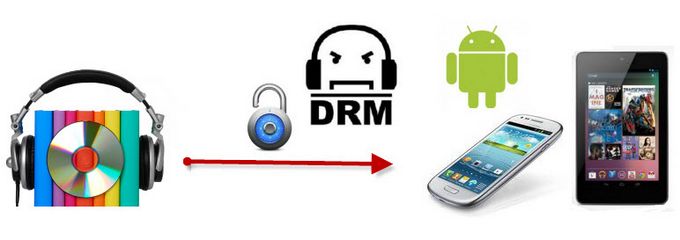
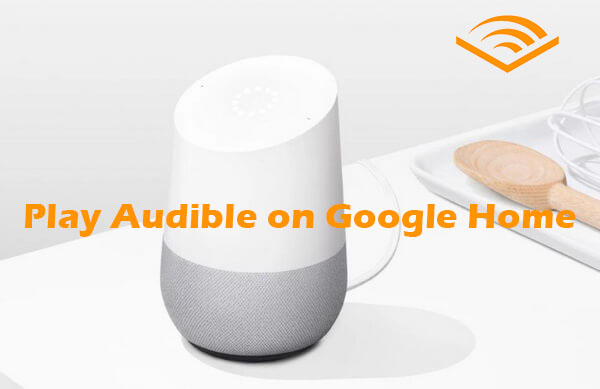
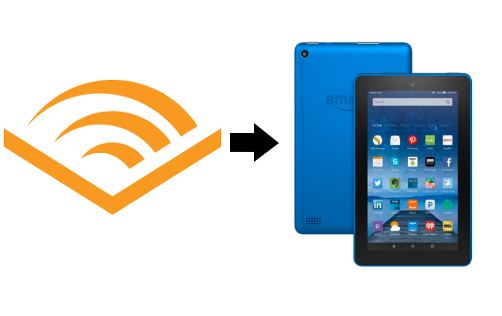


Leave a Comment (0)