SoundTouch is an easy, Sonos-like wireless music system with surprisingly punchy bass developed by the reputed audio company Bose. There are mainly 3 models SoundTouch 10, 20 and 30. Each combines the hardware and the software SoundTouch app which can be installed on Windows/Mac computers or mobile devices.
Streaming your local music and internet music like Spotify, Deezer, TuneIn to any room has never been easier. However, like the Sonos music system, SoundTouch doesn't come to support Audible Manager and any other copyright-protected audio files. Someone may wonder are there other walk-around solutions to play Audible audiobooks on SoundTouch? The answer is positive. Following I will offer the top 2 ways to do this for you.
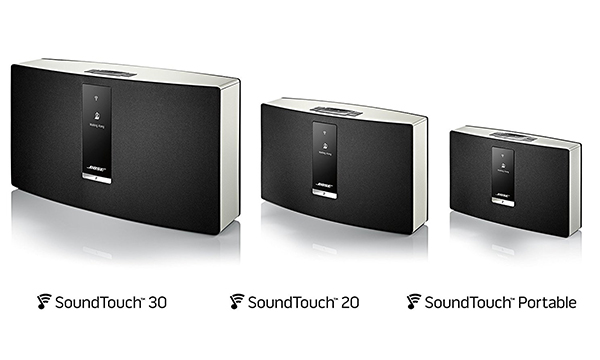
Part 1. How to Stream Audible Audiobooks to SoundTouch via Bluetooth
Compared to Sonos's excellent music system, Bose SoundTouch doesn't support as many music streaming apps. However, it does offer Bluetooth connectivity, providing an effortless way to stream music from numerous devices directly. Although Audible audiobooks can only be accessed through the dedicated Audible app, which is not available on Bose SoundTouch, it is highly recommended to use Bluetooth for streaming Audible content to the SoundTouch speaker. What you need to do is to pair your device which has Bluetooth with the SoundTounch sound system. Once it is paired, a record of the connection information is stored in the memory of each device and you don't need to pair again in the future. Before you begin, please make sure your SoundTouch system supports Bluetooth too.
Method 1: Direct Bluetooth Pairing
- Power on your Bose SoundTouch and press the Bluetooth button until the Bluetooth indicator blinks slowly. This indicates pairing mode.
- Enable Bluetooth on your device by going to its Settings and finding the Bluetooth menu.
- Once Bluetooth is on, your device will scan for nearby devices.
- Select your Bose SoundTouch from the list of available devices. The Bluetooth connection should take just a few seconds, and a solid white light on your SoundTouch confirms pairing.
- Download the Audible app from your device's app store and launch it.
You are now ready to enjoy Audible audiobooks through your Bose SoundTouch.
Method 2: Via the SoundTouch App

- Install the Bose SoundTouch app on a Bluetooth-supported device such as a smartphone or computer.
- Long-press the Auxiliary Bluetooth button on your SoundTouch speaker to activate Bluetooth.
- Activate Bluetooth on the device you wish to pair, such as a phone or tablet.
- Open the SoundTouch app and tap the Three-dash icon in the top left corner.
- Navigate to Settings > Speaker Settings, and select your SoundTouch product.
- Choose Bluetooth from Speaker Details, then opt for Search for Devices/Add New Device until you see a Ready to Connect prompt.
- Tap Pair to connect your device to SoundTouch.
- After connecting, playing Audible content on your device will automatically stream to SoundTouch.
Now you can seamlessly enjoy Audible audiobooks on your Bose SoundTouch system using Bluetooth connectivity.
Part 2. How to Sync Audible Audiobooks to SoundTouch from Computer/NAS Drive
Playing Audible audiobooks on SoundTouch through Bluetooth is simple, but not all of your devices support Bluetooth. For instance, the previous SoundTouch series 1 and series 2 and some computers or NAS drives don't support Bluetooth. Please don't worry, besides the Bluetooth streaming, you can also remove DRM copy protection from the Audible audiobooks and convert the AA/AAX files to a well-recognized format of music files for your SoundTouch system by a third party Audible converting tool.
ViWizard Audible Converter is an exquisite software to bypass DRM from Audible files with the best accessibility. Unlike other tools in the market which require you to authorize Audible files to play on iTunes before you can start to convert them, ViWizard Audible Converter won't have this hassle. Normally you just need to drag and drop to import all your Audible AA/AAX files and you can convert the files directly. ViWizard can convert Audible audiobooks with lossless quality at 100x faster speed. The ID3 tags will be saved too.
Key Features of ViWizard Audible Audiobook Converter
Free Trial Free Trial* Security verified. 5,481,347 people have downloaded it.
- Convert Audible audiobook to unprotected audio formats like MP3
- Split Audible book into several smaller segments by chapter or by time
- Support playing Audible audiobooks on any device or media player
- Handle the conversion of Audible audiobooks up to 100× faster speed
Step 1Load Audible Audiobooks to ViWizard
In order to convert the Audible files, you can download them to your computer through the Audible app. Then, you can drag and drop them to the converter's main screen to load the audiobook files.
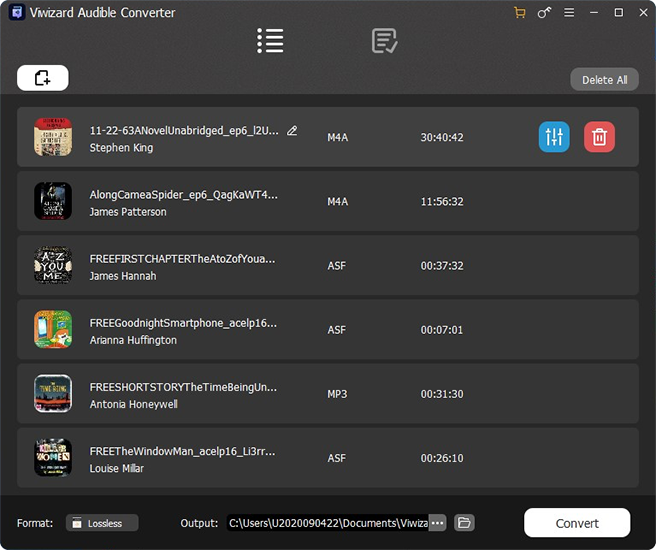
Step 2Customize Output Settings (Optional)
SoundTouch supports to play audio files such as MP3, AAC, M4A, WMA, FLAC, etc., so you just need to pickup one of the output format you want. You may click the Format pannel to set the output format and parameters. The default output format of ViWizard is MP3. You may keep the default MP3 or specify one format you want. In addition, ViWizard software has abundant options for you to customize your Audible audiobooks such as editing the audio info, splitting audiobooks and adjusting the playback parameters. Click OK to save the settings.

Step 3Convert the Audible Audiobooks
To convert all your files, you just need to click Convert button. The converting speed is fastest with 100X faster speed. No matter how many files you imported, they will be converted quickly. When it is done, you will get the SoundTouch compatible music files. Just click the Converted icon to view the audiobook files.

Step 4Play Converted Audiobooks on SoundTouch
SoundTouch supports to play audio files from a NAS drive or a computer with iTunes or Windows Media Player. You just need to add a new music library to your SoundTouch after getting the converted Audible audiobooks.
- Open the previously installed SoundTouch app on your device.
- Access the top Three-dash menu and select "Add Service".
- Choose "Music Library on Computer" if your Audible files are on a computer, or "Music Library on NAS" if they are stored on a NAS drive.
- Indicate the library type by selecting the blue circle next to either Windows Media Player, iTunes, or NAS drive.
- Provide a name for the new library, click "Add Music Library", and it will now appear in the SoundTouch app under Menu (≡) > Music Library.
- Allow a few minutes for the library to sync with your SoundTouch system. Once complete, you can freely play your music files.
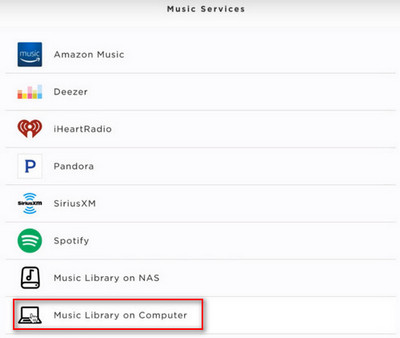
Note: Ensure that the sharing option is enabled for Windows Media Player or iTunes libraries.
Conclusion
The Bose SoundTouch device supports Bluetooth. So you can pair your device with SoundTouch to play Audible audiobooks simply. But if you want to play the Audible audiobooks offline, you can use ViWizard Audible Converter to download the audiobooks for offline playing. It's not so hard to play Audible audiobooks on SoundTouch. To know more about ViWizard, just click the button below.



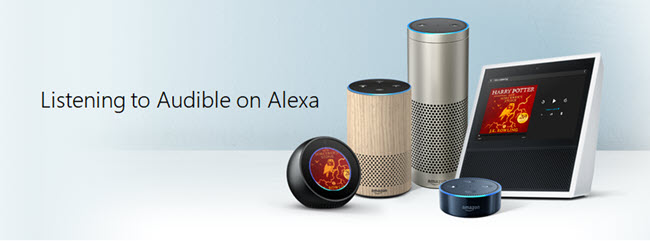


Leave a Comment (0)