Audible, the world's largest audiobook provider, has made it easy for us to access any audiobook through different devices. Now, you may wonder "Can I listen to Audible on Sonos?" The answer is YES!
In this guide, we'll show you four simple methods to play Audible on Sonos, whether you want to stream your favorite audiobooks, connect Audible to your Sonos system, or listen seamlessly across your devices. Let's dive in and explore these options!

Method 1: Play Audible on Sonos Using Audible App
Since Sonos device is supported by Google Cast functionality, you can stream Audible to Sonos device directly through the Audible app. Start by confirming that you have the latest version of the Audible app installed on your iOS or Android device.
When using the Audible app to connect Sonos for the first time via the Direct Control feature, a brief note will appear: "Some Audible features, like narration speed, are unavailable on Sonos." Beyond the features mentioned earlier, additional Audible functionalities, including the sleep timer, bookmarks, chapter navigation, and Stats and Badges, are not supported on Sonos when using the Audible app.
-
For Android and iOS:
- Connect both your Sonos speaker and phone to the same Wi-Fi network.
- Open the Audible app on your phone and pick the audiobook or podcast you want to play.
- Start playback, then tap Connect to a Device above the controls.
- Select your Sonos speaker from the list.
- Approve the permissions and tap Continue to start streaming.
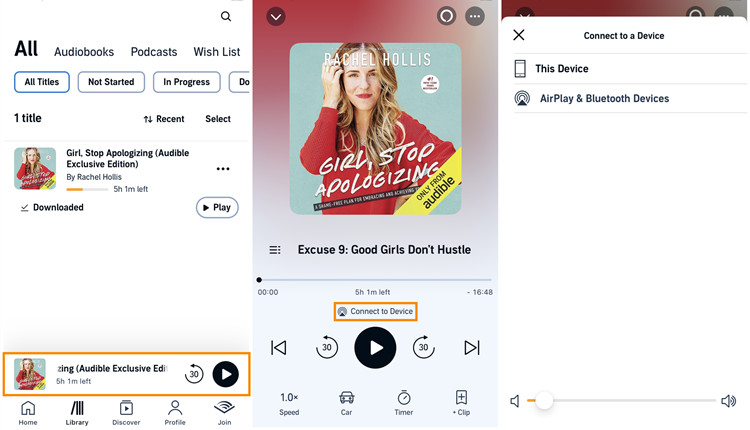
Method 2: Connect Audible to Sonos Using Sonos App
Both the Audible and Sonos apps are readily available on the Android app store. With the Sonos app, it's convenient for you to integrate your audiobooks seamlessly into the Sonos system.
To avoid compatibility issues, ensure that your Sonos app is updated to the latest version. Older versions may encounter difficulties with Audible integration.
-
For Android and iOS:
- Open the Sonos app on your mobile device.
- Tap More option ((horizontal 3 dots icon) at the bottom.
- Tap Add More Services & Audible.
- Tap Add to Sonos and follow the instructions to log in with your Audible or Amazon account.
- Once added, you'll see a Success screen.
- Now, go to the Sonos app to start playing Audible content and control the playback.
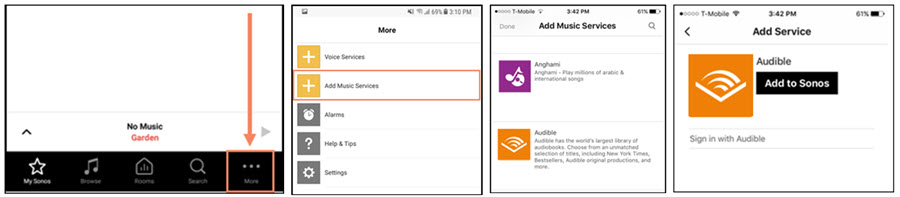
-
For Windows and Mac:
- Launch the Sonos app on your Windows or Mac computer.
- Under the Select a Music Source section, click on Add Music Services.
- Click on Audible from the list of available services.
- Follow similar instructions to add your Audible account or enter Amazon credentials.
- Now, you can play Audible books and control the playback through the Sonos app.
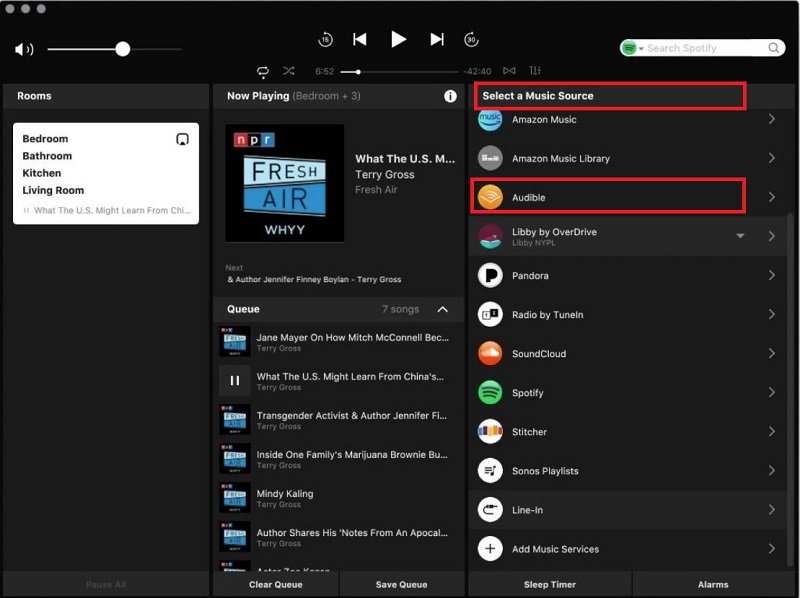
Congratulations! You successfully integrate Audible into your Sonos app. You expand your audio library to include your favorite Audible audiobooks.
Method 3: Stream Audible to Sonos Using AirPlay
As AirPlay 2 becomes more prevalent across a variety of speakers, Sonos has integrated this technology into some of their products, making them AirPlay compatible Sonos devices. This method offers a convenient way for readers with these home accessories to enjoy Audible on Sonos.
The following Sonos devices are compatible with AirPlay:
- All SYMFONISK speakers, Amp, Arc, Arc SL, Beam, Beam (Gen 2), Five, Move, One, One SL, Play:5 (Gen 2), Playbase, Port, Ray, Roam and Roam SL.
If you have Audible books transferred to iTunes and accessible on Apple Music library (Music app), you can open the Apple Music app and play Audible on Sonos from it using AirPlay.
-
For iOS:
- On your iPhone or iPad, open Audible app and start to play any audiobook you want.
- Swipe down from the top right of the screen to open Control Center.
- In the right-hand corner, tap the AirPlay icon.
- From the available devices list, tap the Sonos device name.
- Once connected, it will stream the same Audible content audio across all compatible Sonos devices using AirPlay.
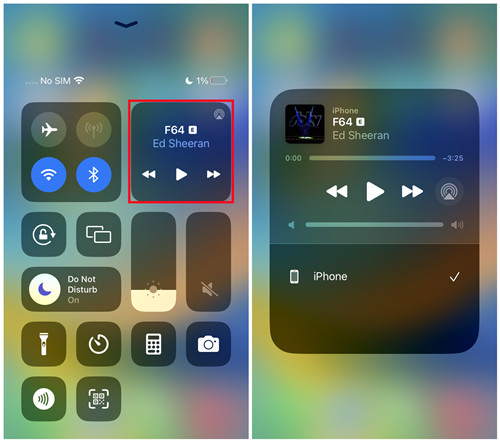
-
For Mac:
- On your Mac, launch the Audible app and start playing an audiobook.
- From macOS, pull down the Sound menu and choose the Sonos speaker as the output.
- After a few seconds, you can listen to the Audible books from the Sonos speaker.
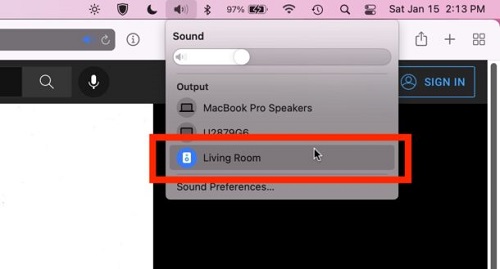
Method 4: Add Audible to Sonos Using Sonos Controller
While the methods above work well for playing Audible to Sonos, some users might face issues, like the "Add a Device" option not showing in the Audible app. Additionally, not all Sonos models support Airplay and Audible, especially when it comes to older Sonos speakers, such as Sonos Bridge, Sonos Connect, and Sonos Play 5 (Gen 1).
Thus, to make all users can listen to Audible on Sonos speakers, we recommend a professional converter–ViWizard Audible Audiobook Converter, which helps you download and convert all Audible books from AA or AAX formats to various universal formats, like MP3, so that everyone can play Audible on Sonos without any restrictions. For more advanced features, ViWizard enables you to edit the audiobook ID3 tags, change the narration speed and pitch, and split the chapters, in just a few clicks. Click the download button below and try it for free!
Key Features of ViWizard Audible Audiobook Converter
Free Trial Free Trial* Security verified. 5,481,347 people have downloaded it.
- Convert Audible audiobook to unprotected audio formats like MP3
- Split Audible book into several smaller segments by chapter or by time
- Support playing Audible audiobooks on any device or media player
- Handle the conversion of Audible audiobooks up to 100× faster speed
Convert Audible AA/AAX Audiobooks to MP3:
Step 1Add Audible Audiobooks
On your Windows or Mac computer, open the ViWizard Audible Converter. Click the "Add Files" button in ViWizard to select the downloaded AA/AAX audiobook files. Once the AA/AAX files are selected, click "Open" to add them to ViWizard.

Step 2Set Output Format to MP3
To convert the AA/AAX files into a Sonos-compatible format, click "Format" at the bottom. Set the output format as MP3. Click "OK" to save this format change.

Step 3Convert Audible Audiobooks
At the bottom of ViWizard's screen, click "Convert" to start the conversion process. Now, you have a collection of Audible books in MP3 format ready to be streamed to various devices, including Sonos.

Add Audible to Sonos with Converted Audiobooks:
After converting the Audible books to MP3 format, you may either transfer the converted files to your mobile devices and play them on Sonos using a media player, Airplay (on iOS) or Cast (on Android), or play the Audible books directly from your computer to Sonos speakers.
-
For Windows and Mac:
- Make sure you have the latest Sonos Controller installed on your Mac or Windows computer.
- Launch the Sonos app for Mac or Windows.
- Select Music Library Settings from the Manage menu.
- Click the Add button.
- Navigate to the location where the converted Audible MP3 files are stored.
- Select the MP3 files you want to add to Sonos.
- Confirm the selection, and the converted Audible audiobooks will be added to your Sonos library.
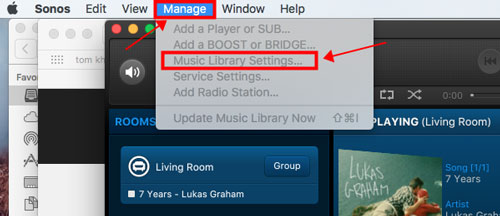
Extra Tip: Stream Audible to Sonos Using Line-in Connection
Beyond the Sonos app, another effective way to enjoy Audible content on your Sonos speakers is by using the Line-in connection feature. This option is particularly beneficial for users who want to stream audio from various devices, including phones, tablets, computers, and TVs connected to an audio input.
Sonos supports streaming audio content through the Line-in connection. This feature is available on select Sonos products and allows users to connect external devices with audio output directly to their Sonos speakers.
Key Features:
- Enjoy a direct connection for better audio quality.
- Seamlessly integrate Audible content with your Sonos system.
- Utilize Line-In on various Sonos devices to enhance your listening experience.
The following Sonos devices are equipped with a Line-In port and can be used for streaming Audible content:
- Five, Port, Amp
-
For Windows and Mac:
- Locate the Line-In port on your Sonos device (Five, Port, or Amp).
- Connect your phone, tablet, computer, or TV with an audio output to the Line-In port using the appropriate cable.
- Open the Sonos controller app on your device.
- In the Sonos app, navigate to the Browse tab.
- Choose Line-In as the audio source.
- Start playing your Audible audiobook on your connected device.
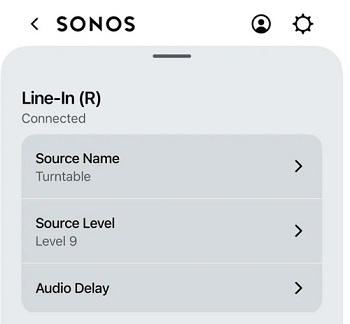
By leveraging the Line-In connection feature on compatible Sonos devices, you can elevate your Audible experience. Whether it's connecting a computer, TV, or another audio device, the Line-In option provides a versatile and high-quality audio streaming solution for your Sonos speakers.
Troubleshoot: Audible Sonos Not Working
If you're having trouble playing Audible on Sonos, don't worry! Common issues can often be resolved quickly with a few simple steps. Below, we'll cover some typical problems and how to fix them.
Common Issues with Audible on Sonos:
- Audible app not showing Sonos as a device: The Connect to a Device option may not appear in the Audible app.
- Playback interruptions: Audiobooks might stop playing or skip unexpectedly.
- Audible content not loading: Audible audiobooks may fail to load or start on the Sonos app.
Steps to Fix Audible on Sonos Issues:
1. Check Your Wi-Fi Connection:
It is advised that your Sonos speaker and mobile device connect to the same Wi-Fi network. If the issue persists, try connecting to a different Wi-Fi network or restart your router.
2. Update Audible App and Sonos App/System:
For a better performance, you'd update the Audible app and the Sonos app to the latest version in the app store.
3. Reauthorize Your Audible Account:
If the problem persists after updating and network troubleshooting, try reauthorizing your Audible account on the Sonos app. Go to Settings > Services, remove the Audible from the list, and re-add it using the methods outlined in Method 1.
4. Check Audible Account Streaming Limits:
If you're experiencing interruptions, ensure your Audible account isn't being used on another device, such as a smartphone or computer. Audible does not have a limit on the number of devices that can be streamed, although it is preferable to allow only one active stream per account to avoid playing errors on other devices.
5. Check File Format Compatibility:
If you've tried all four of the methods above and the problem persists, use ViWizard Audible Audiobook Converter and play the MP3 format Audible book after conversion for the best compatibility and playback. In this way, you can get around the Audible format restriction and any potential glitches or bugs in the Audible app or Sonos system.
Read More : How to Fix Audible Not Working
Conclusion
This guide shows how to listen to Audible on a Sonos speaker in four proven ways. You may listen to your favorite audiobooks on Sonos with ease, whether you use the Audible app, the Sonos app, AirPlay, or ViWizard Audible Audiobook Converter to convert the audiobooks to MP3 format for best compatibility.

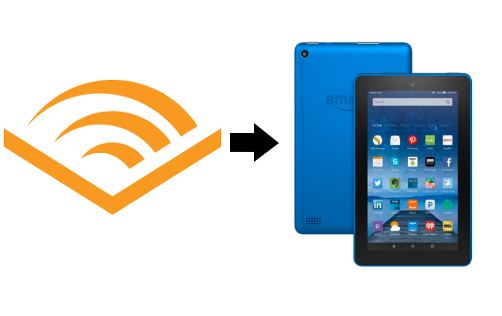
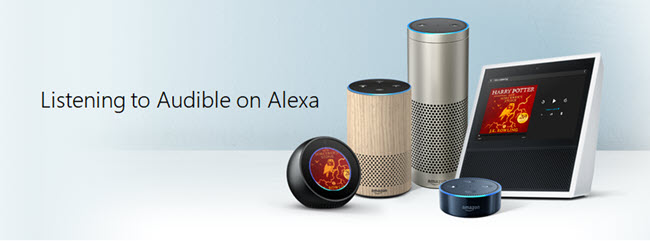
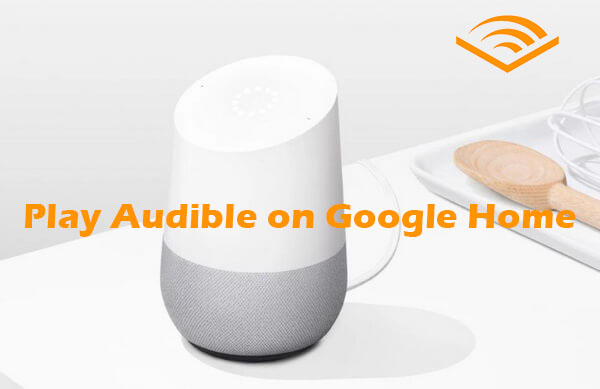
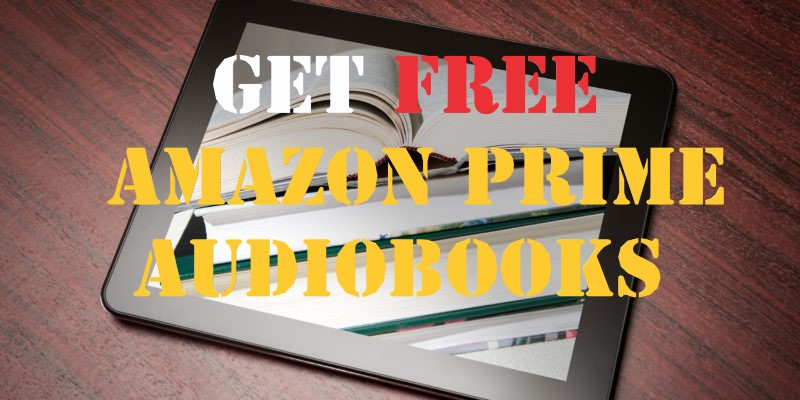

Leave a Comment (0)