Maybe you are an audiobooks fan just like me. Where do you get and listen to audiobooks? I buy all my audiobooks from Audible. Audible owns numerous interesting audiobooks. But I feel it quite inconvenient using this app to manage and listen to my audiobooks. You can download, delete your audiobooks or do some other simple management on it. But you cannot play audiobooks on many other devices like Smart TV, Watch and many MP3 Players. When you get a wonderful audiobook occasionally, you cannot share them with family or friends. You also cannot upload Audible audiobooks to iCloud or an external drive.
That's all caused by the DRM of the Audible audiobooks, which limits our management and use of audiobooks. To manage Audible audiobooks easier, I find two methods: one is direct and another is indirect but useful. Today, I want to share these methods with anyone who needs them.

Part 1. How to Organize Audible Audiobooks
To keep your Audible library neat and make it easier to find what you want to listen to, you can manage your library by sorting audiobooks into collections or removing those you no longer need. For example, you might create a collection for your favorite mystery novels or remove books you've finished to keep your library uncluttered. Here's how you can do it:
Option 1: Manage Audiobooks
- Go to the Audible website on your desktop and log in to your account.
- Click on "Library" at the top of the page to see all your audiobooks.
- Sort your audiobooks by title, author, or date added using the options at the top of your library.
- On the menu bar, click "Collections," then "Create your first collection" or "New Collection."
- Name your collection and enter a description, and then add audiobooks by going to titles and selecting the "Add to Collection" option.
- Select the specific collection.
- Edit, rename, or delete collections as needed to keep your library organized.
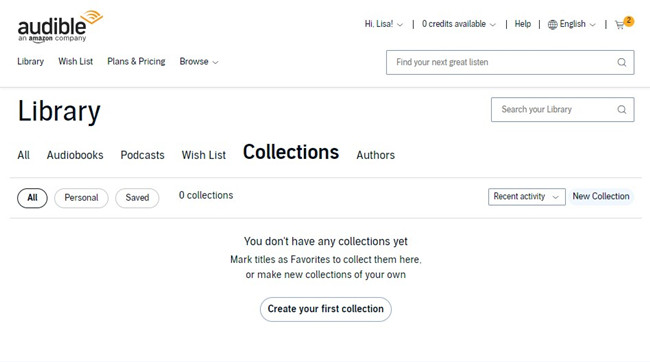
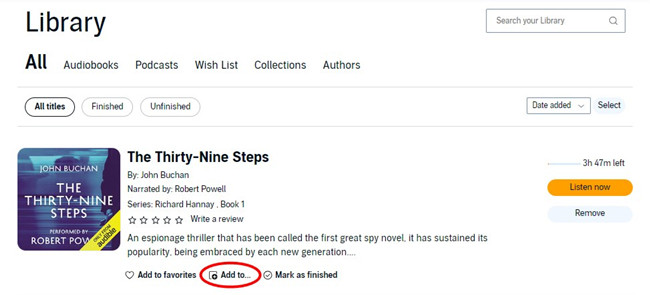
Option 2: Remove Audiobooks
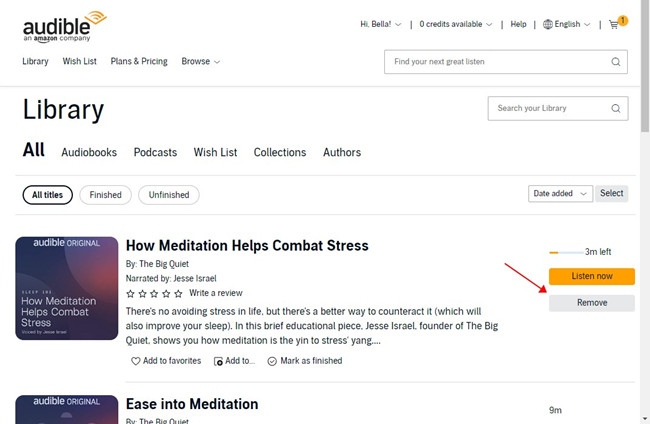
- Log in to the Audible website or open the Audible app and navigate to "Library."
- Find the audiobook you want to remove by browsing or using the search bar.
- Hover over the audiobook cover, click the three dots (more options), and select "Remove" (Web for titles) or "Remove from Device" (Mobile for downloads).
- Confirm the removal. (You can still re-download the book from your purchase history if needed.)
Read More: How to Remove Books from Audible Library with Ease
Part 2. How to Archive Audible Audiobooks
Archiving your Audible audiobooks allows you to hide them from your main library without permanently deleting them. This is a useful feature if you want to keep your library clean and focused on the audiobooks you're currently interested in, while still being able to access archived titles later.
- Launch the Audible app on your mobile device and ensure you're logged in.
- Tap on "Library" at the bottom of the screen to view your audiobooks.
- Browse or use the search function to find the audiobook you want to archive.
- Tap the three dots (more options) next to the audiobook's title.
- From the menu that appears, select "Archive." The audiobook will be removed from the main view of your library but remains in your account.
- To view archived audiobooks, go to the "Archived" section of your library, where you can unarchive and restore them to your main library at any time.
Read More: Audible Archive vs Remove from Device: Which is Better?
Part 3. How to Return or Exchange Audible Audiobooks
If you're not satisfied with a book or if it doesn't meet your expectations, Audible allows you to return or exchange audiobooks within a specific time frame. However, exchanges are limited to titles purchased within the last 365 days.
- Go to the Audible website and log in to your account.
- Click on your name in the top right corner and select "Account Details."
- Click on "Purchase History" to see your list of purchases.
- Use the "Orders placed in" dropdown menu and select "Last 365 days" to filter titles eligible for return or exchange.
- Locate the audiobook you want to return or exchange.
- Click "Return" or "Exchange" next to the title.
- Choose a reason for the return from the list provided.
- Click "Confirm" to finalize the return or exchange.
- If you're exchanging, you can immediately choose a new audiobook.
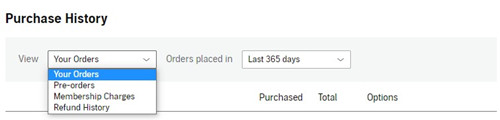
Part 4. How to Download or Convert Audible Audiobooks
If you prefer offline listening on different devices, you can easily download audiobooks directly from Audible, but the format may vary depending on the device. Additionally, if you want to listen to your audiobooks on non-Audible-supported players, you can convert them to MP3 or other formats.
Option 1: Download Audiobooks from Audible
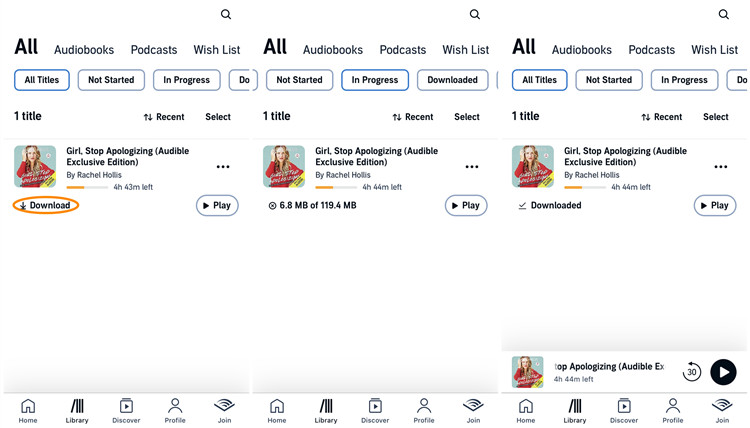
- Visit the Audible website or open the app and log in to your account.
- Click on "Library" at the top of the page to view all your audiobooks.
- Find the audiobook you want to download.
- Click the "Download" button next to the title. This will download the audiobook in an AA or AAX format (for web's downloads) or AAXC format (for Android's downloads). However, these files are hard to locate on mobile devices like iPhone as they are stored in a secure, inaccessible folder.
Read More: How to Download Entire Audible Library (One Click!)
Option 2: Convert Audiobooks to MP3 or Other Formats
To listen to your Audible audiobooks on different devices, you might need to convert them from AA or AAX formats to MP3 or other common formats. Audible's tools like Audible Manager don't remove DRM, which limits where you can play your books. But with the right tool, you can enjoy complete freedom.
ViWizard Audible Converter helps you convert Audible audiobooks to MP3, M4A, M4B, FLAC, or AAC formats. You can even keep the original quality with the Lossless option. It works quickly—up to 100 times faster than real-time playback—and doesn't need iTunes or the Audible app to work. Plus, it keeps all your ID3 tags, making it easy to organize and manage your audiobooks.
Key Features of ViWizard Audible Audiobook Converter
Free Trial Free Trial* Security verified. 5,481,347 people have downloaded it.
- Convert Audible audiobook to unprotected audio formats like MP3
- Split Audible book into several smaller segments by chapter or by time
- Support playing Audible audiobooks on any device or media player
- Handle the conversion of Audible audiobooks up to 100× faster speed
Step 1Import AAX or AA Files to ViWizard
First, you need to download your AAX or AA audiobooks from Audible. Launch ViWizard Audible Converter. The first button of the two buttons on the top of this page is used to load AAX/AA files. Just click it to load the audiobooks. Or you can just drag the files directly to the area of this software from your computer.

Step 2Choose the Target Format – MP3
Click the Format button. Choose the MP3 option. In this window, you can also adjust the codec, channel, and others of the output MP3 files. Click the OK button to move on.

Step 3Convert AAX to MP3
Just click the Convert button to convert AAX/AA to MP3 and wait for a few seconds. Click the Converted button to find your audio files.
Now you have eliminated the DRM of these Audible audiobooks and changed them into MP3 format. Just upload them to your iCloud, iTunes, music apps, or other devices to organize and stream Audible audiobooks easier!

Part 5. How to Share Audible Audiobooks
You now have more options to share your Audible audiobooks with friends and family.
Option 1: Share Audiobooks with Friends & Family
To share audiobooks, you need to set up an Amazon Household.
- Go to the Amazon website and log in to your account.
- Hover over "Account & Lists" at the top right, then select "Your Account."
- Click "Amazon Household" and follow the prompts to create a Household and add a family member or friend. Both accounts will need to be part of the same Amazon Household to share Audible content.
- Once the Amazon Household is set up, go to the Audible website and log in.
- Click on "Library" to view your audiobooks.
- Audible books shared through Amazon Household are automatically available to other members. They can access these audiobooks from their own Audible account.
Read More: How to Share Audible Books with Family/Friends
Option 2: Sync Audiobooks Across Devices
- Use a USB cable to connect your iOS or Android device to your computer.
- For iPhone: Open iTunes (or Finder on macOS Catalina and later) and select your device. Go to the "Devices" > "Music" or "Audiobooks" section depending on how you sort the converted MP3 files, and sync them to your iOS device.
- For Android: Open the file explorer on your computer, find your connected device, and navigate to the music folder. Drag and drop the MP3 files into this folder.
- Once the transfer is complete, safely eject your device from the computer.
- Open the music app or file manager on your device, and you should see the newly added audiobooks ready to play.
Extra Tip: How to Use Audible Manager
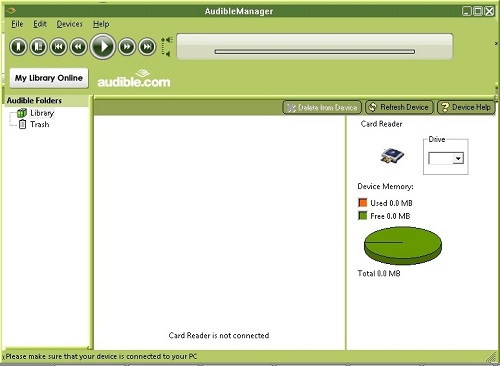
Audible Manager is an older tool from Audible designed to help you manage and enjoy your audiobooks. Though it's a bit old-fashioned, it offers several useful features for handling your audiobook collection. With Audible Manager, you can transfer audiobooks to portable players, manage your library, play audiobooks on your Windows computer, and even burn them to CDs.
Key Features of Audible Manager:
- Transfer Audiobooks: Move your Audible audiobooks from your computer to portable audio players that support Audible.
- Manage Audiobooks: Organize and control your audiobook collection.
- Play Audiobooks: Use it as an audiobook player on your Windows computer.
- Burn to CDs: Create physical copies of your audiobooks by burning them to CDs.
- Download and install Audible Manager from the Audible website.
- Open Audible Manager.
- Click "File" > "Add Audio Files" and select the audiobooks you want to import. Click "Import."
- Select an imported audiobook. Sign in with your Audible account if prompted to activate your device.
- Click "Device" > "Add New Device" and choose your portable player. You may need to close Audible Manager briefly to install a plug-in for your device.
- Reopen Audible Manager, go to "Mobile Devices," select your device, and activate it.
- Choose the audiobooks you want to transfer. Click "Add to Device" to copy them to your portable player.
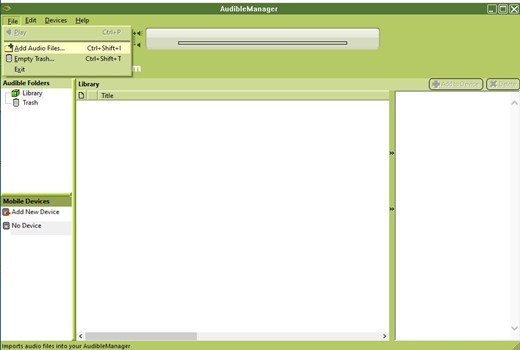
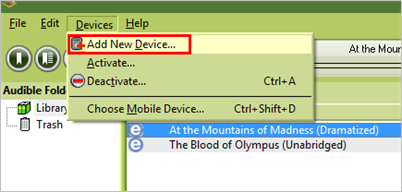
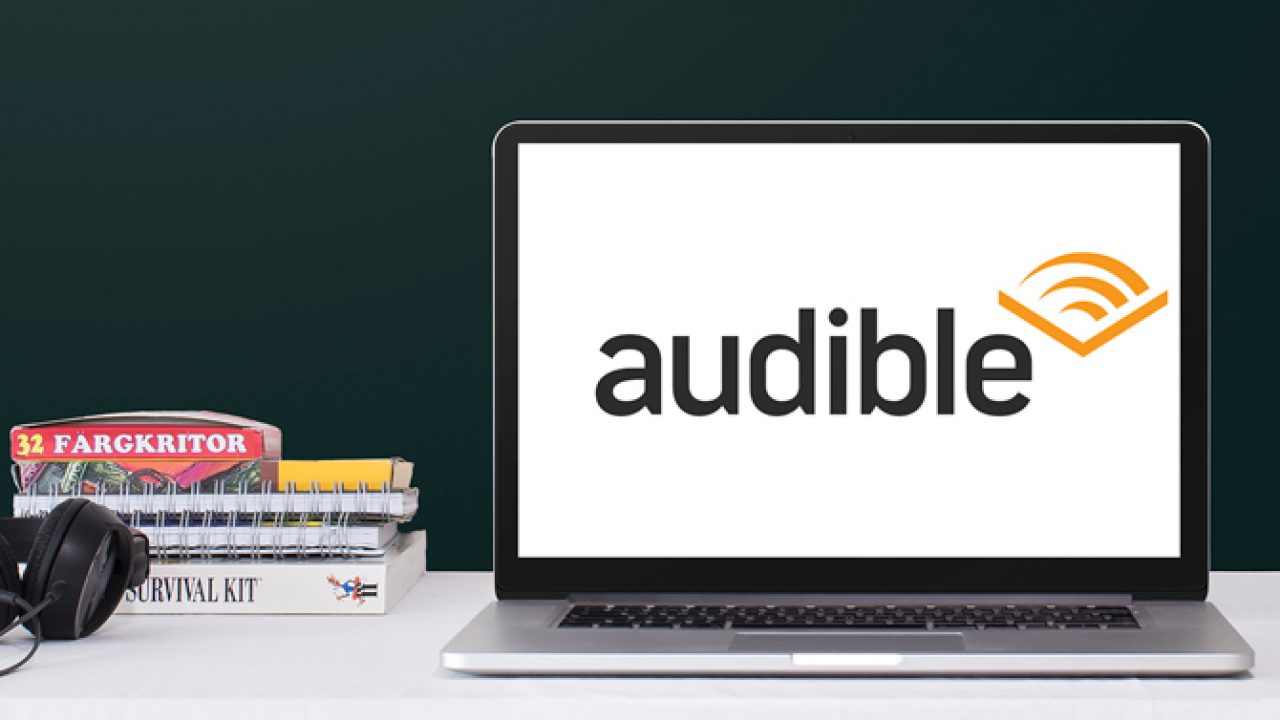
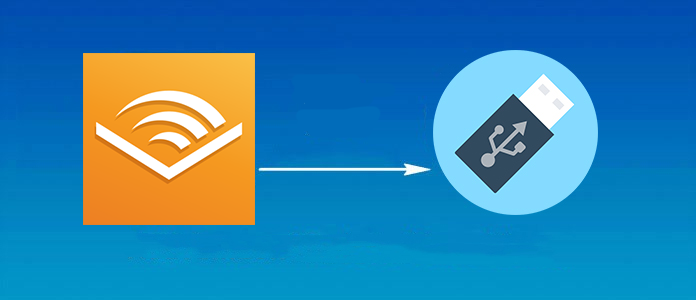
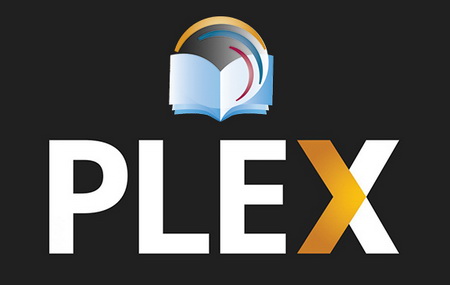
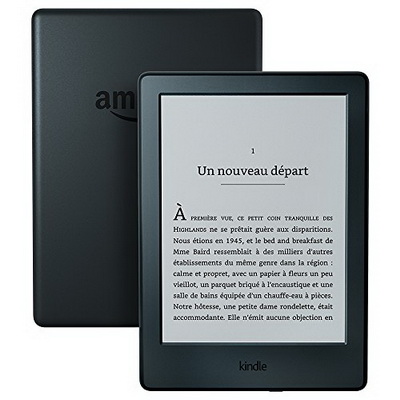
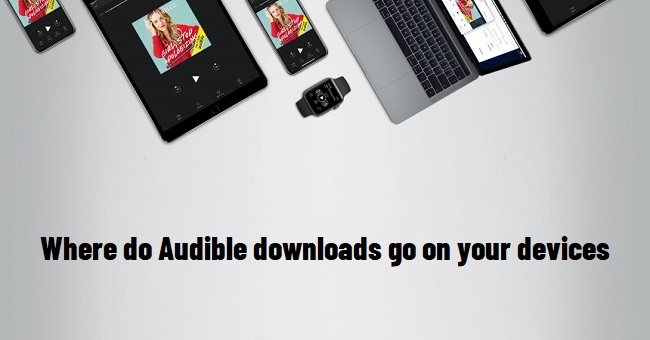
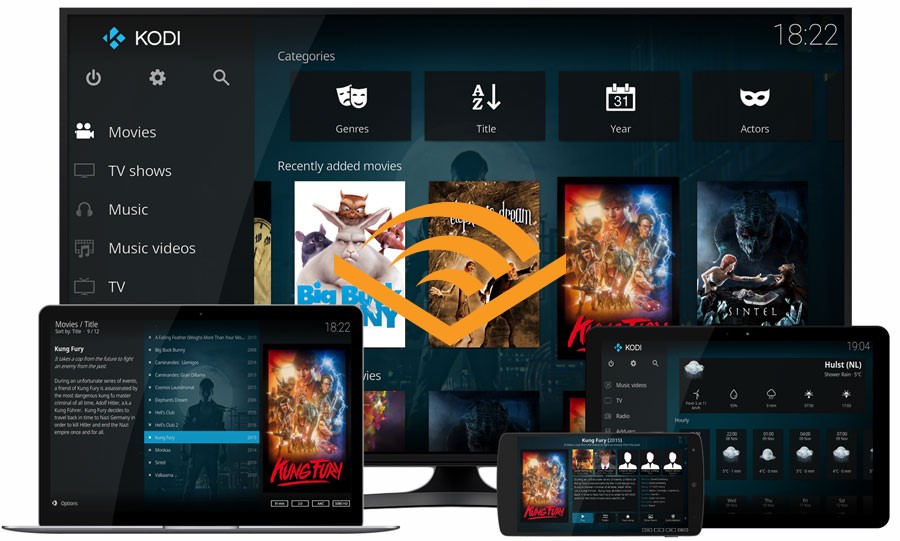
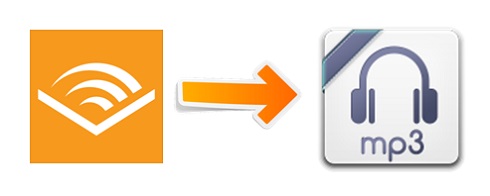

Leave a Comment (0)