It's getting exhausting having to select books based on the volume of the narration. I keep my phone's volume all the way up, yet some audiobooks are still too quiet. I'm aggravated I just had to abandon another book I was enjoying because I became too frustrated trying to hear it. I know I'm not the first person to complain about this, but Audible, Please, We need in-app volume controls.
- from Reddit.
Have you faced the same issue as the above Audible listeners? We all know that Audible is renowned and stands out from other audiobook services for its big audiobook library. Most loyal audiobook fans, however, would like to turn up the volume so that they can completely revel in the world audiobooks bring. Due to Audible itself has not equipped with in-app volume control, don't enjoy themselves and feel confused about how to make Audible louder. Don't fret! There are 3 methods for you if your Audible is not as loud as you want.
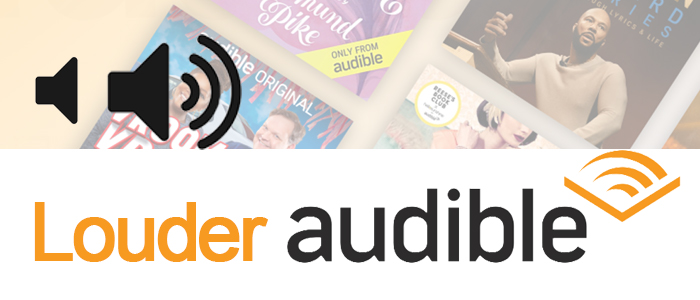
Part 1. Adjust Volume Settings
One of the simplest and quickest ways to make your Audible experience louder and clearer is to adjust volume settings. Whether you're using the Audible app on your phone or accessing it through the Web Player on your computer, you can easily increase the volume to suit your preferences. Before getting started, ensure that your device's volume settings are not muted or set too low.
Option 1: Using Volume Control
For Audible App [Mobile]:
- Open the Audible app on your phone or tablet, like you would with any other app you use.
- Choose the audiobook you want to listen to from your library. Just tap on the cover to start it.
- While the book is playing, find the physical volume buttons on the side of your device. They're the same buttons you use to adjust your phone's ringtone or alarms.
- Press the volume up button to make the book louder. Keep pressing until it's as loud as you want.
- If you need more control, check if the app has extra volume options in its settings. You might find a way to boost the sound even more there.
For Audible Web Player [Desktop]:
For the lack of the volume control of Audible Web Player, you can use your computer's volume control along with the volume mixer.
- Open your preferred web browser and go to the Audible website by typing www.audible.com into the address bar and pressing Enter.
- Sign in to your Audible account using your username and password. If you're already logged in, skip this step.
- Choose the audiobook you wish to listen to from your library by clicking on its cover or title.
- Once the audiobook starts playing, proceed to adjust the volume using your device's controls:
- For Windows users:
- Locate the volume icon in the system tray, typically found in the bottom-right corner of the screen.
- Click on the volume icon to open the volume slider. Drag the slider to the right to increase the volume until it reaches your desired level.
- For Mac users:
- You can adjust the volume using the volume keys on your keyboard.
- Alternatively, click on the volume icon in the menu bar at the top-right corner of the screen and drag the slider to adjust the volume.
Extra Tip: Adjust the Volume Only for Audible:
Windows users can fine-tune the volume of Audible Web Player and other applications separately using the volume mixer, while Mac users can manage the volume through the "Sound" settings in System Preferences.
- For Windows users:
- Right-click on the volume icon in the system tray and select "Open Volume Mixer."
- Adjust the volume levels for Audible Web Player and other applications individually to achieve the desired balance.
- For Mac:
- Navigate to System Preferences > Sound, and then select the "Output" tab.
- Adjust the output volume for Audible Web Player to your preference.
Option 2: Using Audible Volume Control
If you're using Chrome, you can also try installing the "Audible Volume Control" extension from the Chrome Web Store to tweak the volume more easily.
- Open Google Chrome and go to the Chrome Web Store.
- Search for "Audible Volume Control" in the search bar.
- Click on the extension from the search results to open its page.
- Click on the "Add to Chrome" button, then confirm by clicking "Add extension" in the pop-up window.
- Once the extension is added, you'll see its icon appear in the Chrome toolbar (usually located in the top-right corner of the browser window).
- Click on the "Audible Volume Control" icon to activate it.
- Now, when you're playing an audiobook on Audible's web player, you'll notice a new volume control interface provided by the extension.
- Use the slider or buttons in the Audible Volume Control interface to adjust the volume to your liking.
- Move the slider to the right to turn up the volume. Keep going until it's as loud as you need it to be.
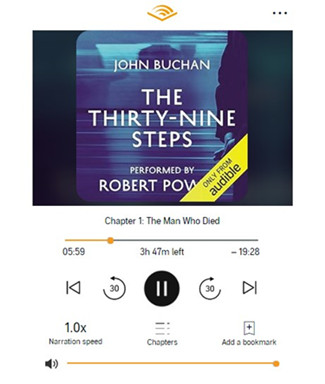
Part 2. Connect Audible to Speaker
After increasing the device's volume, if the Audible volume still isn't satisfactory, you might consider using a speaker device. Speaker devices such as Amazon Echo, Sonos, HomePod, and others can significantly enhance the audio output of your audiobooks, making them louder and more enjoyable to listen to. These devices offer seamless integration with Audible, allowing you to listen to your favorite audiobooks aloud in any room of your home with enhanced volume and clarity.
Option 1: Using Amazon Echo
- Open the Amazon Alexa app on your mobile device and tap the Play button.
- Scroll down until you find your Audible Library and select the audiobook you want to play.
- A pop-up menu will appear prompting you to choose your output speaker. Select your Amazon Echo from the list.
- Once Alexa starts playing the audiobook, you can adjust the volume using the controls at the bottom of the screen. Alternatively, you can use voice commands like "Alexa, set the volume to [1-10]" to precisely control the volume level.
Option 2: Using Sonos
- Turn on your Sonos device.
- Open the Audible app on your mobile device and select the audiobook you want to listen to.
- A white pop-up window will appear at the bottom of the player screen, indicating that Sonos devices are available.
- Tap "Connect to a Device" and choose your Sonos device from the list.
- Ensure the Sonos app is open and then use the volume buttons on your mobile device to adjust the Sonos volume to your liking.
Option 3: Using Google Home
- Open the Google Home app on your smartphone.
- Select the Google Home or Nest speaker you want to use with Audible.
- In the top left corner of the Home screen, tap Menu > Cast Screen/audio.
- Play a title in the Audible app, and the audiobook will be cast to your selected speaker.
- To adjust the volume, place your finger at the top of the Google Home device and turn or swipe it clockwise on the surface to increase the volume.
Part 3. Edit Audible in Audio Editing Software
Another effective method to make your Audible audiobooks louder is by editing them in audio editing software. By using software like ViWizard Audio Converter or a combination of ViWizard Audible Converter and Audacity, you can adjust the volume levels of your Audible files to your preference. Due to DRM protection on AA or AAX files obtained from Audible, they may not be directly recognized by most audio editing software. ViWizard can unlock and convert these audiobooks into formats compatible with editing software.
1. Using ViWizard Audible Converter & Audacity
If you download Audible audiobooks solely to your computer, you'll find them stored in the DRM-encoded AA or AAX format, which is only supported by Audible-authorized devices. By using an Audible converter to convert AA or AAX files to formats like MP3 or WAV, you can then edit them in audio editing software like Audacity, which offers a range of editing tools. ViWizard Audible Converter also allows you to adjust volume levels as part of the customization of your audiobooks. Once you've made the necessary edits, you can save your audiobooks in the desired format for enhanced volume. They're also compatible with various media players and devices.
Key Features of ViWizard Audible Audiobook Converter
Free Trial Free Trial* Security verified. 5,481,347 people have downloaded it.
- Convert Audible audiobook to unprotected audio formats like MP3
- Split Audible book into several smaller segments by chapter or by time
- Support playing Audible audiobooks on any device or media player
- Handle the conversion of Audible audiobooks up to 100× faster speed
How to Use ViWizard Audible Converter:
- Before starting, ensure you have downloaded the audiobooks you want to convert from Audible.
- Click on the top-left icon labeled "Add Files" in ViWizard Audible Converter. You can add several files at once if needed.
- After adding Audible files, click on the blue "Edit" icon next to the title of the audiobook.
- In the black pop-up menu, click on "Effect" to access volume adjustment and other audio editing options.
- Here, you can adjust the output file's volume to your preference. Additionally, you can modify the audio speed, split the audiobook by chapter, time, or segment, and edit tags as desired.
- Once you've finished adjusting the volume and making any other desired changes, ViWizard Audible Converter offers output options for customization.
- Click on the bottom-left icon labeled "Lossless" to access output settings, where you can adjust the output format, codec, channel, sample rate, and bit rate according to your preferences.
- After completing the adjustment, remember to click the "OK" icon to save your changes and start the conversion.

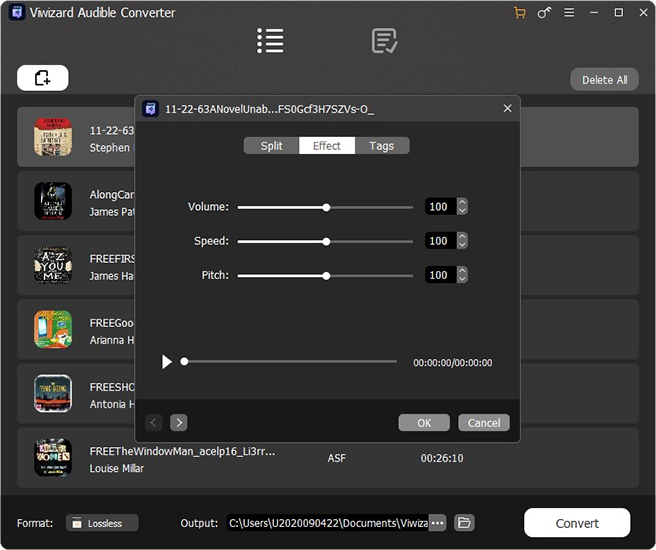


2. Using ViWizard Audio Converter
If you have merged your Audible collection with iTunes purchases in the iTunes software, you can utilize ViWizard Audio Converter to easily enhance the volume of your Audible audiobooks. This tool serves as an audio converter that supports various content types, including Apple Music, iTunes podcasts, audiobooks from iTunes or Audible, and your own audio files. In addition to volume adjustment, ViWizard Audio Converter provides features like chapter splitting, volume editing, and speed changing. You can effortlessly increase the volume of your Audible audiobooks before converting them into universally supported MP3 files. These MP3 files are compatible with any media player and device, ensuring seamless playback.
Key Features of ViWizard Apple Music Converter
Free Trial Free Trial* Security verified. 5, 481,347 people have downloaded it.
- Converts over 100 audio formats to MP3, M4A, AAC, FLAC, WAV, and M4B.
- Supports DRM-protected audiobooks, Audible AA/AAX audiobooks, and iTunes M4P.
- Allows extraction of specific parts or chapters of audiobooks.
- Maintains 100% original audio quality during conversion.
- Provides features for adjusting volume, speed, pitch, and editing tags.
How to Use ViWizard Audio Converter:
- Open ViWizard Audio Converter on your computer and wait for it to launch the iTunes app to access Apple Music.
- In the pop-up iTunes window, select the contents you want to add to ViWizard Audio Converter. Alternatively, click on the "Add Music" button to access your iTunes library within ViWizard and choose the "Audiobook" to select any desired titles.
- Once the contents are added, click on the "Format" tab at the bottom of ViWizard Audio Converter, and then select "Format Settings."
- Customize the bit rate from 8kHz to 48kHz and choose the output format as MP3.
- Click "OK" to save these settings.
- Return to ViWizard Audio Converter and click on the "Effect" icon in ViWizard Audio Converter to access audio effects.
- Slide the volume control to boost the volume to your desired level.
- Click "OK" to save the changes.
- Click on the "Convert" button to start converting the added contents into MP3 format.


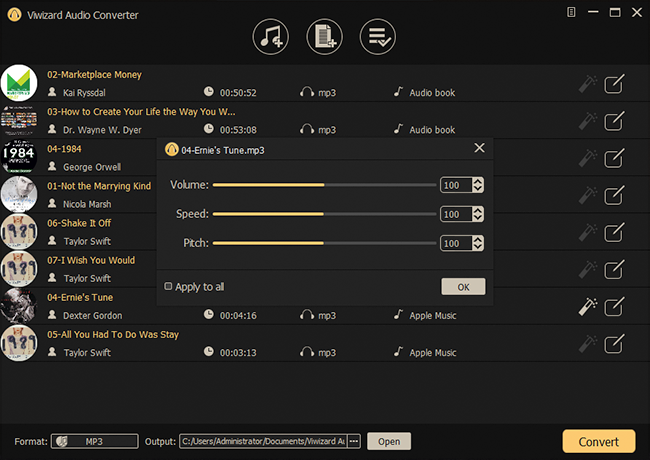
Summary
After finishing reading this article, I'm sure that you have understood how to make Audible louder. If you own speaker devices, it offers a directly effective way to increase Audible volume. If you don't access any speaker, ViWizard Audible Audiobook Converter is the best tool perfect for your need. Thanks to this tool, you can experience immersive enjoyment in Audible audiobooks with loud and lossless audio quality. Now, go for it!
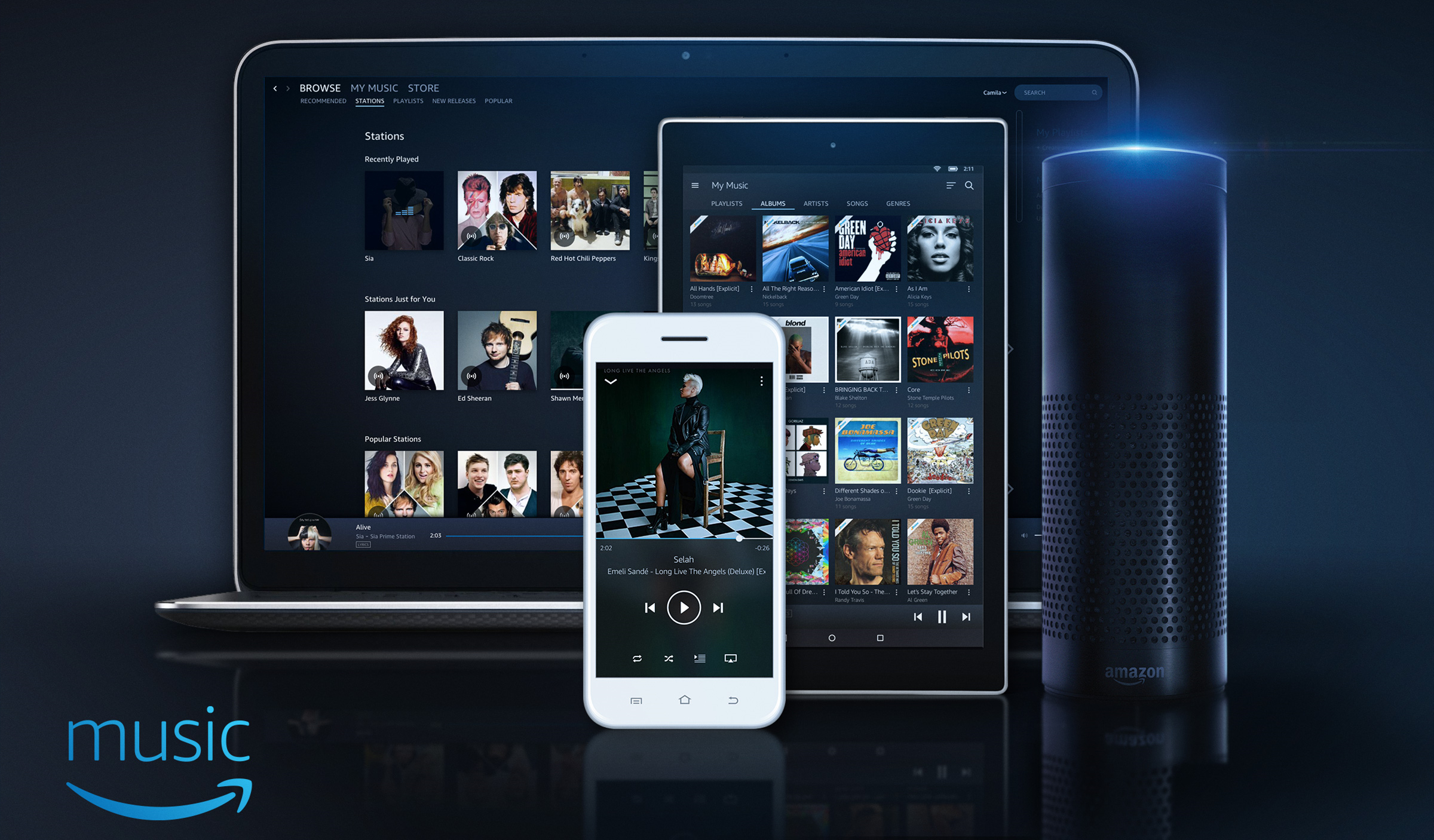

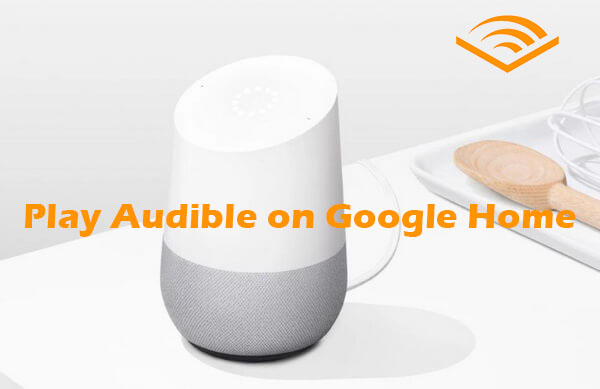
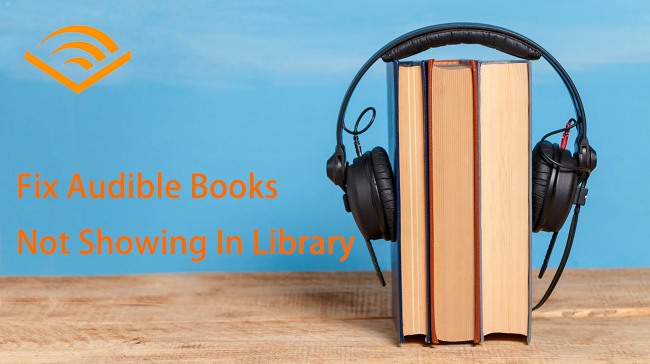
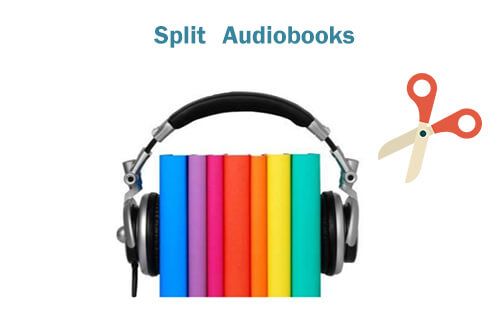


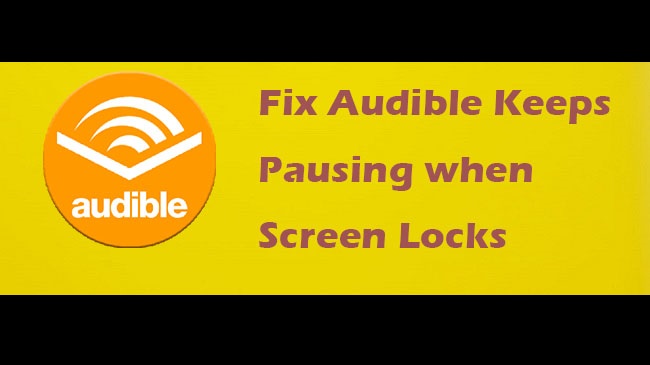


Leave a Comment (0)