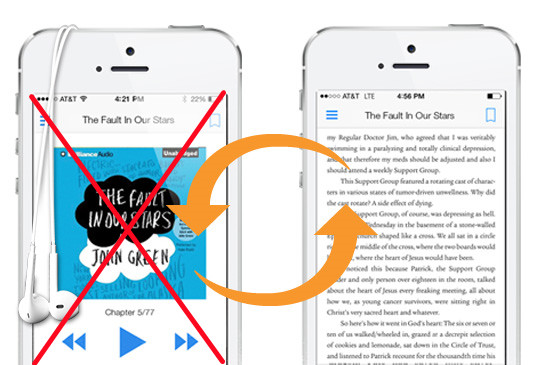
Did you know you can listen to your Kindle books without using Audible? For many, the ability to listen to books has transformed the reading experience, making it more accessible and enjoyable. In this post, we'll guide you through the various options for listening to your Kindle books, involving using Audible narration, the built-in test-to-speech (TTS) tools offered by Audible or Google, no matter your preference.
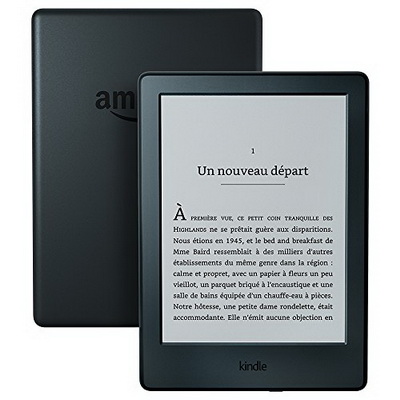
Do you want to listen to Audible audiobooks on your Kindle? This post will help you check if your Kindle is compatible and show you how to do that.
Part 1. How to Listen to Kindle Books with Audible
Audible comes to the rescue when your eyes are too tired to read on Kindle. Using Audible to listen to Kindle books is incredibly easy and convenient with Audible narration, which is the audio version of an eBook. Amazon offers Audible narrations for many eBooks. With Audible narration, you can listen to your favorite stories without having to read them line by line and switch between reading and listening whenever you want. For instance, you might read a few chapters before bed and then listen to the rest while commuting.
Once you have the Audible narration, the Audible app becomes your trusty companion. Open the Audible app on your smartphone or tablet, find your book in the library, and hit play. You'll be transported into the story, with professional narrators bringing the characters and scenes to life. The Audible app also lets you adjust the playback speed, so you can listen at a pace that suits you best. Audible isn't just practical; it's an emotional experience.
Using Audible to Listen to Kindle Books with Audible Narration:
- Go to the Kindle Store and locate the eBook you want to read.
- Purchase the Kindle book and ensure it is available in your Kindle library.
- After purchasing the Kindle book, check for the option to add Audible narration on the book's page.
- If available, add the Audible narration to your purchase. You may get it at a discounted price if you already own the Kindle book.
- If you don't already have the Audible app, download it from the App Store (iOS) or Google Play Store (Android).
- Install and open the app on your device.
- Sign in with your Amazon account credentials.
- Once logged in, your Audible library will sync with your purchases. The audiobook version of your Kindle book should appear in the library.
- If it doesn't appear, refresh the library or check your purchase history to ensure the narration was added correctly.
- Find your audiobook in the Audible app library and tap on it.
- Hit the play button to start listening.
- Within the player, adjust the speed, skip forward or backward, and pause as needed.
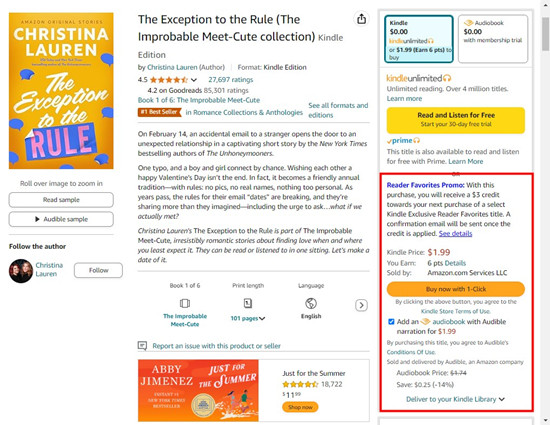
Part 2. How to Listen to Kindle Books without Audible
Sometimes, you might want to listen to your Kindle books without using Audible. Perhaps you want to save money, or maybe you prefer using a different app. Whatever the reason, there are great alternatives for listening to your Kindle books through text-to-speech (TTS) tools like Google Text-to-Speech. They are quite good and can read your Kindle books aloud and offer various voice options and adjustable reading speeds. For example, Google's TTS offers features like Journey voices, Studio voices, Neural2 voices, Custom Voice and more.
Using Built-in TTS to Listen to Kindle Books:
- Go to the product detail page of the Kindle book you want to buy.
- Look for "Text-to-Speech: Enabled" to ensure the book supports TTS.
- On your Kindle device, open the book you want to listen to.
- Tap the screen to bring up the menu options.
- Tap the "Aa" (Text) icon.
- Select "Text-to-Speech" and turn it on.
- Press the play button that appears at the bottom of the screen.
- Your Kindle device will begin reading the book aloud.
- Use the settings to adjust the reading speed and voice options to your preference.
- Make sure you have headphones or a good speaker to enhance the listening experience.
Part 3. How to Convert Audible Books to MP3
When you download an exciting audiobook from Audible, you may realize that it can only be played within the Audible app. Thanks to ViWizard Audible Converter, you are able to convert your protected AA or AAX Audible files to common formats like MP3. This means you can play your audiobooks on any media player or device you choose. No more being tied to the Audible app - you have the freedom to listen wherever and however you want.
Key Features of ViWizard Audible Audiobook Converter
Free Trial Free Trial* Security verified. 5,481,347 people have downloaded it.
- Convert Audible audiobook to unprotected audio formats like MP3
- Split Audible book into several smaller segments by chapter or by time
- Support playing Audible audiobooks on any device or media player
- Handle the conversion of Audible audiobooks up to 100× faster speed
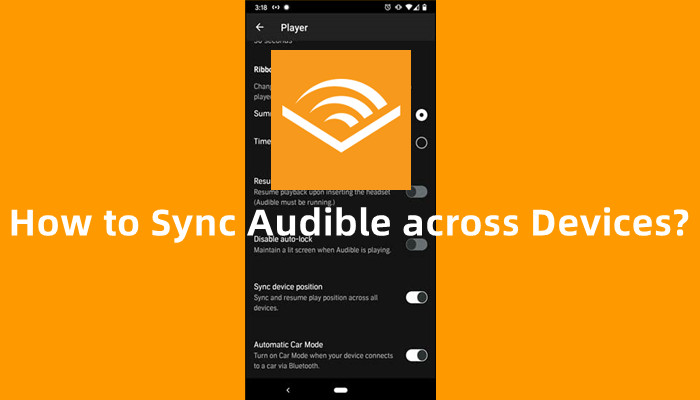
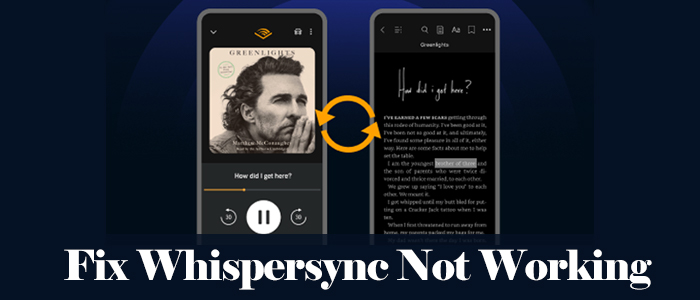
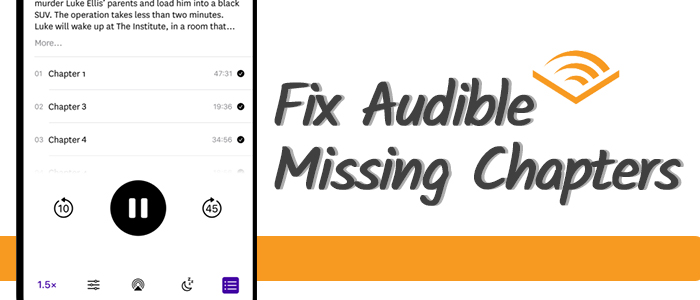
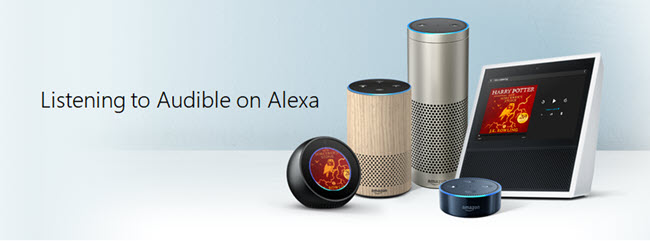
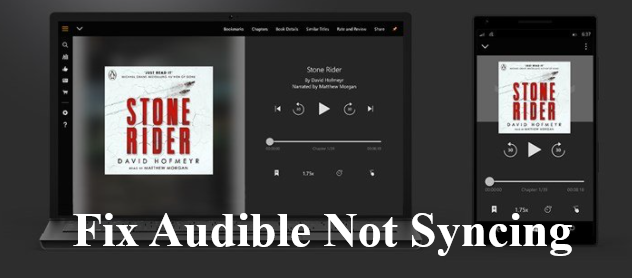

Leave a Comment (0)