I'm a new listener and I like listening to audibooks very much. I'm wondering is it possible to listen to my audiobooks purchased from Audible on my iPhone and iPad? If so, how can I do? Thanks for any advice.
– Nike from Reddit.
Many people nowadays prefer to listen to audiobooks instead of reading books because of their portability. An Audible book from Amazon is one of the choices. Do you have the same questions as above and wonder how to download and listen to Audible on your iPhone or iPad? Actually, it's not so hard to download Audible on your iPhone or iPad. In this post, we will show you 2 methods to do that with ease. If you want to know how, keep reading this article.
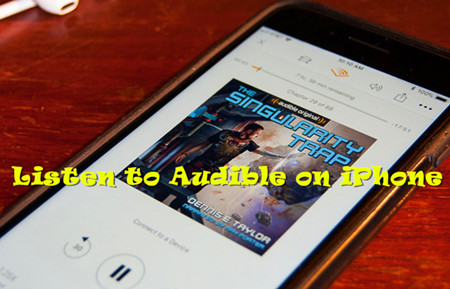
Part 1. Download Audible Books on iPhone [with Audible App]
"Can I download Audible books on iPhone?" The answer is positive. Audible, one of the most popular platforms for audiobooks, offers a dedicated iOS Audible app that makes it incredibly easy to enjoy your favorite titles on your iPhone. What's even more convenient is that Audible extends its compatibility to various Apple devices, such as iPhone, iPad, iPod, Mac, Apple Watch, Apple CarPlay, and more. This ensures that you can access and listen to your Audible library seamlessly across your Apple ecosystem.
Prerequisites:
- An iPhone 6s and higher, or iPad mini 4 and higher
- An Audible account with membership for Audible Plus, Premium Plus
- Purchased titles
- Internet connection
- Enough phone storage space
Download Audible Books on iPhone via Audible App:
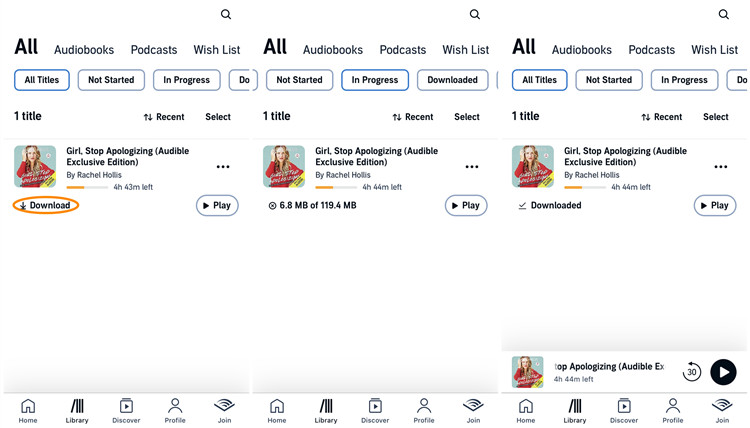
- Download and install the Audible app in Apple App Store.
- Sign in your Audible account in Audible.
- Tap My Library tab at the bottom of the app. Here, you'll find all your purchased audiobooks.
- Tap the Download icon to start downloading the book to your device.
- Now, tap the title of the book you want to listen to, and it will start playing the audiobook.
While listening, you can customize settings like pausing, adjusting playback speed, and more, according to your preferences. However, you can only listen to the downloaded Audible books within the app due to the DRM restriction. If you prefer to listen to the book via Apple Book or on other devices, you can check the method provided in Part 2 and Part 3.
Part 2. Download Audible Books on iPhone [without Audible App]
The downloaded Audible audiobooks are encrypted in the AA or AAX formats, and these formats aren't widely supported by most media players, including the default ones on your iPhone. That's where the ViWizard Audible Converter comes in handy. This tool lets you convert Audible books into MP3, M4A, and other universal audio files, a format that works on virtually any device. Here's why ViWizard Audible Converter is helpful:
More Flexibility: Once your Audible books are converted to MP3, you can listen to them on any media player, not just the Audible app.
Keep Audiobooks Forever: With ViWizard, you can save your purchased Audible books permanently. This includes titles from the Plus Catalog, which normally disappear when your subscription ends.
Ease of Use: ViWizard Audible Converter is simple to use, and it preserves the original audio quality while removing format restrictions.
By converting your Audible audiobooks to MP3 or other audio files, you can truly take control of how and where you listen to your purchased Audible books. Below, we'll show you step-by-step how to use ViWizard Audible Audiobook Converter to download books from Audible and convert them to audio formats without DRM locks.
Key Features of ViWizard Audible Audiobook Converter
Free Trial Free Trial* Security verified. 5,481,347 people have downloaded it.
- Convert Audible audiobook to unprotected audio formats like MP3
- Split Audible book into several smaller segments by chapter or by time
- Support playing Audible audiobooks on any device or media player
- Handle the conversion of Audible audiobooks up to 100× faster speed
Converting Audible books on ViWizard Audible Converter:
Step 1Load Audible AA/AAX Files to ViWizard
To get started, please click the Download button above to download and install ViWizard Audible AA/AAX Converter to your PC or Mac computer. After that, open the ViWizard app and import the audiobooks downloaded from Audible to it. You can simply drag and drop the Audible files or click the Add Files button to add them.

Step 2Select Output Format
Just click the Format button at the bottom left corner. Here, you can choose the MP3 as the output audio format. Then customize the codec, channel, bit rate, sample bit, etc. as you like. Then click the OK button to close the windows. You can also click the Edit icon next to each book and choose to split the audiobook by chapter or not.

Step 3Convert Audible Books to MP3
Once all the settings are done, click the Convert button. ViWizard will start to bypass DRM protection and convert your Audible audiobooks to MP3 format. Wait for the conversion to end, and then you will able to view all the files through tapping the Converted icon and you can open them by clicking the Search button.

Part 3. Transfer Converted Audible Books to iPhone Using iTunes
After the conversion, it's time to transfer the converted Audible books to your iPhone. Here, we recommend using iTunes, which is a versatile application for managing media files on your iPhone. Please follow these steps to use iTunes to transfer your audiobooks, now in MP3 format, to your iPhone.
Transfer Audible books to iPhone via iTunes:
- Make sure iTunes is installed on your computer. If not, download it from the Apple website.
- Use a USB cable to connect your iPhone to your computer. iTunes should open automatically.
- In iTunes, click File > Add File to Library (or Add Folder to Library).
- Select your Audible MP3 files and upload them to your iTunes library.
- On the left sidebar of iTunes, under your device's settings, click on the Audiobooks tab.
- Check the box next to Sync Audiobooks.
- Choose all or select the audiobooks you want to transfer by checking their boxes.
- Click the Sync button to begin transferring your audiobooks to your iPhone. Wait for the process to finish.
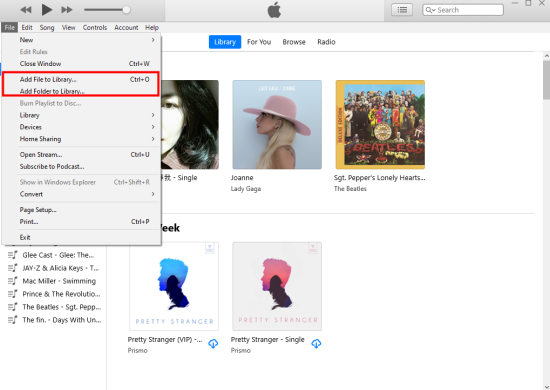
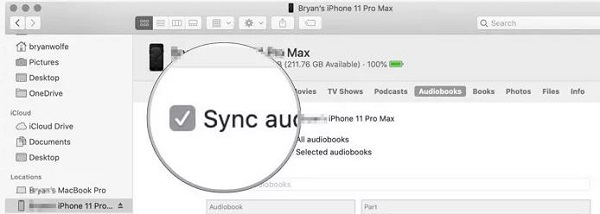

After the synchronization is finished, safely disconnect your iPhone from your computer. You can now enjoy your converted Audible audiobooks in MP3 format on your iPhone through your preferred media player or the Apple Books app.
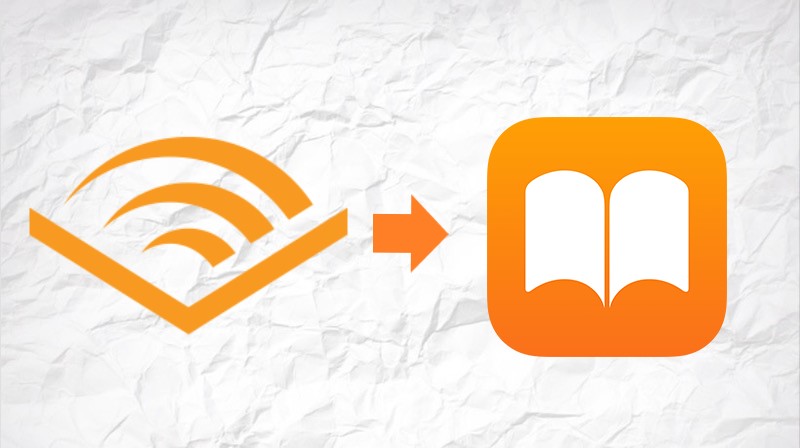
Do you want to give up the Audible app and listen to Audible on Apple Books? If so, please just check this tutorial to know how to add Audible audiobooks to Apple Books.
Part 4. FAQs about Audible Books on iPhone
Q1.Can you listen to Audible offline on an iPhone?
A1.Yes, once you download your Audible books to your iPhone, you can listen to them offline without an internet connection.
Q2.Does Audible work on airplane mode on iPhone?
A2.Yes, as long as your audiobooks are downloaded, you can listen to them in airplane mode.
Q3.How much storage do Audible books take on an iPhone?
A3.Audible books typically take up about 28 MB per hour of audio. A full audiobook can range from 200 MB to 500 MB, depending on its length and quality.
Q4.Can I transfer Audible books from my iPhone to another device?
A4.No, you can't directly transfer Audible books from your iPhone. However, you can download them again on another device using the same Audible account. Or, you can use ViWizard Audible Audiobook Converter in a more direct and flexible way.
Conclusion
Next time when your friend asks 'How do I listen to Audible on iPhone', you can give a simple answer. In particular, if you don't want to play Audible within the app, you're suggested to use ViWizard Audible Audiobook Converter. It can help you remove the limitation and convert Audible books to MP3 with no quality loss, so you can listen to Audible on any device or player. Besides, this tool offers each of you a chance to download it for free, so why not get it and have a try?


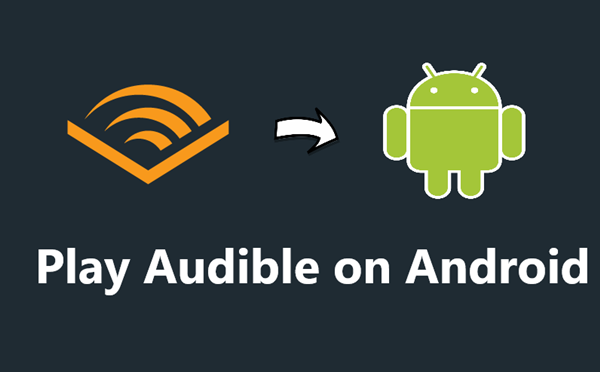
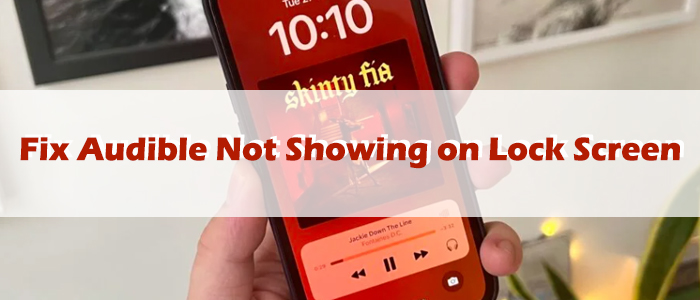
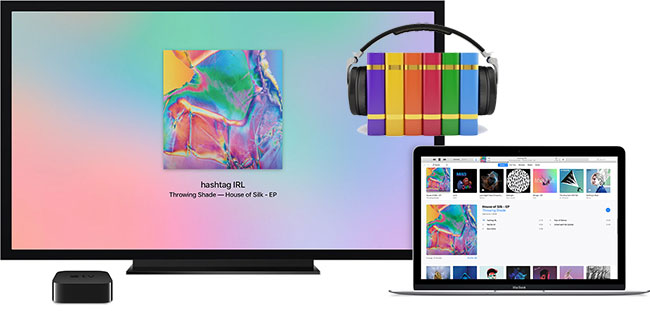

Leave a Comment (0)