I love using audible, but it sucks that there is no Audible app for the Apple TV. There isn't even an app for the Firestick which is ironic. But what have other Audible users been doing to play their audiobooks through their tv?
-- From Reddit.
The most appealing thing about Apple TV is its entertainment service including music, live sports, movies, and TV. There is a wide selection of applications for you to choose from, such as Spotify, Apple Music, Netflix, HBO, Prime Video, and more. Since Apple TV focuses on providing video services, there seem few audiobook services. It is without a shadow of a doubt that Audible is the biggest audiobook seller. However, the Audible Apple TV integration has been not available up to now. Even so, this shouldn't disrupt the flow of your favorite audiobooks. So this article will share 2 available ways to play Audible on Apple TV.
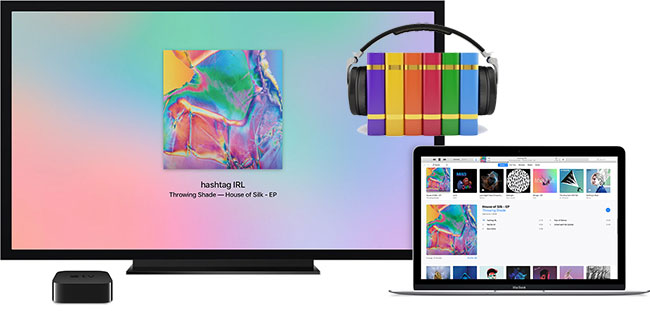
Part 1. FAQs about Audible Apple TV
Here we also collected some common questions about Audible and Apple TV. You can have a look.
Q1.Is Audible on Apple TV?
A1.No, the Apple TV Audible app is not available now. As for Apple devices, the Audible app is only available on iPhone, iPad, MacBook, iMac, and Apple Watch.
Q2.Can I listen to Audible on Apple TV?
A2.There is no dedicated Audible app for Apple TV, but you can use Airplay to stream Audible from iOS devices on Apple TV, which is the most convenient method. For a more detailed tutorial, go to Part 2 of this article.
Q3.Can I put downloaded Audible audiobooks on Apple TV?
A3.No. Due to the Audible file format limitation, books bought and downloaded from Audible can't be directly accessed by Apple TV. That is why you can't find your books on your devices sometimes. But we offer a feasible way to get downloaded Audible books on Apple TV by using an Audible Converter that helps you remove Audible limitations.
Part 2. Play Audible on Apple TV through Airplay
Although there is no Audible app for Apple TV, you can apply Audible Airplay to listen to audiobooks on Apple TV. AirPlay is a convenient feature that allows you to stream content from your iPhone or iPad directly to your Apple TV. If you own an iPhone or iPad, you can find the Airplay option on the Audible app.
Here I take the iPhone to illustrate how it works. Of course, iPad or other iOS devices can apply the following steps. First, make sure both your iPhone and Apple TV are connected to the same WiFi network.
Option 1. Airplay Audible on Apple TV via the Audible App
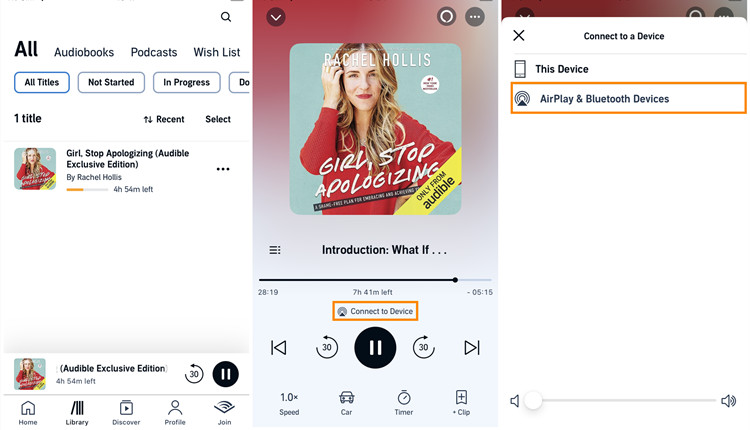
Step 1. Launch the Audible app on your iPhone and then go to Library to play any Audible book.
Step 2. On the Now Playing screen, you will find the Airplay icon under the progress bar.
Step 3. Tap it to select Airplay Devices. From the available devices list, choose your Apple TV.
Option 2. Airplay Audible on Apple TV via Control Center
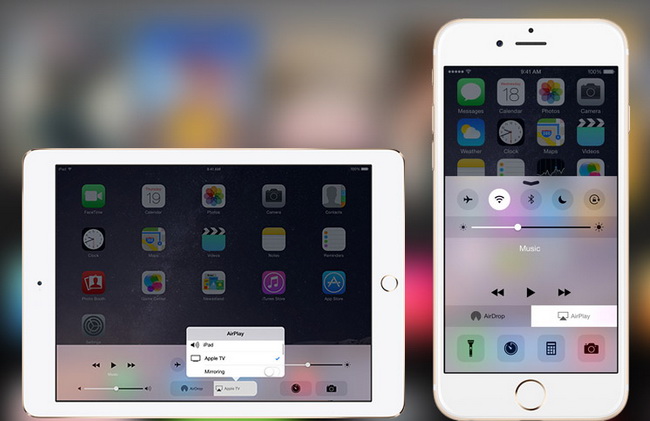
Step 1. Open Audible and start streaming an audiobook you owned.
Step 2. Swipe down from the top right-hand corner of your screen to open the Control Center.
Step 3. Locate and press the Airplay icon. It will pop up the available devices.
Step 4. Select the destination device - your Apple TV. Generally, it should connect immediately and cast the playing Audible book to Apple TV.
Troubleshooting: Audible AirPlay Not Working
Although AirPlay is easy to use, several issues can affect your listening experience. If you encounter any of these issues below, make sure to follow the corresponding fixes when necessary.
1. Unable to Detect Apple TV via AirPlay
Your Apple TV might not appear in the list of available AirPlay devices.
Fix:
- Check that AirPlay is enabled on your Apple TV.
- Restart your Apple TV and iOS device.
- Reset your network settings on the iOS device (Settings > General > Reset > Reset Network Settings).
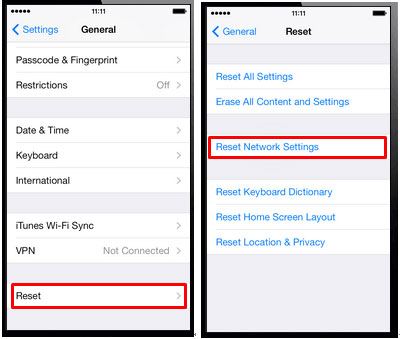
2. Connection Drops Mid-Playback
AirPlay may disconnect unexpectedly, especially on unstable Wi-Fi networks.
Fix:
- Restart both devices to refresh their connection.
- Ensure a strong Wi-Fi signal for both devices.
- Keep devices closer to your router to minimize interference.
3. No Sound During Playback
The devices are connected properly but there's no sound while streaming.
Fix:
- Check that the volume on both your iPhone/iPad and Apple TV is turned up and not muted.
- Ensure that the audio output settings on your Apple TV are correctly configured. Go to Settings > Video and Audio > Default Audio Output and select the correct output device.
- If using external speakers, ensure they are powered on and connected properly.
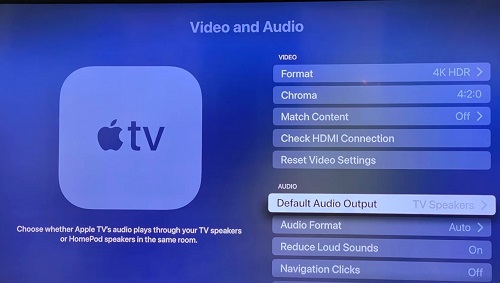
4. Audio Lag or Distortion
Audio might lag, stutter, or play with noticeable distortion.
Fix:
- Update the Audible app on iPhone or iPad, and the system of Apple TV, and iOS to the latest versions.
- Close background apps on your iOS device to free up resources.
- Use a high-speed Wi-Fi connection for smoother playback.
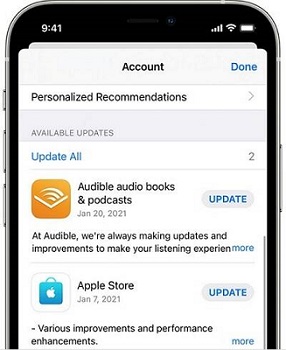
Part 3. Play Audible on Apple TV through iTunes Home Sharing
Audible Airplay does provide a feasible solution to stream Audible on Apple TV, but many users said the Airplay isn't working for the Audible app. In addition, using Airplay is not an ideal solution, particularly for Android Apple TV customers. To ensure the best Audible listening experience on Apple TV, here's a 100% working solution that will allow you to listen to Audible without interruptions: ViWizard Audible Audiobook Converter.
ViWizard Audible Audiobook Converter is a powerful audiobook decryption tool that has the unique feature to crack DRM from Audible files without an account and iTunes easily. Once you have the downloaded Audible books, ViWizard can do the conversion automatically for you. No questions asked and no other hassles. You are able to choose to export Audible books in MP3, AAC, FLAC, M4A, M4B, AC3, and more universal formats. With this wonderful tool, the lossless quality along with the ID3 Info can be kept.
Key Features of ViWizard Audible Audiobook Converter
Free Trial Free Trial* Security verified. 5,481,347 people have downloaded it.
- Convert Audible audiobook to unprotected audio formats like MP3
- Split Audible book into several smaller segments by chapter or by time
- Support playing Audible audiobooks on any device or media player
- Handle the conversion of Audible audiobooks up to 100× faster speed
Still not sure how it works? No problem. ViWizard offers a functionally the same trial version, you can test it out to see if it meets your requirements to play Audible on Apple TV or not. It supports running on both Windows and Mac operating systems. Now I will walk you through the steps to download Audible books and then put Audible audiobooks on Apple TV.
3.1 Download Audible Books as Local Files
Before converting, please make sure you have saved the Audible files on your computer. Then you can click the download link above to install ViWizard Audible Audiobook Converter.
Step 1Import Audible Files to the Converter
Now launch the ViWizard program on your desktop. Locate the Audible books on your device. Usually, they are in AA or AAX formats on your computer. After that, simply drag and drop them into the ViWizard Audible Audible Converter. By hitting the + icon in the upper-left corner, you can also load the Audible files.

Step 2Pick Output Format and Parameters
Click the Format box in the bottom-left corner, and select MP3 as the output format for the best adaptability. ViWizard enables you to customize more audio parameters, such as codec, channel, sample rate, and bit rate, which you may adjust or leave alone. When you've completed all of the options, click the OK button.

Step 3Download Audible for Apple TV
Then, to convert all of the Audible files at once, click the Convert button. Even if you convert numerous files, the process will be much faster because the speed is 100X faster. When the conversion is finished, click the Converted icon to open the converted Audible files, and the format will be changed to playable MP3 without DRM restriction.

3.2 Put Audible books on Apple TV
After the conversion, you can add the Audible audiobooks to the iTunes library as well as turn on iTunes Home Sharing to stream Audible books on Apple TV. Here is a guide for you to use iTunes Home Sharing to listen to Audible on Apple TV.
Step 1Add the Converted Audible Books to iTunes
- On iTunes, go to File > Add File to Library or Add Folder to Library.
- Locate the converted Audible files on your computer and import them into your iTunes library.
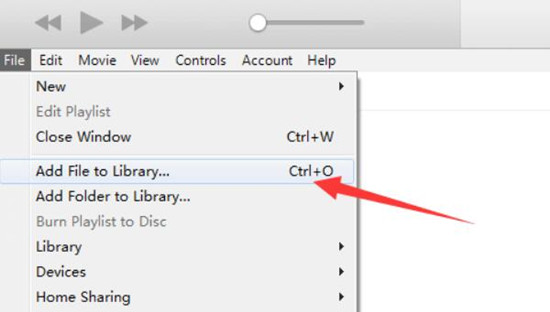
Step 2Set Up Home Sharing on both Apple TV and Computer
On Apple TV:
- Open Settings on Apple TV, then go to Users > Accounts > Home Sharing.
- Turn on Home Sharing, then enter your Apple ID and password.
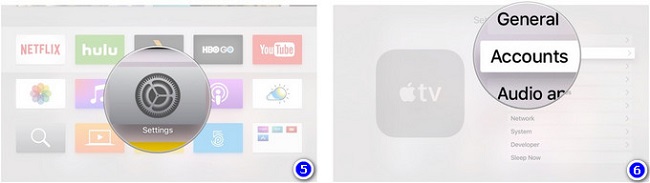
On Computer:
- Open iTunes or the Music app on your computer (Mac or Windows).
- Head to File > Home Sharing > Turn On Home Sharing.
- Sign in with your Apple ID and password.
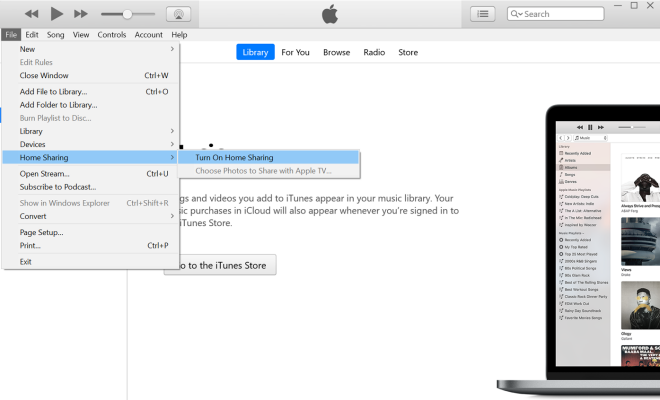
Step 3Play Audible on Apple TV
- From the top menu of iTunes, select Edit > Preferences > Sharing.
- Choose the Audible books that you want to play on Apple TV.
- On Apple TV, log in to iTunes Home Sharing. Navigate to Computers > Audiobooks to play Audible books on Apple TV.
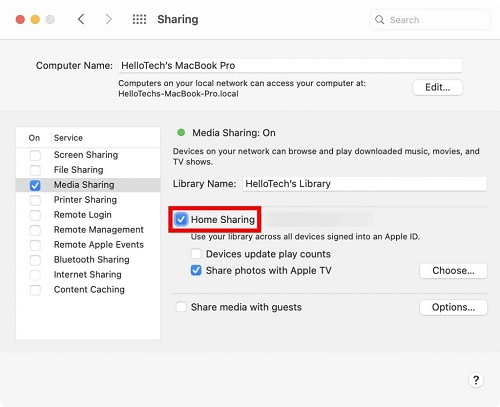
Summary
Which method do you think is better to listen to Audible on Apple TV? Personally, I think that you can choose the first one - Audible Airplay if you have an iOS device and want to stream Audible books on Apple TV temporarily. And ViWizard Audible Audible Converter with iTunes Home Sharing is the best solution for Audible fans who listen to many Audible audiobooks on different devices. Because ViWizard has the power to convert Audible books to DRM-free audio files which enables Audible books to be played on any device without the Audible app.

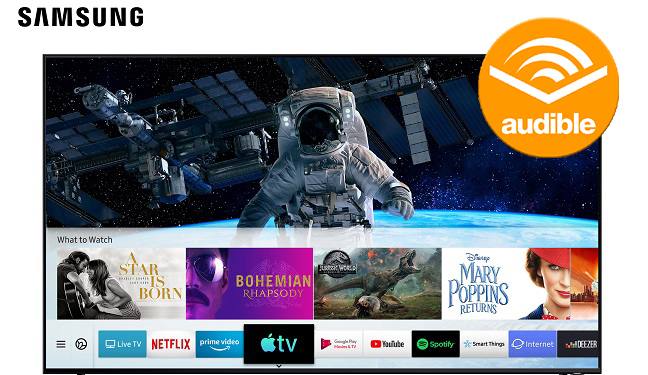
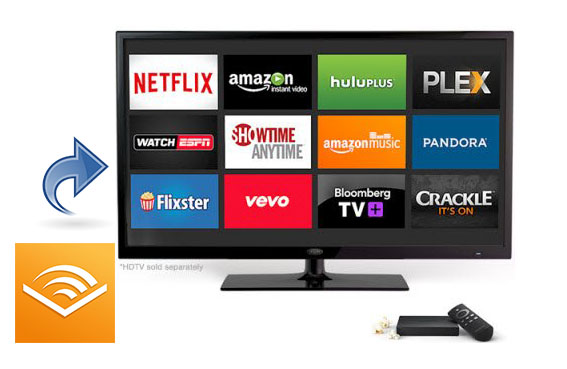


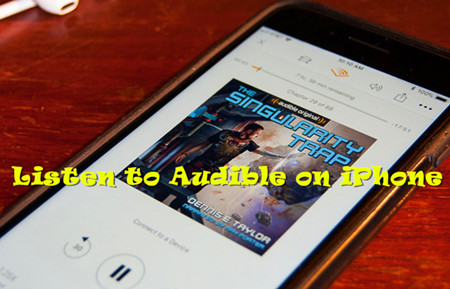

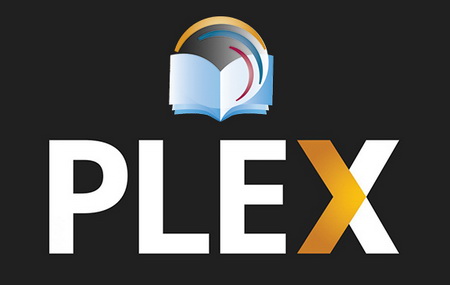

Leave a Comment (0)