For its largest library of audio titles, Audible has surpassed other audiobook services, and is surely popular with audiobook lovers. Some of them even keep mobile in their hand in order to listen to Audible audiobooks. Whether at home, in the car, on the commute, on traveling, or on the plane, they would like to immerse themselves in audiobooks on Audible. Therefore, you may think about does Audible work on airplane mode. Don't worry! Here we give you answers to reassure you.
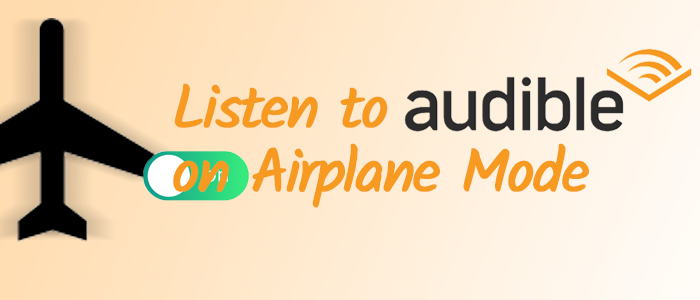
Part 1. Does Audible Work on Airplane Mode?
Yes, Audible works on airplane mode, but you need to download your audiobooks before your flight. When airplane mode is on, your phone or tablet can't connect to Wi-Fi or mobile data, which is required during most flights. However, Audible lets you download audiobooks to your device so you can listen offline.
Many Amazon users have confirmed that once you download an audiobook in the Audible app, it works perfectly in airplane mode.

Important: Even though Audible works in airplane mode, always follow the flight crew's instructions. If they ask you to turn off your device, make sure to do so.
Part 2. How to Listen to Audible on Airplane Mode
Before you board your flight, make sure to download your Audible audiobooks for offline listening. Here's how to do it:
Step 1Download Your Audiobook
- Look for a download arrow icon on the book cover. If you see it, the audiobook isn't downloaded yet.
- Tap the arrow icon to download the audiobook to your device.
- Once downloaded, tap the book title to start listening. (It's a good idea to test this before your flight to make sure it works offline).
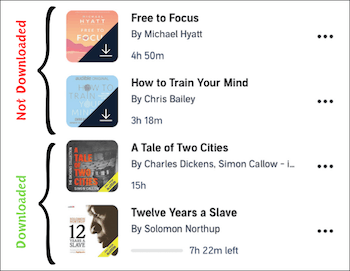
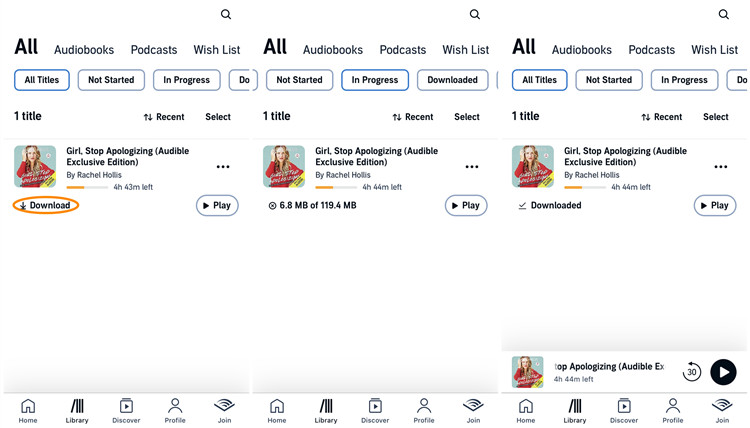
Step 2Turn on Airplane Mode
For Android/iOS:
- Swipe up (or down on newer models) to open Control Center.
- Tap the Airplane Mode button to turn it on.
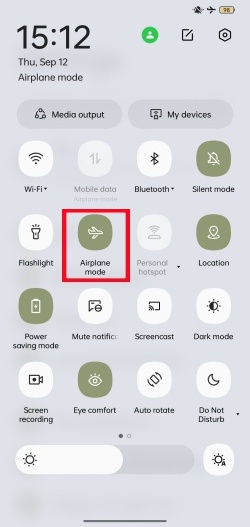
Step 3Play Your Audiobook on Airplane Mode
- Open the Audible app and go to your Library.
- Filter by Downloaded to see your offline audiobooks.
- Tap any title to start playing it offline.
Part 3. How to Fix Audible Not Working in Airplane Mode
If you're having trouble listening to Audible audiobooks while in airplane mode, don't worry! Here are some simple solutions to get you back on track:
Read More : How to Fix Audible Not Working
Check Downloaded Audible Titles:
- Open the Audible app on your device.
- Navigate to the "Library" tab to view your audiobooks.
- Ensure that the audiobooks you want to listen to are downloaded to your device by checking for a downward arrow icon on the book cover. If not, tap on the audiobook and then tap the download icon to save it for offline listening.
Clear Your Audible Cache:
For Android:
- Open the Settings app on your Android device.
- Scroll down and select "Applications and Permissions."
- Tap on App manager.
- Find and tap on the Audible App.
- Tap on "Clear cache" to remove the cache data associated with the Audible app.
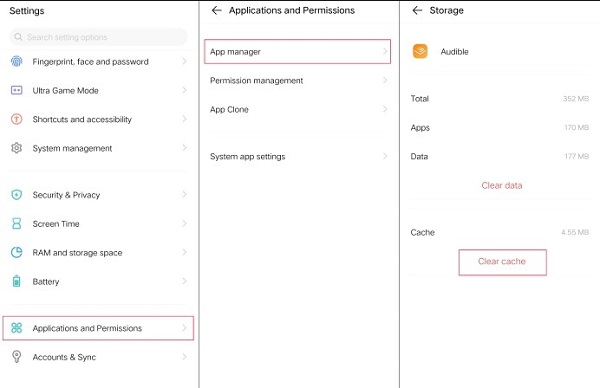
For iOS:
- Open the Settings app on your iOS device.
- Tap on "iPhone Storage."
- Find and tap on the Audible app.
- Tap on "Offload App" and the cache in the app will be cleared. To use the Audible app again, you need to reinstall it.
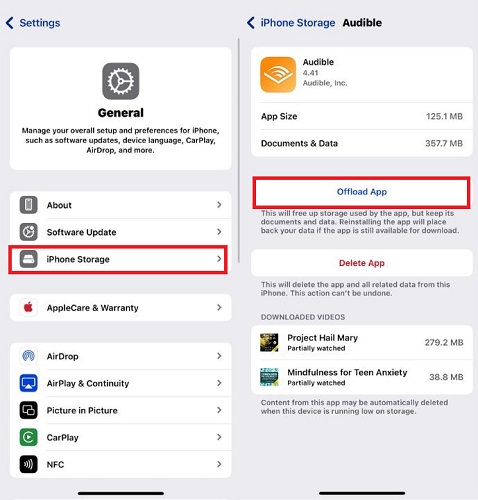
Reboot Your Device:
For Android:
- Press and hold the power button on your Android device until the power menu appears.
- Tap on "Restart" or "Reboot" to restart your device.
For iOS:
- Press and hold the power button and either the volume up or volume down button until the power off slider appears.
- Drag the slider to turn off your device.
- Once your device is off, press and hold the power button again until the Apple logo appears to restart it.
Check Other Audible Issues:
- Ensure that your Audible app is updated to the latest version from the Google Play Store.
- Check your internet connection to ensure it's stable and working properly.
- If problems persist, consider reaching out to Audible support for further assistance.
Part 4. Ultimate Way to Listen Audible in Airplane Mode
If none of the solutions work for you, the best option is to download Audible audiobooks directly to your device. For even more reliability, consider transferring the audiobooks to an MP3 player, as it's a safer and more straightforward device for airplane use.
However, Audible books are downloaded in AA/AAX formats, which can only be played within the Audible app. To solve this, you'll need an Audible converter like ViWizard Audible Audiobook Converter.
With ViWizard Audible Audiobooks Converter, you can convert Audible audiobooks to MP3, FLAC, M4A, M4B, AAC, AC3 and other formats that are compatible with any device. This means you can listen to your books offline, without worrying about internet connection or the Audible app. Plus, it converts audiobooks up to 100x quicker, and maintains lossless quality. Ready to try it? Click the download button below and experience the convenience yourself!
Key Features of ViWizard Audible Audiobook Converter
Free Trial Free Trial* Security verified. 5,481,347 people have downloaded it.
- Convert Audible audiobook to unprotected audio formats like MP3
- Split Audible book into several smaller segments by chapter or by time
- Support playing Audible audiobooks on any device or media player
- Handle the conversion of Audible audiobooks up to 100× faster speed
Step 1Load Downloaded Audible Files to ViWizard
Open ViWizard Audible Audiobook Converter on your computer. Click the Add Files icon in the upper left. Alternatively, you can drag and drop your files from your folder into the ViWizard software.

Step 2Set Preference for Audible Books
Click the Lossless icon in the bottom left to adjust the output format, codec, channel, sample rate, and bit rate. To edit the audiobook, click the Edit icon next to the title. Here, you can split the audiobook by chapters, time, or segments, and customize the narration speed, pitch, and volume. Once done, click OK to confirm.

Step 3Start the Conversion of Audible Books
Click the Convert button in the bottom right to begin converting your Audible books to the chosen format. After conversion, go to the Converted interface to browse your files. You can also find the converted files in your selected output directory. Now, you can transfer them to any device for offline playback.

Conclusion
Can I listen to Audible in airplane mode? The answer is yes! Audible works perfectly in airplane mode, allowing you to enjoy Audible books offline. With the steps outlined in this guide, you'll be able to listen to Audible during your flight in no time. If you run into any issues, make sure to try the suggested solutions. And if the problem persists, ViWizard Audible Audiobook Converter is the ultimate solution to convert and enjoy your audiobooks without hassle.
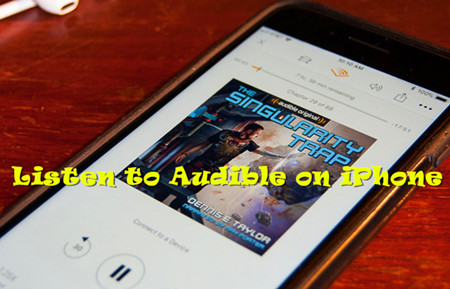

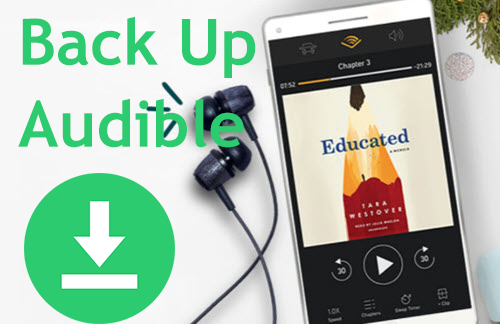
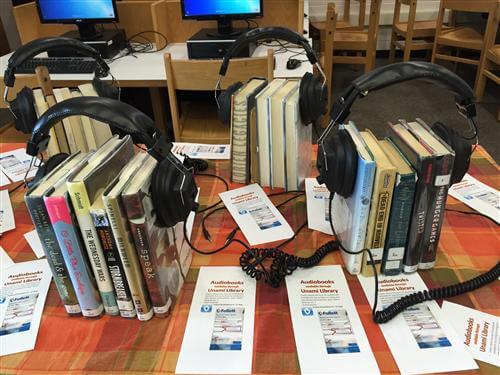
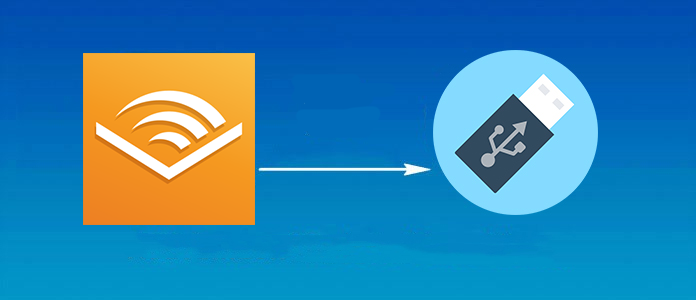


Leave a Comment (0)