![]()
- Asked by Samuel Baker.
Chromebook is designed for lightweight use like surfing online, listening to music, playing movies. With the fashionable design and relatively low price, they are very popular among students. In the early versions, the apps for Chromebook are relatively limited. So, it is hard for you to listen to Audible on Chromebook in the past.
Fortunately, Google has made it possible to install apps directly from the Google Play Store for Chromebooks released after 2017. And Audible offers the Audible Cloud Player so that you can listen to Audible online by using a browser. Besides, some Audible converters are popping up all the time, which are surprisingly useful. Referring to the issue above, you can simply use 4 methods to listen to Audible on Chromebook.
Method 1: Play Audible on Chromebook with Cloud Player
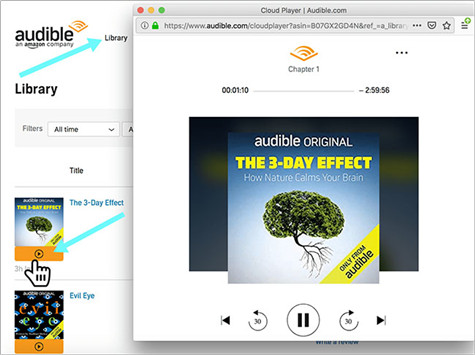
Chromebooks offer a straightforward way to enjoy Audible audiobooks through the Audible Cloud Player. By following these practical steps, you can seamlessly access and listen to your favorite titles directly in the Chrome browser.
- Turn on your Chromebook and open the Chrome browser.
- Type "audible.com" in the address bar, press Enter, and sign in to your Audible account.
- Click on "Library" to see your audiobooks.
- Scroll down to the title you want to listen to. Click "Listen Now" to start listening right away. No need for downloads; it opens the Audible Cloud Player and plays directly in the Chrome browser.
- Control your listening experience with the playback buttons - pause, play, skip, adjust the narration speed, and add a bookmark.
- If you want offline access, return to your Audible library and look for the "Download" option.
Playing Audible audiobooks on your Chromebook is as simple as navigating to the Audible website through the Chrome browser. The Audible Cloud Player ensures a smooth and practical listening experience, allowing you to enjoy your favorite titles with ease.
Method 2: Play Audible on Chromebook with App Player
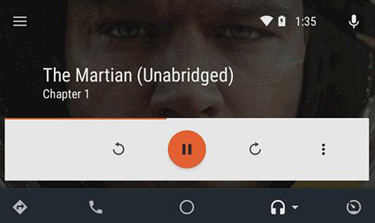
For a dedicated Audible experience on your Chromebook, download the Audible app from the Google Play Store. Follow these steps to get the app and start enjoying your audiobooks with added features.
- Look for the Google Play Store icon on your Chromebook, usually found in the app launcher or on the shelf. Open it.
- Use the search bar in the Play Store to find the Audible app. Once you see it in the results, click on it.
- On the Audible app page, click "Install" to download and install the app on your Chromebook. Wait for it to finish.
- Click "Open" directly from the Play Store after installation or find the Audible app in your app launcher and open it.
- If you're not signed in, the app will prompt you to sign in or create a new Audible account. Once logged in, you'll see your Audible library within the app. Browse and choose the audiobook you want to listen to.
- On the audiobook details page, click "Play" to start listening. The Audible app offers extra features, including offline downloads for on-the-go listening.
Method 3: Pay Audible on Chromebook with Audible Converter
Some Chromebooks may lack support for installing Android apps, creating limitations when attempting to play Audible audiobooks. If you face compatibility challenges with Audible on your Chromebook, a practical solution is to download and store your Audible books in the universally supported MP3 format. This ensures compatibility with a diverse range of media players, including popular choices such as VLC Media Player and Smart Audiobook Player.
3.1 Convert Audible Books to MP3
Enter the ViWizard Audible Converter- a robust and efficient solution to address these compatibility issues. ViWizard stands out with its remarkable conversion speed, reaching an impressive 100X, guaranteeing a swift and streamlined conversion process. Employing cutting-edge technology, ViWizard preserves the pristine audio quality of your Audible books throughout the conversion, maintaining a high level of fidelity.
To seamlessly enjoy your Audible library on your Chromebook, transfer the converted Audible audiobooks through methods like a USB flash drive or Google Drive. This ensures that you have the flexibility to play Audible titles exactly the way you want on your Chromebook, overcoming any compatibility hurdles.
Key Features of ViWizard Audible Audiobook Converter
Free Trial Free Trial* Security verified. 5,481,347 people have downloaded it.
- Convert Audible audiobook to unprotected audio formats like MP3
- Split Audible book into several smaller segments by chapter or by time
- Support playing Audible audiobooks on any device or media player
- Handle the conversion of Audible audiobooks up to 100× faster speed
Once ViWizard is ready for use on your Windows or Mac computer, launch it and follow these steps to convert your Audible audiobooks to MP3.
Step 1Load Audible Files
Once ViWizard is ready for use on your Windows or Mac computer, launch it and follow these steps to convert your Audible audiobooks to MP3.

Step 2Set Audiobook Parameters
Drag and drop your Audible audiobooks from your computer folder directly onto the main screen of the ViWizard software. If you haven't downloaded the Audible audiobooks yet, follow the instructions on how to download Audible Audiobooks.

Step 3Convert Audible for Chromebook
Click the "Format" button to choose the format for your audiobooks. Chromebook supports media file formats like WAV, 3PG, AVI, MOV, MP4, M4A, MP3, MKV, OGV, OGM, OGG, OGA, WebM. Opt for a compatible format, and MP3 is recommended due to its widespread compatibility.

3.2 Transfer Audible Books to Chromebook
After converting with ViWizard, move the MP3 audiobooks to your Chromebook using USB or Google Drive.
-
Option 1: Using USB Flash Drive
- Insert your USB flash drive into your computer.
- Open the folder containing your converted MP3 audiobooks. Copy and paste or drag them to your USB flash drive.
- Safely eject the USB drive from your computer.
- Plug the USB drive into your Chromebook.
- Open the Files app on your Chromebook.
- In the Files app, locate and open your USB drive.
- Copy the MP3 audiobooks from the USB drive and paste them into a folder on your Chromebook.
-
Option 2: Using Google Drive
- Upload the converted MP3 audiobooks to your Google Drive from your computer.
- Open the Google Drive app or visit the Google Drive website on your Chromebook.
- Locate the uploaded MP3s on Google Drive. Download them to your Chromebook by clicking on each file.
- Open your preferred media player (e.g., VLC) and play the audiobooks directly from your Chromebook.
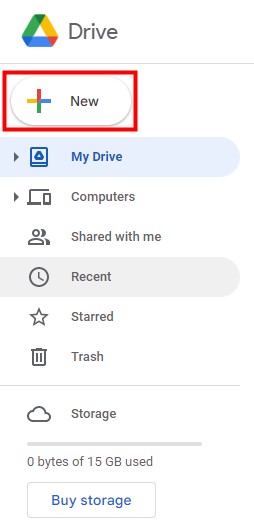
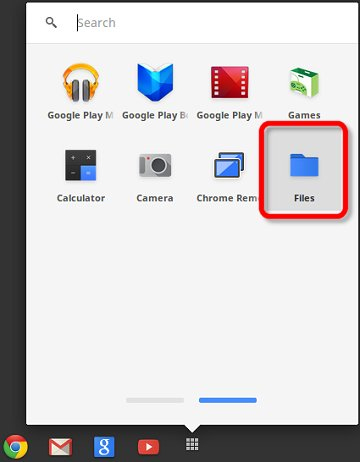
3.3 Play Audible Books on Chromebook
Use VLC Media Player or Smart Audiobook Player to play your converted Audible books based on your preferences.
-
Option 1: Using VLC Media Player
- Install VLC from the Chrome Web Store if you haven't. Open the app.
- Open VLC and locate the MP3 audiobooks. Use VLC's file explorer.
- Click "Play" on your chosen MP3 audiobook in VLC. Enjoy your Audible audiobooks with VLC's playback features.
-
Option 2: Using Smart Audiobook Player
- Install Smart Audiobook Player from the Chrome Web Store. Open the app.
- Use the app's import feature to add the transferred MP3s to Smart Audiobook Player.
- Access your audiobooks in Smart Audiobook Player and start playing. Utilize features like playback speed adjustment.
Conclusion
To play Audible on Chromebook, you have 3 solutions. If your Chromebook supports Android apps, you can simply download the Audible app from Google Play Store. Using the Audible Cloud Player is also convenient, but you can only stream the audiobooks. And the third method - converting Audible books to MP3 with ViWizard is a universal method, which suits any user.


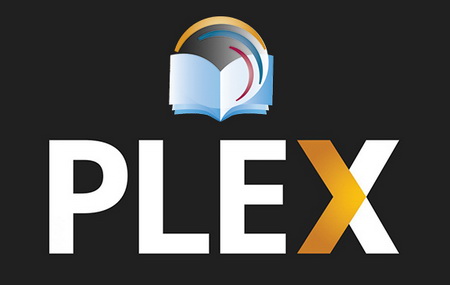
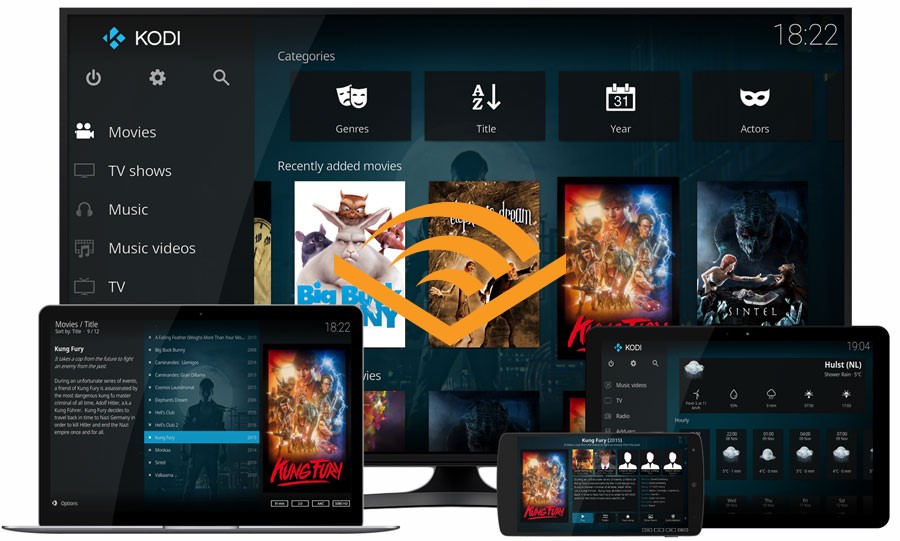

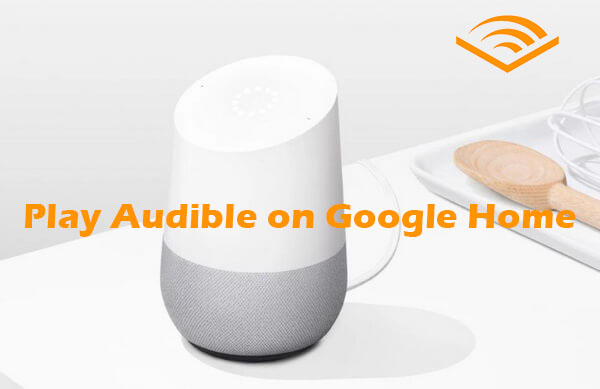

Leave a Comment (0)