Is it even possible to listen to Audible on pc? I read the faq on the site but that only redirected me to an app called audiblesync which, while it does allow me to download the audiobooks, doesn't actually let me do listen to them. My goal is to listen to the audiobooks offline so anything that requires that I stay logged in to my account doesn't really work in my situation.
- From Reddit.
Listening to audiobooks is common nowadays. Audible is a beloved audiobook service allowing you to access over 200,000 imaginable titles. Audible's compatibility with mobile devices enables you to stream audiobooks on the go. But what if you want to play something without using your phone? Since the Audible app for Windows 10 has been discontinued since 2022, you have no access to Audible books through the app on your PC. So can you listen to Audible on my PC and Mac? Sure, in this guideline, we'll provide you with a detailed explanation of how to listen to Audible on PC and Mac.

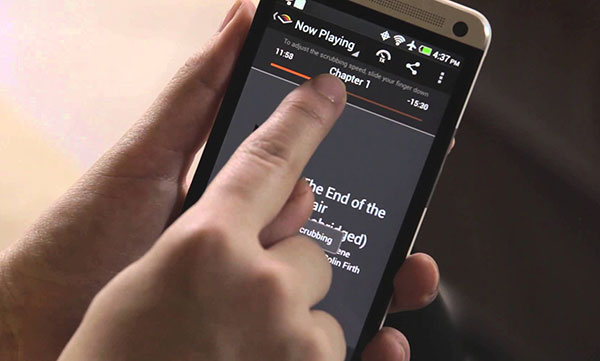
Sometimes if you don't have access to the internet, you can follow these ways to download Audible books and then listen to Audible offline.
Part 1. Can You Listen to Audible on PC and Mac?
Yes, you can listen to Audible on both PC and Mac. Audible provides multiple ways to access your audiobooks, whether you're using a Windows laptop or a macOS device.
Even though there is no Audible app on Mac and Audible discontinued its dedicated Windows app on January 13, 2022, there are still several reliable methods to listen to your audiobooks on both platforms. These include using the Audible cloud player, downloading audiobooks for offline listening on Apple Books and iTunes, or converting Audible files to more universal formats like MP3.
Part 2. How to Listen to Audible on PC/Mac Online
If you prefer streaming your audiobooks directly from the internet, the Audible Cloud Player is perfect for streaming your audiobooks without the hassle of extra downloads or installations. You just sign in and find the title, and it's that easy! While there are other options like AudibleSync or using iTunes or Apple Books, the Audible desktop site is by far the easiest way to listen to your favorite audiobooks.
Steps to Listen to Audible Online via the Audible Cloud Player
- Open your browser and go to www.audible.com.
- Click "Sign In" in the top right corner and enter your Amazon/Audible credentials.
- Hover over "Library" at the top of the page and click on it.
- Select an audiobook and click "Listen now."
- The Audible cloud player will open in your browser, allowing you to control playback (play, pause, skip, adjust volume, etc.).
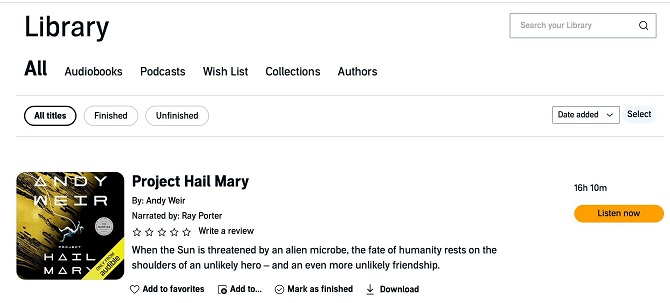
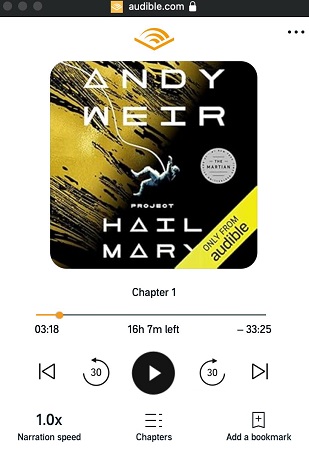
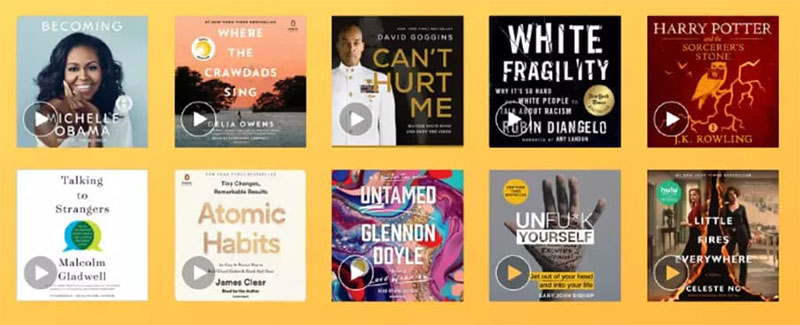
What is Audible Cloud Player and how to use it? This article will answer these questions and more.
- Pros
- No software installation required.
- Works on both Windows and macOS.
- Easy to use and accessible from any browser.
- Cons
- Requires an internet connection.
- Limited offline capabilities.
Part 3. How to Listen to Audible on PC/Mac Offline [3 Best Methods]
If you want to listen to Audible audiobooks on desktop offline, or on a media player you prefer, you'll need to download them first. Here are the three best methods for offline listening:
3.1 Play Audible with AudibleSync [PC Only]
AudibleSync is a dedicated application for Windows 10 that allows you to download and listen to your Audible library. While it's not the primary method anymore, it can still be used to download .aax files to your computer.
Steps to Use AudibleSync
- Install the AudibleSync application on your PC.
- Use your Audible/Amazon credentials to log in.
- Your Audible library will be displayed on the left side of the app.
- Select the audiobooks you want to download in .aax format.
- Click on the downloaded title to start listening directly within the app.
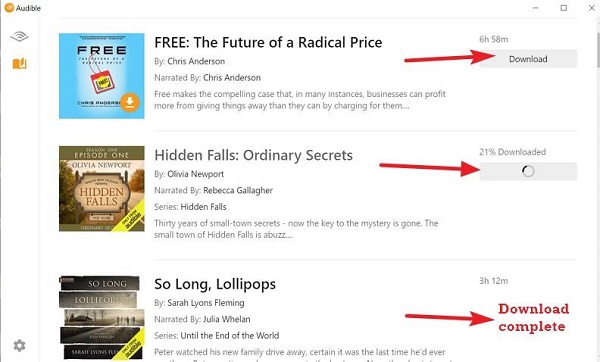
The audiobooks downloaded through the AudibleSync app cannot be played on other media players like Windows Media Player or VLC. This is because the files are in AAX format, which is protected by DRM (Digital Rights Management). DRM restricts playback to authorized devices and apps only.
- Pros
- Allows offline listening.
- Free to use.
- Direct download.
- Cons
- Only available for Windows.
- Downloads are DRM-protected.
- Not playable on universal media player.
3.2 Use Apple Books/iTunes for Audible [PC & Mac]
For both PC and Mac users, Apple Books and iTunes offer a simple way to manage and listen to audiobooks. However, the app you use depends on your system. Here's what you need to know:
- Windows 10 or later: You can play downloaded Audible books using the iTunes for Windows app.
- macOS Catalina or later (Big Sur, Monterey, Ventura, Sonoma, etc.): Use the Apple Books app to manage and listen to audiobooks.
- macOS Mojave or earlier: Use iTunes for managing and playing audiobooks.
Steps for Windows and macOS Mojave or Earlier (iTunes)
Step 1Download Audible Titles
- Go to [audible.com](https://www.audible.com) and sign in to your account.
- Open your "Library."
- Find the audiobook you want and click the "Download" button.
- The file (usually in .aax format) will save to your browser's download folder.
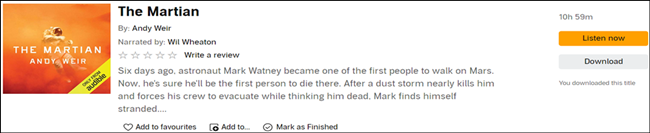
Step 2Import and Authorize
- Open iTunes. Go to "File" > "Add to Library" and select the downloaded file.
- Double-click the imported audiobook in your library to play it.
- A pop-up will ask you to authorize your computer. Click "Yes."
- Enter your Audible email and password, then click "Authorize."
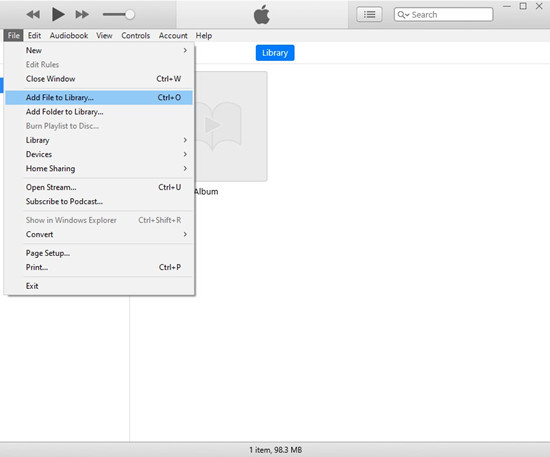
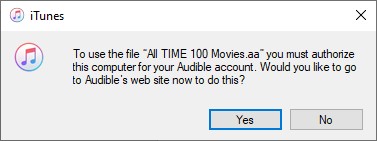
Step 3Play Your Audiobooks
- In iTunes, click "Audiobooks" under "Library" in the left sidebar.
- Your imported audiobooks will appear here, ready for offline listening.
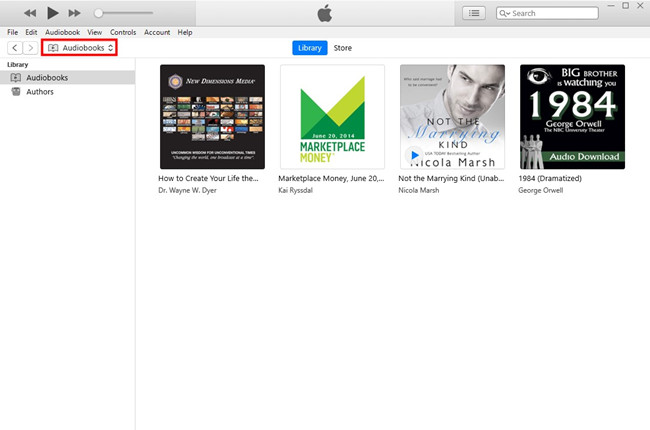
Steps for macOS Catalina or Later (Apple Books)
Step 1Download Audible Audiobooks
- Go to the Audible website and download your audiobooks. Follow the same steps as in the iTunes section.
- The downloaded files will be in .aax or .aa format and saved to your computer.
Step 2Authorize Your Computer
- Open Apple Books.
- Go to "Account" > "Authorizations" > "Authorize This Computer".
- Enter your Audible/Amazon email and password to authorize.
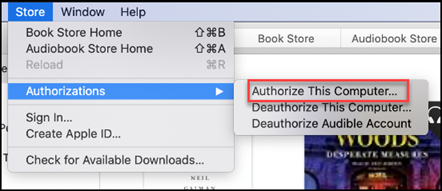
Step 3Add and Play Audiobooks
- Drag and drop the downloaded .aax files into your Apple Books library.
- Your audiobooks will appear in the "Audiobooks" section, ready for offline listening.
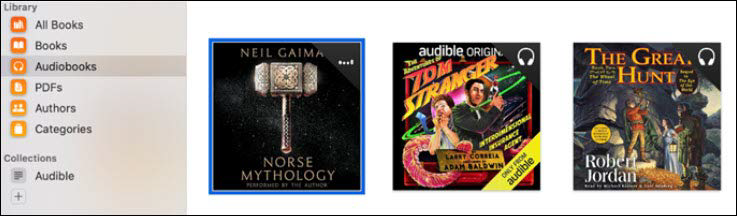
- Pros
- Integrated experience for macOS.
- Supports Audible downloads.
- Easy library organization.
- Cross-platform compatibility (iTunes for Windows).
- Cons
- Outdated iTunes for Windows.
- DRM restrictions.
- Authorization required.
- Less user-friendly on Window.
- Potential compatibility issues.
3.3 Convert Audible to MP3 with ViWizard [Best for All Devices]
The audiobooks you download from Audible are in AA/AAX format, protected by DRM (Digital Rights Management). This means you can't play them directly on your PC or Mac without authorizing them in iTunes or Apple Books every time. If you want to skip this hassle and listen to Audible books freely on your computer, or any other devices, ViWizard Audible Audiobook Converter is the ultimate solution.
ViWizard is a powerful tool designed specifically for Audible users. It converts Audible books from AA/AAX to popular formats like MP3, AAC, FLAC, M4A, and M4B, all while removing DRM protection. This means you can play your audiobooks on any device or media player, like Windows Media Player, without any restrictions.
What makes ViWizard stand out is its ability to preserve lossless audio quality and even split or extract specific chapters from an audiobook. No more dealing with authorization or limited playback options. With ViWizard, you're in full control of your audiobooks.
Ready to enjoy your Audible books without limits? Download ViWizard Audible Audiobook Converter today and start listening the way you want!
Key Features of ViWizard Audible Audiobook Converter
Free Trial Free Trial* Security verified. 5,481,347 people have downloaded it.
- Convert Audible audiobook to unprotected audio formats like MP3
- Split Audible book into several smaller segments by chapter or by time
- Support playing Audible audiobooks on any device or media player
- Handle the conversion of Audible audiobooks up to 100× faster speed
Step 1Input Audible Books to ViWizard
After downloading the audiobooks from audible.com, find where are Audible books stored on your desktop. Then, drag and drop them to ViWizard. Also, you can click the upper-left icon Add Files to load Audible books into ViWizard. If you'd like to change the audio speed or volume, split the audiobook, or edit tags, just click the blue Edit icon across the title to open the built-in editor.

Step 2Change the Output Format
Now, click the bottom left Lossless panel, and from the new pop-up window, you are able to adjust the output format, codec, channel, sample rate, and bit rate. After finishing the adjustment, remember to click the OK icon. We recommend the most common MP3 format, so you can listen to Audible books on your device with any player without the Audible authorization.

Step 3Start to Convert Audible Books
Lastly, click the bottom right Convert button and ViWizard will convert your Audible audiobooks automatically. After conversion, hit on the Converted button at the top bar, and you can easily browse all your converted audiobooks. Also, you can exactly find certain files using the search bar or locate some books by clicking on the Folder button.

Step 4Listen to Downloaded Audible Books on PC and Mac
With the converted Audible files, you are allowed to listen to them on any player without restriction. Just double-click the Audible audio files in File Explorer. And it will open and play through the default media player on your computer. You can also choose to open it with your preferred player or share it with others.
- Pros
- Removes DRM.
- Supports multiple formats.
- Maintains original audio quality.
- Speeds up tp 100x faster.
- Playable on any device.
- Provides customizable settings.
- Cons
- Needs an installation.
- Not free to use.
Conclusion
With regarding the question of how do I listen to Audible books on my PC and Mac computer, now you can easily listen to Audible on PC using the above 4 ways. If you are looking for how to listen to downloaded Audible books on PC and Mac computer, then ViWizard Audible Audiobook Converter might be the just thing for you! After using it to convert Audible books to unprotected files, you can freely immerse yourself in great audiobook listening even without the Audible app.

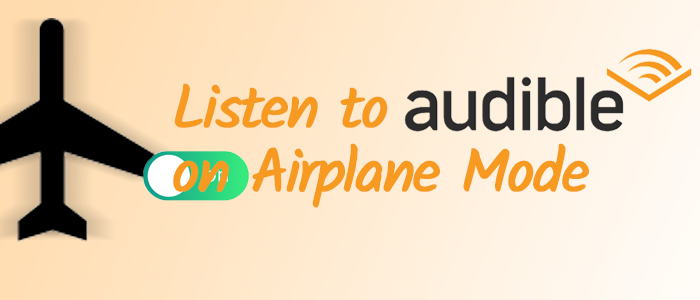
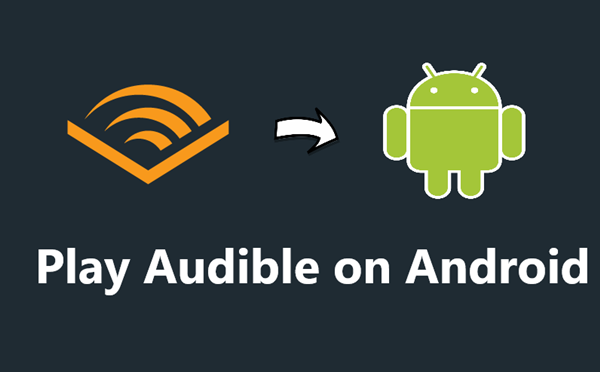
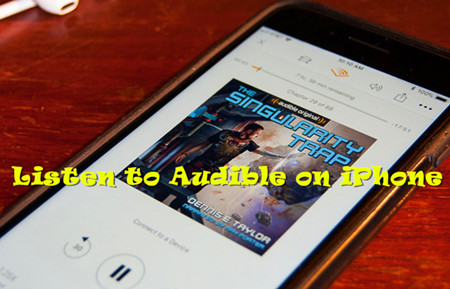


Leave a Comment (0)