
Audible users, we understand the frustration - your audiobooks won't sync or download to your Apple Watch, disrupting your on-the-go listening. It's a problem that impacts your daily life. We're here to provide solutions to ensure you can enjoy your Audible titles without any more hiccups on your Apple Watch. Let's dive right in and fix this issue once and for all.
If you encounter difficulties with syncing your Audible audiobooks even after following the steps outlined below, ViWizard Audible Converter offers an alternative method to fix the issue. This software can convert your Audible audiobooks into MP3 format, which is fully compatible with the Apple Watch.

Can you play Audible on Apple Watch? Sure! In this post, we'll show you the two common ways to play Audible on Apple Watch easily.
Part 1. Steps to Fix Audible Books Won't Download to Apple Watch
Using the Audible for iOS app to sync Audible books to your Apple Watch is a process that should be straightforward. However, Audible is notorious for its occasional hiccups when it comes to synchronization with the Apple Watch. But don't worry, we've got a popular and proven method that can significantly improve your chances of successfully syncing Audible books to your Apple Watch, as long as you follow it diligently and refrain from canceling the syncing process.
There are some prerequisites before the syncing process:
- The paired iPhone and Apple Watch have at least 50% or more of charge
- The paired iPhone and Apple Watch are connected to the same Wi-Fi network connection
- The paired iPhone and Apple Watch are up-to-date, as well as the Audible apps
- The Bluetooth has been disconnected from the iPhone's Settings section. Here's what I'm running: iPhone - iOS 13; Watch OS - 6; Audible app version - 3.10.3
- The Audible audiobooks to sync to Apple Watch are split into small chapters or in a small file size to ensure a smooth syncing
Step 1Disable Screen Sleep on Your Phone
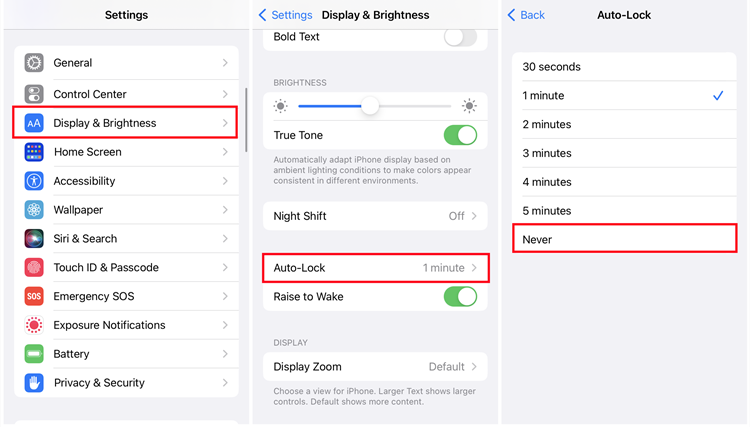
- On your iPhone, navigate to "Settings."
- Scroll down and tap "Display & Brightness."
- Disable the "Auto-Lock" function, which controls the screen sleep timer, by selecting "Never."
- Note: If the "Auto-Lock" function is greyed out and is set at 30 seconds, please disable the default "Low Power Mode" under "Battery" section of your iPhone's settings.
Step 2Prepare Your Devices
- Connect your Apple Watch to its charger.
- Position your iPhone right next to your Apple Watch.
- Open the Audible app on your iPhone.
- Make sure the Audible app remains in the foreground and doesn't get minimized or closed during the syncing process.
Step 3Start Syncing Audible Books to Apple Watch
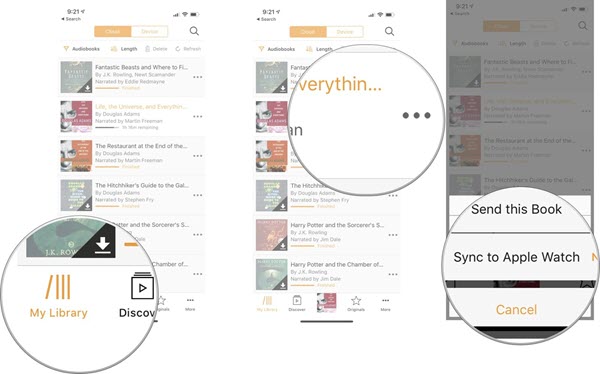
- Ensure your devices are connected to stable Wi-Fi or cellular network.
- Start the Audible sync process from your iPhone to your Apple Watch by selecting "Sync to Apple Watch" in Audible app's settings.
- Be patient and allow the sync process to complete. This may take up to 20-25 minutes, especially for longer audiobooks.
- Do not cancel the syncing process under any circumstances, as this can complicate the syncing process.
- Once Audible completes the synchronization of your Audible books to your Apple Watch. You can pair your Apple Watch with your headphones via Bluetooth and listen to your synced titles in the Audible app again, even without your iPhone.
Extra Tip: Try Again If Sync Fails or Is Cancelled
If, despite following the above steps, the sync fails or is canceled, you may need to take the following actions:
- Delete the Audible app from both your iPhone and Apple Watch.
- Reinstall the Audible app on your iPhone.
- Reinstall the Audible app on your Apple Watch using the Watch app on your iPhone.
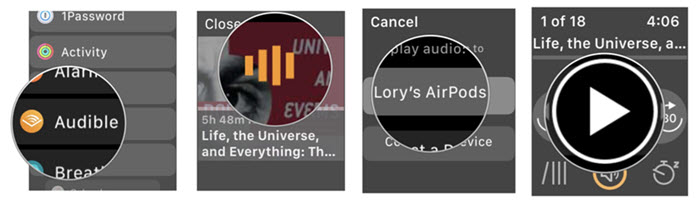
After reinstalling the steps, attempt the syncing process again, making sure to leave your iPhone on with the Audible app running and the screen sleep function turned off.
Part 2. Workarounds to Fix Audible Books Won't Sync to Apple Watch
The issue of Audible books not syncing to your Apple Watch often arises when the content to be synced has a large file size. While Audible's development and support teams are actively addressing this problem, there are some practical fixes you can try based on reports from Audible users.
Method 1: Redownload Audible Books by Parts (Using Audible app's Download Settings)
To resolve the problem of Audible books not syncing to your Apple Watch, you can download these contents, including audiobooks and podcasts, in smaller, more manageable parts.
- Note: This method is useful if you encounter issues with specific Audible books.
Downloading Audible books in Chapters on iPhone:
- Open the Audible app on your iOS device.
- Tap "My Library" to access your audiobook library.
- Select the audiobook you wish to download in smaller chapters.
- Within the audiobook details, tap "Settings" under "Content Settings."
- Choose the option "Download by Parts."
- Verify that "Multi-Part" downloads are enabled. You might see an icon indicating this.
Method 2: Split Audible Books into Smaller Chapters (Using ViWizard Audible Converter's Splitting option)
ViWizard Audible Converter is a versatile and user-friendly software designed to empower iPhone and Apple Watch users in managing their audiobooks. This exceptional tool offers a range of features, making it an indispensable asset for audiobook enthusiasts. Here are some of its main benefits:
ViWizard Audible Converter allows users to effortlessly split downloaded Audible AA/AAX files into smaller, more manageable parts. This function is particularly useful when you don't prefer redownloading your audiobooks or when dealing with an existing Audible audiobook collection in AA/AAX formats. The software offers various options such as "No split," "Split every," "Split into," and "Split by chapters." All you need to do is add the AA/AAX files to ViWizard and use this tool!
In addition to splitting, ViWizard Audible Converter excels at converting Audible AA/AAX files into MP3 format. This is a significant advantage for iPhone and Apple Watch users as MP3 files are universally compatible and can be effortlessly synchronized across devices. The conversion process ensures that your audiobooks are ready for seamless playback on your Apple Watch, enhancing your mobile listening experience.
Key Features of ViWizard Audible Audiobook Converter
Free Trial Free Trial* Security verified. 5,481,347 people have downloaded it.
- Convert Audible audiobook to unprotected audio formats like MP3
- Split Audible book into several smaller segments by chapter or by time
- Support playing Audible audiobooks on any device or media player
- Handle the conversion of Audible audiobooks up to 100× faster speed
Converting and Splitting Audible Books in Chapters on PC/Mac:
Step 1Install ViWizard and Import Audible Books

Begin by downloading and installing ViWizard Audible Converter on your computer. Launch ViWizard and import the Audible audiobook you want to split into smaller chapters. You can usually do this by clicking "Add Files" or a similar option.
Step 2Adjust Output Formats

Within ViWizard Audible Converter, look for the Format option at the bottom-left. Choose a preferred format option from the drop-down menu, such as MP3. You can also customize codec, channel, sample rate, bit rate and more. Once done, click "OK" to proceed.
Step 3Access Splitting Functions
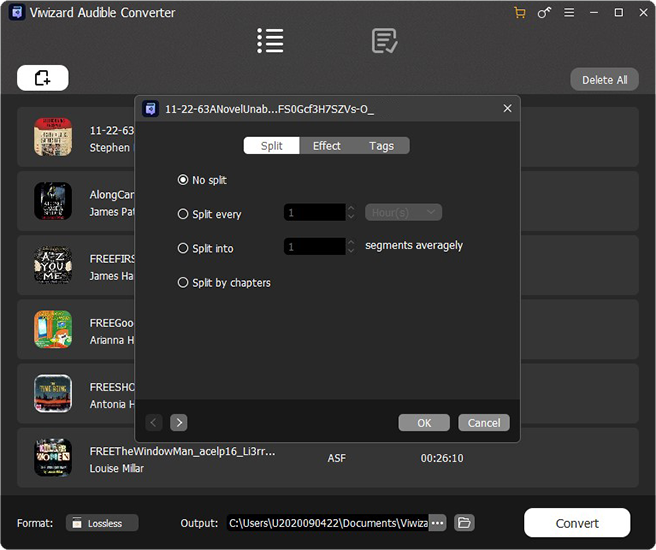
Back to the main interface, click on the editing icon next to the imported book. Use the splitting function to divide the audiobook into smaller chapters. You can typically specify the duration or file size for each chapter according to your preferences. Once done, click "OK" to proceed.
Step 4Convert Audible Books

After splitting the audiobook, initiate the conversion process by clicking on the "Convert" button within ViWizard Audible Converter. This will create the smaller chapters with your specified changes.
Transferring Audible Books to iPhone and Syncing to Apple Watch:
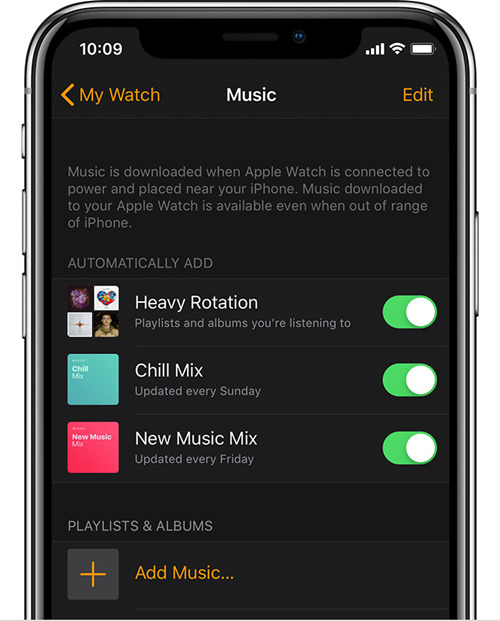
After successfully converting your Audible audiobooks to the compatible MP3 format using ViWizard Audible Converter or ViWizard Audible AAX Converter, you're ready to transfer and sync them to your iPhone and Apple Watch. Once the syncing is complete, you can enjoy your converted Audible audiobooks directly on your Apple Watch.
- Connect your iPhone to your computer using a USB cable.
- Open iTunes or a compatible file transfer application, such as Finder on Mac.
- Locate the folder where your converted Audible MP3 files are stored.
- Drag and drop the MP3 files from your computer to your iPhone's music library.
- Open the Apple Music app on your iPhone.
- In the Music app, navigate to the "Library" section. You should see your converted Audible audiobooks in the music library.
- Ensure your Apple Watch is connected to your iPhone.
- Open the Watch app on your iPhone.
- In the Watch app, scroll down and tap on "Audiobooks."
- Select the audiobooks you want to sync to your Apple Watch. You can choose individual chapters or the entire audiobook.
- Tap "Add" to initiate the syncing process. This may take some time, depending on the size of the audiobook.
Conclusion
In this comprehensive guide, we've addressed the common problem of Audible audiobooks not syncing to your Apple Watch. With the first method, you can successfully sync and download your Audible books to your Apple Watch. For those who still encounter difficulties with syncing, we recommended spliting and converting Audible books to MP3s in smaller chapters using ViWizard Audible AAX Converter as an additional fix, making the files compatible with your Apple Watch.
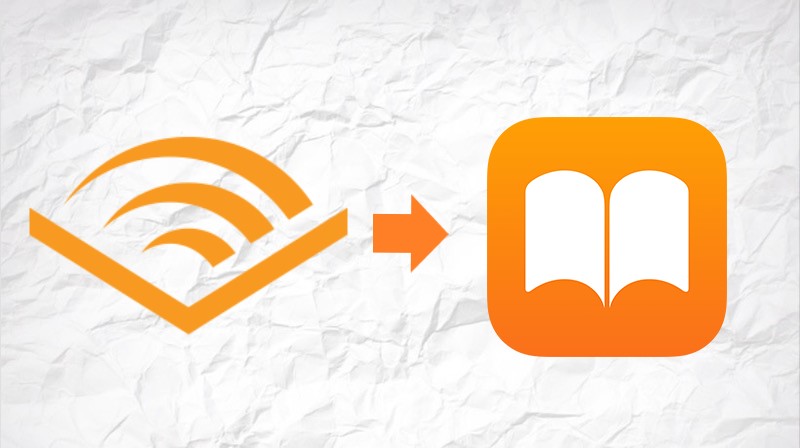
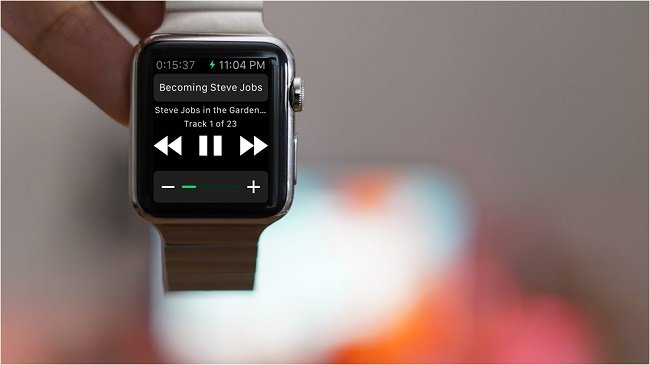
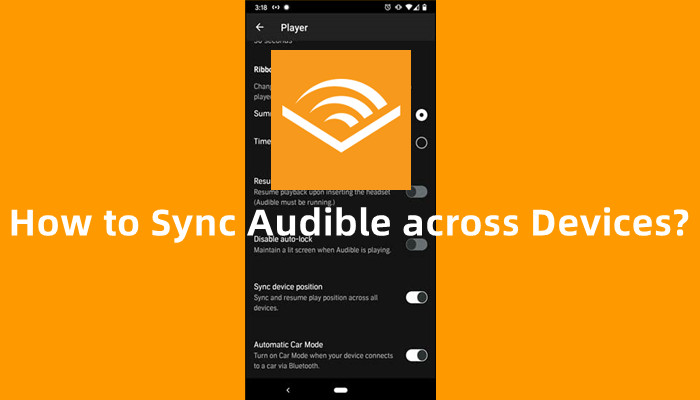
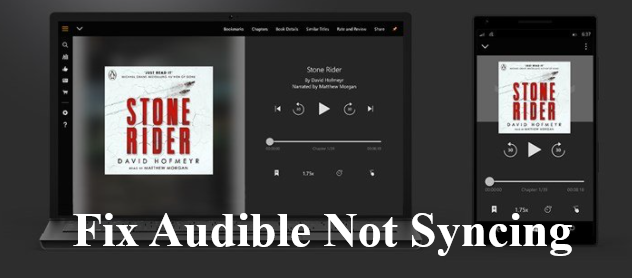
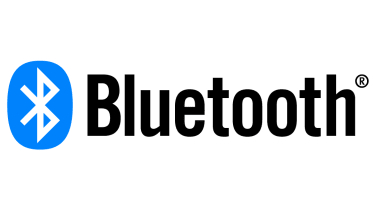

Leave a Comment (0)