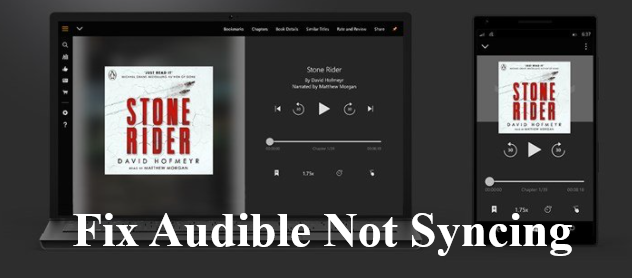
Some Audible users prefer to listen to Audible books on multiple devices. When they are outside, they may use their phone to play audiobooks while using a speaker when they are at home. However, there is a problem happening to many of them - Audible not syncing across devices. But do not worry, you can try to fix this problem with the solutions we suggest.
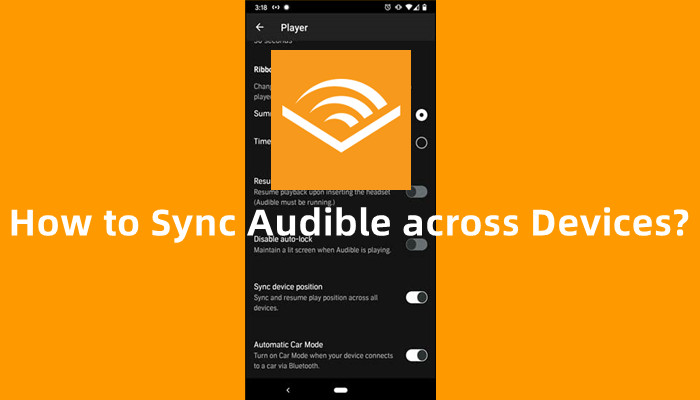
Wanna sync Audible acorss devices from computer (Windows & Mac) to mobile (iOS & Android) with the synced books? Come here for useful instructions!
Part 1. Why Audible Isn't Syncing?
There are a few common reasons why Audible might not sync across your devices. Let's look at what might be causing this issue:
1.1 Weak Internet Connection
Audible needs a strong internet connection to sync your listening progress. If your connection is weak or unstable, it may not sync properly.
What to do:
Android: Go to Settings > Network & internet > Select Internet > Tap a network and enter the password if needed.
iOS: Go to Settings > Wi-Fi > Choose a network and enter the password if required.
Web: Visit audible.com, sign in, and check your Library. If any audiobooks are missing, search for them and add them back.
1.2 Outdated App
Using an older version of the Audible app can cause syncing issues. Make sure your app is up to date.
What to do:
Android: Open Google Play Store > Search Audible > Tap Update if available.
iOS: Open App Store > Search Audible > Tap Update if available.
Desktop: Open the Audible app > Go to Settings and check for an update option.
1.3 Account Issues
Sometimes, you might be signed into different accounts on different devices, causing syncing problems. Make sure you're using the same account on all devices.
What to do:
Mobile: Open the Audible app > Go to Profile > Settings > Scroll down > Tap Sign Out > Sign back in.
Desktop/Web: Sign out of the Audible app or audible.com, then sign back in with the correct account.
1.4 Audible Server Problems
Occasionally, Audible's servers may be down or experiencing issues, causing syncing failures. This is out of your control, but you can check Audible's server status to see if that's the case.
What to do:
Visit Audible's status page or check their social media for any updates about outages.
Part 2. How to Fix Audible Not Syncing between Devices
Audible usually syncs automatically between devices, but if you're experiencing issues, you can try manually syncing. Here's how to fix Audible syncing problems on various devices:
2.1 Fix Kindle and Audible Not Syncing
Whispersync for Voice keeps your place synced between reading a Kindle eBook and listening to the corresponding Audible audiobook. Follow these steps to ensure everything syncs correctly:
- Open a web browser and navigate to Manage Your Content and Device.
- Select the Preferences tab, then choose Device Synchronization (Whispersync Settings).
- Ensure that Whispersync is turned ON.
- Ensure you're syncing the correct listening position between your devices. When switching between reading and listening, make sure to leave off in one format and pick up in the other at the same location.
- Open the eBook on your Kindle device or the Kindle app.
- Tap the center of the screen to reveal the toolbar, then tap Sync or Whispersync to manually sync.
- Ensure both the Kindle eBook and Audible audiobook are downloaded to your device.
- Verify if any updates are available for the audiobook, especially if you've recently made changes on Audible.com.
- Open the Audible app on your device.
- Go to Settings > APP SETTINGS > Player.
- Scroll to Sync Listening Position and toggle it ON.
- Close both the Kindle and Audible apps.
- Restart your device, then reopen both apps and attempt to sync again.
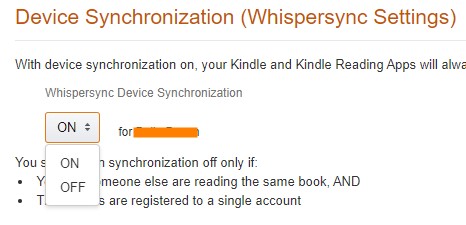
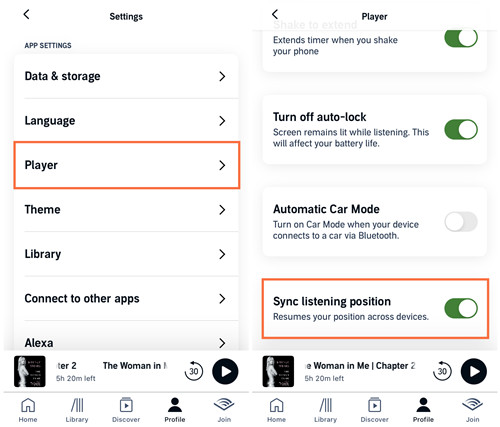
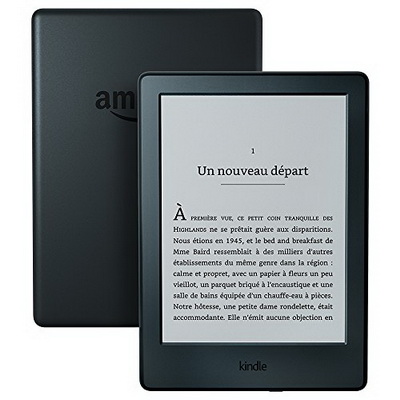
Do you want to listen to Audible audiobooks on your Kindle? This post will help you check if your Kindle is compatible and show you how to do that.
2.2 Fix Alexa and Audible Not Syncing
If your Audible audiobooks aren't syncing with Alexa, try the following steps:
- Ensure your Alexa device is powered on, properly set up, and connected to the internet.
- Check for any software or firmware updates for your Alexa device.
- Confirm that your Alexa is linked to your Amazon account.
- Ensure your Audible and Amazon accounts use the same login details. If not, merge them for smooth syncing.
- Open the Alexa companion app on your phone or tablet.
- Check your Alexa's connection to Wi-Fi, then give voice commands to Alexa to play the desired audiobook.
- Go to Manage My Household on Amazon's website.
- Ensure your Amazon Household settings allow access to your Audible titles.
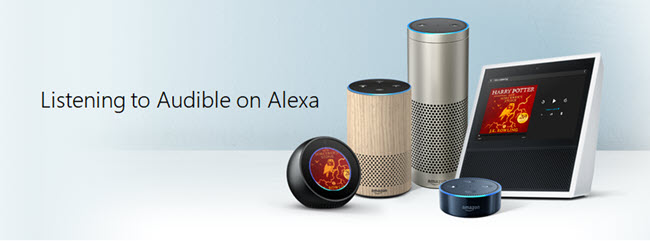
How to listen to Audible on Alexa? This post will introduce two simple ways to play Audible books on Amazon Echo via Alexa voice commands.
2.3 Fix Apple Watch and Audible Not Syncing
If Audible isn't syncing properly between your Apple Watch and other devices, follow these steps:
- Ensure your Apple Watch is connected to your iPhone via Bluetooth and both are on a stable Wi-Fi network.
- Update the Audible app on your iPhone via the App Store.
- On your iPhone's Watch app, ensure Audible is installed and updated.
- Open the Audible app on your iPhone.
- Tap the three dots next to the audiobook and select Sync to Apple Watch. Wait for it to complete.
- Restart both your Apple Watch and iPhone.
- Reopen Audible on both devices and check if syncing works.
- Ensure there's enough available storage on your Apple Watch by going to Watch app > General > Usage.
Note: In our experience, the Audible not syncing to Apple Watch issue comes up when the content to sync has a large file size. If a redownload is possible with an active Audible membership, please redownload the books into small chapters or in parts from audible.com to sync one file/content at a time.

Can you play Audible on Apple Watch? Sure! In this post, we'll show you the two common ways to play Audible on Apple Watch easily.
2.4 Fix Any Device and Audible Not Syncing
If you've tried various solutions and Audible still isn't syncing between your devices, converting your Audible audiobooks to a more universally compatible format like MP3 may be a reliable alternative. By doing this, you can transfer and play your audiobooks on various devices like phones, tablets, speakers, and MP3 players.
You can convert Audible's proprietary AA/AAX audiobook files to formats like MP3 using a tool like ViWizard Audible Audiobook Converter. This method ensures that your audiobooks can be played on almost any device, offering flexibility without syncing issues. Here's how to do it:
Key Features of ViWizard Audible Audiobook Converter
Free Trial Free Trial* Security verified. 5,481,347 people have downloaded it.
- Convert Audible audiobook to unprotected audio formats like MP3
- Split Audible book into several smaller segments by chapter or by time
- Support playing Audible audiobooks on any device or media player
- Handle the conversion of Audible audiobooks up to 100× faster speed
- Download audiobooks on your computer via iTunes (for Mac) or the Audible Download Manager (for PC).
- Locate the downloaded AA or AAX files and drag them into the ViWizard Audible Converter. Alternatively, click the + button to add files.
- Click the Format button to choose MP3 for broad compatibility.
- Adjust other settings (codec, channel, sample rate) if needed, or keep the defaults.
- Click the Convert button to start the process. The conversion is quick (up to 100X speed).
- After conversion, tap the Converted icon to view your new MP3 files.
Part 3. How to Fix Audible Library Not Syncing on Mobile
If your Audible library isn't syncing properly on your mobile device, you can follow these steps to ensure it updates correctly. Here's how to troubleshoot syncing issues:
- Go to audible.com and log in to your Audible account.
- Navigate to Library > Audiobooks and confirm that the audiobooks you want to sync are visible in your online library.
- Launch the Audible app on your mobile device.
- Go to Profile > Settings > Library under APP SETTINGS.
- Tap Refresh Library to initiate a manual sync. This should update your library.
- Go to Profile > Settings and select Sign out to log out of your Audible account.
- Once logged out, sign back in to your account. This can sometimes trigger a library refresh.
- Delete the Audible app from your mobile device.
- Visit your device's app store (App Store for iOS or Google Play for Android) to reinstall the Audible app.
- Open the app and log back into your Audible account. This should refresh your library.
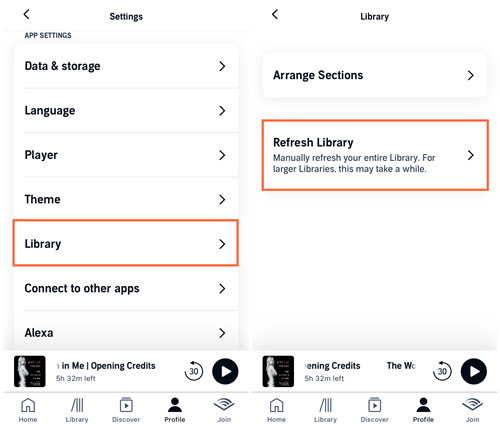
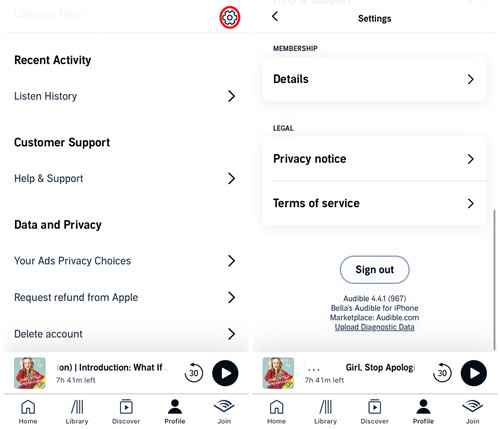
If you're using an iOS device and want to manually sync audiobooks, follow these steps:
- Connect your iOS device to your computer using a USB cable and open iTunes.
- Locate your connected iOS device in iTunes and check the Manually manage music and videos option.
- Uncheck the Sync only checked songs and videos option. Click Apply to save your settings.
- Choose the audiobooks you want to sync from your Audiobooks library.
- Drag the audiobook cover or title to Audiobooks in the iTunes sidebar to transfer them.
- Once the transfer is complete, click the device icon in iTunes and then click the Eject button to safely disconnect your iOS device.

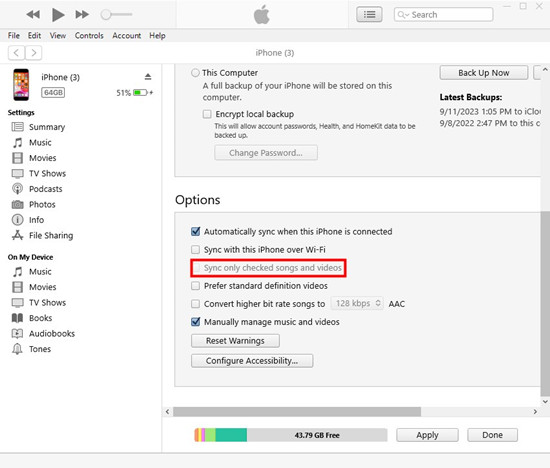
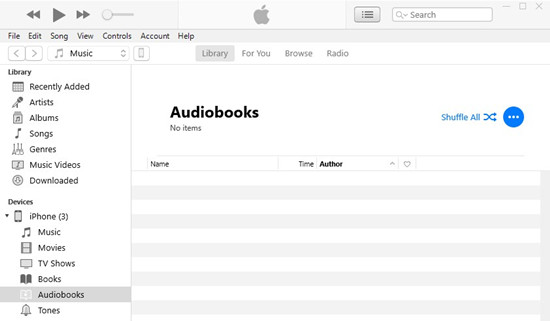
Part 4. How to Fix Audible Library Not Syncing on Desktop
Audible primarily relies on its website to manage and sync your library across devices. If you're experiencing syncing issues on your desktop, follow these steps to ensure your library is up to date:
- Open your web browser and go to Audible.com.
- Log in to your Audible account.
- Navigate to Library > Audiobooks.
- Verify that the audiobooks you want to sync are visible in your online library.
- If you're using the Audible app on a mobile device, open it.
- Go to Profile > Settings > Library under APP SETTINGS.
- Tap Refresh Library to trigger a manual sync and update your library.
- Sometimes, signing out of your account can help reset the syncing process.
- In the Audible app, go to Profile > Settings.
- Select Sign Out.
- After signing out, log back in to your Audible account.
- If you're using the Audible website, clearing your browser cache can resolve syncing issues.
- Go to your browser settings and clear the cache and cookies.
- Restart your browser and log back into Audible to check your library.
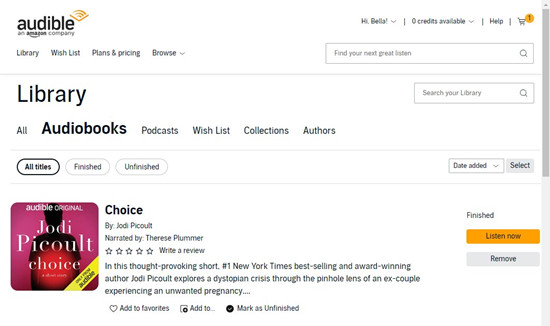

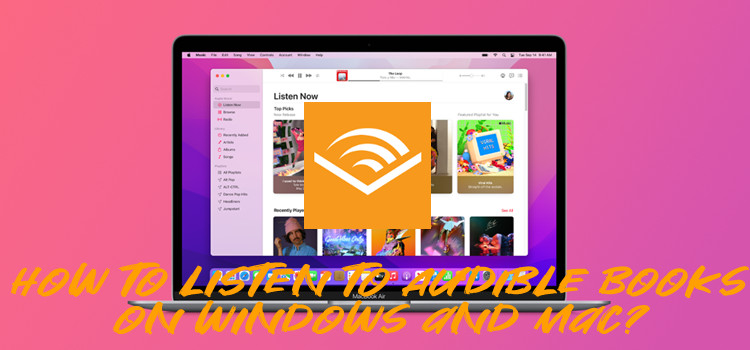
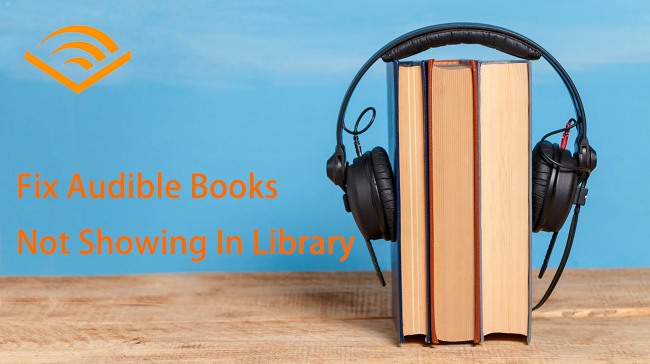
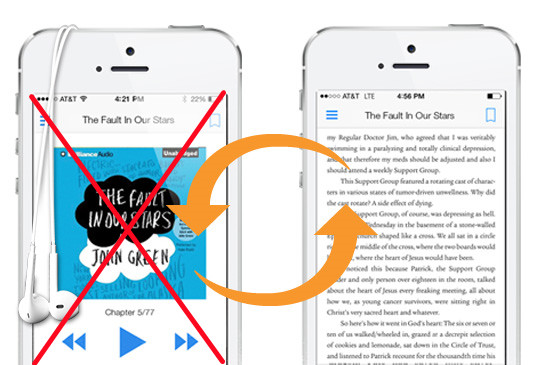
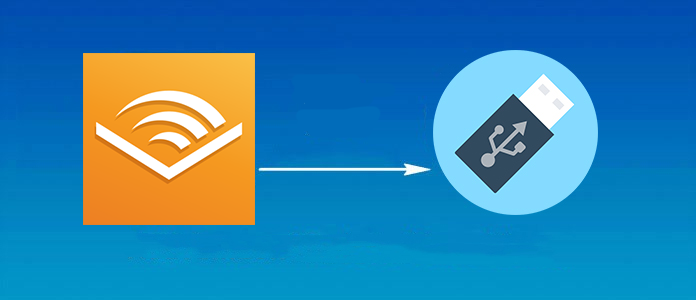
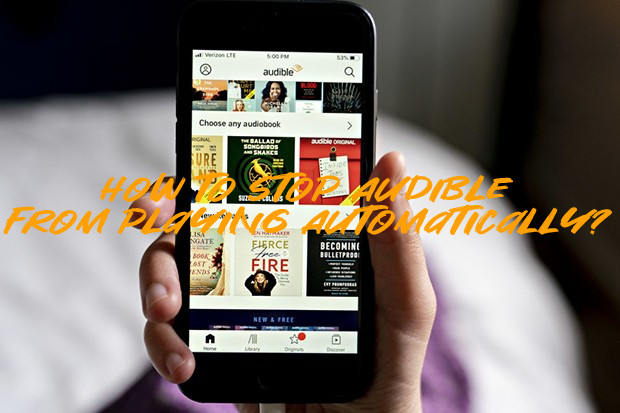


Leave a Comment (0)