If you like listening to audiobooks, you should not miss Audible. Audible is a powerful audiobook streaming service. It has included more than 200,000 audiobooks, many of which are classics or bestsellers. To meet the different needs of the users, it has collected and produced a dozen titles in audiobooks.
If you want to get Audible audiobooks, just download the Audible app from the app store of your phone. It has supported on iOS and Android devices. However, there're more and more people reported that Audible keeps pausing when screen locks. It is frustrating when your hands are busy with other things while the Audible is interrupted. No worries. Today, we will tell you how to fix Audible stopping when screen locks.
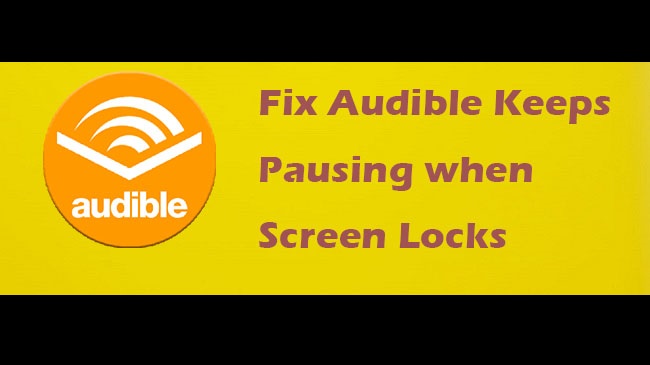
Part 1. Why Audible Keeps Stopping When Screen Locks?
If you've noticed that Audible stops playing when your device's screen locks, you're not alone. This frustrating issue can disrupt your listening experience and is typically caused by several factors.
One of the most common reasons for Audible pausing when the screen locks is your device's battery optimization settings. Many smartphones, including popular models like Samsung and Google Pixel, have built-in features designed to save battery life by limiting background activity for certain apps. Audible has confirmed that this issue often stems from these restricted settings, particularly on devices with stringent battery-saving modes.
When Audible is set to "Restricted" in your device's battery settings, the app may stop running as soon as your screen locks or when you switch to another app. This means that no matter if you're locking the screen, using a timer, or multitasking with other applications, Audible might pause unexpectedly. To fix this, you need to adjust the battery settings for Audible to ensure it can operate without restrictions.
To do this, navigate to your device’s battery settings, find Audible, and set it to "Unrestricted" or "Don't optimize." This adjustment allows the app to run in the background continuously, preventing it from pausing when the screen locks or when you leave the app for other tasks.
Of course, there're other common causes like app glitches. By taking the appropriate steps, you can ensure your Audible experience remains smooth and uninterrupted, even when your screen locks.
Part 2. How to Fix Audible Keeps Stopping When Screen Locks
There're many reasons behind Audible keeps pausing when screen locks. The most common reason is the app or device is in the old version. Other reasons may be the internet, setting errors, and others. In this part, you will figure out how to fix Audible keeps pausing when screen locks. You can follow the guides below one by one to fix the error by yourself. It's not so difficult. Now, let's dive in.
Solution 1. Check Internet Connection
Network connectivity can play a significant role in Audible pausing when your screen locks. Audible streams your audiobook, so a stable internet connection is essential for uninterrupted playback. If your connection is weak or unstable, the app may pause unexpectedly. You should always ensure a strong and consistent connection. Audible streams your audiobooks, and a stable internet connection is essential for uninterrupted playback. If your network still won't work, consider resetting your network settings, which help improve connectivity.
-
To switch internet connections:
Sometimes, one type of connection may be more stable than the other. Try switching to see which offers better performance:
- For Android: Swipe down from the top of the screen to open the Quick Settings panel. Tap the Wi-Fi or Mobile Data icon to toggle between them.
- For iOS: Swipe down from the upper-right corner of the screen (or up from the bottom on older models) to open the Control Center. Tap the Wi-Fi or Mobile Data icon to switch connections.
-
To reset network settings (optional):
This can resolve various connectivity issues by resetting Wi-Fi, mobile data, and Bluetooth settings to their default states.
- For Android: Go to Settings > System > Reset options > Reset Wi-Fi, mobile & Bluetooth.
- For iOS: Go to Settings > General > Reset > Reset Network Settings. You might need to enter your passcode to confirm.
Solution 2. Disable Restricted Settings
Battery optimization features on your device can interfere with Audible's ability to run in the background, causing the app to pause when your screen locks or when you switch to another app.
-
For Samsung Devices:
- Go to the home screen and tap on the Settings app.
- Scroll down and tap on Apps.
- Locate and tap on Audible in the list of apps.
- Tap on Battery.
- Switch from Restricted to Unrestricted. This ensures Audible runs in the background without any restrictions, ensuring continuous playback.
- Note: The Unrestricted option may increase battery usage.
-
For Google Pixel Devices:
- Tap on the Settings app.
- Tap on Battery.
- Select Adaptive Preferences and turn on Adaptive Battery. This helps the app run more efficiently based on your usage patterns.
- Go back to the Settings app and tap on Apps.
- Select See all apps, then find and tap on Audible.
- Tap on Battery.
- Under 'Manage battery usage,' select Unrestricted. This allows Audible to run continuously in the background, preventing random pauses when the screen is locked.
Solution 3. Grant App Permission
If Audible lacks the required permissions, it might pause when the screen locks or when you switch to another app. Audible requires certain permissions to function correctly, especially to play in the background. If these permissions are not granted, the app might pause when it loses focus, such as when the screen locks.
-
For Android Devices:
- Tap on the Settings app.
- Scroll down and tap on Apps.
- Locate and tap on Audible in the list of apps.
- Tap on Permissions.
- Ensure that all necessary permissions, especially for storage and background activity, are enabled.
-
For iOS Devices:
- Tap on the Settings app.
- Scroll down and tap on Audible.
- Ensure all required permissions, such as Background App Refresh, are enabled.
- If you continue to experience issues, you may need to check the battery settings by going to Settings > Battery, and ensure that Low Power Mode is turned off, as it may restrict background activity.
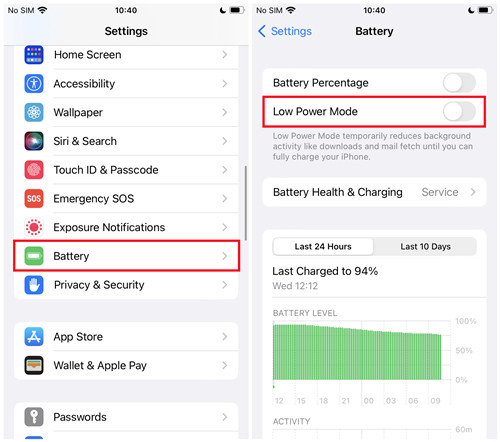
Solution 4. Force Stop App & Clear Cache
Occasionally, clearing the app's cache can resolve minor glitches that cause the app to pause. This step is especially useful for Android users. This can reset Audible to a clean state, potentially resolving playback interruptions when the screen locks or when switching apps.
-
For Android Devices:
- Tap on the Settings app.
- Scroll down and tap on Apps.
- Locate and tap on Audible in the list of apps.
- Tap on Force Stop to completely close Audible.
- Still in the Audible app settings, tap on Storage.
- Tap on Clear Cache to delete temporary files. If necessary, you can also tap on Clear Data, but note this will reset the app to its default settings and may delete downloaded content.
-
For iOS Devices:
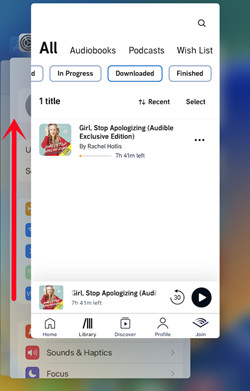
- Double-click the Home button (for older iPhones with a Home button) or swipe up from the bottom of the screen and pause slightly in the middle of the screen (for newer iPhones without a Home button) to access the App Switcher.
- Find Audible in the App Switcher.
- Swipe up on the Audible preview to force close it.
Solution 5. Update App & Device OS
In some cases, the issue might be due to software bugs, either in the Audible app itself or in your device's operating system. Keeping both the app and your device's software up to date can help mitigate these problems. Updates often include bug fixes and improvements that enhance performance and stability.
-
To update Audible App:
- Tap on the App Store (iOS) or Google Play Store (Android) icon on your device's home screen.
- Use the search bar to find the Audible app.
- If an update is available, you'll see an option to Update next to the Audible app. Tap on it to download and install the latest version.
- For iOS: Go to Settings > App Store > App Updates and toggle on Automatic Updates.
- For Android: Open Google Play Store, tap on Menu (three horizontal lines) > Settings > Auto-update apps and choose your preference.
-
To update Device OS:
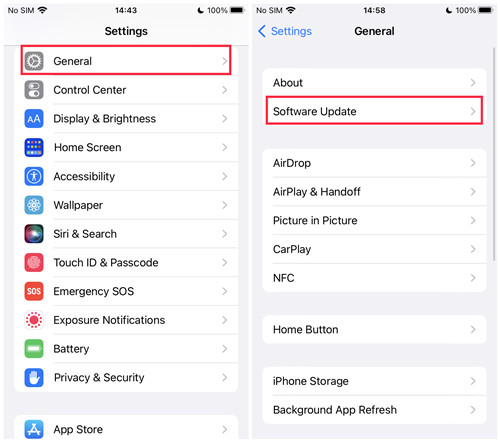
- Tap on the Settings app on your device.
- Navigate to system update:
- For Android: Go to Settings > System > Advanced > System Update.
- For iOS: Go to Settings > General > Software Update.
- Follow the prompts to check if there's a new version of your device's operating system available.
- If an update is available, tap on Download and Install to update your device's OS.
Tip: You can enable automatic updates for apps to ensure Audible (and other apps) update in the background without manual intervention. To do this:
Solution 6. Redownload Audible Audiobooks
Occasionally, issues with Audible pausing can stem from corrupted audiobook files or incomplete downloads. You may need to remove the existing file from your device and download it again from Audible's servers to fix issues related to playback interruptions when the screen locks.
For Android and iOS Devices:
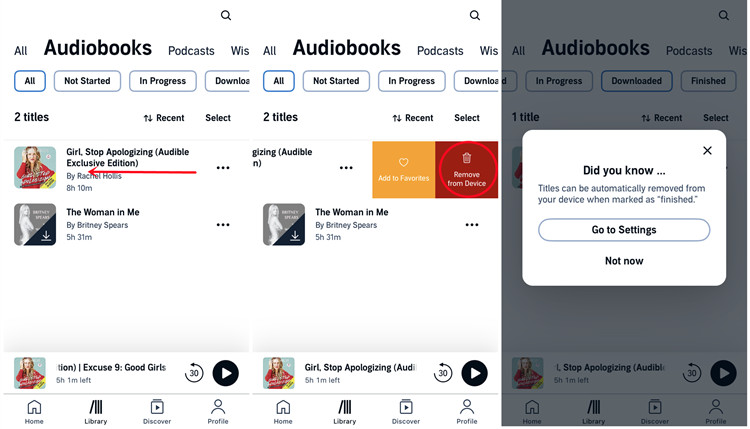
- Open the Audible app on your device.
- Tap on the Library tab at the bottom to access your audiobook library.
- Find the audiobook that's experiencing issues (e.g., pausing or no sound) and tap on the "..." (ellipsis) icon next to it.
- Select "Remove from Device" to delete the audiobook from your device. This action removes the existing file.
- Return to your library or search for the audiobook again.
- Tap on the cover or title of the audiobook to initiate the download process. Follow any prompts to ensure the download completes without interruptions.
- Once downloaded, open the audiobook and play it to check if the issue with pausing or no sound is resolved.
Solution 7. Switch Lock Screen
The lock screen on your device can sometimes affect Audible's ability to play continuously when the screen locks. Occasionally, the current lock screen interface may encounter a glitch that disrupts Audible playback when the screen locks. By switching to a different lock screen, you can bypass this issue and ensure uninterrupted audiobook playback.
For iOS Devices:
If your iPhone supports updating to iOS 16 and above, you can create and switch between multiple lock screens. Follow these steps to switch your lock screen:
- Tap and hold on your current lock screen until you see the option to manage or switch lock screens.
- Swipe left or right to browse through available lock screen options.
- Tap on the new lock screen option you want to switch to.
- Once you've selected the new lock screen, confirm your choice.
- Try playing any Audible title and use the lock screen player to control playback. Ensure that Audible continues to play without interruptions.
Solution 8. Reinstall App
Reinstalling the Audible app is a last resort solution to removes any bugs or corrupted files. However, this process will reset the app settings and delete all downloaded audiobooks from your device. Be cautious with this choice, as you will need to re-download any content after reinstalling.
-
To uninstall Audible app:
- For iOS: Tap and hold the Audible app icon until it starts shaking, then tap the "x" in the corner of the app icon. Confirm to delete.
- For Android: Go to Settings > Apps > Audible, then tap Uninstall.
-
To restart your device (Optional but Recommended):
- For Android: Open the Google Play Store > Audible (through Search) > Install.
- For iOS: Open the App Store > Audible (through Search) > Install.
Once the app is installed, open Audible and log in with your credentials and navigate to your library and re-download any audiobooks you want to listen to. You may now try playing any audiobook to check if the issue with Audible pausing or not functioning correctly has been resolved.
Part 3. Best Way to Play Audible Book Offline without Interrupt
There's another solution to fix Audible keeps pausing when screen locks. Audible audiobooks are encrypted AA/AAX files that can't be played without the Audible app. However, the Audible app will have played an error sometime. Is it any way to play the Audible books without the Audible app? Of course, the answer is to convert Audible audiobooks to MP3 files with an Audible converter.
To get lossless Audible audiobooks, we suggest using ViWizard Audible Audiobook Converter. It features a unique function that allows you to effortlessly crack the protection of Audible files without an account or iTunes. Simply enter your files and press the Convert button, and ViWizard will do the rest. It can convert all downloaded Audible books to various acceptable formats such as MP3, M4A, M4B, AAC, FLAC, WAV, and more while retaining the ID3 tags, allowing you to completely circumvent the constraints of Audible books. ViWizard will save the lossless audio for you so you may experience the full richness of the narration. What's more, it enables you to make the narration louder and change the speed. This tool has a 100X quicker speed, thus the conversion takes only a few minutes.
Key Features of ViWizard Audible Audiobook Converter
Free Trial Free Trial* Security verified. 5,481,347 people have downloaded it.
- Convert Audible audiobook to unprotected audio formats like MP3
- Split Audible book into several smaller segments by chapter or by time
- Support playing Audible audiobooks on any device or media player
- Handle the conversion of Audible audiobooks up to 100× faster speed
Just click the above link to install ViWizard Audible Converter on your Windows or Mac. And use this tool to convert Audible books without DRM protection. After that, transfer all converted audiobooks to your phone for playing. If you use the built-in player to listen to Audible, then the issue of Audible stopping when screen locks will not occur.
Step 1Import Local Audible Books to ViWizard
Start the ViWizard Audible Audiobook Converter on your computer. To add audiobook files to the converter, just click the Add Files button in the top-right corner or drag the downloaded Audible files from your computer to ViWizard. To modify each audiobook, click the Edit icon on the right side. In this area, you may split the audiobook by chapter or time, change the listening speed, and edit the metadata tags.

Step 2Choose Output Parameters for the Audible Books
Then, in the lower-left corner, pick the output format by clicking the Format panel. In this scenario, the MP3 format is an ideal choice. You can also adjust options such as the channel, sample rate, bit rate, codec, and so forth. Remember to click the OK button to save your changes. Of course, you are able to set your preferred output location by hitting on the three dots on the bottom.

Step 3Initiate the Conversion of Audible Books
After you've verified all of the selections, go to the bottom and click the Convert button. The converter will begin downloading and converting the Audible books to MP3. When the conversion is finished, click the Converted button at the top to view all converted Audible books. You can also preview and play the converted MP3 Audible files in the ViWizard program.

Step 4Transfer Converted Audible Books to Phone
On the ViWizard Converted list, use the search icon to locate converted files in your local folder. After finding, use a USB cable to connect an Android smartphone or iPhone to your computer. And copy or sync the Audible files or folder from your computer to your mobile phone. After moving Audible books to your phone, you can play them with the built-in player on your phone. In this way, the Audible app pauses when screen locks would be removed.
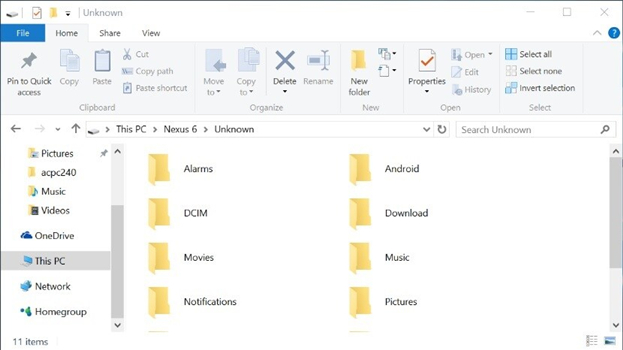
Conclusion
Now you have learned how to fix Audible stopping when screen locks. The first solution is to change some phone's settings. Then check if there is an update to the Audible app or the operational version of your device. If necessary, try to reinstall the Audible app to fix the error. If you want to play Audible books without the buggy Audible app, you can use ViWizard Audible Audiobook Converter which can make Audible audiobooks playable on multiple devices without much effort. And you can use it to play Audible offline without any interruption or restriction.
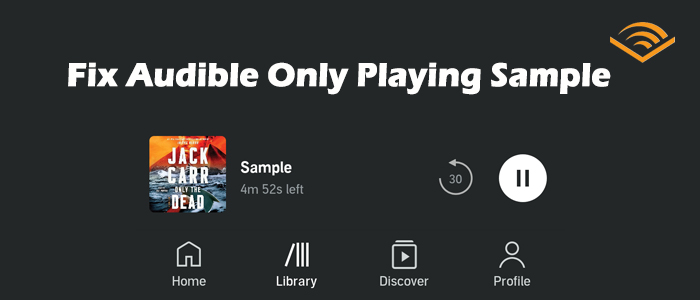

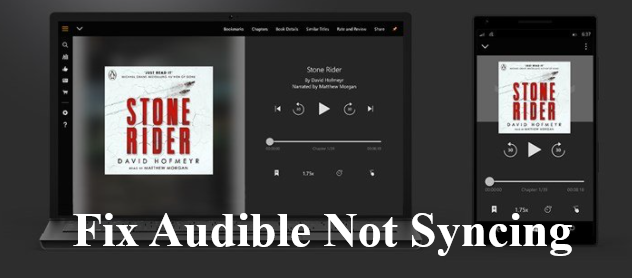
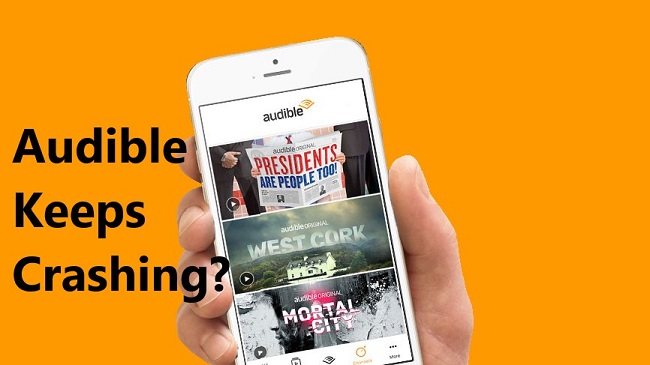
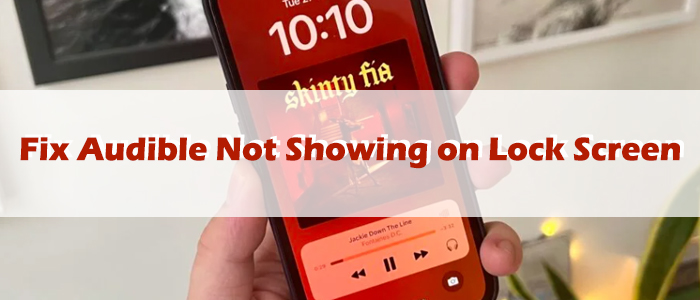
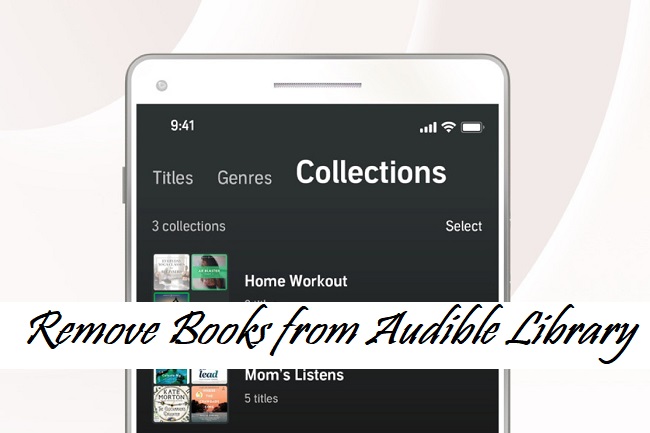
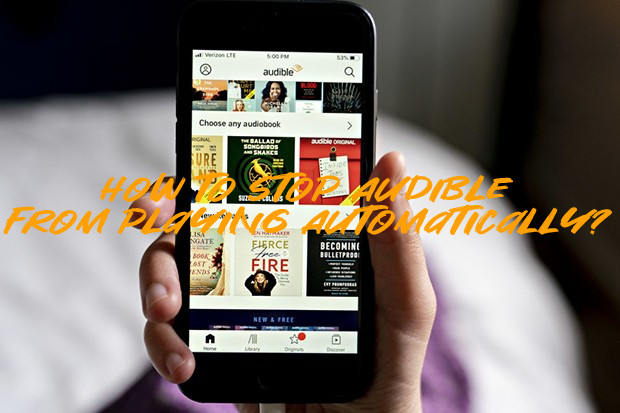

Leave a Comment (0)