Do you enjoy listening to audiobooks? Audible is a famous audiobook streaming service which has all kinds of audiobooks for the customer. With Audible, you can easily purchase the audiobook you like.
With an Audible premium subscription, you can also download the Audible books on your device from its app easily. But sometimes, the audiobook takes a long time to appear in your library or the Audible book does not show up in the library. Today we would like to tell you how to solve this problem. If you want to know more, just follow the guides.
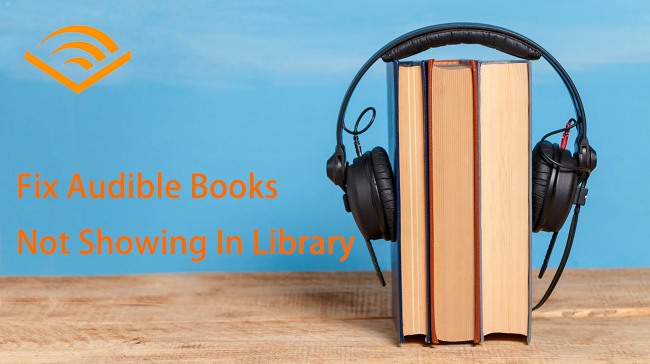
Solution 1. Sign Out & Sign In Audible Account
When your library not showing up, you may try to relog into your account first. Relog into your account can refresh all your account information. Then you can find the audiobook in your library.
How to Sing Out & Sign In on Android/iOS:
- Open the Audible app on your phone.
- Click the Profile icon.
- Go to the Settings menu.
- Scroll down to click the Sign Out button.
- Once you've logged out, double-check the Marketplace at the bottom to ensure it's the one you're using. If it isn't, touch on it to switch to the correct one.
- Then sign in to your Audible account again.
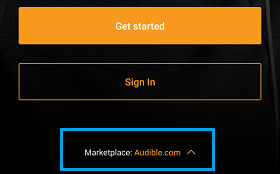
How to Sing Out & Sign In on Mac:
- Launch the Audible application on your Mac device.
- Navigate to your personal Profile section.
- Identify and click on the Settings gear icon.
- To sign out, click on the Sign Out button and confirm by clicking the OK button.
- Click on the Sign in button, and enter your Amazon/Audible login details to sign in again.
- Your audiobook titles should now be present in your Library.
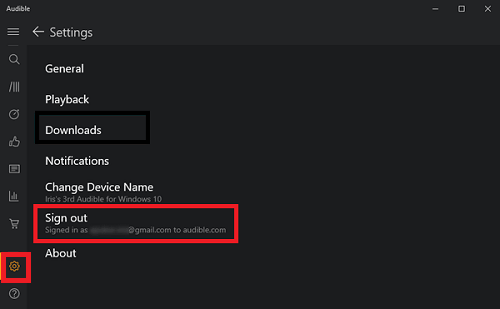
Audible has provided a specially designed application for macOS users. Additionally, it's important to note that Microsoft has ceased support for the Amazon Appstore on Windows 11. Consequently, users will no longer have the ability to download the Audible Android App on their Windows 11 devices.
Solution 2. Refresh Your Library
The most common way to fix the audiobooks not showing up in library is to refresh your library. After refreshing your library, the Audible book will be shown correctly.
For Android:
- Select the Menu option.
- Go to Settings and then Help & Support.
- In the top right-hand corner, tap the More menu.
- Select Full Library Refresh from the menu.
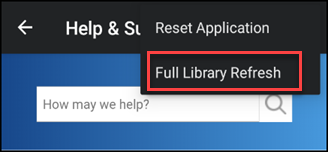
For iOS:
- In the lower right corner, tap the Profile symbol.
- Click the Settings button in the upper right corner.
- Select Data & Storage from the drop-down menu.
- Click the Refresh Library button.
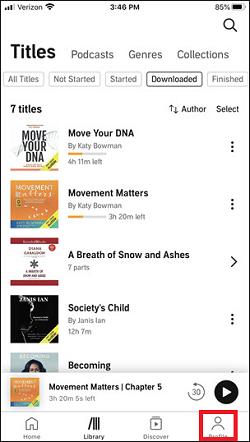
For Mac:
- Initiate the Audible application on your Mac.
- Proceed to your personal Profile section within the app.
- Click on the Settings gear icon to access your account options.
- From there, choose the Library option to view your audiobook collection.
- To update your library list, select the Refresh Library option.
- After refreshing, revisit your Library to verify if the previously missing title has been successfully added.
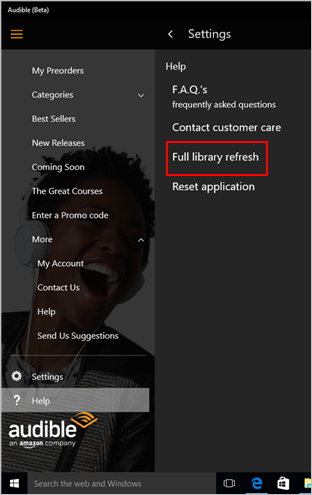
Note that the length of time it takes to refresh the library depends on the size of the library.
Solution 3. Sorting & Filtering Audible Books
After refreshing your library, the audiobooks should be on your library. If you still can't see the audiobook, you may try sorting the audiobooks on Audible.
For Android:
- Tap Titles from the app's My Library area, then select All.
- Tap the Sorting icon and pick Recent, which will place your most recent items at the top of the All section of My Library.
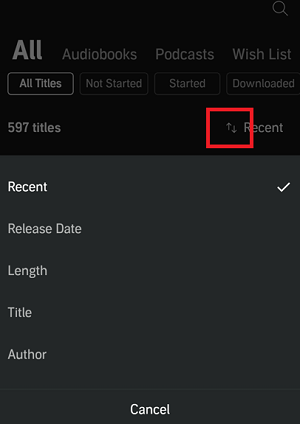
For iOS:
- At the top of the Library section, tap Titles.
- Select All Titles.
- To the left of choose, press the Sort button.
- Choose Recent to sort your library.
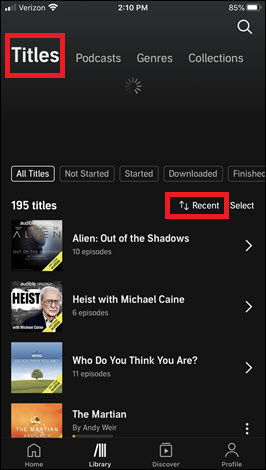
For Mac:
- Navigate to Library.
- Choose the All Titles option after tapping Show.
- Click Recency from the Sort menu.
- When done, your title should now be available in your Library.
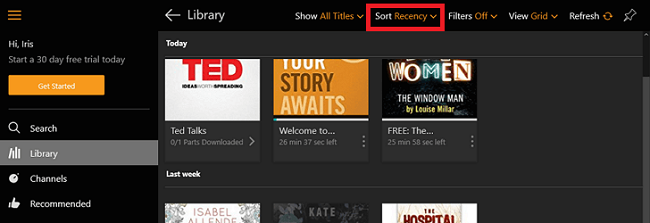
Solution 4. Change Your Marketplace
Another way to fix Audible books not showing in the library is to change your Marketplace. Follow the instruction below, you may know how to.
For Android:
- Select Settings from the left navigation menu.
- Click Sign Out, then click OK.
- From the Audible app's main screen, choose Marketplace.
- Tap on a marketplace to select it.
- Tap Sign In and enter your account details again.
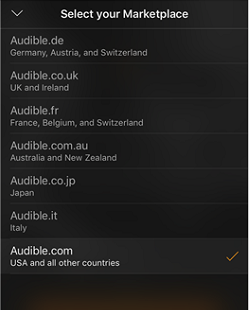
For iOS:
- At the bottom of the screen, press the Profile button.
- In the top right corner, tap the Setting button.
- Scroll down and press Sign Out, then touch Sign Out again to confirm your exit.
- Tap the Sign In button.
- Select Marketplace. Then tap on a marketplace to choose it.
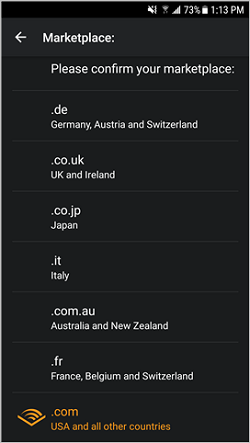
For Mac:
- Navigate to the top menu bar and select the "Menu" option.
- From the dropdown list, choose "Settings".
- Locate and click on the "Sign Out" button within the settings.
- Affirm your choice by clicking "OK".
- Return to the main screen of the Audible app, and select "Marketplace".
- Click on this option to choose your preferred Audible marketplace.
Solution 5. Complete Your Purchase Online
When acquiring an audiobook, there are several crucial steps to ensure a successful purchase. Make sure to select 'Complete Purchase' from the final page of your purchase chart. If this step is overlooked, you may encounter issues with Audible books not displaying in the app. Here's how to conclude the payment process effectively:
- Access your Audible account details page.
- Find a title you wish to purchase and click on it.
- Select the 'Add to cart' option.
- Review your shopping cart, locate the book, and choose 'Proceed to Checkout'.
- Conclude the process by clicking 'Complete purchase'. Your newly purchased book should now be visible in your library.
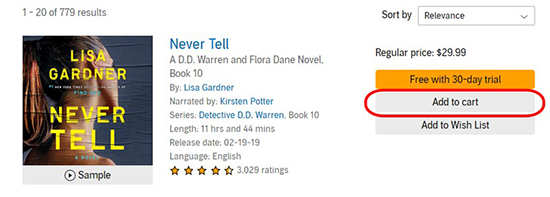
- Purchasing Audible titles directly from Audible's mobile site is also an option. Simply click on the 'Buy with 1 Credit' or 'Purchase for $X.XX' button to streamline the purchasing steps and save time.
- After purchasing an Audible book, there might be a slight delay before it appears in your library. Please wait a moment before checking your library. Should the purchased item not appear promptly, try refreshing your library to expedite the loading process.
Solution 6. Check Credit Card Information
In the event that there's an issue with your payment method, the transaction will fail, and consequently, you won't find the Audible showing up purchase in your library. To ensure that a title has been successfully purchased, consider the following steps:
-
Check if you have received a confirmation email from Audible.
-
Review your Audio Purchase History on the Audible site to see if the audiobook purchase is marked as Canceled.
If either of these scenarios apply, proceed to update your credit card information:
- Access the Purchase history page within your Account Details.
- Locate the Order Declined notice adjacent to the title in question, and click on the Order details button for further details.
- Click on the Edit Payment Method button found within the caution box, and then select the Edit option.
- Revise the necessary information in the provided text fields, and confirm by clicking the Save button.
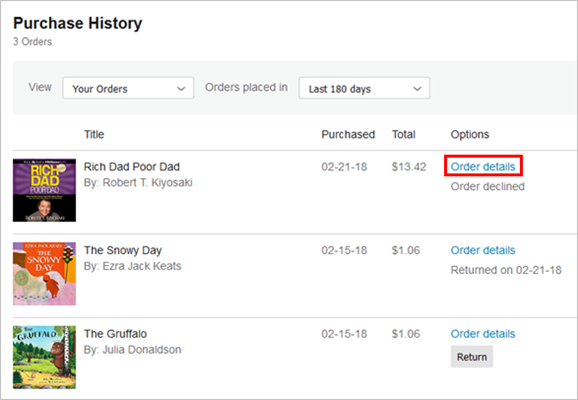
Solution 7. Remove Titles from Archive
When a purchased title has been archived, it will not be visible in your Audible Library. Here's how to restore it from the archive:
- Open the Audible app on your device and navigate to the Library section.
- Tap on Collections at the top of the screen, and choose Archive.
- Find the title you wish to remove from the archive, and tap on the ellipsis button located to its right.
- Select Remove from Archive, and after returning to the Library, remove the title from the archive.
- Search for the title that has been removed from the archive and download it to your device.
Solution 8. Contact Audible Support
You can also reach out to Audible customer service to address the issue of Audible book not showing up in your library. Once you provide them with the relevant details, they will assist in adding your purchased books to your library. This process might take some time. If this seems too complicated, you might want to consider alternative solutions.
Solution 9. Convert Audible Books for Offline Playing
Audible allows premium users to download the audiobooks for offline playing, but the downloaded audiobooks can be listened to within its app. You can't play the Audible audio in other places. But don't worry, here's a way to help you listen to Audible audiobooks without limit. You just need to convert Audible audiobooks into an open format, such as MP3. Then you can play them in other places easily.
Here what you need is ViWizard Audible Converter. It can download and convert all your Audible books into MP3, WAV, FLAC, AIFF, etc. After the conversion, you can play these converted audiobooks on the device you like, like a smartwatch. The converter also supports splitting the audiobook by chapter or time and the ID3 tags are editable. The highlight of this tool is that it can download Audible audiobooks in lossless quality in batches at 100 times the speed.
Key Features of ViWizard Audible Audiobook Converter
Free Trial Free Trial* Security verified. 5,481,347 people have downloaded it.
- Convert Audible audiobook to unprotected audio formats like MP3
- Split Audible book into several smaller segments by chapter or by time
- Support playing Audible audiobooks on any device or media player
- Handle the conversion of Audible audiobooks up to 100× faster speed
Tutorial: How to Remove the Constraint of Audible Books through ViWizard
Make sure you have downloaded and installed ViWizard AA/AAX Converter on your computer. And the downloaded Audible files are on your computer. We are going to start the conversion.
Step 1Import Local Audible Books to ViWizard
On your PC, launch the ViWizard AA/AAX Converter. To add audiobook files to the converter, just click the Add Files button in the top-right corner or touch the logo with an earbud to choose the audio from your computer. Alternatively, you may just drag and drop the local files to the converter.
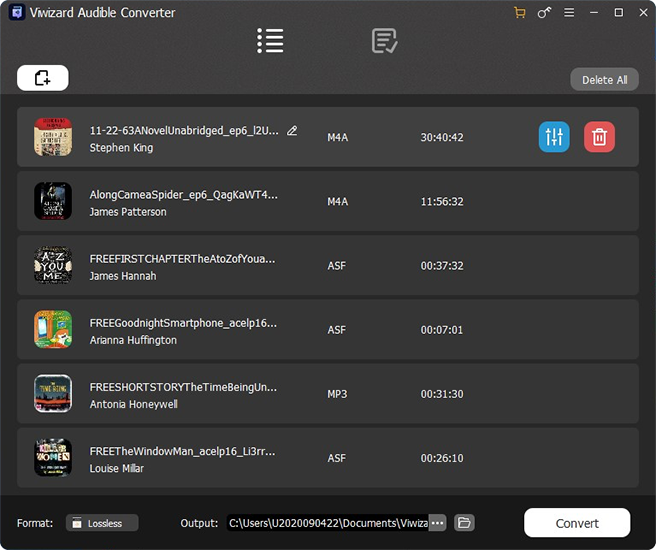
Step 2Choose Output Parameters for the Audible Audiobooks
Click the Edit icon on the right side to edit each audiobook. You can split the audiobook by chapter or time, alter the playback speed, and update the metadata tags in this section. Then, in the lower-left corner, click the Format panel to select the output format. The MP3 format is an excellent choice in this case. Forth the window, you may change settings such as channel, sampling rate, bit rate, and so on. Remember to press the OK button to preserve all of your changes.

Step 3Remove the Restriction of Audible Books
After you've confirmed all of the options, click the Convert button at the bottom. The converter will begin downloading the Audible books and converting them to MP3. When the conversion is complete, you can view all converted Audible books by clicking the Converted button at the top.

Summary
In this article, we have shown you how to fix Audible books not showing up on android, iOS, and Windows. The most common solution is to refresh your library. If you still can't find the audiobook after freshing your library, you may try other solutions as above. The best way to solve this problem is to convert Audible books with ViWizard AA/AAX Audiobook Converter. Then you can save the Audible audiobooks as local MP3 files for playing freely.
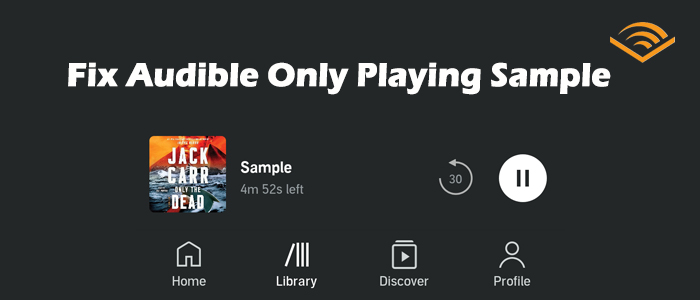
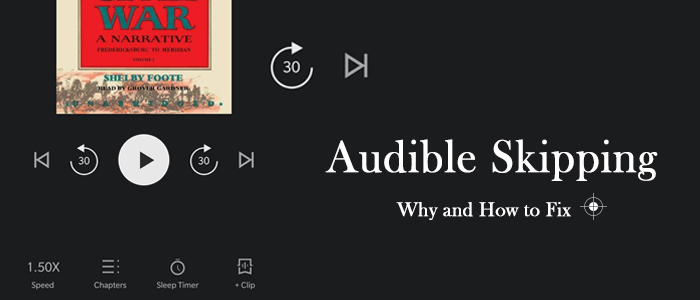
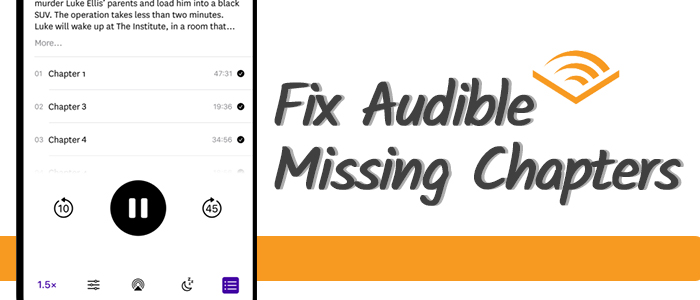

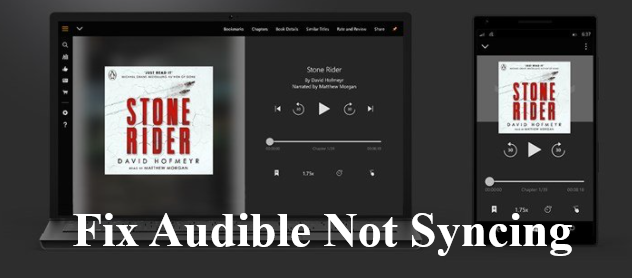
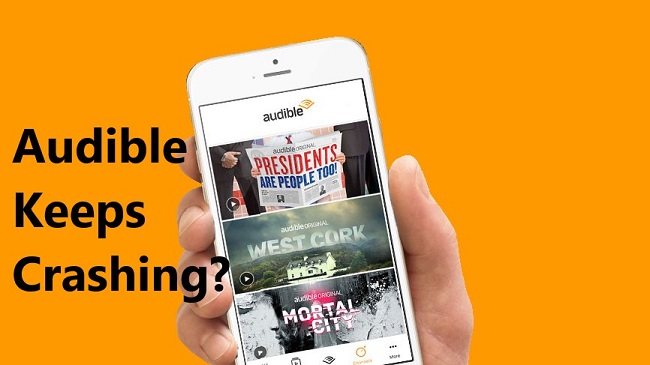

Leave a Comment (0)