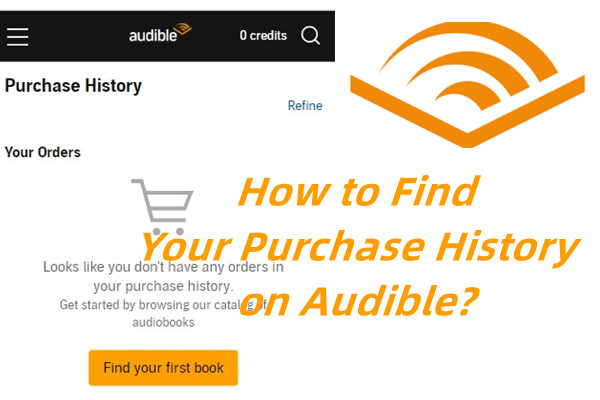
If you want or need to find your purchase history on Audible, you've come to the right place since you can follow the step-by-step guide here to view your Audible purchases on the desktop or mobile site. Once you have the access your Audible purchases, you can do more with them. For example, if you wish to return some unwanted titles, you can request a return of them only when you are on the Purchase History page.
Part 1. How to See Audible Purchase History
Managing your audiobooks and avoiding duplicate purchases starts with keeping track of your Audible purchase history. It also helps you verify which titles are eligible for returns within 365 days of purchase. Follow these steps to view your purchase history on both mobile and desktop platforms:
On the Audible Mobile Site
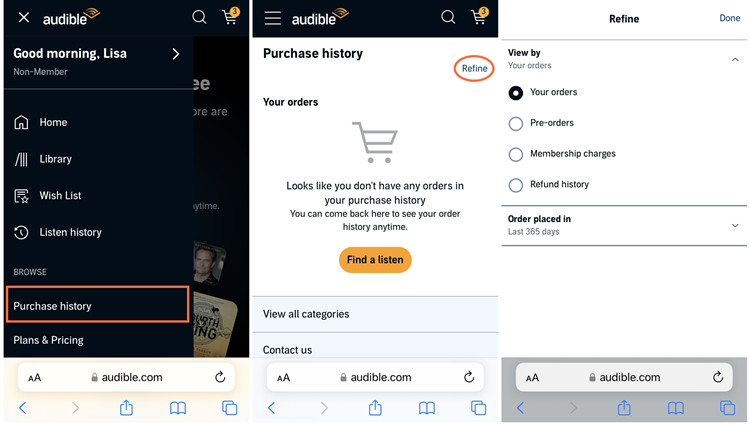
- Open your mobile browser and go to www.audible.com.
- Ensure you're signed in to your Audible account.
- Tap the Menu button (three horizontal lines) in the upper left corner.
- Tap your name or username to go to the My Account section.
- Scroll down and select "Purchase History."
- You can refine your view by tapping "Refine." This will show you Orders, Pre-orders, Memberships & Package Charges, and Refund History. Use the "Order placed in" drop-down menu to filter orders from the past 90, 180, or 365 days, or choose a custom timeframe.
On the Audible Desktop Site
- Open a web browser and visit the Audible desktop site.
- Sign in to your account if you're not already logged in.
- Hover over "Hi, [Your Name]!" at the top of the page and click "Account Details" from the drop-down menu.
- On the Account Details page, click "Purchase History" on the left side.
- You can view your purchase history here. Use the "View" drop-down menu to select different types of transactions, such as Orders, Membership & Package Charges, and Refund History. To search for orders from a specific period, use the "Orders placed in" drop-down menu to select the timeframe you're interested in.
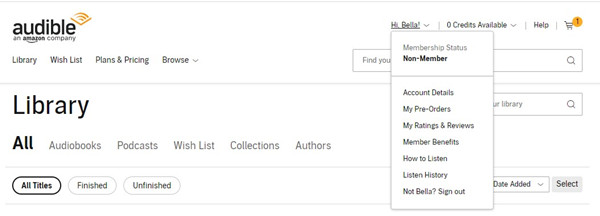
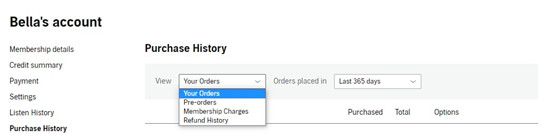
Part 2. How to Return a Book from Purchase History
Returning a book on Audible is straightforward once you've located your purchase history. You might want to return a book if you're unsatisfied with it or if it was purchased by mistake. However, only Premium Plus members can return audiobooks, and the title must have been purchased within the last 365 days. When you access your Purchase History, you'll either see a "Return this title" option for eligible books or a "Return stats: Not eligible" message with a "Why?" link if the title cannot be returned.
Note: When you return a book, your credits will be refunded and added back to your Credits summary.
On the Audible Mobile Site
- Go to your Purchase History page on the Audible mobile site.
- Open the "Order placed in" drop-down menu and select "Last 365 days."
- Tap "Done" in the upper right corner.
- You'll now see the titles eligible for return. Tap on the cover of the book you want to return.
- The "Return this title" option will appear. Tap it.
- Confirm your choice by tapping "Confirm."
On the Audible Desktop Site
- Go to your Purchase History page on the Audible desktop site.
- Use the "Order placed in" drop-down menu to select "Last 365 days."
- Locate the title you want to return and click the "Return this title" option next to it.
- Click "Confirm" to complete the return process.
After requesting a return, the credits will be refunded to your Credits summary, making them available for other purchases. If a book isn't eligible for return, reasons will be provided to help you understand why.

Want to return Audible audiobooks but don't know how? Here are two easy ways to help you return it, with the points to note when you're returning an Audible book.
Part 3. How to See Audible Credits Summary
After returning a book, you might want to check your Audible Credits Summary to see the updated number of credits available. This is useful for tracking how many credits you have left for future purchases, especially if you're waiting for a special deal or planning to buy more audiobooks. Here's how you can easily view your credits:
On the Audible Desktop Site
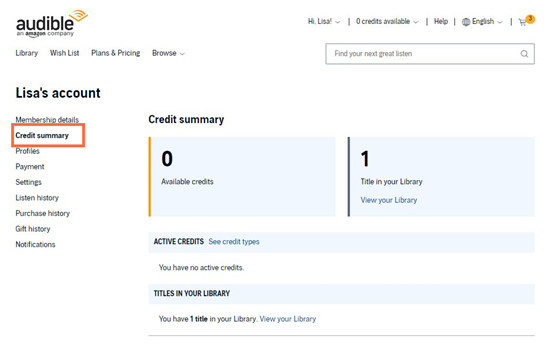
- Open your web browser and visit the Audible desktop site.
- Sign in to your account if you're not already logged in.
- Hover over "Hi, [Your Name]!" at the top of the page and click "Account Details" from the drop-down menu.
- Click on "Credits Summary" on the left side of the Account Details page.
- You'll see your current credits balance and any recent updates, such as credits from returned books.
Part 4. How to See Your Audible Gift History
If you've gifted audiobooks to family and friends through Audible, it's nice to keep track of these gifts to see what you've sent and manage your generosity. Checking your gift history helps you review past gifts and make sure you're up-to-date with what's been sent. Here's how to easily access your gift history on both desktop and mobile devices.
On the Audible Mobile Site
- Open your mobile browser and go to www.audible.com.
- Make sure you're signed in to your Audible account.
- Tap the Menu button (three horizontal lines) in the upper left corner.
- Tap your name or username to go to the My Account section.
- Select "Gift History" from the menu options.
- Here, you'll see a list of all the gifts you've sent, including details about each gift.
On the Audible Desktop Site
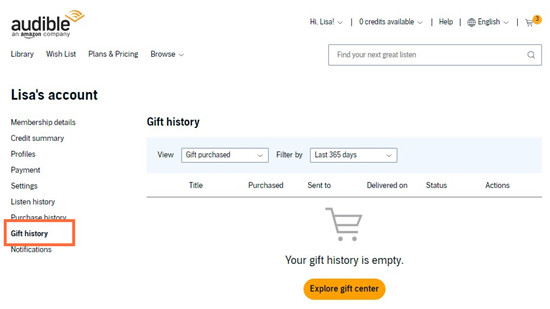
- Open your web browser and go to the Audible desktop site.
- Sign in to your account if you aren't already logged in.
- Hover over "Hi, [Your Name]!" at the top of the page and click "Account Details" from the drop-down menu.
- Click on "Gift History" on the left side of the Account Details page.
- You'll see a detailed list of all the gifts you've sent, along with relevant information about each one.
Part 5. How to Convert Audible Purchases to MP3
If you want or need to download your Audible purchases onto your devices for a backup offline, all you can try to do is to officially download them from the Audible desktop site and then convert the downloaded Audible books to the compatible audio file formats with your device or cloud storage.
You may know the Audible downloads have DRM protection so the downloaded audio files are either in AA or AAX, which is not the best option for you to access them across your devices effortlessly. So you'll want to use a powerful Audible converter called ViWizard AA AAX Converter to start the conversion of your Audible downloads.
Best Audible Downloads Converter - ViWizard AA AAX Converter
With ViWizard Audible Audiobook Converter, you now have the ability to convert all the downloaded .aa or .aax audio files stored on your computer devices to some universal audio files such as MP3, M4A, M4R, AAC and more. You just need to add a selection of .aa or .aax to ViWizard from local and adjust the preference settings in the app menu. Once you're ready to convert those audio files, just click on the Convert button and ViWizard will take care of the rest to embed the full ID3 tags to each downloaded title with lossless audio quality kept.
Key Features of ViWizard Audible Audiobook Converter
Free Trial Free Trial* Security verified. 5,481,347 people have downloaded it.
- Convert Audible audiobook to unprotected audio formats like MP3
- Split Audible book into several smaller segments by chapter or by time
- Support playing Audible audiobooks on any device or media player
- Handle the conversion of Audible audiobooks up to 100× faster speed
Step 1Import Purchased and Downloaded Audiobooks to ViWizard
Launch the ViWizard AA AAX Converter on the desktop and head to the Add button at the top. Navigate the computer to find and locate the .aa or .aax audio files to use.

Step 2Adjust the preference settings
Once a selection of .aa or .aax audio files are added, click the Format tab at the bottom of the screen. To choose the desired output format, use the drop-down menu of Format and choose a format such as MP3. Click OK to save the settings.

Step 3Start the conversion
Once the preference settings are done, back to the main interface and click the Convert button and the conversion will be at 100x super faster speed. Once the conversion is complete, click the File button to browse for all the converted audio files.

Step 4Transfer or upload the converted audio files for an offline backup
Now those audio files should be compatible with the device storage or cloud service. To transfer those audio files to a device, just connect the device to the computer and the traditional drag & drop should work as expected. To upload the converted audio files to a cloud service, just head to the service and find the Add/File/Upload button and select files/folders to add.

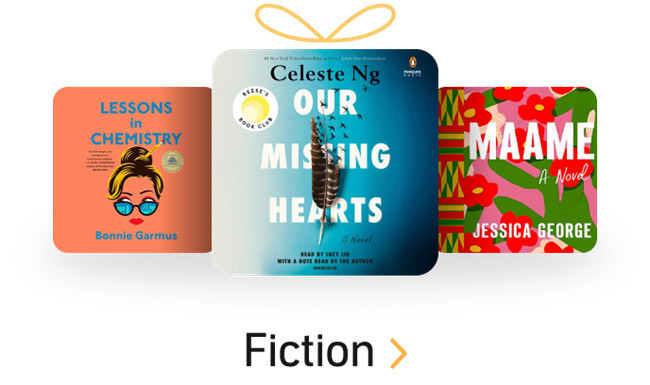

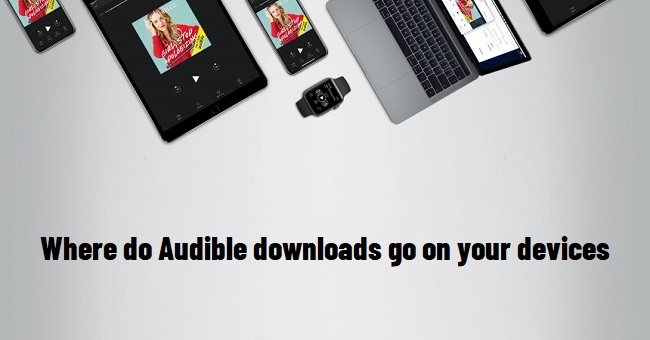

Leave a Comment (0)