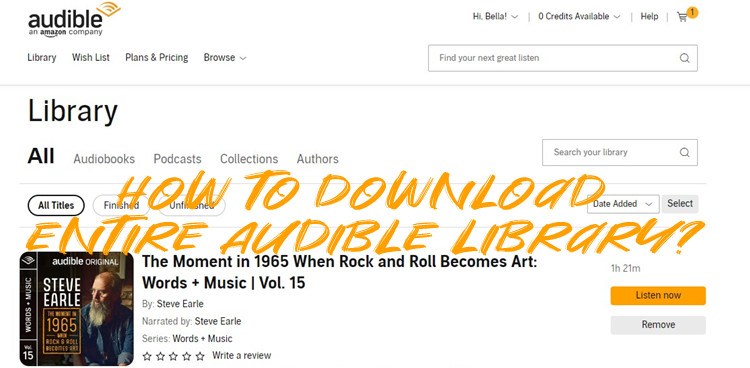
With a wide selection of audiobooks available on Audible, it's common for Audible users to have the idea to download their favorite audiobooks and even the entire Audible library for a backup.
In this article, we offer 3 available methods for how to download Audible library manually or automatically with one click. What's more, we also have exclusives for how to convert downloaded Audible audiobooks for a better backup!
Fear not, as we unveil reliable ways to liberate your Audible audiobooks and convert them into the widely embraced MP3 format. Follow along to discover the keys to seamless Audible to MP3 conversion on both Mac and Windows systems.
Method 1: Download Entire Audible Library via OpenAudible
While many readers might not opt for the initial method to download Audible library via manual clicking, some may find it convenient to use OpenAudible for downloading audiobooks. However, if you're looking to download the entire Audible library at once, there's also an alternative method that requires additional steps and may involve a learning carve using a helpful tool.
Best for: A vast Audible library with a high number of audiobooks.
Step 1Download and Install OpenAudible
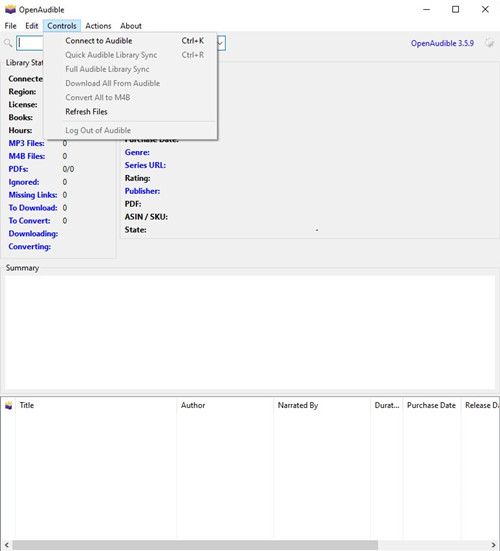
- Visit OpenAudible's official website.
- Download and install the OpenAudible app on your desktop (available for Windows/Mac).
Step 2Connect to All Audible Book Purchases
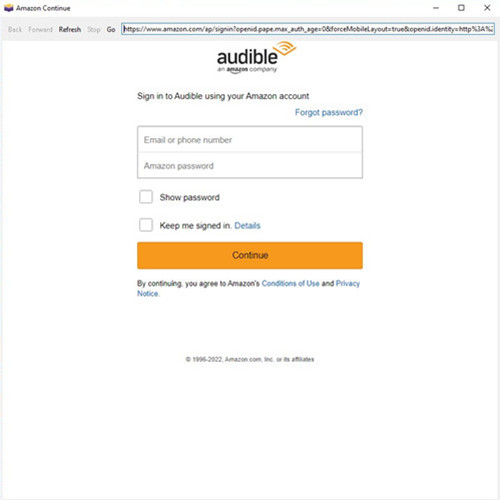
- Launch OpenAudible and go to the top menu Controls.
- Click "Connect to Audible."
- Sign in to your Amazon account.
- In the "Connect to Audible - Select Region" window, choose your Audible Region (e.g., US - audible.com) and click OK.
- A new window will open, asking you to sign in to Audible using your Amazon account.
Step 3Download Your Audible Library
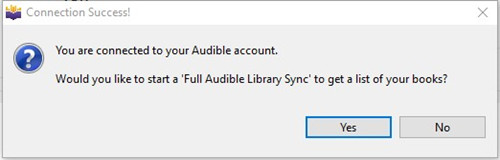
- After successful connection, a notification window will appear.
- Decide whether to start a "Full Audible Library Sync."
- Click Yes to download all purchases or No to download them individually.
- Monitor the downloading progress in the Library Status tab.
Note: Audible users have reported limitations to accessible audiobooks, typically covering purchases made within the last 6 months. Older purchases may require additional steps.
Additional Steps for Older Purchases:
- Identify audiobooks older than 6 months that haven't been covered in the initial download.
- Use OpenAudible or Audible.com to locate and list older purchases not included in the initial download.
- Follow the steps outlined in Method 3 to download these older purchases from Audible.com to your desktop.
Method 2: Download Entire Audible Library via Libation
If you're looking for a comprehensive Audible library management solution with additional features like importing libraries, adding tags for better organization, and customizable saved filters, Libation is the tool for you. Follow these steps to make the most out of this advanced Audible library manager:
Step 1Download and Set Up Libation
- Download the Libation zip file.
- Extract the contents to a folder.
- Run Libation.exe from inside that folder (avoid putting it in Program Files for configuration and updating reasons).
Step 2Import and Organize Your Audible Library
Note: Libation supports various locales, including older Audible accounts predating the Amazon acquisition.
- Periodic automatic scans of added accounts can be set up or performed manually.
- Select Import > Scan Library:
- Choose to scan all accounts or selected ones.
- For new installations or unscanned accounts, enter Audible account passwords when prompted.
- Solve the CAPTCHA when prompted. Libation will start scanning the account.
- View the number of newly imported titles.
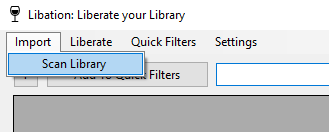
Step 3Download Your Audible Library
- Check your library's download and decryption status.
- Green: Downloaded and decrypted.
- Yellow: Downloaded but encrypted with DRM.
- Red: Not downloaded.
- Select Liberate > Begin Book Backups:
- Choose to download all titles or specific ones.
- Click on the stoplight to download a specific title and its PDF.
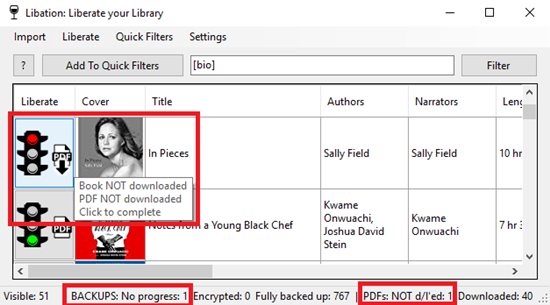
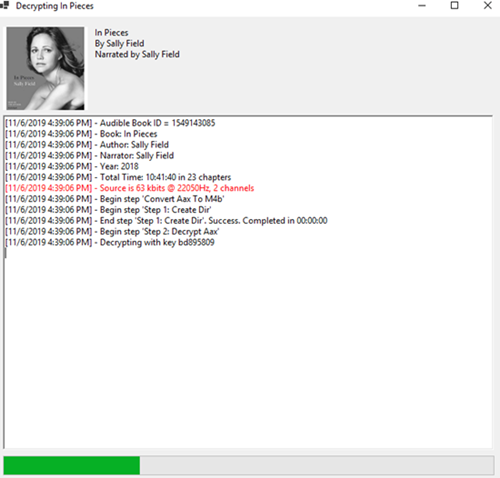
The original DRM-encrypted book is downloaded first. It's then decrypted for use on any device. Initial decryption may take longer as Libation establishes the decryption key.
Method 3: Download Entire Audible Library Manually
In the realm of downloading your Audible library, the adage holds true: free is indeed better. While you may already be familiar with the conventional methods of downloading from audible.com or the Audible app, did you know that you can manually click your way to downloading the entire Audible library without incurring any extra costs? True, it may take some time, but it won't cost you a dime.
Step 1Access Audible Platform
- Visit Audible's official website or open the Audible app on your supported devices.
- Ensure a strong and stable Wi-Fi or data connection for seamless downloading.
Note: If using mobile data, be mindful of potential costs depending on the size of your Audible library.
Step 2Download Your Audible Library
- Go to the Library section on the platform.
- Click on the cover art of each audiobook to start the download process.
- Repeat these steps for each audiobook in your library until your entire Audible collection is downloaded to your devices.
Now comes the more time-consuming part:
Pro Tip: Convert Entire Audible Library to MP3 via ViWizard
Best for: A downloaded Audible library to convert for a better backup.
If there's an older audiobook collection transferred or downloaded on desktop, or more conversion formats are needed for the downloaded files with OpenAudible or from Audible.com, we recommend using another tool to complete a better conversion for more - ViWizard Audible AA/AAX Converter.
ViWizard Audible AA/AAX Converter is an Audible converter, which also has a free, edit-supported tier. For conversion, it has more conversion formats than OpenAudible including AC2, Lossless, MP3, M4A, AAC, AC3, OGG, AIFF, APE, FLAC, WAV, WMA, M4B, M4R, MKA and AU.
Let's suppose there is a collection of files in AA or AAX protected formats from Audible. ViWizard Audible Converter can convert them into the supported formats from above to across more platforms and devices.
Key Features of ViWizard Audible Audiobook Converter
Free Trial Free Trial* Security verified. 5,481,347 people have downloaded it.
- Convert Audible audiobook to unprotected audio formats like MP3
- Split Audible book into several smaller segments by chapter or by time
- Support playing Audible audiobooks on any device or media player
- Handle the conversion of Audible audiobooks up to 100× faster speed
Step 1Import Audible AA/AAX Files
For starters, click the Download button to install and launch the correct version of ViWizard Audible Converter. Then navigate to the Audible books from the computer - downloaded with OpenAudible or from Audible.com. Use drags-and-drops to add it to ViWizard's main interface and see multi-items are listed here with different formats.

Step 2Customize Audible Audiobooks
Depending on supported or preferred formats to keep all as the same, click on the Format bar at the bottom to customize Format Setting there. Note OpenAudible's MP3 and M4B are both supported in ViWizard and more compatible formats follow here. If the downloaded audiobooks haven't been in multi parts, find and use ViWizard's Edit tool to Split, Effect and Tags to finish multi-tasks here.

Step 3Convert Audible Audiobooks
Click the Convert button to let ViWizard AA/AAX Converter to remove protection from Audible audiobooks or change the formats of those downloaded with OpenAudible.

Conclusion:
No matter for free or not, the methods here are both available. Remember the individual download is best for those have a small Audible library and is for free, though can be time-consuming but those have a vast Audible library. OpenAuduible is best for those have a vast Audible library to download, but comes with an extra cost and problematic bugs. ViWizard Audible AA/AAX Converter is here for the downloaded files and make them across platforms. Give it a shot!


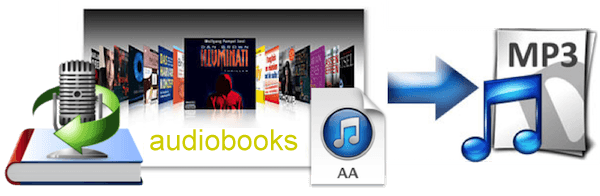
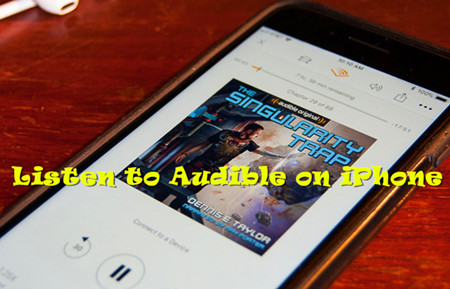
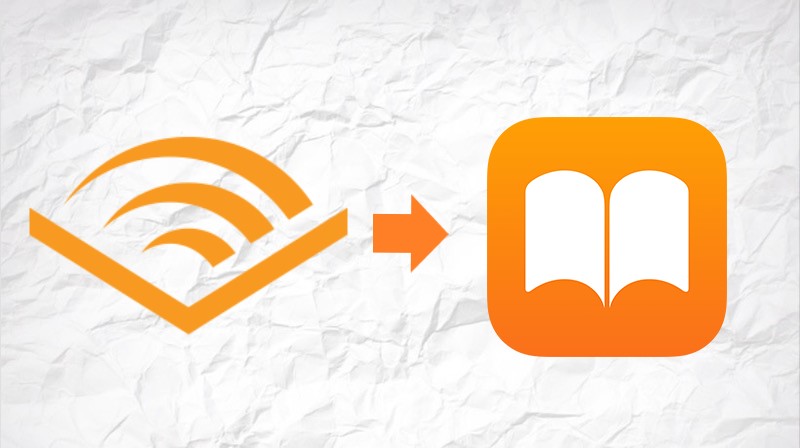

Leave a Comment (0)