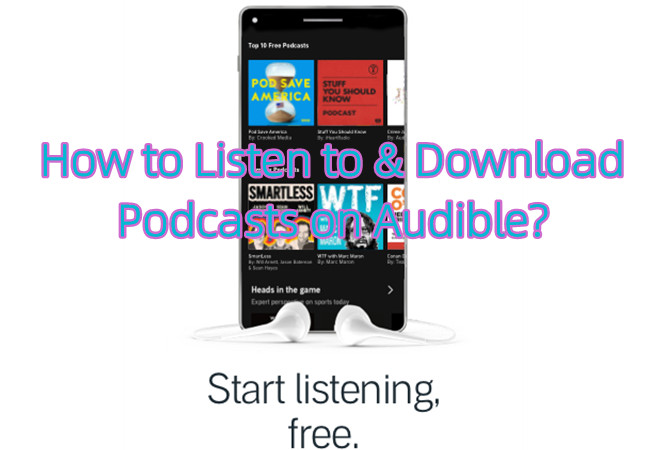
For podcasts lovers, Audible can be one of the best podcasts provider to benefit from. With an Amazon account, there're tens of thousands of Free Podcasts on Audible offered to listen to! Included with membership, there's a wider selection of podcasts from the Plus Catalog. In this post, we'd like to introduce how to listen to podcast on Audible from its app to website on your device.
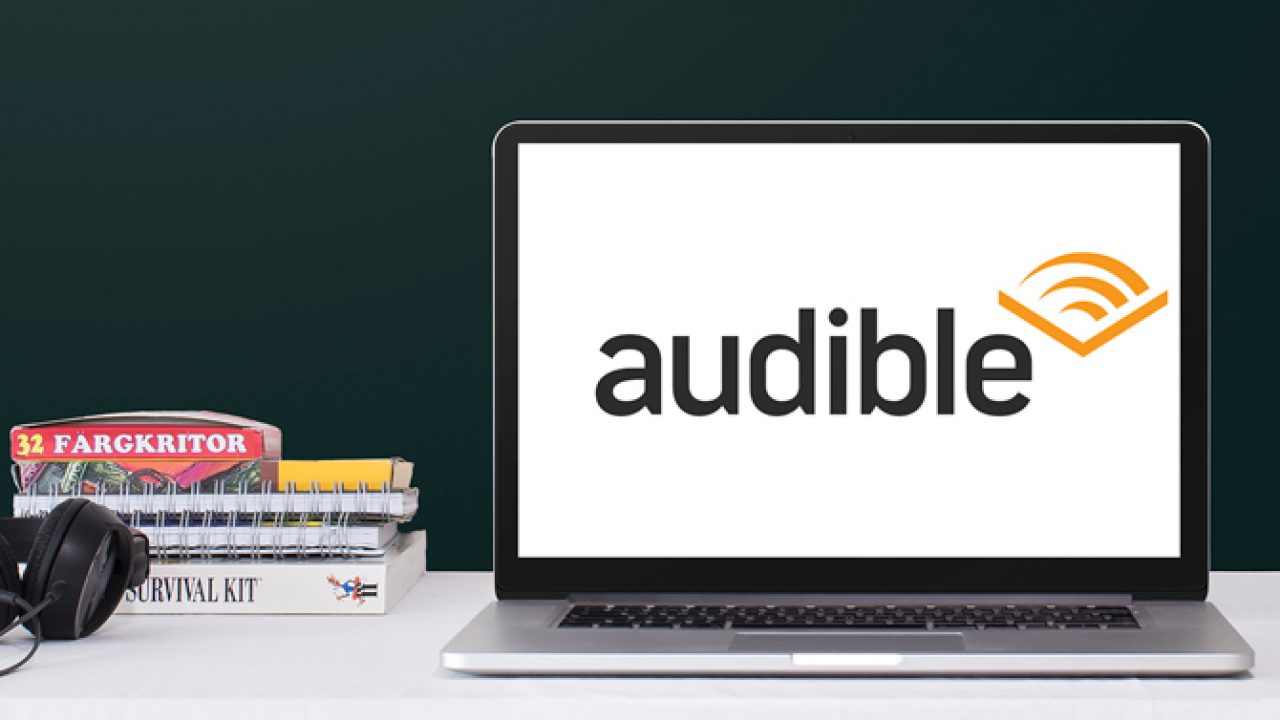
This is a full-detailed guide on how to download Audible books to PC and some extra tips you need to know.
Part 1. Does Audible Have Podcasts?
While Audible users primarily focus on audiobooks, it's worth getting excited about the growing presence of podcasts within the platform's Plus Catalog. If you're a podcast enthusiast, you'll be pleased to discover a diverse array of podcasts available, with many being free and even ad-free. Personally, I recently binged on "Think Twice" by Myron Bolitar, and trust me, it's a fantastic listen. Whether you're on a free trial or a regular monthly subscription, taking advantage of the thousands of podcasts on Audible is always a great idea. So, let's delve into what Audible podcasts have to offer!
Part 2. How to Listen to Podcasts on Audible
Accessing podcasts is quite similar to how you would access audiobooks. For free users, there's the benefit of "Free Listens" where you can discover some excellent podcasts. Members, on the other hand, can have unlimited podcast listening within the Premium Plus catalog.
For Audible Members:
Listening to Audible Podcasts on the Audible App:
- Launch the Audible app on your smartphone or tablet. You can download it from the App Store for iOS devices or the Google Play Store for Android devices.
- If you're not already signed in, enter your Audible account credentials or sign in using your Amazon account for seamless access.
- At the bottom of the screen, you'll find the navigation bar. Tap on "Discover" to explore new content. From there, select "Podcasts" to access Audible's extensive podcast library.
- You can browse through featured podcasts or use the search bar to find a specific podcast. Audible offers a diverse range of genres and topics to suit every interest.
- Once you've found a podcast you're interested in, tap on it to view available episodes. Browse through the list and select the episode you want to listen to.
- Tap the "Play" button next to the episode to start streaming it immediately. You can also download episodes for offline listening by tapping the download icon.
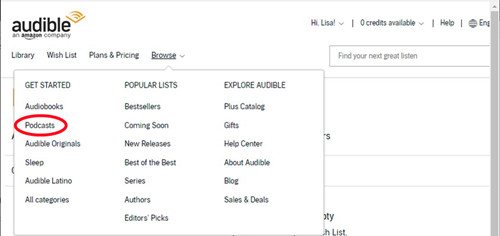
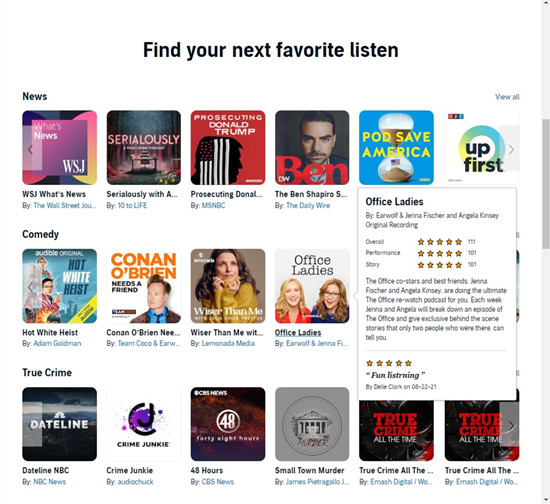
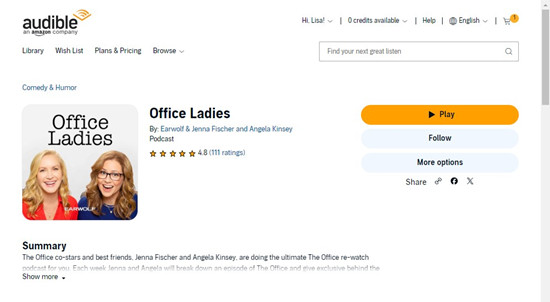
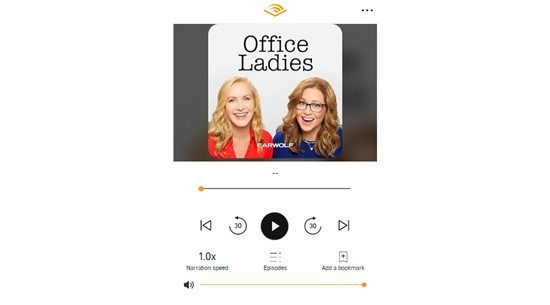
Listening to Audible Podcasts on audible.com:
- Open a web browser on your computer or mobile device and navigate to audible.com.
- Log in to your Audible account using your email and password. If you don't have an account yet, you can sign up for free.
- Once logged in, click on "Browse" in the top navigation menu. From the drop-down menu, select "Podcasts" under the "GET STARTED" section.
- Browse through the different categories or use the search bar to find a podcast that interests you.
- Click on the podcast to view available episodes. Choose the episode you want to listen to by clicking on it.
- Click the "Play" button next to the episode to start streaming it directly from the website. You can also download episodes for offline listening by clicking the download icon.
For Free Users:
Listening to Free Audible Podcasts on audible.com:
- On audible.com, you can access a selection of free podcasts even without an Audible membership.
- Log in to your account using your Amazon credentials.
- Navigate to the "Free Audiobooks and Podcasts" page or simply browse through the "Podcasts" section and look for the "Top free podcasts" category.
- Browse through the list of free podcasts and click on one that interests you to view available episodes.
- If the podcast is free to listen to, you'll see a "Play" or "Follow" button. Click on it to start streaming the podcast immediately.
Part 3. How to Download Podcasts on Audible
You can download podcasts but on the Audible app. On the Audible website, downloading podcasts is not allowed and can be a little bit tricky. However, with tools like ViWizard, you can enable the download feature for your Audible library, including both audiobooks and podcasts. While the process to listen to Audible podcasts in the app is similar on both iOS and Android devices, there're slight differences in the interface.
For Audible Members:
For iOS Devices:
- Launch the Audible app on your iOS device.
- Tap on "Discover" located at the bottom of the screen.
- Tap on "Podcasts" to browse and select the podcast you want to download.
- Once you've selected a podcast, tap on "View all episodes" to see the available episodes.
- Tap on the episode you want to download, then tap "Download episode" to save it to your device.
- Once the download completes, you can find the downloaded episode in the "Downloaded" section of the app for offline listening.
For Android Devices:
- Launch the Audible app on your Android device.
- Tap on the Menu button located in the top left corner of the screen.
- Tap on "Browse," then navigate to "Podcasts" or use the search function to find the podcast you want.
- Once you've selected a podcast, tap on it to view available episodes.
- Tap on the episode you want to download, then tap "Download" to save it to your device.
- After the download is complete, you can access the downloaded episode in the "Downloaded" section of the app for offline listening.
Part 4. How to Download Audible Podcasts to MP3
For those who want to download and convert Audible podcasts to MP3 format, using a tool like ViWizard Audio Capture can make the process easy and efficient. This professional tool is designed to capture and transform audio streams from various sources, including Audible, directly to your computer. It can save your favorite podcasts in MP3 format, as well as other popular formats. Let's explore how you can use ViWizard Audio Capture to download Audible podcasts to MP3.
Why Use ViWizard Audio Capture?
ViWizard Audio Capture stands out as a must-have tool for capturing and converting audio streams. It is particularly useful for downloading Audible podcasts because it offers a straightforward solution to record and save audio while listening. This tool allows you to convert Audible podcasts into MP3 files, making it easy to listen to your favorite episodes offline and on any device. Additionally, ViWizard provides the feature of splitting recordings into smaller segments, which can be very handy for managing longer podcast episodes.
Key Features of ViWizard Audio Capture
Free Trial Free Trial* Security verified. 5, 481,347 people have downloaded it.
- Capture Spotify audios, songs, and playlists in high quality
- Save audio from Spotify to MP3, AAC, M4A, WAV, FLAC, M4B
- Support multi-track audio recording for Spotify
- Record music from Tidal, Deezer, Pandora and other streaming audios
Step 1Download and Install ViWizard Audio Capture
Start by downloading and installing ViWizard Audio Capture on your computer. Once the installation is complete, launch the software. Ensure your web browser, such as Chrome, is ready for playback and has been added to ViWizard Audio Capture for recording from the Audible website.

Step 2Configure Capture Settings
Before recording audio from Audible, configure the capture settings. Click on the "Format" button located at the bottom-right corner of the ViWizard Audio Capture main interface. Choose MP3 as the output format for compatibility. Adjust other settings like codec, bit rate, and sample rate if needed, then click "OK" to confirm.

Step 3Record the Audible Podcast
Navigate to the ViWizard Audio Capture interface. Open the Audible app or your web browser, and select the podcast episode you want to record. Play the podcast, then switch back to ViWizard Audio Capture. The software will automatically detect the audio playback and start recording.

Step 4Edit and Trim the Recorded Audio
Once the recording is finished, click the "Stop" button in ViWizard Audio Capture to end the recording. Use ViWizard's built-in editing tools to refine the recording. Trim any unwanted segments to ensure your exported MP3 starts and ends exactly where you want.

Step 5Export the Edited Audio to MP3
After editing the captured audio, export it as an MP3 file. Click on the "Save" button in the ViWizard Capture list. You can access the file in the "History" window and locate it in your designated destination folder. Now, your personalized Audible podcast in MP3 format is ready for use and can be transferred to your preferred devices.

Part 5. How to Convert Audible Audiobooks to MP3
If you're an avid listener of Audible audiobooks, you may have noticed that the downloaded AA and AAX files aren't as widely supported as MP3 files. To enjoy your Audible audiobooks on any device, converting them to MP3 is the best solution. For this, ViWizard offers a powerful tool called ViWizard Audible Converter, renowned for its ability to convert AA and AAX files to more versatile formats. Here's how you can use ViWizard Audible Converter to convert your audiobooks to MP3.
Why Use ViWizard Audible Converter?
ViWizard Audible Converter is specifically designed to handle the conversion of Audible audiobooks. It supports the conversion of AA and AAX files into common audio formats such as MP3, M4A, AAC, WAV, and more. This makes it easier to play your audiobooks on any device, including Apple Watch, smartphones, and other audio players. In addition to audiobooks, ViWizard Audible Converter can also convert iTunes songs, Apple Music, and other audio files. It's a comprehensive solution for all your audio conversion needs.
Key Features of ViWizard Audible Audiobook Converter
Free Trial Free Trial* Security verified. 5,481,347 people have downloaded it.
- Convert Audible audiobook to unprotected audio formats like MP3
- Split Audible book into several smaller segments by chapter or by time
- Support playing Audible audiobooks on any device or media player
- Handle the conversion of Audible audiobooks up to 100× faster speed

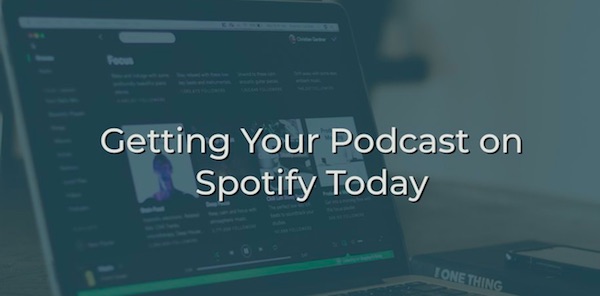
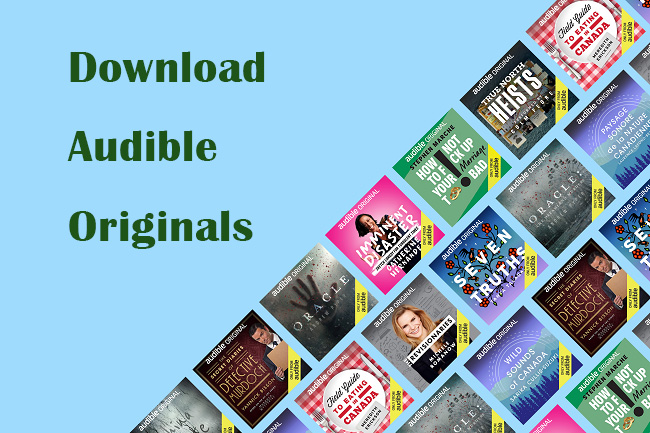
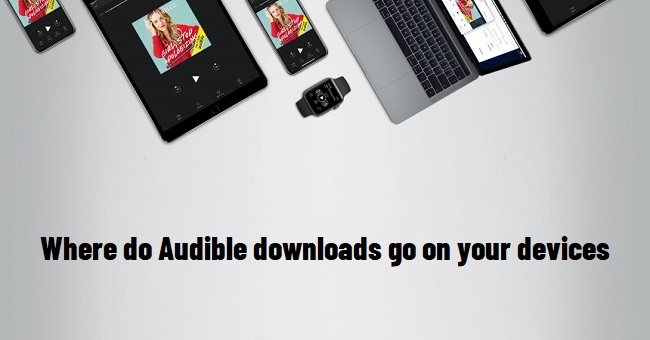
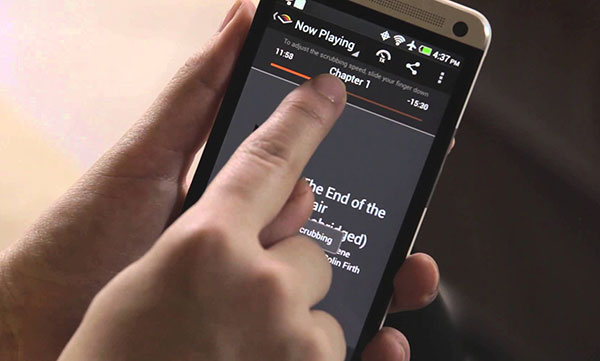
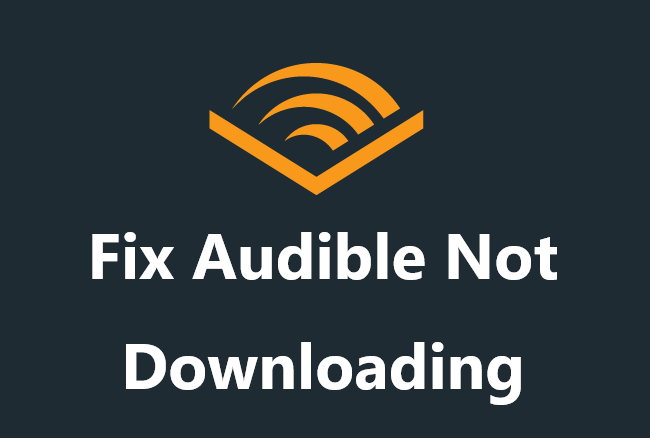

Leave a Comment (0)