If you're a Mac user who loves Audible, you might be wondering how to keep listening to your favorite audiobooks now that the Audible app is no longer available. Don't worry! You can still easily stream your favorite books online or download them for offline listening, all right from your Mac. No extra devices are needed. Whether you're curled up on a couch or out and about, accessing Audible is simple and convenient.

Part 1. How to Listen to Audible on Mac (Online & Offline)
With just a few clicks on the Audible website, you're back in the story. You can stream the audiobook live or download it to listen later when you don’t have internet access. It’s really that easy!
You might have noticed that the familiar Audible desktop app is no longer working. That’s because, in 2022, Audible discontinued its desktop app for Windows, and this year, it’s gone for Mac, too. Now, the Audible website is your main hub for streaming and downloading audiobooks. If you’ve been using the website regularly, you’re probably already familiar with how to purchase titles using credits or your credit card. Once you buy a book, the download option becomes available, and it’s yours to keep.
After you download your audiobooks for offline listening, it’s good to know where those files are stored. Whether they end up on your desktop or in Apple Books (or iTunes), the files are secure but not in a format you can easily play on other devices. Audible protects these files with DRM (Digital Rights Management), meaning you can’t just open them with any media player. They’re typically stored in an AAX format that works within Audible’s ecosystem.
This protection is helpful for keeping your audiobooks secure, but it can be a bit of a hassle if you want to listen on different platforms. If you’re looking to play your audiobooks elsewhere, you’ll need to use some tricks or tools to convert them. But don’t worry - we’ll cover how to locate these files and how to make them available on other devices later in this guide. For now, just remember that while downloading is straightforward, it’s just the first step!
A unique and innovative Audible audiobook converter to convert any protected Audible audio book from AA or AAX formats to universal formats, including lossless audio, MP3, AAC, FLAC, M4A, M4B, 2AV, AC3, and more in an easiest yet fastest way ever and with up to 100× super faster speed.
Part 2. How to Download Audible Books to Mac
You can access your Audible library and download audiobooks directly from the Audible website. If you want to organize your audiobooks in Apple Books or iTunes, that’s also a breeze. For users looking for more advanced options, OpenAudible is a handy tool that simplifies downloading and managing your Audible content.
Way 1: Download from Audible Website to Mac Directly
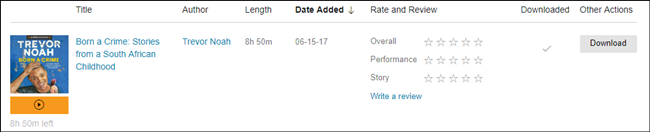
Downloading audiobooks from Audible's website is straightforward:
- Launch your preferred web browser (Safari, Chrome, etc.) on your Mac.
- Go to www.audible.com and sign in with your account.
- Use the search bar to locate the audiobook you want.
- Click "Add to Cart" or "Buy with 1 credit" and follow the payment prompts.
- Go to your "Library" section and find your purchased audiobook.
- Click the "Download" button next to the title.
- Open the Audible app on your Mac, where the downloaded audiobook will appear in your library, ready for listening.
Way 2: Download from Audible to Apple Books/iTunes
You can also download your audiobooks to Apple Books or iTunes for easier access:
- Launch the Apple Books app or iTunes on your Mac.
- In your browser, find the audiobook you want to download on the Audible website.
- Click "Download" to start the process.
- Once downloaded, find the audiobook in your Downloads folder.
- Import into Apple Books/iTunes:
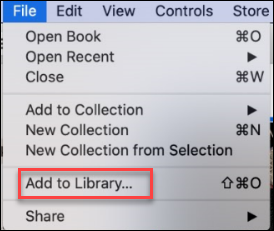
- For Apple Books: Click "File," then "Add to Library," and select the audiobook file.
- For iTunes: Click "File," then "Add to Library," and choose the audiobook file.
- Your audiobook will now be accessible in Apple Books or iTunes for convenient listening.
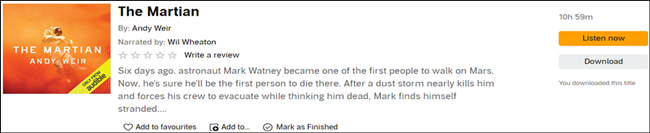
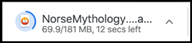
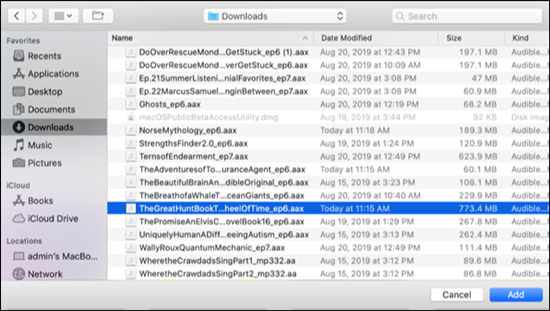
Way 3: Download from OpenAudible to Mac Directly
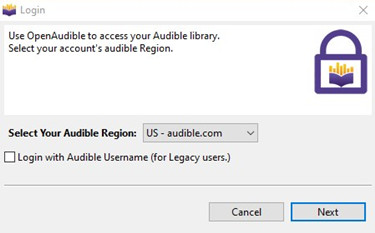
OpenAudible is a versatile tool for managing your Audible audiobooks:
- Open your browser and go to OpenAudible.
- Download the OpenAudible app for Mac.
- Locate the installer file in your Downloads folder and double-click to install.
- Open the application from your Applications folder.
- Click "Actions" and select "Connect to Audible." Enter your login details.
- Browse your library, select the audiobook you want, and click the download option.
- The downloaded files will be saved in your chosen location on your Mac, ready for playback.
Read More: OpenAudible Review: Features, Benefits, and Top Alternatives
Part 3. How to Convert Audible Books on Mac to Play on Other Players (MP3)
It's pretty easy to buy audiobooks from Audible and download them to your Mac computer. But after you complete the downloading, there is something you need to know. First, the audiobooks from Audible are encrypted in DRM, which prevents you from stealing content from Audible. Second, Audible has special file formats for its audiobooks. AA and AAX are the most common formats we can see in Audible files. There is also a new format called AAXC.
Even though we have no issue with Audible's copyright policy, DRM really makes it inconvenient for you to listen to Audible books. Meanwhile, if you want to really save Audible book files and share them with your friends who don't have the Audible app or account, you need to change them from AA and AAX to a more univeral format.
So, in fact, downloading Audible books to Mac is not as easy as you thought it would be. To download DRM-free Audible books and completely own Audible files, you can use ViWizard Audible Converter, a tool to remove DRM from Audible AA and AAX audiobooks and convert them into a large number of common formats. Let's check out how exactly you can do it.
Key Features of ViWizard Audible Audiobook Converter
Free Trial Free Trial* Security verified. 5,481,347 people have downloaded it.
- Convert Audible audiobook to unprotected audio formats like MP3
- Split Audible book into several smaller segments by chapter or by time
- Support playing Audible audiobooks on any device or media player
- Handle the conversion of Audible audiobooks up to 100× faster speed
Step 1Import Audible files to ViWizard
After installing ViWizard Audible Converter for Mac, run it on your Mac. From the main interface, click the Add files icon at the top center to import Audible audiobooks to ViWizard. Or you can drag and drop Audible audiobook files directly from the folder to the converter.

Step 2Adjust the output audio format
The next step is to change the output settings for your Audible books. Click the Format panel at the bottom left of the main interface and select MP3 as the output format. Besides, you also can customize the audio codec, channel, sample rate, and bit rate if needed. To split the whole Audible file by chapters, you can click the Edit icon and check the box.

Step 3Convert Audible files to MP3 Mac
Click the Convert button to download and convert Audible AA and AAX audiobooks to MP3 or other audio formats you need. ViWizard software can convert Audible files at up to 100× at most. When it has done the work, you can click the Converted button to look through all the converted audiobooks on your Mac computer.

After conversion, you can freely share Audible files with your friends and family. Or the others can use ViWizard Audible Converter to convert Audible books for playing because it doesn't require an Audible account or the Audible app to start the converison.
Part 4. How to Sync Downloaded Audiobooks to iPhone/iPad/iPod
Once you've successfully converted your Audible audiobooks to MP3 and enjoyed them on your Mac, it's time to take your audiobook experience to the next level. With this method, you can seamlessly sync your favorite audiobooks to your iOS device, be it an iPhone, iPad, or iPod. This means your cherished stories and knowledge can accompany you wherever you go.
- Begin by connecting your iPhone, iPad, or iPod to your Mac using a USB cable.
- Launch the iTunes application on your Mac. If you don't have iTunes installed, download it from the Apple website.
- In iTunes, go to the "File" menu and select "Add to Library" or "Add Folder to Library," depending on your organization.
- Locate the folder where you've saved your converted MP3 audiobooks on your Mac.
- Highlight the audiobook files or the folder containing them, and click "Open" to import them into your iTunes library.
- Ensure that your audiobooks are properly categorized. Right-click on each audiobook, select the "Info" option.
- In the Info tab, choose "Audiobook" as the media kind and provide relevant information like the author. Click "OK" to save your changes.
- Click on your connected iOS device icon in the top-left corner of iTunes. In the left sidebar, click "Audiobooks" under your device's settings.
- Check the box next to "Sync Audiobooks."
- Decide whether to sync all audiobooks or choose specific ones from your iTunes library.
- Click "Apply" in the bottom-right corner to start the synchronization process.
- Once the sync is complete, disconnect your iOS device from your Mac.
- On your iPhone, iPad, or iPod, open the "Apple Books" app.
- Navigate to "Library," then tap "Audiobooks." Your synced audiobooks will be there, ready to be enjoyed on your iOS device.
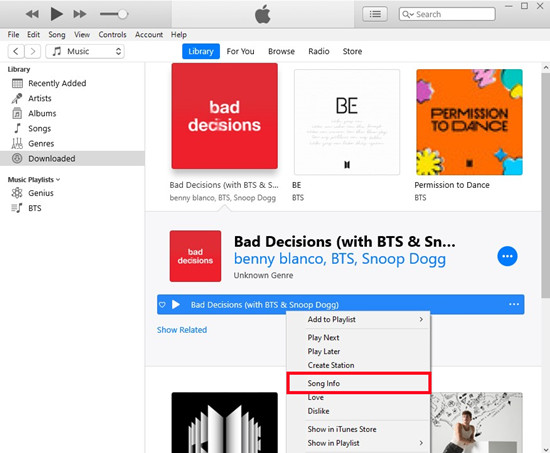
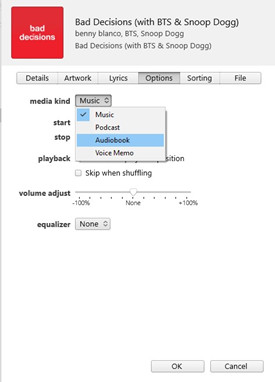
The Final Thought
Now you've known how to download purchased Audible books to Mac. If you want to get the DRM-free Audible books on your Mac, try using ViWizard Audible Audiobook Converter or OpenAudible. No matter which media player you want to use for listening, they are 100% ready to be played. Also, you can share your Audible books to your family and friends at your will.
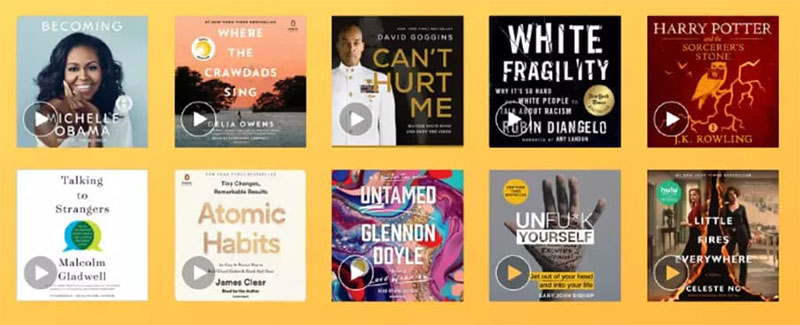
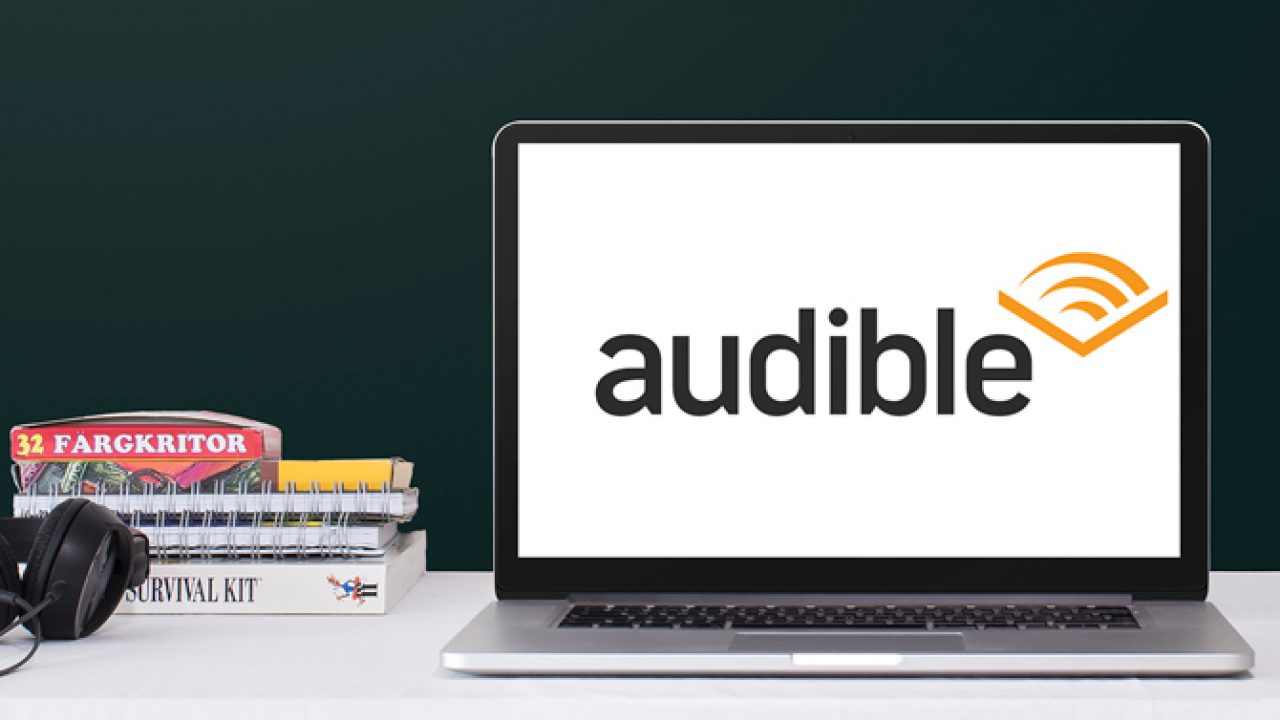
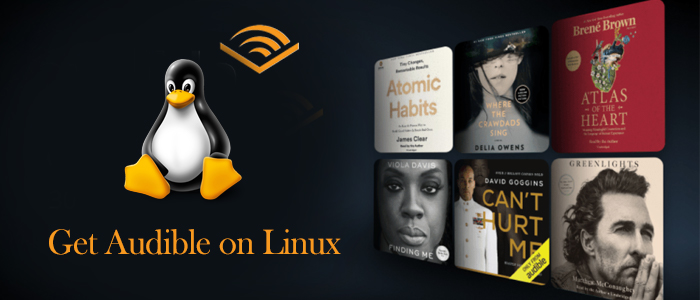
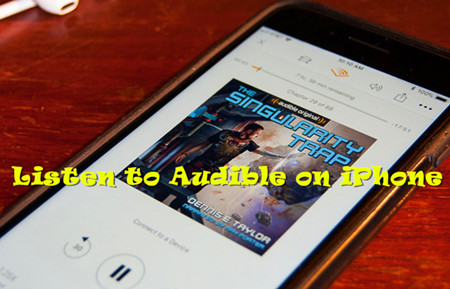



Leave a Comment (0)