– Nike from Reddit.

More and more people prefer to listen to audiobooks nowadays. When we talk about audiobooks, you may think of Audible which is a pop audiobook streaming service. Users can easily find the audiobooks they want from it.
Though listening to audiobooks online is convenient, it will cost you lots of data. If you are a premium user of Audible, you can download the Audible audiobooks for offline playback. In this article, we will show you 2 ways to download Audible audiobooks on Android.
Part 1. How to Download Audible on Android
Whether you're a newcomer to the audiobook scene or an existing Audible user familiar with the web player on computers, accessing Audible on your Android smartphone or tablet is a straightforward process. In this section, we'll guide you through the steps of downloading and setting up the Audible app on your Android device. Once you've successfully installed the app, you'll gain access to a user-friendly interface where you can explore, purchase, and download Audible audiobooks for convenient offline listening. Let's dive into the simple yet essential steps to bring the world of audiobooks to your fingertips on Android.
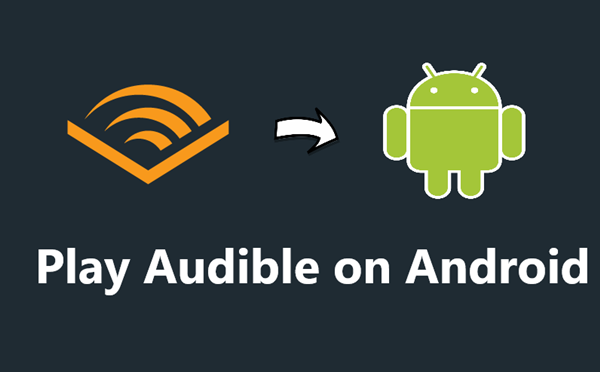
Want to know how to play Audible books on Android? Check this passage to get the best two methods to enjoy Audible books on Android phone.
Downloading Audible on Google Play Store:
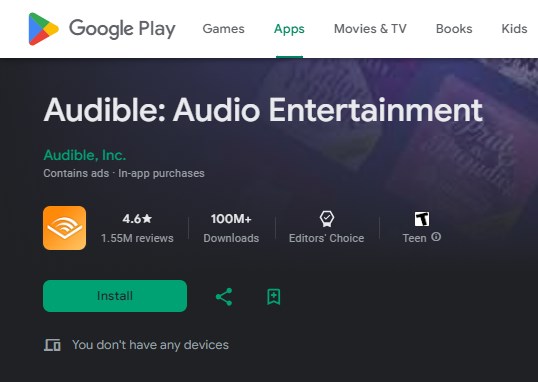
Step 1: Unlock your Android device and locate the Google Play Store icon.
Step 2: Open the Google Play Store and use the search bar to type in "Audible."
Step 3: Find the official Audible app in the search results and tap on it.
Step 4: Click on the "Install" button to begin the download and installation process. Congrats! You've successfully taken the first step towards enjoying a world of audiobooks with Audible on your Android device.
Updating Audible on Google Play Store:
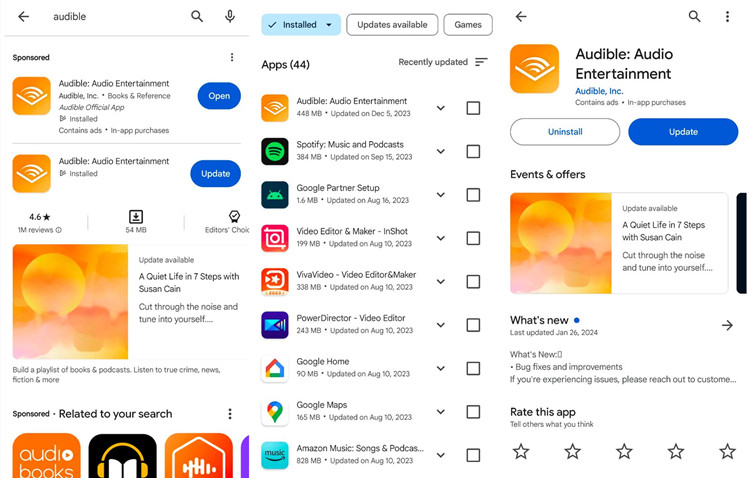
To ensure you have the latest features and bug fixes, it's important to keep your Audible app up to date. Here's how you can update the Audible app on your Android device:
Step 1: Open the Google Play Store on your Android device.
Step 2: Navigate to the menu by tapping on the three horizontal lines in the top-left corner.
Step 3: Select "My apps & games" from the menu.
Step 4: Look for Audible in the list of installed apps. If an update is available, you'll see the option to update next to the app. Tap "Update."
Updating the Audible app regularly ensures a smoother and more enjoyable listening experience, with access to the latest features and improvements.
Part 2. How to Download Audiobooks to Android (DRM-ed)
Now that you've successfully installed the Audible app on your Android device, the next step is to explore and download audiobooks. However, before diving into the world of audiobooks, you need an Audible subscription. Audible offers two subscription models - Audible Plus and Audible Premium Plus, each providing unique benefits while offering the same offline listening experience.
Once you've chosen the subscription that aligns with your preferences, follow these steps to download DRM-protected audiobooks within the Audible app interface on your Android device:
Downloading Audible Audiobooks to Android:
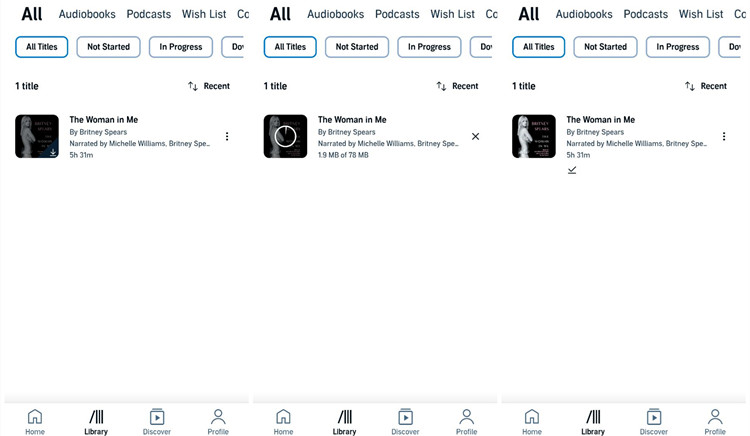
Step 1: Launch the Audible app on your Android smartphone or tablet.
Step 2: Navigate to "Library."
Step 3: Tap "Audiobooks" and explore the extensive audiobook library. If your desired titles aren't saved to your library, go to the "Discover" function and look for specific titles, genres, or authors.
Step 4: Select the audiobook you want to download. For Premium Plus subscribers, utilize your monthly credits to acquire the audiobook.
Step 5: Before initiating the download, switch to a Wi-Fi network if available to conserve high data usage.
Step 6: You can either add the audiobook to your library or download it directly. On the audiobook's details page, tap the "Download" button. If the audiobook is saved in your library, tap the album cover. Alternatively, access the "Download" option by tapping the three horizontal dots next to the title.
Step 7: Once the download is complete, filter your library to display "Downloaded," making it easy to locate your offline audiobooks.
Part 3. How to Download Audiobooks to Android (DRM-free)
You may have come across the term DRM (Digital Rights Management) when dealing with downloaded audiobooks. But what does it mean for your Audible audiobooks? In simple terms, DRM is a technology designed to restrict the usage of digital content. In the context of Audible, DRM is employed to safeguard audiobooks from unauthorized distribution or playback on non-approved devices.
Audible's DRM introduces specific limitations when it comes to playing downloaded audiobooks on your Android device. These limitations include:
- Audiobooks can only be played within the Audible app or on Audible-approved devices.
- Popular media players like VLC or Smart Audiobook Player are not compatible for playback.
- Transferring audiobooks to other devices or sharing them with friends is restricted.
To overcome these restrictions and gain flexibility with your Audible audiobooks, you can turn to ViWizard Audible Converter. This powerful tool allows you to convert DRM-protected audiobooks to the universally supported MP3 format. Once converted, you gain the freedom to play your audiobooks on various media players and devices. Moreover, you retain your downloaded audiobooks indefinitely, whether you have subscription or not.
Why Choose ViWizard Audible Converter?
ViWizard Audible Converter is exactly what you need. It is a clean and powerful program to remove the encryption of Audible Audiobooks. There're multiple output formats for you to select, such as MP3, AAC, FLAC, Lossless and others. And the conversion speed can reach 100x faster. The ID3 tags of the audiobooks will be preserved and you can edit the tags as your need. The built-in editing function helps you to divide the audiobooks into chapters or certain times.
Key Features of ViWizard Audible Audiobook Converter
Free Trial Free Trial* Security verified. 5,481,347 people have downloaded it.
- Convert Audible audiobook to unprotected audio formats like MP3
- Split Audible book into several smaller segments by chapter or by time
- Support playing Audible audiobooks on any device or media player
- Handle the conversion of Audible audiobooks up to 100× faster speed
Converting Audible books on ViWizard Audible Converter:
Here's the tutorial on using ViWizard to download Audible audiobooks in MP3. Don't forget to download the trial version of the converter on your computer from the link above. Let's have a look now.
Step 1Load the Audible Audiobooks You Need to the Converter

Double click the icon to launch ViWizard Audible Converter. You need to click the Add Files button to load your audiobooks files. Or you can drag and drop the audiobook files to the software directly.
Step 2Select the Output Format for the Audio

Next, you can click the Format panel on the bottom left corner to set the target format. For playing the audiobooks on multiple devices, we advise you choose MP3 as the output format. On the right side of each audio, there're Effects and Edit icons. The editing function can split the audiobooks into chapters or certain times.
Step 3Start to Free the Audible Audiobooks

When all the settings are done, hit the Convert button to start to download and convert the audiobooks into MP3. Wait for the conversion is over, tap the Converted icon to browse the converted audiobooks.
Part 4. How to Find Downloaded Audiobooks on Android (DRM-ed & DRM-free)
Locating Downloaded Audiobooks on Android:
If you're wondering where your downloaded audiobooks are stored on your Android device, especially the DRM-protected ones in AAXC format, here's how you can find them:
Step 1: Open the File Explorer app on your Android device.
Step 2: Typically, Audible files are stored in the "Internal Storage" or "SD Card" (if applicable) > "Android" > "data" > "com.audible.application" > "files."
Step 3: Inside the folder, individual audiobook folders can be found. Tap on them to view the files within, often in the AAXC format, a proprietary format used by Audible for enhanced security.
Step 4: While these files are in a proprietary format due to DRM protection, you can play them directly from within the Audible app.
Transferring Converted Audiobooks to Android:
For those who have converted their DRM-protected audiobooks to DRM-free MP3 using ViWizard Audible Converter and wish to transfer them to their Android device, here's how:
Step 1: Connect your Android device to your computer using a USB cable.
Step 2: On your computer, locate the folder where your MP3 audiobooks are stored.
Step 3: Copy the desired audiobooks and paste them into any folder on your Android device.
Step 4: Disconnect your Android device from the computer.
Step 5: Open your preferred media player or file explorer app on your Android device.
Step 6: Navigate to the folder where you transferred the MP3 audiobooks. Now you can enjoy your audiobooks directly from your Android device without any restrictions.
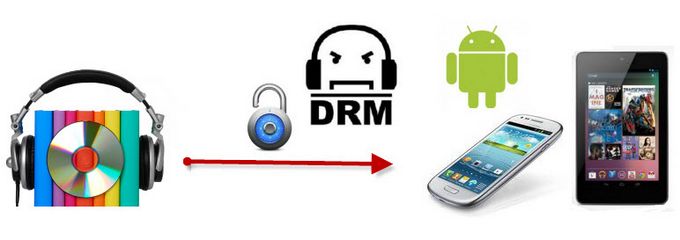
iTunes audiobooks are protected and can't be copied to Android phones or tablets for playback. This article will show you how to play iTunes audiobooks on Android devices with the help of ViWizard Audio Converter.
Final Words:
We have explored two ways to download book to Android from Audible. You may know how to download Audible for Android now. You can download the Audible audiobooks on Android with the app or use ViWizard AA/AAX Audiobooks Converter to download Audible audiobooks in MP3. Then you can enjoy the audiobooks on any device you like without limit. Click the download button below to free your Audible audiobooks now.
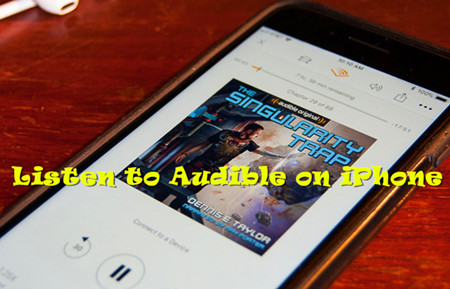
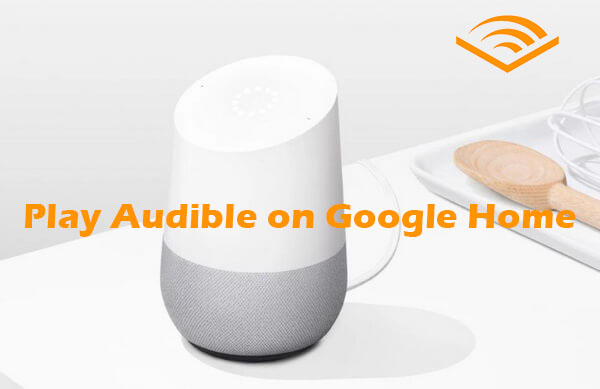
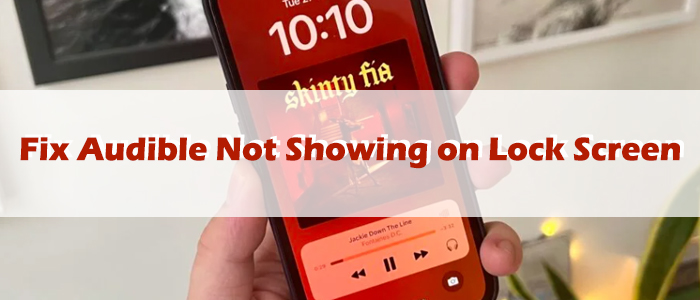


Leave a Comment (0)