If you've got a large collection of Audible books, downloading them all on your phone will occupy too much of your storage. It's better to listen to Audible books on your phone and download them to your PC. Generally, a PC computer has more storage than our phone. The reason why we have to download them is that you need to back up your Audible books. In this guide, we'll show you how to download Audible books to PC so that you can find your audiobooks easily and quickly even in offline mode.
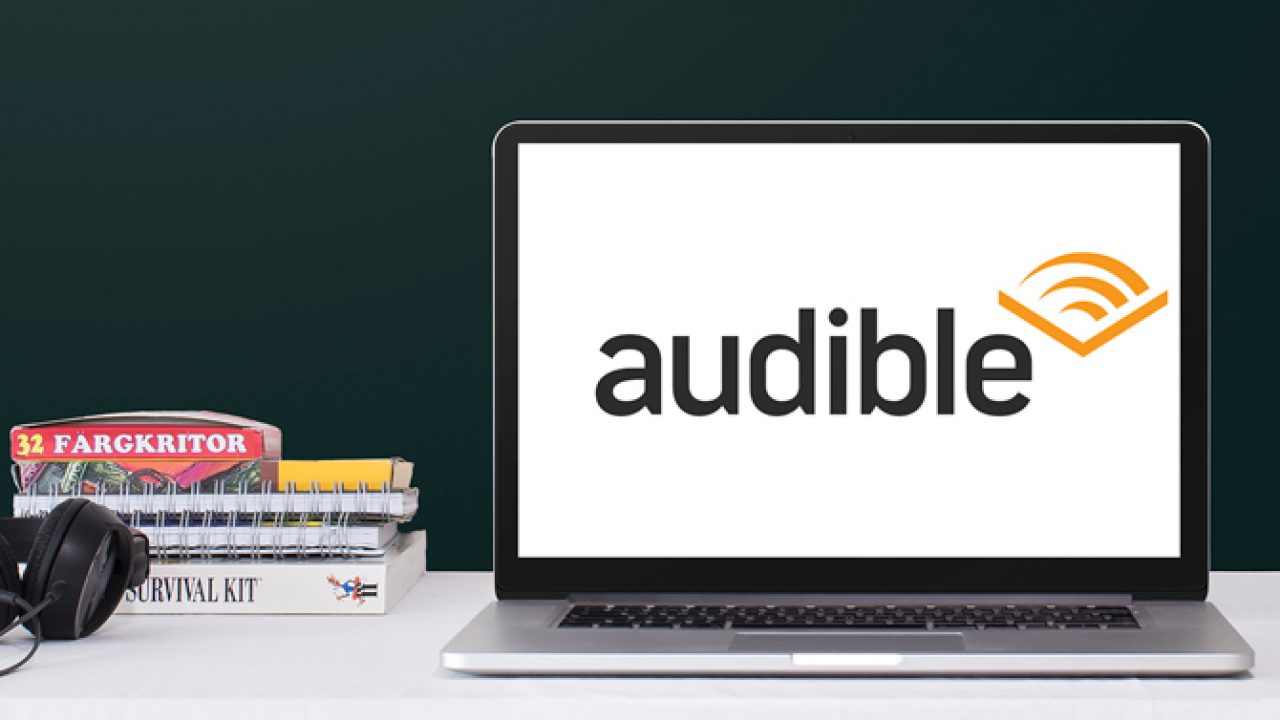
Part 1. Can You Download Audible Books to Your Computer?
Yes, you can download Audible books to your computer. While the dedicated Audible app for Windows has been discontinued, Audible still provides several official ways to download and enjoy your audiobooks on computers. In this article, we'll cover 6 ways to download books from Audible to PC, including some ways to convert from Audible to MP3. These methods work with various Windows versions including Windows 11, 10, 8, and 7.
If you are looking for a straightforward and easy way to download Audible audiobooks to your computer, try ViWizard Audible Audiobook Converter. Compatible with both Windows and Mac computers, this tool not only downloads Audible audiobooks, but also converts them to MP3 or more DRM-free formats.
Part 2. How to Download Audible Books to PC from Audible Website
Downloading audiobooks directly from the Audible website is probably the easiest method, as it doesn't require any extra software. Once you've purchased the audiobooks (with credits or a credit card), you can download them as many times as you like, even after your subscription ends. The downloaded files will typically be saved in your browser's default Downloads folder. However, keep in mind that Audible books come in AA or AAX formats, which means they can only be played on authorized apps like the Audible app or Apple Books.
- Open your web browser and visit audible.com.
- Log in with your Amazon account credentials.
- Click "Library" at the top of the page to view your purchased audiobooks.
- Find the audiobook you want to download or use the search bar.
- Click the "Download" button next to the title.
- The file will save to your computer, usually in the Downloads folder.
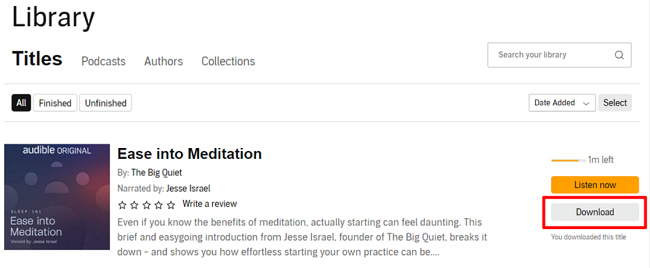
After obtaining the downloaded Audible audiobook audio file, you can try importing the downloaded file into iTunes or Apple Book for authorized playback. Check out the tutorial provided below!

Can you listen to Audible on PC and Mac? Yes! This guide provides you 4 ways to listen to Audible on PC and Mac both online and offline. Check them out!
Part 3. How to Download Audible Books to PC with AudibleSync
In recent years, Audible has seen some changes, particularly regarding its app availability on PCs. The official Audible app for Windows 10 was discontinued in 2022, and later, it was also removed from Windows 11 and Mac. If you're looking for a way to listen offline on your PC, you can use AudibleSync. AudibleSync is an official Audible app designed specifically for Windows 10 and 11 computers. This app allows you to download and transfer your Audible titles to MP3 players and accessibility devices.
- Download and install AudibleSync from Audible's AudibleSync page.
- Open AudibleSync and sign in with your Audible account.
- Your Audible library will appear.
- Use the search icon at the top right to find your desired audiobook.
- Click "Download" next to the title to save it to your PC.
- Once the download is complete, enter this path in the File Explorer to find the AudibleSync download file:
C:\Users\YourComputerUsername\AppData\Roaming\AudibleSync\downloads
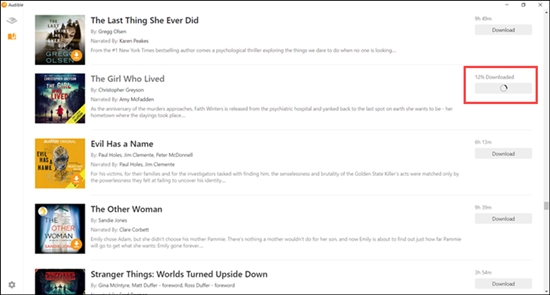
Part 4. How to Download Audible Books to Windows with Libation
Aside from the two official methods for downloading from Audible on a Windows PC, there are some free, open-source apps that allow you to get Audible books and convert them to MP3 or other open-file formats. Libation is one of them.
Libation is a free, open-source program for downloading and organizing Audible audiobooks. It is an ideal tool for users who want to listen to Audible audiobooks offline on their computer or non-Audible player. Follow these steps to use Libation downloading Audible books:
- Download Libation from GitHub.
- Extract the zip file and double-click "Libation.exe" to install.
- Open Libation, then go to "Settings" and select "Account". Fill out your Audible account information, then click "Save."
- Once logged in, click the "Import" tab to scan your Audible library.
- Select an audiobook and click the traffic light icon to start downloading.
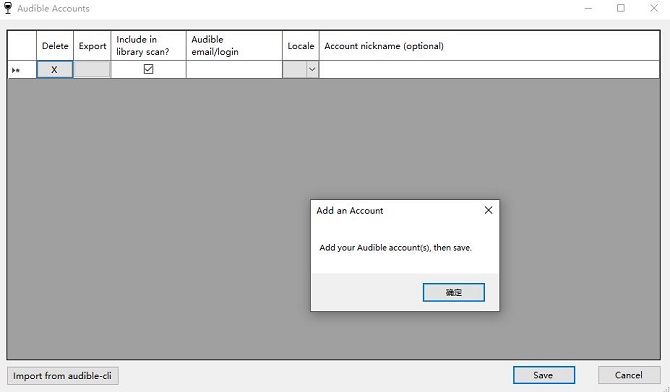
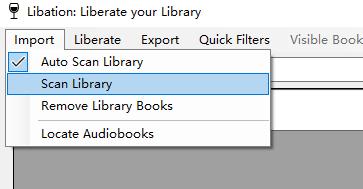
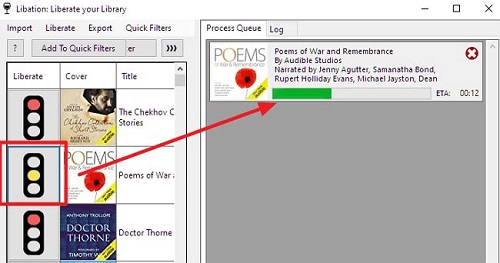
After downloading, Libation allows you to convert the files to MP3 and M4B. Check out this entire guide to learn how to convert Audible AAX to MP3 using Libation and other programs.
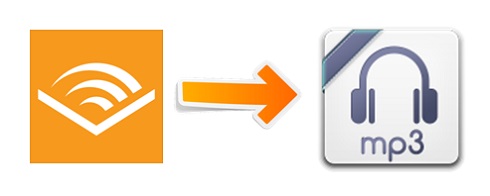
Wondering how to convert Audible to MP3 free? This guide will show free and paid ways to easily convert from Audible to MP3.
Part 5. How to Download Audible Books to Computer with OpenAudible
OpenAudible is a third-party software for managing and downloading audiobooks from Audible. Unlike Libation, this software is not completely free to use. While it offers a free trial, a full-featured version costs $21.95 per year. However, if you are an Audible user who wants to backup a big collection of Audible books and listen to them freely on any media player on your PC, OpenAudible is a good option!
Read More : OpenAudible Review: Features, Benefits, and Top Alternatives
- Download OpenAudible from OpenAudible's official website.
- Launch the app and go to Controls > Connect to Audible.
- In the pop-up window from the browser, log in to your Audible account.
- Once connected, your Audible library will appear, and OpenAudible will give you an option to automatically download your Audible library. If promoted, click "Yes" to confirm.
- If not promoted, click "Download" next to each title or batch-download them all.
- To get the best audio compatibility with your PC computer, you can right-click the title and choose "Convert to MP3."
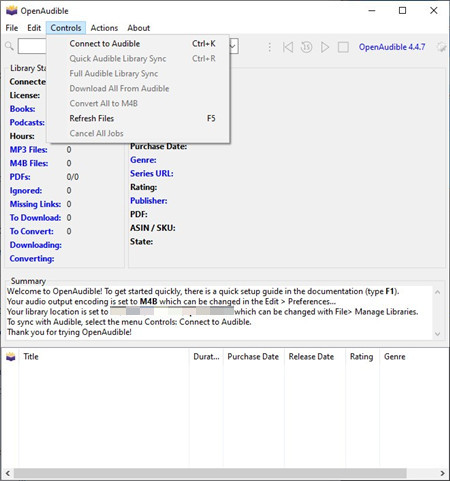
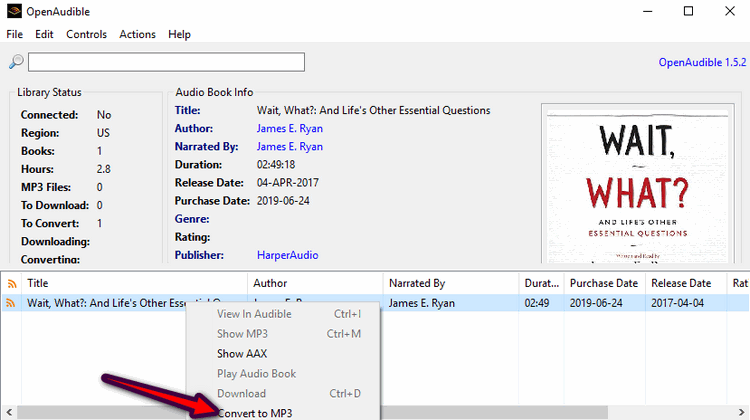
Part 6. How to Download Audible Books to PC with ViWizard
Audiobooks downloaded from Audible are typically in AA or AAX format, which are protected by DRM. This means they can only be played through the Audible app or other authorized platforms. Even when using third-party tools like Libation or OpenAudible, you may still face limitations, such as lossy audio quality, infrequent updates, and limited technical support.
That's why we recommend trying ViWizard Audible Converter and ViWizard Audio Capture. Both tools allow you to download Audible books to MP3, customize audio settings like quality, format, narration speed, pitch, and volume. You can also split audiobooks by chapter and edit ID3 tags for better organization. Best of all, both programs offer a free trial, so you can test them out before subscribing.
ViWizard Audible Converter
- Convert Audible audiobook to unprotected audio formats like MP3
- Split Audible book into several smaller segments by chapter or by time
- Support playing Audible audiobooks on any device or media player
- Handle the conversion of Audible audiobooks up to 100× faster speed
- Launch ViWizard Audible Converter on your computer.
- Click the "Add Files" icon, browse your folders, and select the Audible files you want to convert.
- Open the Format panel in the bottom-left corner. Choose your preferred output format, such as MP3, AAC, FLAC, M4A, M4B, WAV, AC3, and more. You can also adjust settings like codec, bit rate, sample rate, and audio channels.
- Once you're ready, click the "Convert" button to start the process.
- When the conversion is complete, your Audible books will be saved locally on your PC in a universal format, making them easy to transfer and play on any device.
ViWizard Audio Capture
- Record any audio from streaming services, live broadcasts, and system sounds
- Support multitrack recording and save files in MP3 and more formats
- Automatically detect and retain ID3 tags while allowing manual editing
- Offer flexible audio splitting and merging tools for full customization
- Launch ViWizard Audio Capture on your PC.
- Click the Plus button and choose your audio source for playing Audible.
- Go to the Format panel at the bottom left. Select your preferred audio format and quality. Click OK to save.
- Click the Record button and start playing the Audible audiobook on your computer.
- When you're done, or when the audiobook finishes, click the Stop button.
- Click the Save button to store the captured audiobook in your chosen format on your PC.
If you want a tool specifically designed for Audible books, ViWizard Audible Converter is your go-to. It converts Audible's AA and AAX files into formats like MP3, AAC, WAV, and more - without needing iTunes or the Audible app. It's easy to use and maintains the original audio quality, including chapters and metadata. You'll be able to transfer Audible books to another account or device with ease.
Key Features of ViWizard Audible Converter
Free Trial Free Trial* Security verified. 5,481,347 people have downloaded it.
Using ViWizard Audible Converter:

ViWizard Audio Capture is a smart audio recorder. It can capture any sound playing on your computer, including Audible audiobooks. You'll need to record the audiobooks instead of downloading them directly. But you can record multiple audiobooks at once. ViWizard will extract each track separately and keep the audio in high quality.
It also lets you split long audiobooks into chapters. You can trim unwanted parts and make edits as needed. After recording, you can save the files in MP3, AAC, M4A, M4B, FLAC, or WAV. These formats work well on most devices.
Key Features of ViWizard Audio Capture
Free Trial Free Trial* Security verified. 5, 481,347 people have downloaded it.
Using ViWizard Audio Capture:

Part 7. Choose the Best Tool to Download Audible Books to PC
| Tools | Audible Website | AudibleSync | Libation | OpenAudible | ViWizard Audible Converter | ViWizard Audio Capture |
|---|---|---|---|---|---|---|
| Output Formats | AA, AAX | AA, AAX | MP3, M4B | MP3, M4B, M4A | AAC, M4A, M4B, OGG, AIFF, APE, FLAC, WMA, and more | MP3, AAC, WAV, FLAC, M4A, and M4B |
| Audio Quality | High | High | Good | High | High | Depends on recording quality |
| DRM Removal | No | No | Yes | Yes | Yes | Yes |
| Editing Features | None | None | Cutomize file naming | Split audiobooks into chapters | Split tracks, edit ID3 tags, adjust volume, speed, pitch | Trim, adjust volume/speed, split tracks |
| Ease of Use | Very easy | Easy | Moderate | Easy to use, but requires setup | Very user-friendly | Easy, just press record |
Conclusion
Now, through all the methods above, you can download Audible books to PC and listen to them offline. If you want to play Audible on PC without any limitation, then you can use ViWizard Audible Converter to convert your audiobooks to those common formats. By doing this, you can get the DRM-unprotected Audible files on your PC computer.

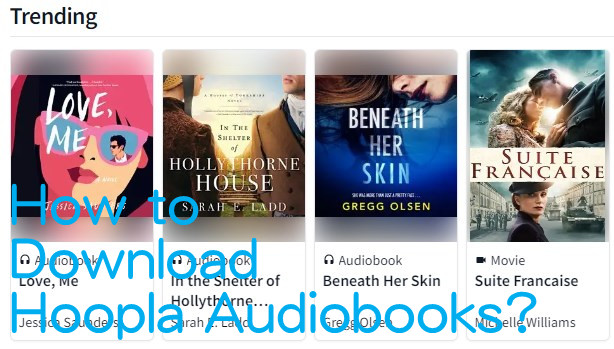
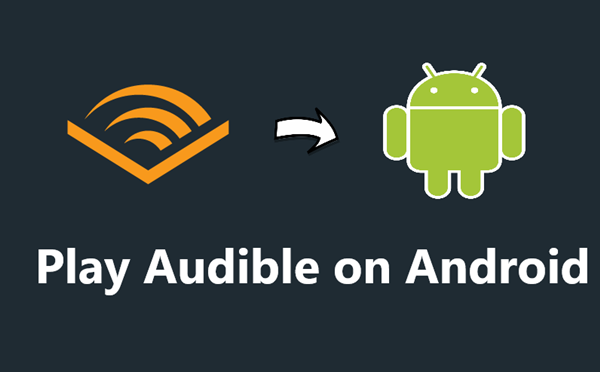
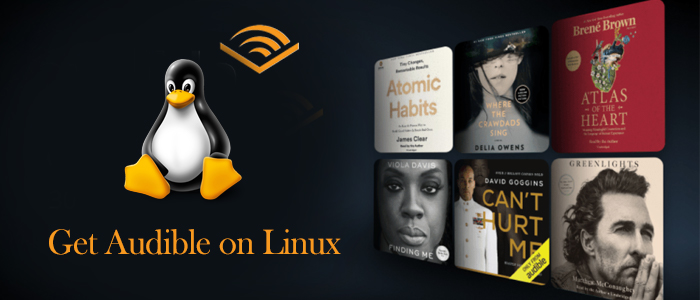
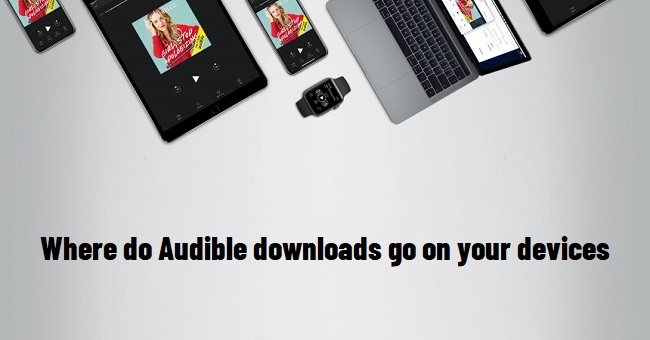
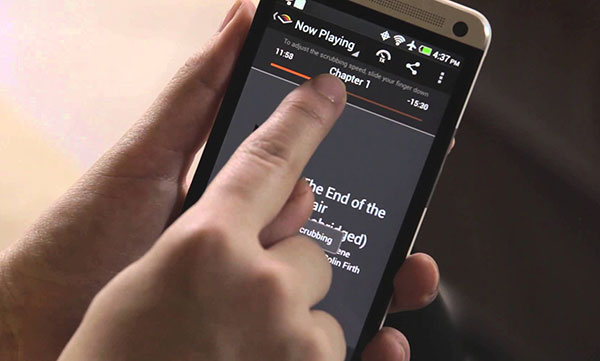

Leave a Comment (0)