If you've ever tried downloading an Audible audiobook to your MP3 player, you've probably noticed it doesn't work as expected. Audible audiobooks come in AA or AAX formats, which are designed to prevent them from being copied or played on unsupported devices. This can be really frustrating if you're someone who enjoys listening to audiobooks offline on an MP3 player or other devices that don't support Audible's formats.
You might be wondering, "Is it even possible to convert Audible books to MP3?" Thankfully, the answer is yes! There are several ways - both free and paid - that can help you convert Audible audio to MP3, so you can listen to your audiobooks on any device, anytime. In this post, we'll guide you through some of the best tools for converting Audible to MP3. Keep reading!
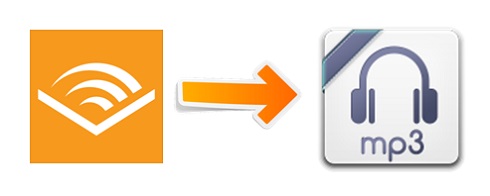
Part 1. How to Convert Audible Books to MP3 [For Free]
At the beginning, let's directly get into the free tools for converting audiobooks to MP3 format. Here I've collected 3 free software available for Windows, macOS and Linux, you just need to make sure that you've added those Audible books to your Audible library or download them to your computer, and follow the steps below. Then you will be able to get Audible MP3 files in minutes!
1. Libation [Windows/macOS/Linux]
Libation is a free, open-source tool designed for audiobook enthusiasts. It allows you to import and organize audiobooks from Audible and other sources while removing DRM (Digital Rights Management) protections. This software makes it easy to manage your library, enabling you to tag, filter, and even add cover art. Compatible with Windows, Mac, and Linux, Libation offers a user-friendly experience without any cost.
💰: Free
How to Use Libation to Convert Audible to MP3:
- Visit the Libation GitHub Release page and download it on your device.
- In Libation, go to the "Settings" tab and select "Accounts" from the dropdown menu.
- Enter your Audible email address, select the correct Audible region, and click "Save."
- Navigate to "Settings" > "Audio File Settings" and check the box for "Download my books as .MP3 files."
- Click the "Import" tab and select "Scan library" to load your Audible audiobooks.
- To download and convert a book, click the traffic light icon next to the desired audiobook.
- Libation will automatically download the audiobook and convert it to MP3 format.
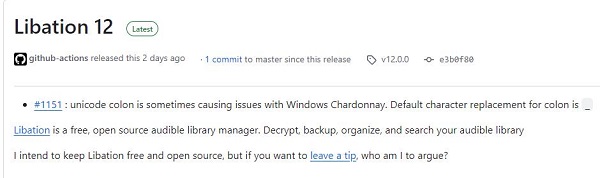
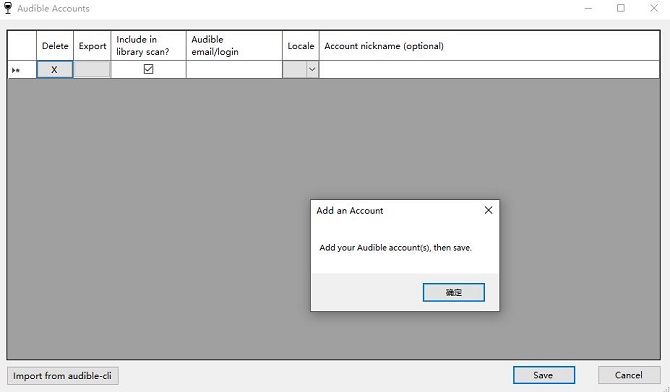
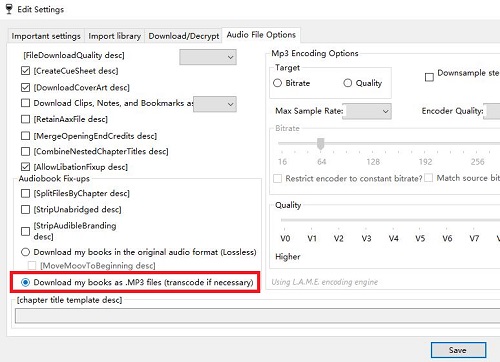
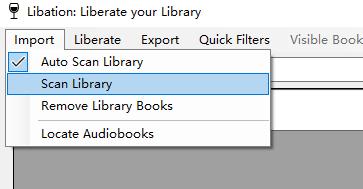
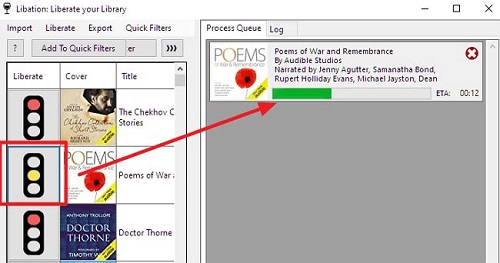
- Pros
- Works on Windows, macOS, and Linux
- Supports multiple output formats
- Maintains chapter markers
- Can download Audible books to MP3 directly from your account
- Cons
- Requires an Audible login
- Not as fast as some paid alternatives
2. AAX Audio Converter [Windows]
AAXAudioConverter is another open-source solution found on GitHub, focused on converting Audible AAX audiobooks to MP3. It preserves sound quality throughout the conversion process and supports batch conversion, allowing you to convert multiple files at once, which is ideal for large audiobook libraries. Although it doesn't offer extensive customization options, its reliability and efficiency make it a practical choice for users seeking an easy way to access their Audible content, also at no cost.
💰: Free
How to Use AAX Audio Converter to Convert from Audible to MP3:
- Download and install AAX Audio Converter on your Windows PC
- In AAX Audio Converter, click Add Files to import your AAX Audible books.
- Choose between single file or chapter-based conversion.
- Click Convert to start the process.
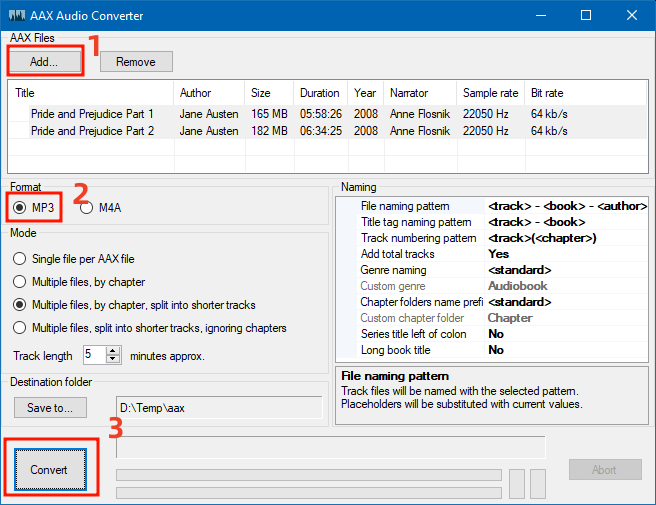
- Pros
- Free and open-source
- Preserves chapter information
- Supports both AA and AAX formats
- Cons
- Only works on Windows
- Some users report occasional crashes
- Only runs on Windows 10 and above
3. AAX Converter Pro [Windows]
AAXConverter is a straightforward application available for download on the Microsoft Store. You can easily convert your AAX files without needing to create an account - just drag and drop your files, click convert, and you're all set. The application has received positive feedback for its reliability, trusted by thousands of users with AAX files. The free version of AAXConverter allows you to convert only 2 files at a time with a 3 minute limit. If you need more functionality, the premium version offers batch conversion, the ability to split files into smaller chapters, and removes limitations on file length.
💰 Price: Offers a free version (converts 2 files at a time with a 3 minute), the premium version costs US$20.99 for lifetime.
How to Use AAX Converter Pro for Audible Conversion:
- Download AAX Converter Pro from the Microsoft Store.
- Launch the application./li>
- Drag and drop your AAX files into the converter window.
- Select MP3 as the output format.
- Click the Convert button to start the process.
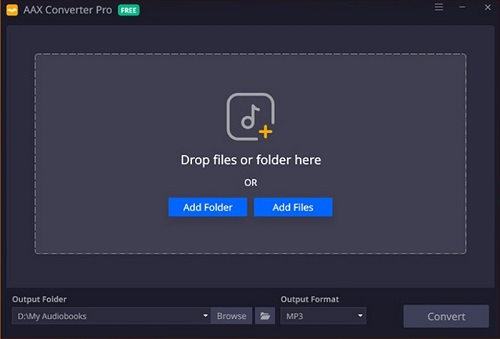
- Pros
- User-friendly interface
- No account login required
- Batch processing
- Supports multiple output formats
- Cons
- Only available for Windows
- Limited free version
- Limited free version
- Slow conversion speed
All of these Audible AAX/AA converters are available for free, although the last one only offers a limited free version. If you are comfortable working with open source software, these are your top choices. However, the conversion process may be too complicated for some users who prefer an intuitive user interface. For a more user-friendly interface and more control over Audible Books, such as splitting chapters, customizing narration speed and pitch, editing ID3 tags, and so on, try ViWizard Audible Converter!
Part 2. How to Convert Audible Files to MP3 [Recommended]
In this part, I will introduce two more professional Audible converters, which not only let you convert Audible audiobooks to MP3 format efficiently, but also provide you with more safe and reliable conversion service, as well as more customization functions in Audible audio. And both programs are available on Mac as well as Windows.
1. ViWizard Audible Audiobook Converter
If you want to enjoy your Audible audiobooks on your terms, the ViWizard Audible Converter is an excellent choice. This tool converts protected AA and AAX audiobooks into popular formats like MP3, M4A, and M4B without sacrificing sound quality. What's impressive is its speed, converting files at an incredible 100× rate, allowing you to get through your library quickly.
One of the best features of ViWizard is its ability to customize your listening experience. You can easily adjust the volume and narration speed to suit your preferences. Plus, it keeps your audiobooks organized by including chapters in the MP3 format, making it easier to find your favorite parts. You can also edit ID3 tags before conversion to maintain a neat library.
💰 Price: Offers a free trial. Full-featured version starts at $10.95.
Key Features of ViWizard Audible Audiobook Converter
Free Trial Free Trial* Security verified. 5,481,347 people have downloaded it.
- Convert Audible audiobook to unprotected audio formats like MP3
- Split Audible book into several smaller segments by chapter or by time
- Support playing Audible audiobooks on any device or media player
- Handle the conversion of Audible audiobooks up to 100× faster speed
Step 1Input Audible AudioBooks to ViWizard
Launch ViWizard Audible Audiobook Converter after you've installed it. To import your Audible files, just one-click the upper-left icon Add Files where you can add several files at once. Or drag and drop the files into the ViWizard software. If you'd like to change volume, pitch or speed, click the blue Edit icon next to the title.

Step 2Set the Output Format as MP3
After you add Audible files, you are able to customize parameters as you like. Click the bottom left Format icon > Lossless, and choose the MP3 format on the dropdown menu. Also, you can get access to adjust the codec, channel, sample rate, and bit rate. After finishing the adjustment, remember to click the OK icon.

Step 3Convert Audible Books to MP3
Now, click the bottom right Convert button to start converting your Audible audiobooks. After conversion, go to the Converted interface, you can easily view your converted files. Also, you can locate certain files with the ViWizard search function. You are allowed to enjoy the converted MP3s in the ViWizard for its built-in player or media player on your computer.

- Pros
- User-friendly interface
- Fast conversion speed, up to 100x faster than real-time
- Preserves metadata including chapters, titles, and cover art
- Supports 15 audio formats
- Supports batch processing
- No need to log in to your Audible account
- Cons
- Needs installation
- Limited free version
2. OpenAudible
OpenAudible is another great tool which is compatible with Windows, Mac, and Linux devices. This software helps you download, view, and convert Audible format to MP3 or M4B formats, making them accessible on various devices. A key feature is its ability to connect directly to your Audible account, simplifying the download process. OpenAudible also supports splitting and joining chapters, catering to listeners who prefer shorter segments
💰 Price: Offers a free trial. Costs around $12 for a one-time purchase.
How to Use OpenAudible to Convert Audible Audio to MP3:
- Download and lauch OpenAudible on your computer.
- Click Controls, choose "Connect to Audible" to log in to your Audible accout.
- Your Audible library will automatically appear in OpenAudible.
- Select the book you want to download, right-click the title, and choose "Convert to MP3."
- Click Action > Download to start the Audible to MP3 conversion.
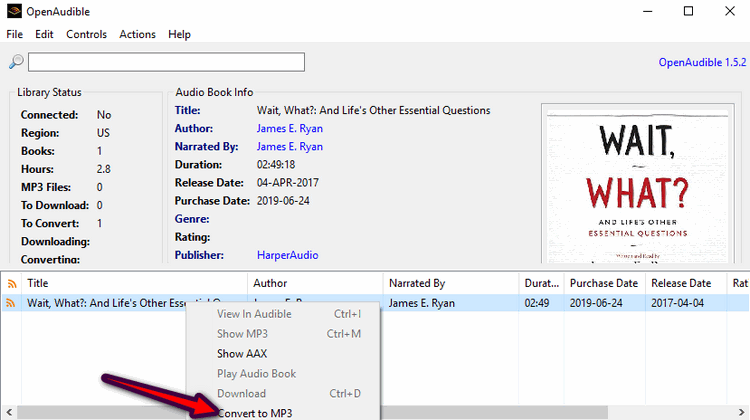
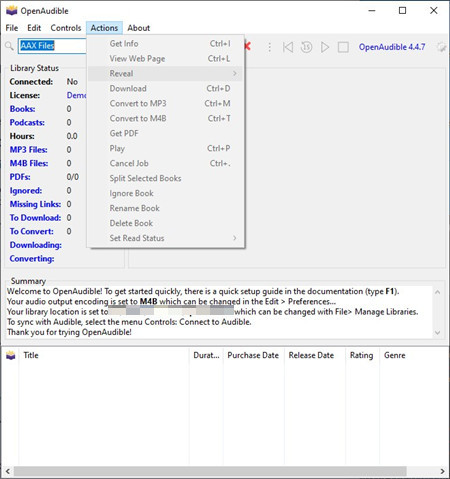
- Pros
- Efficiently connects and syncs with Audible accounts
- Preserves metadata including chapters, titles, and cover art
- Cross-platform compatibility (Windows, Mac, and Linux)
- Offers audiobook management features
- Cons
- Offers audiobook management features
- Limited customization options for output parameters
- Converted audio quality is not lossless
- Lacks customer support and free updates
Part 3. How to Convert Audible Format to MP3 [Online]
Unlike desktop applications that need to be installed, these web-based tools are accessible from any device with internet access. While there are many options out there, we'll focus on two popular choices that can help easily transform your AA or AAX files into the more versatile MP3 format.
They involve a simple process: upload your Audible files, select MP3 as the output format, and click convert. However, keep in mind that online converters may have limitations, such as file size restrictions, slower conversion speeds, or fewer output formats compared to desktop applications. Still, they can be handy if you prefer not to install software.
1. Convertio
Convertio is an easy tool that helps you convert audio files online. It is quick, easy, and completely free. You can use it on both your computer and mobile. It allows you to supply multiple files from your device, Dropbox, file manager, and even URL, and save files to your Dropbox and Google Drive, but you can't upload very heavy files. If your audiobook is too long and takes up more than 100MB, then you're not allowed to use Convertio to start the conversion.
💰 Price: free for files under 100MB. Starts at $9.99 for files under 500MB.
How to Extract MP3 from Audible via Convertio Converter
- Visit the Convertio website from your browser.
- Click Choose Files and select your Audible audiobooks.
- Set the output format as MP3. You can click the gear icon to adjust some parameters or split your audio if necessary.
- Click Convert. Once the converting process is complete, you can browse the MP3 file on your computer.
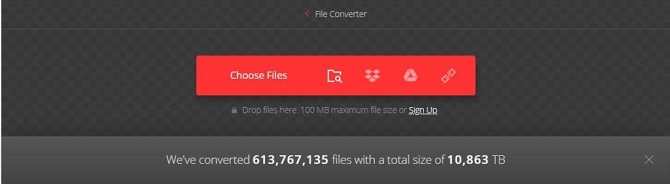
- Pros
- No installation required
- No installation required
- Supports Dropbox and Google Drive
- Supports multiple formats
- Cons
- Free version limited to 100MB file size and occasional waiting periods
- Paid plans can be expensive for occasional users
- Slower than desktop converters
- No refund policy
2. Online Audio Converter
Online Audio Converter is a free site that converts audio files for you. It supports all formats and does not require any installation. You can configure the format, quality, bitrate, frequency, and number of channels, apply reverse playback or fade in, or even remove a voice from the audio track. You also can save it to Google Drive or Dropbox. For its fast conversion speed, it saves time when you need batch conversions. But there is no history interface for you to find your converted files easily.
💰 Price: Free
How to Convert Audible Audiobooks to MP3 via Online Audio Converter
- Click Open files on the Online Audio Converter web page to add local AAX files; you can also upload from Dropbox or Google Drive.
- Choose the MP3 format or change the quality or other settings as you like.
- Click the blue Convert button to start the conversion.

- Pros
- Completely free
- Supports over 300 formats
- Works on all platforms
- Fast and simple
- Cons
- May not support the DRM-protected AAX files
- Potential privacy concerns
- Limited advanced features
- No batch conversion
Part 4. How to Download Audible Books to MP3 [via Recording]
While we generally don't recommend using recording software to "download" Audible books to MP3 due to potential inconveniences during the process, many of these tools are free and can effectively capture audio directly from the Audible Cloud Player.
Two popular options are Audacity, a free and open-source audio editing software that allows for easy recording and editing, and Apowersoft Free Online Audio Recorder, which operates directly in your browser without the need for installation.
It's important to remember that while these recording tools can supports MP3 files, you should be aware of the copyright laws related to recording audiobooks in your area. Always check the features and read user reviews of each tool to ensure it meets your needs.
1. ViWizard Audio Capture
If you're looking for a way to download Audible books to MP3 without direct conversion, ViWizard Audio Capture is an excellent alternative. Unlike traditional Audible to MP3 converters, this tool allows you to capture any audio that plays on your computer, meaning you don't need to download Audible files first. As long as the audiobook can be played, ViWizard can record and save it in MP3, WAV, AAC, and other formats. Additionally, it supports multi-track recording, enabling you to capture multiple audio sources at once. To enhance your listening experience, it also provides editing features, allowing you to split, trim, or merge recordings effortlessly.
💰 Price: Offers a free trial. The premium version starts at $14.95.
Key Features of ViWizard Audio Capture
Free Trial Free Trial* Security verified. 5, 481,347 people have downloaded it.
- Record any sound like streaming music and live radio easily
- Support multitrack recording and save them to MP3 and more
- Quickly recognize ID3 tags and allow to edit ID3 tags manually
- Split, merge, and edit audio recordings flexibly in the way you like
Step 1Install and Launch ViWizard Audio Capture
First, download and install ViWizard Audio Capture on your computer. In the audio source selection, choose the web browser you use for Audible playback. Then, go to the Audible website, log into your account, and access your audiobook library.

Step 2Set Up Recording Preferences
Click on the "Format" button at the bottom-right corner of the ViWizard interface. Select MP3 as the output format for better compatibility. Once done, click "OK" to save your settings.

Step 3 Start Recording the Audible Audiobook
Go back to the Audible website, play the audiobook you want to record, and switch back to ViWizard Audio Capture. The software will automatically detect the audio playback and begin recording in real-time. Click the "Stop" button when the playback ends.

- Pros
- No need to download Audible files first
- High-quality recording
- Supports multiple formats
- Multi-track recording
- Editing features included
- Cons
- Real-time recording required
- Needs installation
2. Audacity
Audacity is a free and open-source digital audio recorder, available for Windows, Mac, Linux, and other Unix-like operating systems. It keeps regular updates so that users can experience better performance. With its audio editing function, you also enjoy features like the customizable spectrogram mode, frequency analysis, amplitude envelope editor, noise removal, etc. However, the software can be a little complicated for beginners because its interface is complex with many parts, and after conversion, the output audios may be compressed.
💰 Price: Free
How to Record MP3 from Audible via Audacity
- On the top of Audacity, click Edit > Preferences.
- Select Device > Host > Windows WASAPI and then choose Recording.
- Head to an Audible book and start listening.
- Click Record to start recording Audible books to MP3, and Stop to end the recording.
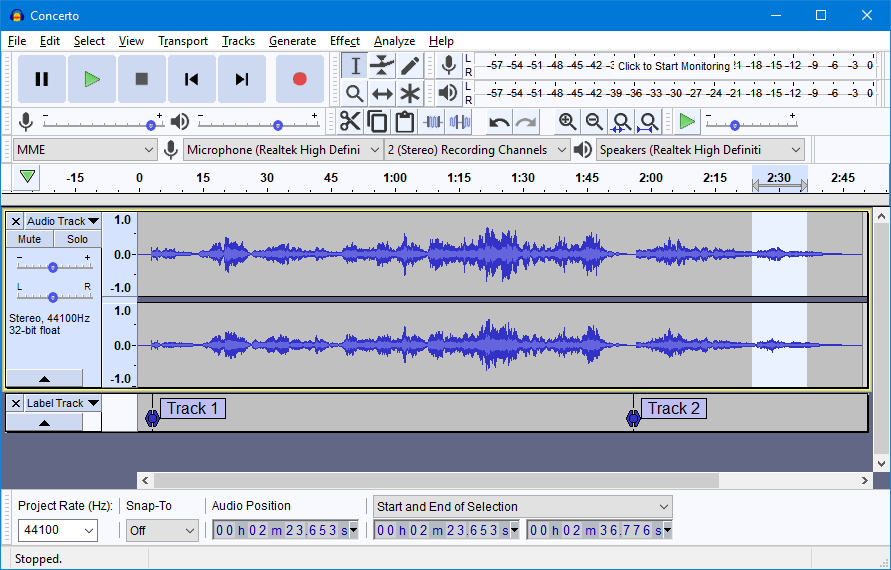
- Pros
- Free and open-source
- Advanced audio effects
- Extensive community and plugins
- Cons
- Outdated interface
- Real-time recording
- Steeper learning curve for advanced features
2. Apowersoft Online Audio Recorder
This is a pretty easy-to-use yet effective audio recorder that is compatible with all kinds of platforms. Apowersoft Recorders gives you the ability to freely record the sound on your PC and your own sound with a microphone. After starting recording, the file is saved to your computer in MP3 format by default. When using this tool, you need to keep an eye on the recording process and ensure it isn't interrupted by other notifications.
💰 Price: Offers a free version with limited recording length. The premium version starts at $29.95
How to Record Audible to MP3 via Apowersoft Recorder
- Open Audible in your browser, then search for Apowersoft Online Audio Recorder.
- After clicking Start Recording on the main interface, you will be required to choose Microphone and System sound.
- Authorize your browser.
- To record the Audible books, just select the Audible tab > Share tab audio > Share.
- Once you stop the recording, you can play the recording online directly and download it in MP3 format by clicking Save.
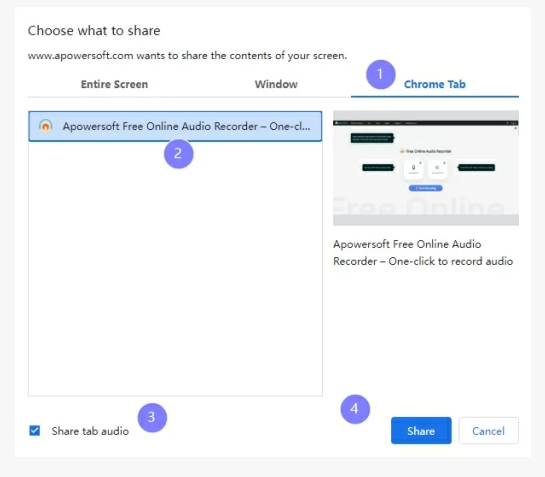
- Pros
- No installation
- One-click recording
- Records both system audio and microphone input
- Cross-platform
- Cons
- Records audio in real-time
- Limited editing features
- Limited free version
Part 5. Choose the Best Tool to Convert from Audible to MP3
| Supported OS | Free/Paid | Conversion Speed | Lossless Quality | Audiobook Splitting | Audio Effects Editing | Tags Editing | |
| ViWizard Audible Converter | Wins & Mac | Free trail | 100× | √ | √ | √ | √ |
| ViWizard Audio Capture | Wins & Mac | Free trail | 1× | √ | √ | √ | √ |
| Libation | Wins, Mac, Linux | Free | 1× | × | × | √ | √ |
| AAX Audio Converter | Wins | Free | 1× | x | √ | x | √ |
| AAX Converter Pro | Wins | Free | 1× | x | √ | x | x |
| OpenAudible | Wins, Mac, Linux | Paid | 1× | x | √ | x | x |
| Convertio | Online | Free | 1× | x | √ | √ | x |
| Online Audio Converter | Online | Free | 1× | x | x | √ | √ |
| Audacity | Wins, Mac, Linux | Free | 1× | x | √ | √ | x |
| Apowersoft Recorder | Online | Free | 1× | x | x | x | x |
As you can see from the comparison table, ViWizard Audible Converter performs best among all converters with its powerful features and amazing conversion speed. Although it only offers a free trial, it's worth a try. Besides, other desktop and online tools can also help you successfully convert Audible to MP3 audio files, but they offer limited speed or features.
To wrap up, if you want lossless Audible audiobook quality with the ability to customize the audio and save the book's full tags for better categorization, choose ViWizard Audible Converter.
If you don't require high audio quality and are just looking for a tool that doesn't require software installation and converts Audible files to MP3 format with just a few clicks, choose an online tool such as Convertio and Online Audio Converter.
Part 6. FAQs about Audible to MP3
Q1.Can I convert Audible format to MP3?
A1.Yes, but Audible books are protected in AAX/AA format, meaning you need a converter to convert them to MP3. The professional software like ViWizard Audible Converter can bypass Audible DRM and convert Audible books to MP3 without losing quality.
Q2.What is the best app to convert Audible books to MP3?
A2.The best app depends on your needs:
- Free: Libation (Windows/macOS/Linux) – Ideal for users looking for a free, multi-platform solution.
- Best for Audible encrypted AA/AAX files: ViWizard Audible Converter – Easily converts AA and AAX to MP3 while preserving chapters and high quality.
- Online Option: Convertio – Good for a quick Audible format conversion.
Q3.Can you download Audible books as a file?
A3.Yes, when you purchase or download an Audible book, it is stored as an AAX or AA file. However, these files are encrypted and can only be played in Audible-compatible apps. To get an MP3 version, you need to convert Audible to MP3 using a converter tool, like ViWizard Audible Converter.
Q4.Can do I convert Audible books to MP3 on my iPhone?
A4.Audible does not allow direct MP3 conversion on iPhone. However, you can firstly convert the Audible book to MP3 on a computer using ViWizard, AAX Audio Converter, or Libation. Then, transfer the MP3 files to your iPhone via iTunes, AirDrop, or a cloud service like Dropbox. After that, you are free to play them offline on any MP3 player app on your iPhone.
Conclusion
You're free to make your choice which method is meet your need. If you are looking for an online tool for converting Audible to MP3 free, Convertio and Online Audio Converter are the best choices. For ripping Audible to MP3, you can select ViWizard Audio Capture or Apowersoft Recorder. However, among all of them them, we highly recommend ViWizard Audible Audiobook Converter. It boasts diverse features that are perfect for each Audible listener, such as, fast conversion speed, lossless output quality, multiple output formats, editable audio parameters, and so forth. After conversion, you can listen to Audible on any MP3 player or other device. Why not have a try?

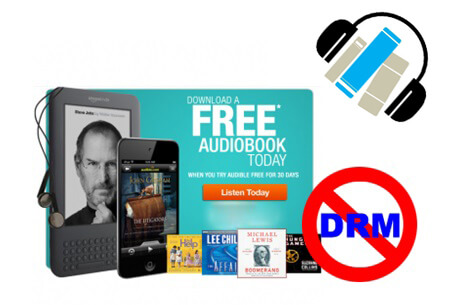

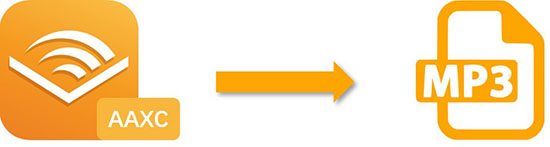
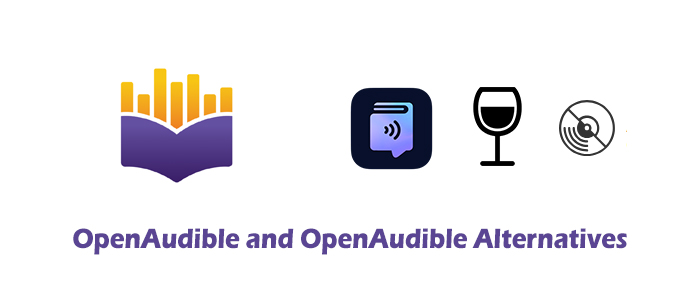


Leave a Comment (0)