Lots of Audible users reported that all Audible books downloaded from the Audible app for Android are saved in the extension of AAXC. Inevitably, the change in audio file format from Audible breaks the playback of Audible books for some Audible listeners. Prior to that, lots of Audible listeners use an Audible to MP3 converter for obtaining the MP3 audiobooks, while removing the DRM (digital rights management), then those Audible books can be played with their desired devices. But now they are not able to directly convert Audible AAXC to MP3.
Don't worry! Here we'll show you the best way to convert Audible AAXC to MP3 or other plain formats to make it possible to play Audible books on devices that don't support the Audible app. In case you are looking for converting Audible AAXC to AAX, we also provide methods to do so. Just keep reading!
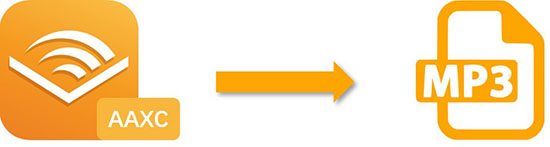
Part 1. What Is an AAXC Format?
AAXC is a special kind of audiobook file developed by Audible. It's made to keep audiobook content safe from piracy and unauthorized sharing. This format ensures that audiobooks you buy or download from Audible are kept secure and can only be listened to using authorized methods. The encryption used in AAXC files stops users from easily sharing or moving audiobooks between different devices or platforms.
How to Get AAXC from Audible:
You can get AAXC audiobooks from Audible on your phone, whether it's Android or iPhone. But on iPhones, finding these files is tricky due to iOS's rules, which make it hard to access certain file locations without making changes to your device. Even if you stop using Audible, you can still listen to the AAXC audiobooks you've got.
To find AAXC files on Android:
Go to: Files\Internal storage\Android\data\com.Audible.application\files.
How to Get AAX Instead of AAXC from Audible:
The AAXC format is a new Audible encryption format, meant to replace the old AAX and older AA. Usually, you'll receive AAXC files from Audible, especially on Android devices. But if you prefer AAX files, you can still get them on the Audible website using a computer. It's important to know that AAX files also have DRM protection, just like AAXC files. However, it's generally easier to convert AAX files to other formats like MP3.
Follow these steps:
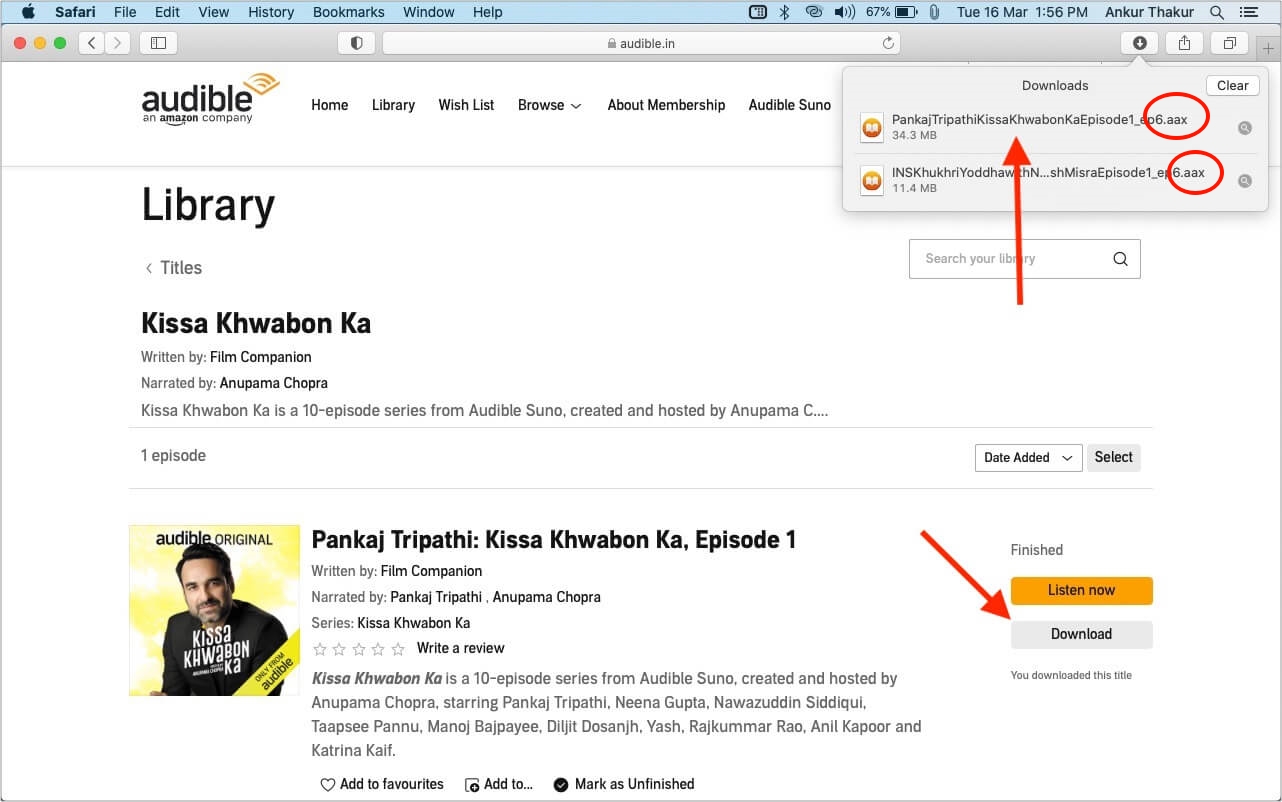
- Go to audible.com using a browser.
- Log in.
- Go to your Library.
- Click Download next to the audiobook you want. Then you'll have the AAX file instead of AAXC.
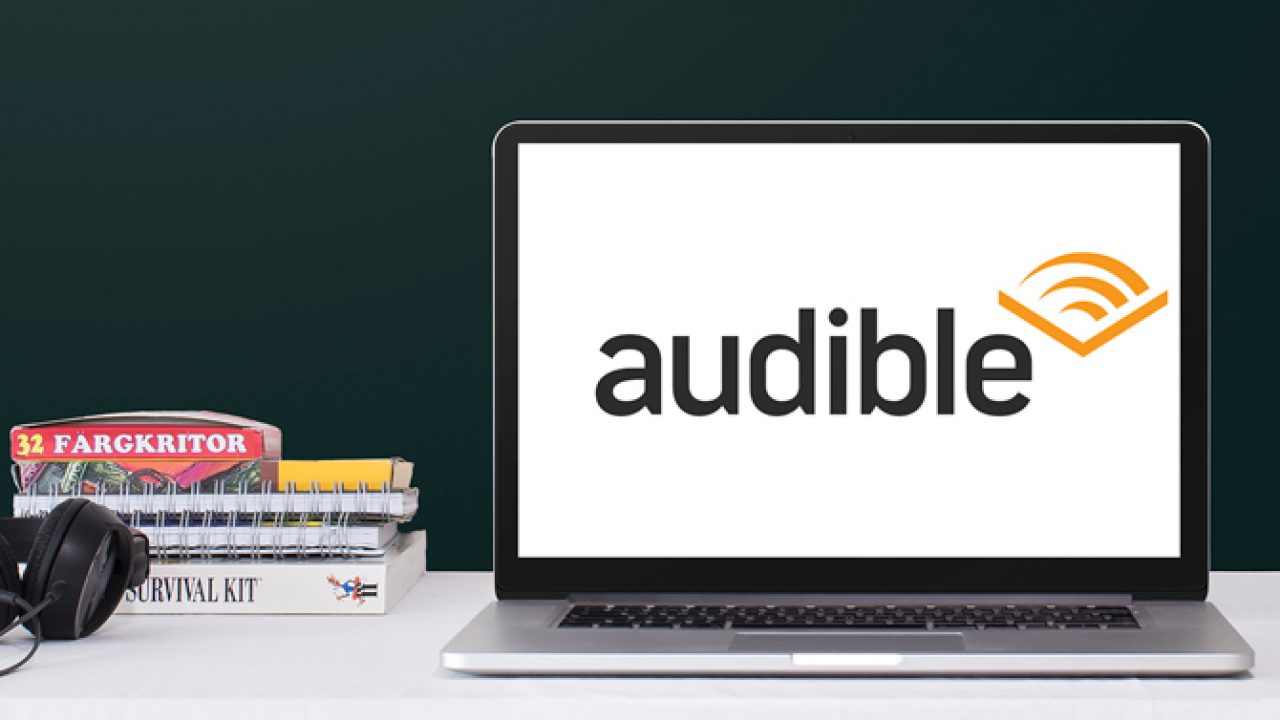
This is a full-detailed guide on how to download Audible books to PC and some extra tips you need to know.
Part 2. How to Convert AAXC to MP3 on Linux
If you're on Linux and looking to convert AAXC files to MP3, you can use a free and open-source called "aaxtomp3." This tool leverages the audible-cli package, which handles the decryption of both AAX and AAXC files by storing the necessary keys when downloading the audiobooks. Here's how you can use it:
Step 1Install Requirements
Before you begin, ensure you have the necessary tools and packages installed:
- bash (version 3.2.57 or later)
- ffmpeg (version 4.4 or later if the input file is .aaxc)
- libmp3lame (typically 'lame' in your system's package manager)
- GNU grep, sed, find
- jq (only if using --use-audible-cli-data)
- mp4art (optional, for adding cover art to m4a and m4b files)
- mediainfo (optional, for adding additional media tags like narrator)
Step 2Download aaxtomp3
You can obtain the aaxtomp3 tool from its source repository or through package management systems like apt or yum. Follow the installation instructions provided with the tool.
Step 3Convert AAXC to MP3
Once installed, you can use the aaxtomp3 tool to convert AAXC files to MP3. Here's a basic usage example:
bash AAXtoMP3 [-e:mp3] <AAX/AAXC INPUT_FILES>...
Replace <AAX/AAXC INPUT_FILES> with the path to your AAX or AAXC files.
If you want guided assistance through the conversion process, you can use the interactive mode:
bash interactiveAAXtoMP3
Part 3. How to Convert AAX to MP3 on PC/Mac
To convert AAXC to AAX, you can use the Audible website. However, to convert AAX or older AA to MP3, you'll need an Audible converter. Even if you download Audible books in AAX format, they remain unplayable and protected files on your computer unless you authorize Audible in iTunes. This authorization process can be time-consuming, requiring re-authorization each time you open a downloaded audiobook. Fortunately, you can bypass this authorization requirement by using ViWizard Audible Converter.
ViWizard Audible Audiobook Converter is designed specifically for Audible users, offering the ability to convert Audible audiobooks to various formats, including MP3, M4A, M4B, AAC, FLAC, and WAV, among others. It ensures lossless conversion quality, preserving the original audio quality without any loss. Additionally, the converter supports batch conversion and operates at a speed 100 times faster than traditional methods. It also retains ID3 tags and chapters from the original audiobooks, allowing for a seamless listening experience.
Key Features of ViWizard Audible Audiobook Converter
Free Trial Free Trial* Security verified. 5,481,347 people have downloaded it.
- Convert Audible audiobook to unprotected audio formats like MP3
- Split Audible book into several smaller segments by chapter or by time
- Support playing Audible audiobooks on any device or media player
- Handle the conversion of Audible audiobooks up to 100× faster speed
Step 1Import Audible Audiobooks to ViWizard
Simply run ViWizard AAXC to MP3 Converter on your computer, then click on the Add Files button to upload Audible files from your computer to the converter. Also, you can directly drag and drop your Audible books from the computer to the main screen of the software.

Step 2Set MP3 as the Output Format for Audible
After your target Audible books are imported into the converter, click on the Format panel at the bottom left of the converter and choose the output format from the pop-up window. There are a large number of formats for you to choose from. Please set MP3 as the target format. Also, you can change the codec, sample rate, bite rate, and channel. To split Audible audiobooks, change the narration speed, or change the volume, just hit on the Edit icon next to each title.

Step 3Convert AAXC to MP3 Losslessly
When everything is ready, click on the Convert button to start converting Audible AAXC to MP3. ViWizard will finish the conversion within a few seconds since its 100x faster speed. After conversion, go to the Converted history list from the top bar. You can also preview and listen to the converted Audible MP3 file with ViWizard's built-in player. To locate it in the local folder, just click the folder button.

Congratulations! You can now freely listen to your converted and unprotected Audible audiobooks using any media player or device. Transfer the audiobooks to your preferred device or player with ease, thanks to ViWizard Audible Audiobook Converter.
Part 4. How to Transfer Converted MP3 to iOS/Android
After converting AAX or AAXC files to MP3 using either the aaxtomp3 program or the ViWizard software on your computer, you'll want to transfer the converted MP3 files to your iOS or Android device for convenient listening. Here's how you can do it:
How to Transfer MP3 to iOS Devices (iPhone/iPad):
- Connect your iOS device to your computer using a USB cable.
- Open iTunes on your computer. If you're using macOS Catalina or later, use Finder instead.
- Click on your device icon in iTunes or Finder.
- Navigate to the "Music" tab.
- Drag and drop the converted MP3 files from your computer's folder into the iTunes or Finder window.
- Alternatively, you can go to the "File" menu in iTunes or Finder, select "Add to Library," and choose the converted MP3 files.
- Once the files are added, click "Sync" or "Apply" to transfer the MP3 files to your iOS device.
- Once the sync is complete, you can disconnect your device and enjoy listening to the MP3 files using the Music app on your iOS device.
How to Transfer MP3 to Android Devices:
- Connect your Android device to your computer using a USB cable.
- Open File Explorer (Windows) or Finder (Mac) on your computer.
- Navigate to the folder on your computer where the converted MP3 files are located.
- Locate your Android device in File Explorer or Finder and open it.
- Copy and paste or drag and drop the converted MP3 files from your computer into the Music folder on your Android device.
- Once the transfer is complete, safely disconnect your Android device from your computer.
- Open the Music app or any other media player on your Android device to access and play the transferred MP3 files.
Conclusion
Although we still don't have a direct way to convert Audible AAXC to MP3, we have alternative methods. That is to save Audible books as AA or AAX in advance and use ViWizard Audible Audiobook Converter to convert Audible books to MP3. If you'd like to convert AAXC to MP3 free, then Aconvert Online Converter is a great choice but make sure your Audible AAXC files can't surpass 40MB.



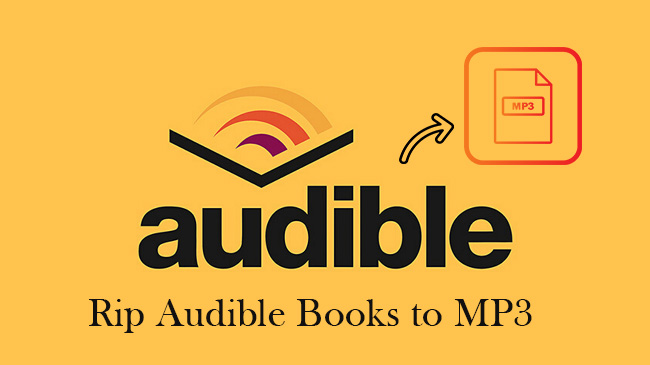
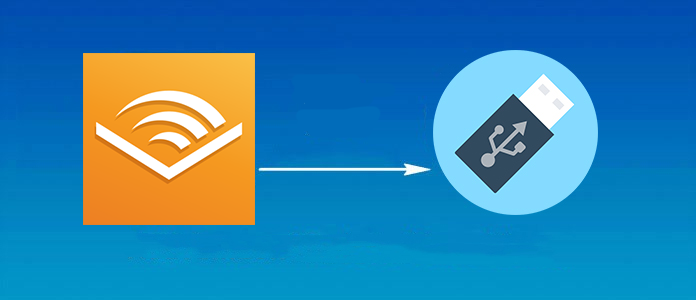
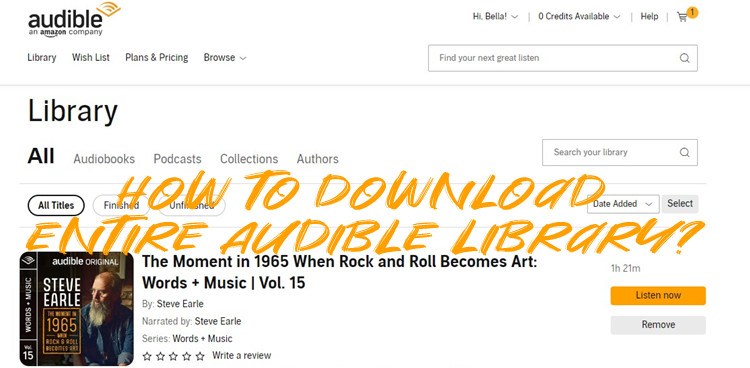
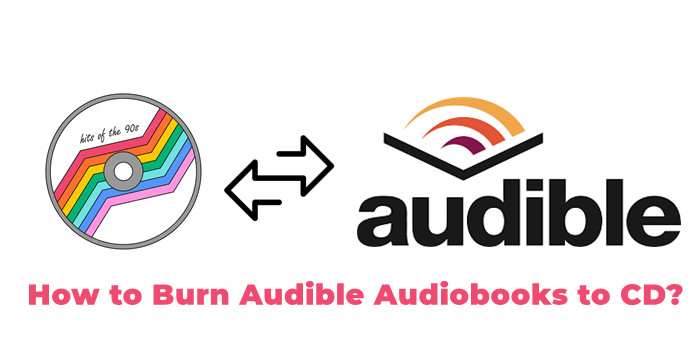
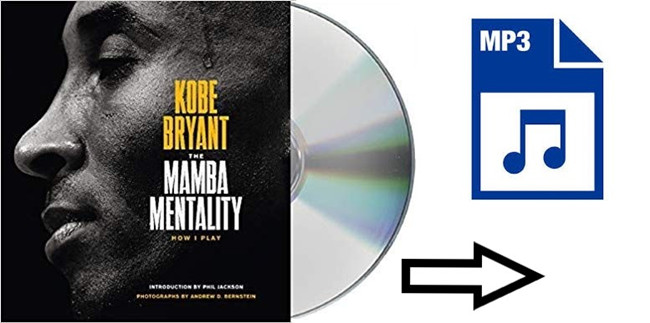

Leave a Comment (0)