
- Question from an Audible forum.
Chromecast Audio is perhaps the most beautiful and powerful device for playing music via speakers or TVs. By plugging in it, your offline home speakers like Google Home will be changed to smart internet speakers immediately and you can stream music from a couple of streaming apps such as Spotify, YouTube Music, iHeartRadio, TuneIn Radio, Pandora, and so on. It makes it the most convenient tool ever to enjoy high-quality music freely.
However, the Audible app is not on the list. So many audiobook users might have similar questions mentioned above. No worries. Here I will offer the top 2 ways to cast Audible to Chromecast Audio. The first one is only workable for Android users and the second way is suitable for anyone.
Part 1. How to Cast Audible to Chromecast using Google Cast [Android]
Google Cast serves as a robust tool, enabling seamless streaming of content from various apps, including Audible, directly to your Chromecast-enabled devices. Audible incorporated Google Cast functionality following updates to its app interfaces and features. Before you embark on casting, ensure synchronization between your Audible app and Chromecast device by connecting them to the same Wi-Fi network.
What is Google Cast?
Google Cast is a technology designed to facilitate the casting of your preferred content from your mobile device or computer to Chromecast-enabled TVs or speakers.
Prerequisites:
- Both your Android device and Chromecast-enabled device (TV or speaker) are connected to the same Wi-Fi network.
- The Latest version of the Audible app installed on your Android device.
Casting Audible to Chromecast using Google Cast:
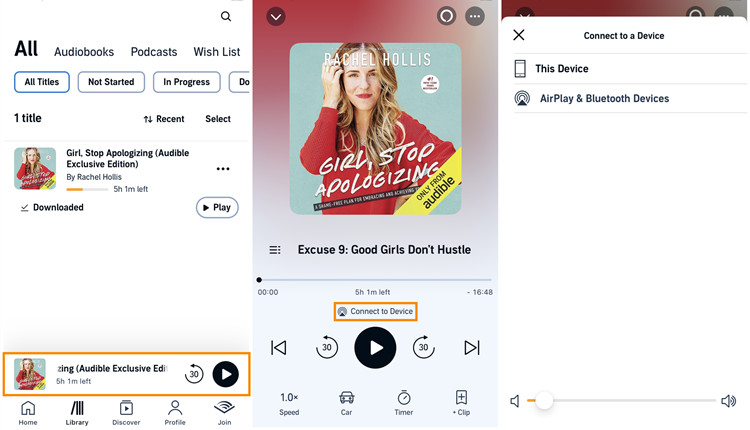
- Ensure that both your Android device and Chromecast-enabled device (TV or speaker) are connected to the same Wi-Fi network.
- Confirm that you have the latest version of the Audible app installed on your Android device. Visit the Google Play Store to check for and install updates.
- Launch the Audible app on your Android device.
- Choose the audiobook or podcast episode you wish to cast to your Chromecast.
- On the player screen, identify the casting icon labeled "Connect to a Device." This button is typically positioned near the playback controls.
- Tap the "Connect to a Device" button.
- A list of available devices will appear. Select your Chromecast-enabled device from the list.
- Allow a moment for the connection to establish. Once connected, commence playback of the audiobook within the Audible app. The audio should now seamlessly cast to your Chromecast-enabled device.
Part 2. How to Cast Audible to Chromecast using Google Home App [Android]
Casting Audible to a Chromecast-enabled device, such as Google Home, unlocks a myriad of possibilities for avid audiobook enthusiasts. Before diving into the process, ensure you have the following prerequisites in place:
Prerequisites:
- A Chromecast device (Chromecast or Chromecast Ultra) connected to your TV or speaker.
- An Android smartphone or tablet that supports audio casting.
- Google Home app and Audible app installed on your Android device.
- Both your Android device and the Chromecast-enabled device are connected to the same Wi-Fi network.
Casting Audible to Chromecast using Google Home:
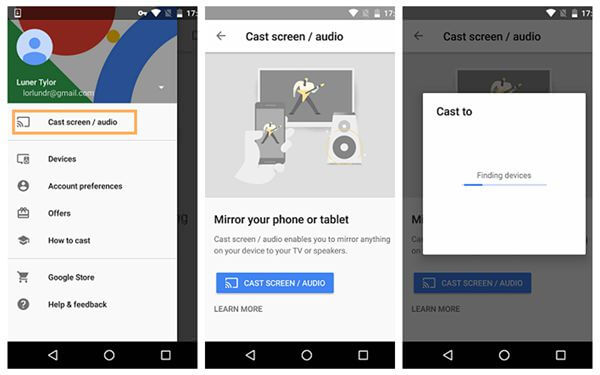
- Plug your Chromecast device into your TV or speaker and ensure it is connected to the same Wi-Fi network as your Android device.
- Ensure both your Android device and the Chromecast device are connected to the same Wi-Fi network.
- Download and open the Google Home app on your Android device.
- The app should automatically detect your Chromecast device. If not, follow the on-screen instructions to set up your Chromecast.
- In the Google Home app, navigate to the menu and look for the "Cast screen / audio" option.
- Choose your Chromecast device from the list of available devices.
- Launch the Audible app on your Android device.
- Play the audiobook you want to listen to within the Audible app. The audio should seamlessly cast to your Chromecast-enabled TV or speaker.
Part 3. How to Convert Audible to Chromecast using ViWizard [Any Devices]
Unlocking the ability to stream Audible content to Chromecast from any device is a game-changer, particularly for iOS users. ViWizard Audible Converter serves as a comprehensive solution, empowering users to convert Audible DRM-protected audiobooks into a compatible file format for Chromecast-enabled devices. Whether you're using an iOS or Android device, ViWizard bridges the gap, presenting a new realm of possibilities for avid audiobook enthusiasts.
Why Choose ViWizard?
ViWizard Audible Converter stands out as a versatile tool, dismantling the barriers imposed by Audible's DRM protection. With ViWizard, users can convert Audible audiobooks into formats compatible with Chromecast-enabled devices, ensuring a seamless streaming experience. Here's why ViWizard is a top choice:
ViWizard allows users to bulk input AA/AAX files downloaded from Audible and convert them at an impressive speed of up to 100x. It also converts Audible audiobooks to various formats, including MP3, WAV, FLAC, AAC, M4A, OGG, AIFF, and M4B, providing flexibility for different devices and preferences.
ViWizard offers a unique solution for iOS users to overcome the restrictions imposed by Audible's DRM protection. It enables users to convert Audible audiobooks into a universal format compatible with Chromecast-enabled devices directly from their iOS devices. Android users are empowered by ViWizard to convert Audible AA/AAX formats to universally supported formats like MP3. This ensures compatibility with a wide range of devices and media players, including Chromecast, offering a seamless and enjoyable streaming experience.
Key Features of ViWizard Audible Audiobook Converter
Free Trial Free Trial* Security verified. 5,481,347 people have downloaded it.
- Convert Audible audiobook to unprotected audio formats like MP3
- Split Audible book into several smaller segments by chapter or by time
- Support playing Audible audiobooks on any device or media player
- Handle the conversion of Audible audiobooks up to 100× faster speed
Converting Audible Books for Chromecast Compatibility using ViWizard:
Step 1Import Audible Audiobooks

Firstly, download ViWizard Audible Audiobook Converter on your desktop. Click the + icon to locate the local Audible files to the converter. Choose and select the audiobooks you want to convert and click the OK button to add them to the conversion list.
Step 2Set Output Format for Chromecast Audio

Choose the Format option. ViWizard Audible AA/AAX Converter set the default output format as MP3. You may keep the default settings for streaming. But if you want to make your output files more personalized, you can also adjust select the codec, channel, sample rate, bit rate and adjust the volume, speed, and so on. To split the audiobook, click the Edit button on the right side of each audio. You can adjust the volume, ID3 tags and split the audiobooks by chapter or time.
Step 3Convert Audible AA and AAX files

After confirming the settings, you can click the Convert button. ViWizard Audible Audiobook Converter will start to convert all the imported Audible books in batch. Please don't do anything else on the computers such as running other programs etc. as they may interfere ViWizard from running. When the conversion is done, click the Converted button to check all converted Audible audiobooks.
Part 4. How to Stream Audible to Chromecast using Media Players [Any Devices]
Now that you've transformed your Audible files into MP3 using ViWizard, let's effortlessly cast them to your Chromecast-enabled devices for an enhanced listening experience. Follow these steps to seamlessly play your ViWizard-converted Audible files on your Chromecast-enabled TV or speaker.
Prerequisites:
- Your Audible files have been successfully transformed into MP3 format using ViWizard.
- Your Chromecast-enabled device (TV or speaker) is connected to the same Wi-Fi network as your casting device.
Casting Audible to Chromecast using Media Players
- Launch a media player on your iOS or Android device that supports casting, such as VLC, or Plex.
- Find the ViWizard-converted MP3 files on your device. They are typically stored in the destination folder you specified during the conversion process.
- Look for the casting icon within the media player; it usually resembles a square with Wi-Fi waves. Give it a tap.
- A list of available devices will appear. Simply select your Chromecast-enabled device from the list.
- Browse through your device's files and choose your MP3 file you want to play on your Chromecast-enabled device.
- Hit the "Cast" or "Play" button within the media player to start casting. Your converted Audible file will seamlessly begin playing on your Chromecast-enabled TV or speaker.
- Sit back, relax, and revel in the immersive audio quality of your Audible content on your Chromecast-enabled device.
Conclusion
Now you have two methods to play Audible on Chromecast. For Android users, with the help of the pros and cons of the two methods that we list for you, I am sure you can find out the method that suits you best. You can also try the two methods and then make your decision. For other users, using ViWizard Audible AA/AAX Audiobook Converter is the sole method. It can make your Audible books playable on any device you like.


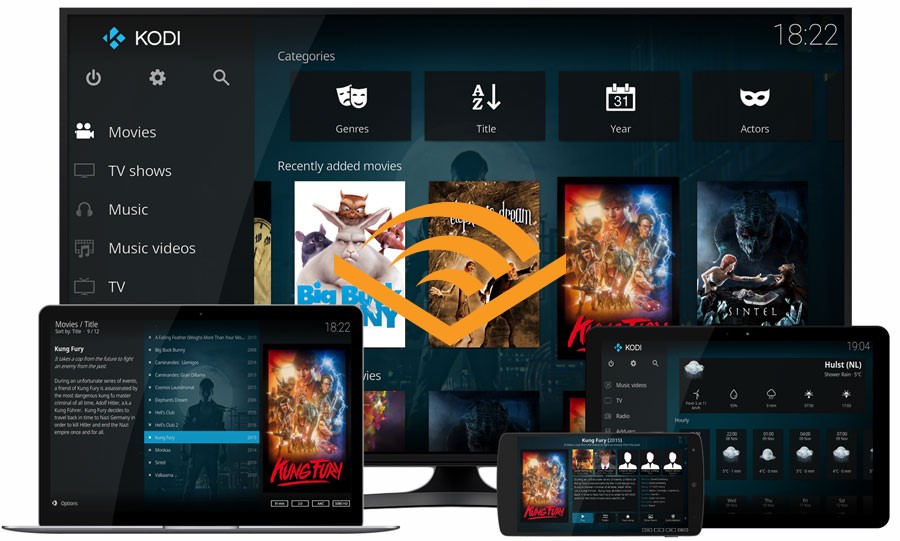
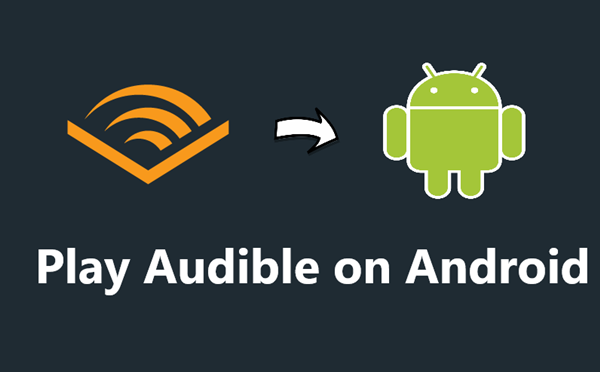

Leave a Comment (0)