I already use Amazon's audible for myself and I tried sharing the link for one of the audiobooks I own just as an experiment, and it wants the recipient to sign in to audible to be able to listen to it, so that's not going to work. Like I said, I'm willing to buy the audiobook if I'd be able to share it with my students without them needing to sign in to any website or service. I just want something I can put on the google classroom that they can access easily.
– MysteriousPlatypus from Reddit.
Whether you're a teacher or a student, you've certainly used Google Classroom, a free digital classroom platform, to teach and learn. To enhance the learning experience, audiobook is a powerful tool to build literacy, improve comprehension, and support diverse learning styles. Audible, a popular platform for audiobooks, offers a vast selection of content, from educational books to novels. However, can you share Audible books in Google classroom? The answer is yes or no.
In this guide, we'll walk you through everything you need to know about sharing Audible books with your students in Google Classroom, including the challenges and a simple solution to make it work.
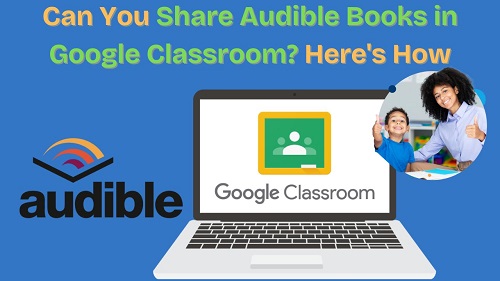
Part 1. Can You Share Audible in Google Classroom?
Unfortunately, you can't directly share Audible books in Google Classroom due to DRM restrictions. Audible audiobooks are protected by copyright, which prevents them from being shared freely. This means you can't just upload a file or share a direct link that lets students listen to the book without limitations. Audible only allows you to share audiobook links on social media, but others cannot directly listen to the book, and you cannot add them to Google Classroom.
Read More : How to Share Audible Books with Family/Friends
However, there is a way to bypass Audible DRM restrictions and help you share audiobooks with students in Google Classroom, or even get copies for all students in a few clicks. Keep reading the next part and you will find the solution.
Part 2. How to Share Audible Books in Google Classroom
If your students don't have Audible accounts, and you don't want them to create one or pay for Audible books, there's an easy solution: remove the DRM locks on Audible audiobooks. This allows you to share the books with your students on any platform you like, including the Google Classroom.
One of the best tools for this job is ViWizard Audible Audiobook Converter. This software is designed to convert Audible books into DRM-free formats, such as MP3, M4A, M4B, AAC, FLAC, etc. Here's why you should consider ViWizard:
1. Convert Audible Books to DRM-Free formats
These formats can be played anywhere, on any device, without the Audible app. This makes it simple to upload the audiobooks to Google Classroom, where your students can easily download and listen to them.
2. Split Audiobooks Into Chapters or Sections
ViWizard lets you split your Audible audiobooks into multiple chapters or sections. This is especially useful when you want to assign specific chapters for students to focus on. It also helps students listen to smaller portions of the book, making it easier to process the material one section at a time.
3. Play Audible Books Anywhere
Once the audiobook is converted to a DRM-free format, your students don't need to rely on Audible software to play the files. They can use any media player (such as VLC, Windows Media Player, or even their phone's built-in player) to listen to the book. When the audio file is downloaded, everyone can listen to it anywhere, anytime, without the internet.
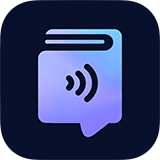
A unique and innovative Audible audiobook converter to convert any protected Audible audio book from AA or AAX formats to universal formats, including lossless audio, MP3, AAC, FLAC, M4A, M4B, 2AV, AC3, and more in an easiest yet fastest way ever and with up to 100× super faster speed.
How to Convert Audible Books to DRM-Free Formats via ViWizard
Step 1Add Audible Files to ViWizard
Before you launch ViWizard Audible Audiobook Converter, make sure you have downloaded your Audible books first. Then, click the Add Files icon in the upper-left corner to import the audiobook you want to convert.

Step 2Split and Edit the Audible Book Files
Click the Edit icon next to each title to split the audio into multiple chapters as how you like. Besides, you can edit the pitch, volume, and speed of the narration in the Effect row, and edit the tags for the audio file in the Tags row. After the customization, click OK to save your changes.
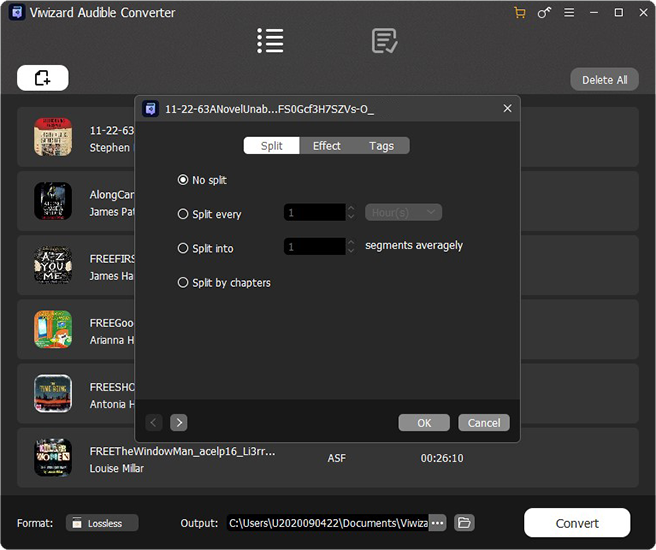
Step 3Select the DRM-Free Formats
Select your preferred format from the Format panel located in the bottom left corner of the conversion interface. ViWizard supports 15 popular audio output formats and includes options for codec, channel, sample rate, and bit rate for advanced configuration.

Step 4Convert Protected Audible Audiobooks to DRM-Free Formats
Click the Convert button, and ViWizard will start to remove the DRM protection from Audible books and convert the books to the format you've chosen. With ViWizard 100x faster speed, the process won't take up too much of your time. After it's complete, you can preview those in ViWizard's player or check them in the output directory.

Upload the Converted Audible Audiobooks to Google Classroom
Once you've converted your Audible books into DRM-free formats (like MP3 or M4A) using ViWizard, it's easy to share them with your students. Here are two simple methods you can use to share the Audible books in Google Classroom:
1. Post Course Notice with Audio File
This method is great for sharing an audiobook file with your entire class, especially if it's an announcement or optional listening material.
- Go to Google Classroom website and log in to your account.
- Navigate to the class where you want to share the audio file.
- Click the Stream option in the upper left, and then click the text box that says 'Announce something to your class.'
- Click the Upload icon and click on Browse (you can also add it from your Google Drive).
- Select the converted audiobook files and choose Open to confirm.
- Add any instructions or context for the audiobook, and click Post to share the audiobook with your class.
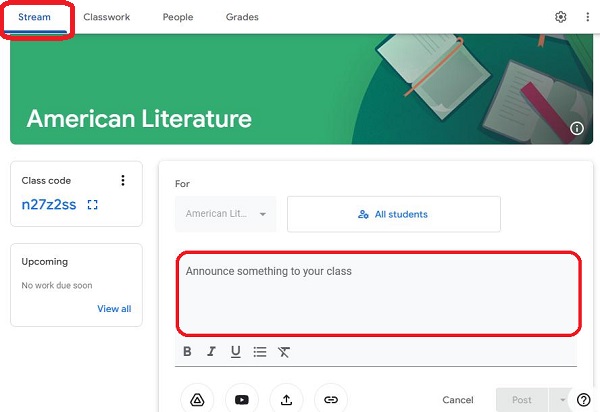
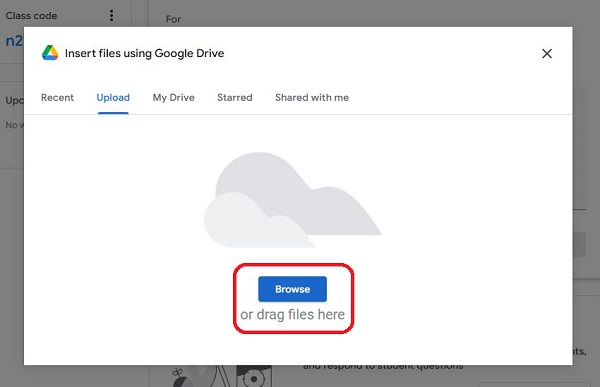
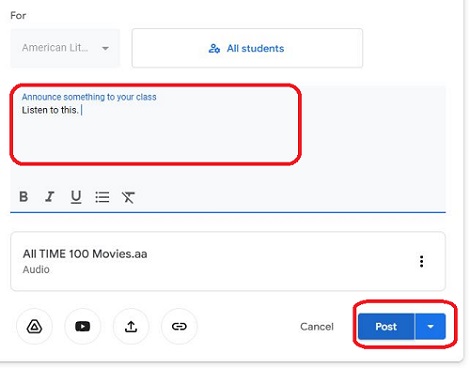
Now, all students will be able to access and download the audio file directly from the notice.
2. Create Assignment with Audio File
This method is ideal if you want students to listen to the audiobook as a part of their assignment.
- Log in to your Google Classroom and select the relevant class.
- Click the Classwork option in the upper left, click the Create button, and select Assignment.
- Provide a clear title for the assignment and add detailed instructions for the students.
- Click the Upload button and then the Browse option, choose the Audible files, and Click Open to confirm.
- Set the sharing settings, and choose one of the three options that allow students to view the file, edit the file, and make a copy.
- Additionally, you can choose the due date, point value, and any other preferences.
- Once set up, click Assign to send the audiobook to your students.
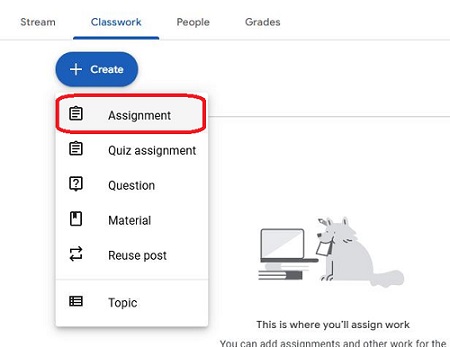
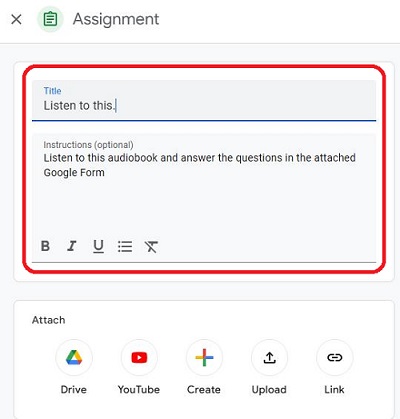
![]()
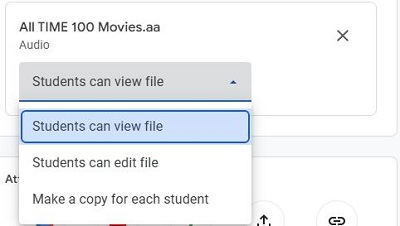
![]()
Now, your students will be able to listen to, download, and even make a copy of the Audible files from your assignment post.
Part 3. FAQs about Using Audible in the Classroom
Q1.Can I use Audible in the classroom?
A1.Yes, you can use Audible in the classroom, but sharing the content requires some workarounds due to DRM restrictions. If you want to provide students with access to Audible books, the best solution is to use ViWizard Audible Converter to convert them into a format that can be shared more easily, like MP3.
Alternatively, Audible has a collection for schools that provides free audiobooks for teaching and learning. However, it requires an Audible for School account, which cannot be created by students themselves, instead, the username and password should be attained from the school or district.
Q2.How do I enable recording in Google Classroom?
A2.Google Classroom doesn't have a built-in feature for recording lessons or audiobooks. However, you can use third-party tools like Google Meet or a screen recorder (e.g., OBS Studio, Loom) to record lessons. If you're incorporating Audible books into your lessons, you can record yourself discussing the book or narrating sections, and then upload those recordings to Google Classroom for student access.
Q3.Is it legal to convert Audible books for educational use?
A3.Converting Audible books for personal or educational use is generally considered fair use, especially if the content is used in a non-commercial, educational setting. However, you must ensure that you're not violating any copyright laws, especially when distributing the converted content. Always check the terms of use for each audiobook to confirm whether it can be legally converted and shared.
Conclusion
Can you share Audible books in Google Classroom? Yes, by removing the DRM protection from the Audible audiobook downloads, you can upload it to Google Classroom in class notice and attach it as a part of the assignment. It is super easy, right? You can click the download button below and try out this tool by yourself. If you have any questions, feel free to leave comments below.
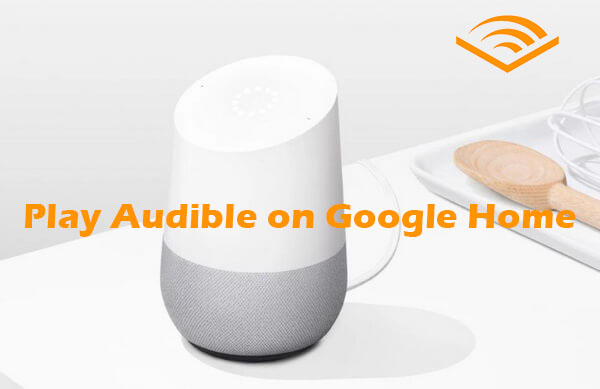
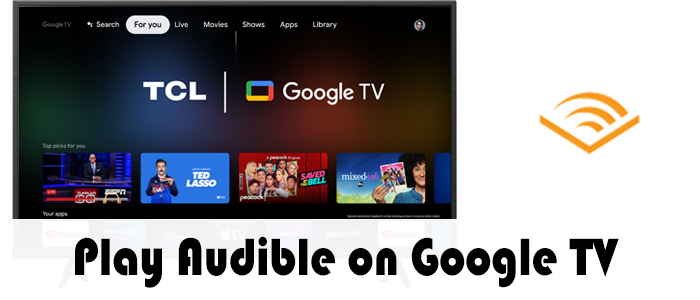
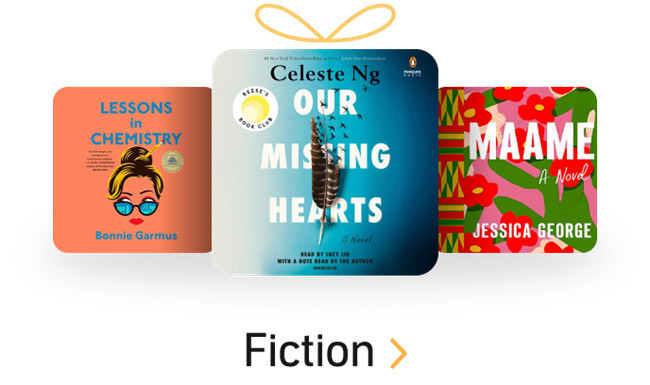
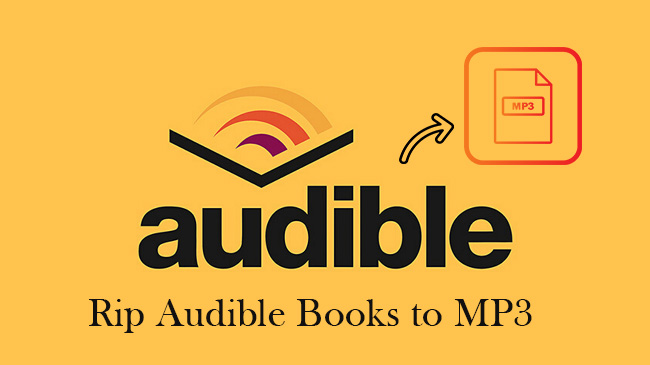


Leave a Comment (0)